The Minimum processor state is the minimum performance percentage your CPU will automatically decrease to save energy and battery life when there is little CPU demand by the system. You would want to keep this percentage the same or lower than the Maximum processor state setting.
The Maximum processor state is the maximum percentage performance your CPU will automatically increase to save energy and battery life when CPU demand increases. You would want to keep this percentage the same or higher than the Minimum processor state setting.
This tutorial will show you how to add or remove the "Minimum processor state" and "Maximum processor state" setting under Processor power management in Power Options for all users in Vista, Windows 7, and Windows 8.
You must be signed in as an administrator to be able to do the steps in this tutorial.
This could be handy if you wanted to set this how you wanted, then remove the setting to prevent other users from being able to change it in Power Options.
If you enable virtualization in your BIOS or UEFI settings like below, then the Minimum processor state and Maximum processor state power options will not be available, even if you set them to be added.
Only when virtualization is disabled in BIOS/UEFI will Minimum processor state and Maximum processor state be available in your Power Options.
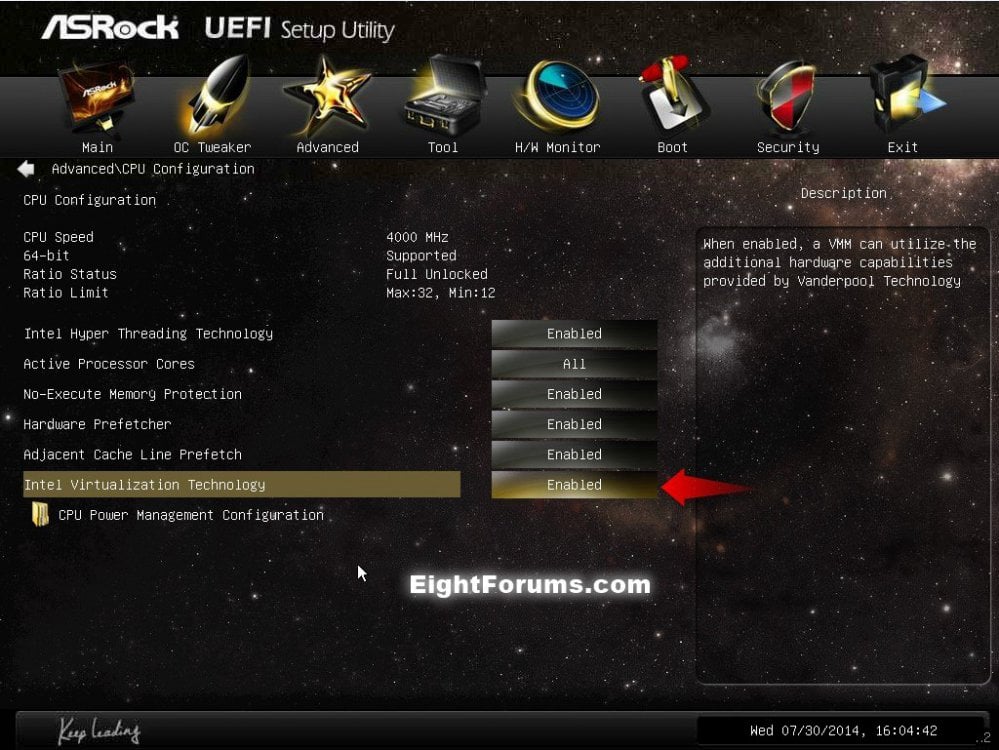
If you enable virtualization in your BIOS or UEFI settings like below, then the Minimum processor state and Maximum processor state power options will not be available, even if you set them to be added.
Only when virtualization is disabled in BIOS/UEFI will Minimum processor state and Maximum processor state be available in your Power Options.
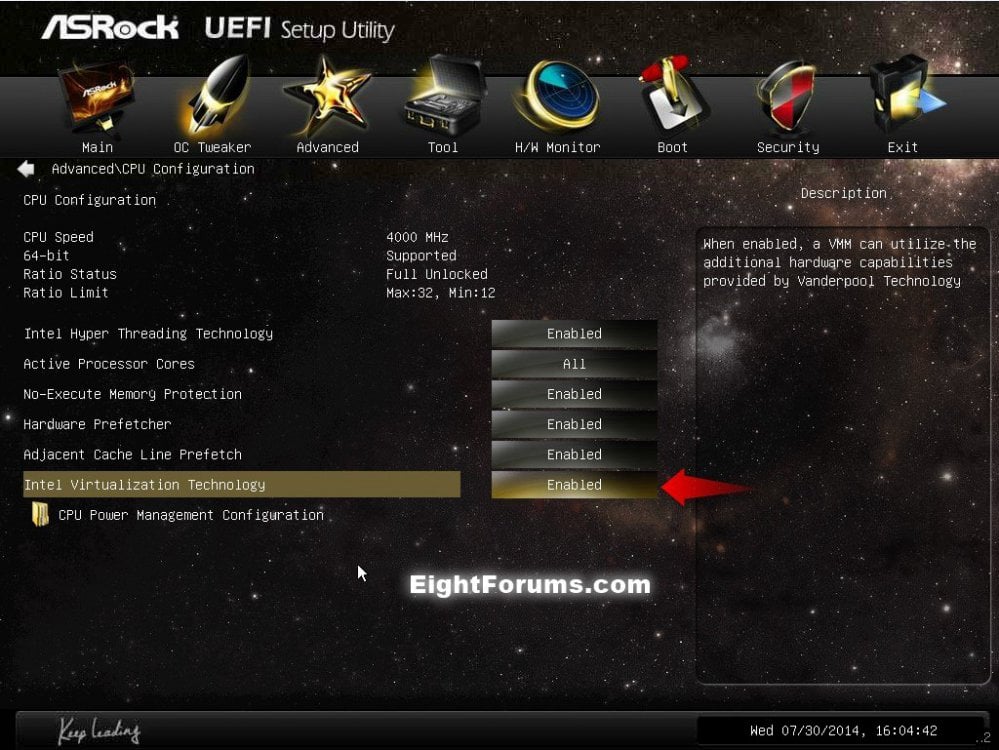
EXAMPLE: "Minimum processor state" and "Maximum processor state" in Power Options
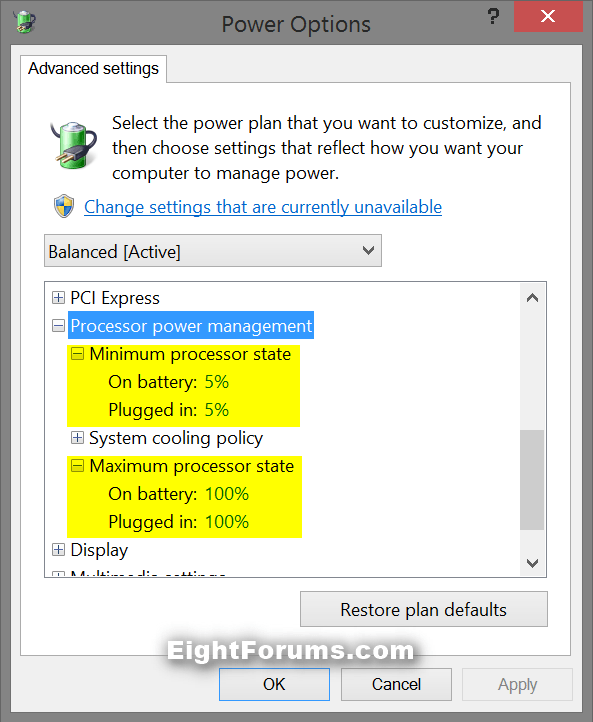
OPTION ONE
Add or Remove "Minimum processor state" in Power Options
The .reg files below are for the registry key and value below.
HKEY_LOCAL_MACHINE\SYSTEM\CurrentControlSet\Control\Power\PowerSettings\54533251-82be-4824-96c1-47b60b740d00\893dee8e-2bef-41e0-89c6-b55d0929964c
Attributes DWORD
1 = Remove
2 = Add
HKEY_LOCAL_MACHINE\SYSTEM\CurrentControlSet\Control\Power\PowerSettings\54533251-82be-4824-96c1-47b60b740d00\893dee8e-2bef-41e0-89c6-b55d0929964c
Attributes DWORD
1 = Remove
2 = Add
1. Do step 2 or 3 below for what you would like to do.
2. To Remove "Minimum processor state" from Power Options
A) Click/tap on the Download button below to download the file below, and go to step 4 below.
Remove_Minimum_processor_state.reg

3. To Add "Minimum processor state" to Power Options
NOTE: This is the default setting.
A) Click/tap on the Download button below to download the file below, and go to step 4 below.
Add_Minimum_processor_state.reg

4. Save the .reg file to your desktop.
5. Double click/tap on the downloaded .reg file to merge it.
6. If prompted, click/tap on Run, Yes (UAC Windows 7/8) or Continue (UAC Vista), Yes, and OK to approve the merge.
7. When finished, you can delete the downloaded .reg file if you like.
OPTION TWO
Add or Remove "Maximum processor state" in Power Options
The .reg files below are for the registry key and value below.
HKEY_LOCAL_MACHINE\SYSTEM\CurrentControlSet\Control\Power\PowerSettings\54533251-82be-4824-96c1-47b60b740d00\bc5038f7-23e0-4960-96da-33abaf5935ec
Attributes DWORD
1 = Remove
2 = Add
HKEY_LOCAL_MACHINE\SYSTEM\CurrentControlSet\Control\Power\PowerSettings\54533251-82be-4824-96c1-47b60b740d00\bc5038f7-23e0-4960-96da-33abaf5935ec
Attributes DWORD
1 = Remove
2 = Add
1. Do step 2 or 3 below for what you would like to do.
2. To Remove "Maximum processor state" from Power Options
A) Click/tap on the Download button below to download the file below, and go to step 4 below.
Remove_Maximum_processor_state.reg

3. To Add "Maximum processor state" to Power Options
NOTE: This is the default setting.
A) Click/tap on the Download button below to download the file below, and go to step 4 below.
Add_Maximum_processor_state.reg

4. Save the .reg file to your desktop.
5. Double click/tap on the downloaded .reg file to merge it.
6. If prompted, click/tap on Run, Yes (UAC Windows 7/8) or Continue (UAC Vista), Yes, and OK to approve the merge.
7. When finished, you can delete the downloaded .reg file if you like.
That's it,
Shawn
Related Tutorials
- How to Adjust Processor Scheduling for Best Performance in Vista, Windows 7, and Windows 8
- How to Change the Power Plan Settings in Windows 7
- How to Change Power Plan Settings in Windows 8 and 8.1
- How to Add or Remove "Allow Away Mode Policy" in Power Options in Windows
- How to Add or Remove "Allow sleep with Remote Opens" in Power Options in Windows 7 and 8
- How to Add or Remove "Console lock display off timeout" in Power Options in Windows 8 and 8.1
- How to Add or Remove Desktop Background "Slide Show" in Power Options in Windows
- How to Add or Remove "Dim display after" in Power Options in Windows
- How to Add or Remove "Enable forced button/lid shutdown" in Power Options
- How to Add or Remove "Hard disk burst ignore time" in Power Options
- How to Add or Remove "Hibernate after" in Power Options in Windows
- How to Add or Remove PCIe "Link State Power Management" in Power Options in Windows
- How to Add or Remove "System cooling policy" in Power Options in Windows
- How to Add or Remove "System unattended sleep timeout" in Power Options
- How to Add or Remove "Turn off hard disk after" in Power Options in Windows
- How to Add or Remove "USB 3 Link Power Mangement" in Power Options in Windows 8
- How to Add or Remove "USB selective suspend setting" in Power Options in Windows
- How to Add or Remove "When sharing media" in Power Options in Windows
- How to Add or Remove Wireless Adapter Settings "Power Saving Mode" in Windows
Attachments
Last edited by a moderator:

