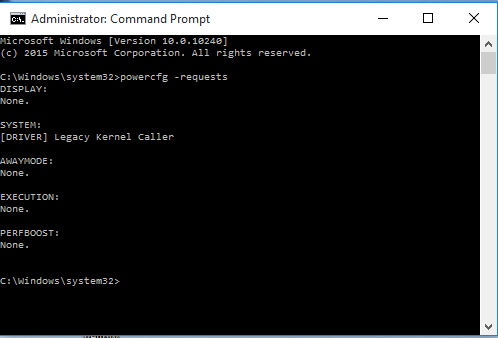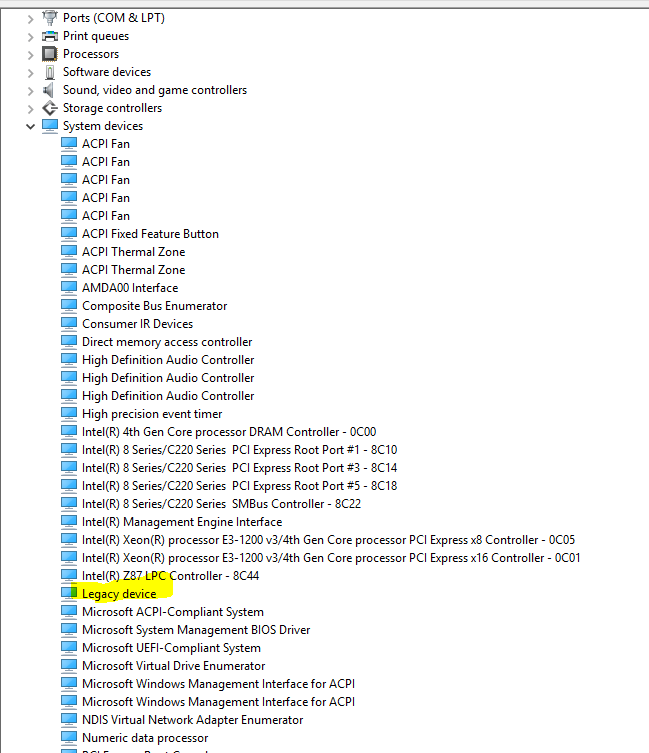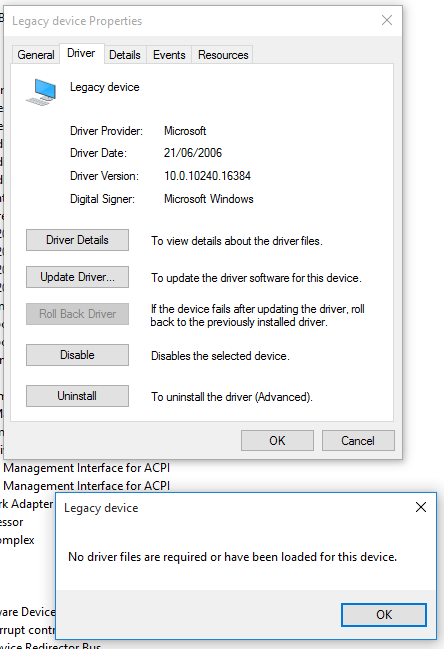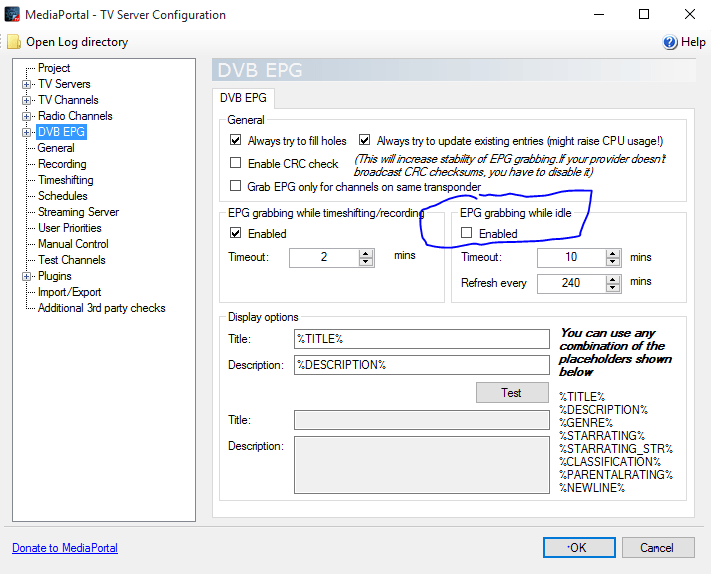How to View and Override Power Availability Requests in Windows
By default, Windows based platforms enable device and system power management technologies to help improve energy efficiency and reduce power consumption. Two of the most effective power management features are display power management and automatic sleep. However, in some scenarios, applications or drivers must temporarily disable these power management technologies to perform tasks as the user expects. A good example is video playback. If the computer plays a DVD for several hours, the user does not interact with the system via keyboard or mouse. The display and sleep idle timeouts must be temporarily disabled so that the DVD movie can play without interruption.
By using power availability requests, applications, services, and drivers can temporarily disable power management features to accomplish user scenarios. Availability requests can prevent the display from turning off after inactivity, and prevent the computer from automatically sleeping, enable Away Mode, and shutting down.
For more detailed information about power availability requests, please download and read the AvailabilityRequests.docx file at the Microsoft link below.
Power Availability Requests
Sometimes your may need to override a power availability request.
This tutorial will show you how to view and override power availability requests that are preventing the computer from automatically turning off the display, going to sleep, Away Mode, and to shut down in Vista, Windows 7, and Windows 8.
You must be signed in as an administrator to be able to do the steps in this tutorial.
If you need help with this, then please feel free to post a screenshot of your command prompt from STEP ONE with details of what you would like to do. I would be happy to help.
STEP ONE
To View Power Availability Requests
NOTE: This option is to identify and list your active availability requests.
1. Open an elevated command prompt.
2. Copy and paste the command below, and press Enter. (see screenshots below)
powercfg -requests
3. You will now see if you have any caller types for one or more of power requests types. If you like, you could use this information in the STEP TWO section below to permanently override any request. (see screenshots below)
Power requests types: DISPLAY, SYSTEM, AWAYMODE, EXECUTION, PERFBOOST
Caller types: This would be the PROCESS, SERVICE, or DRIVER caller type for a request type.
Caller name: This would be the name of the applications, services, and drivers for a caller type that is making the power availability request.
Caller types: This would be the PROCESS, SERVICE, or DRIVER caller type for a request type.
Caller name: This would be the name of the applications, services, and drivers for a caller type that is making the power availability request.
(EX: DRIVER and PROCESS caller type under SYSTEM request type)
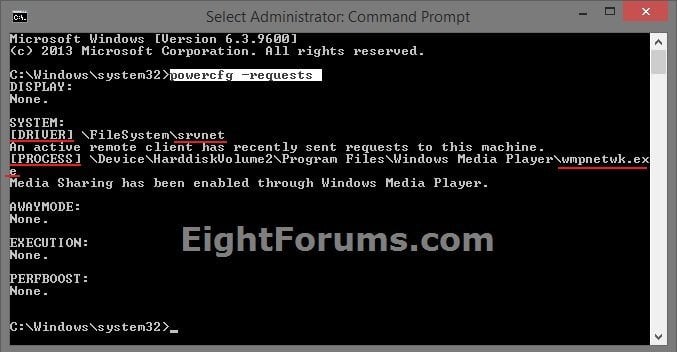
(EX: None for all request types)
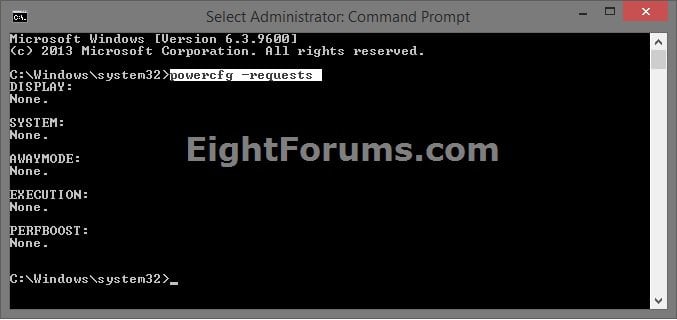
STEP TWO
To Override (remove) Power Availability Requests
This option is to override availability requests for a specific process, service, or driver that was listed in the STEP ONE section above.
Only override requests that you do not want to prevent your PC from automatically turning off the display, sleeping, entering Away Mode, or to shut down.
Only override requests that you do not want to prevent your PC from automatically turning off the display, sleeping, entering Away Mode, or to shut down.
1. Open an elevated command prompt.
2. Type the command below for the request you want to override (remove), and press Enter. (see screenshots below
POWERCFG /REQUESTSOVERRIDE <CALLER_TYPE> "<NAME>" <REQUEST>
You would substitute the commands in red above with this below instead. You would get this information from the STEP ONE section above.
<CALLER_TYPE> Specifies one of the following caller types: PROCESS, SERVICE, or DRIVER
<NAME> Specifies caller name within quotes. For example: "srvnet" and "wmpnetwk.exe"
<REQUEST> Specifies one or more of the following Power Request Types: DISPLAY, SYSTEM, AWAYMODE, EXECUTION, or PERFBOOST. If you don't specify a <REQUEST>, then it will override the specified <CALLER_TYPE> "<NAME>" in all requests that the it's listed under.
Entering the POWERCFG /REQUESTSOVERRIDE command alone without specifying any type of override will give you a list of the now inactive power availability requests that you set to override (remove) in this Step Two section.
Power request overrides are also listed in the registry at the location below:
HKEY_LOCAL_MACHINE\SYSTEM\CurrentControlSet\Control\Power\PowerRequestOverride
<CALLER_TYPE> Specifies one of the following caller types: PROCESS, SERVICE, or DRIVER
<NAME> Specifies caller name within quotes. For example: "srvnet" and "wmpnetwk.exe"
<REQUEST> Specifies one or more of the following Power Request Types: DISPLAY, SYSTEM, AWAYMODE, EXECUTION, or PERFBOOST. If you don't specify a <REQUEST>, then it will override the specified <CALLER_TYPE> "<NAME>" in all requests that the it's listed under.
Entering the POWERCFG /REQUESTSOVERRIDE command alone without specifying any type of override will give you a list of the now inactive power availability requests that you set to override (remove) in this Step Two section.
Power request overrides are also listed in the registry at the location below:
HKEY_LOCAL_MACHINE\SYSTEM\CurrentControlSet\Control\Power\PowerRequestOverride
3. It may take a moment before the power availability request that you overrode may no longer show when you check next using the STEP ONE section above.
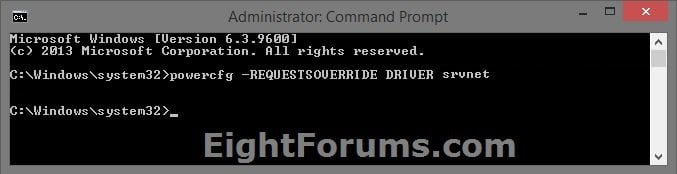
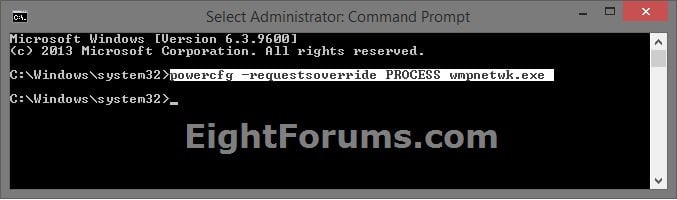
Common Items to Check:
The caller name below is a common request for the system caller type. It's for the multimedia settings when sharing media, and could be set how you like instead in your advanced power options like below.
SYSTEM:
[PROCESS] \Device\HardiskVolume2\Program Files\Windows Media Player\wmpnetwk.exe
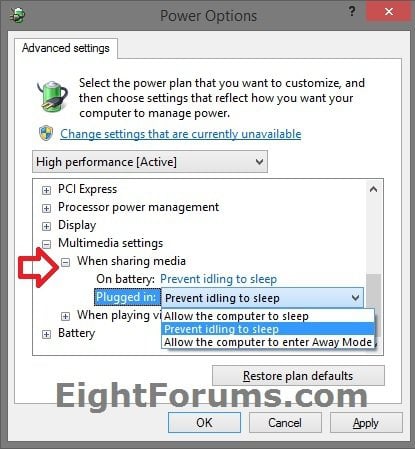
HomeGroup streaming.
How to Change Homegroup Sharing Settings in Windows 8 and 8.1
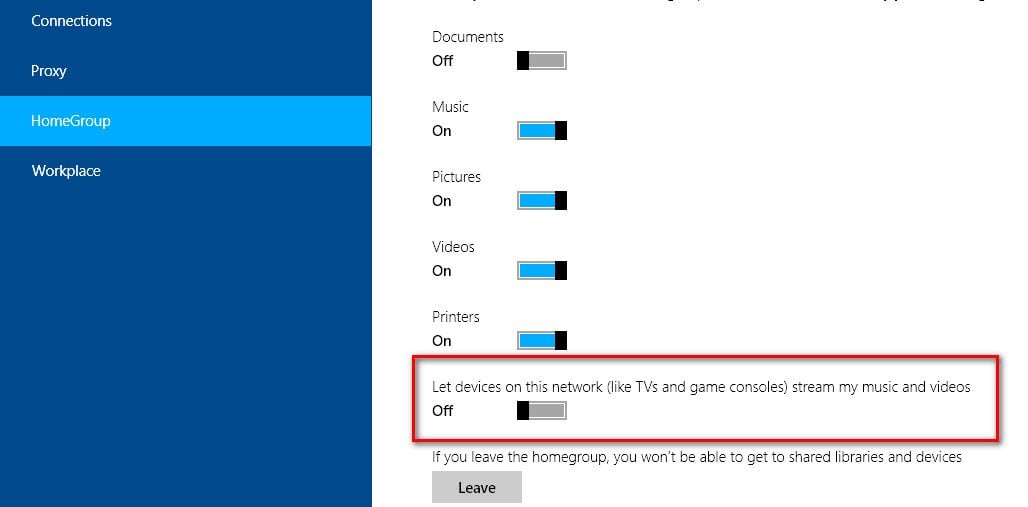
The caller name below is a common request for the system caller type. It's for the multimedia settings when sharing media, and could be set how you like instead in your advanced power options like below.
SYSTEM:
[PROCESS] \Device\HardiskVolume2\Program Files\Windows Media Player\wmpnetwk.exe
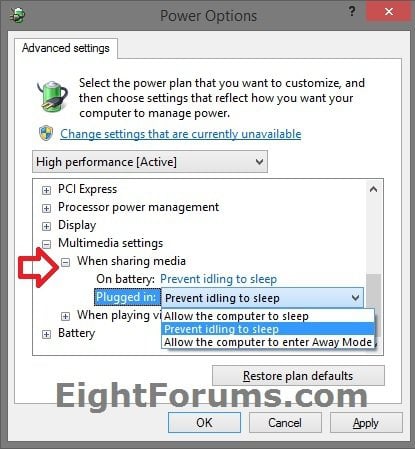
HomeGroup streaming.
How to Change Homegroup Sharing Settings in Windows 8 and 8.1
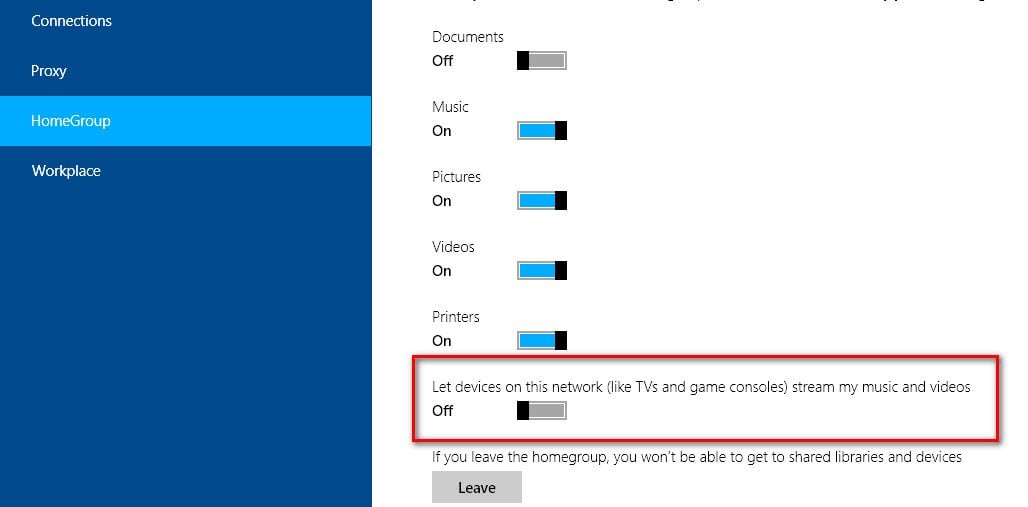
That's it,
Shawn
Related Tutorials
- How to Troubleshoot a Vista or Windows 7 Sleep Mode Problem and Find Solution
- How to Change Power Plan Settings in Windows 8 and 8.1
- How to Change the Power Plan Settings in Windows 7
- How to Run a Power Efficiency Diagnostics Report in Windows 7 and Windows 8
- How to See What Woke Up Your Computer Last
- Read Wake Source Log in Event Viewer for Vista, Windows 7, and Windows 8
- How to See a List of Devices that are able to Wake Up the Computer
- How to Allow or Prevent Devices to Wake Up Computer
- How to Enable or Disable Windows Media Center Updates to Wake Up Computer
- How to See Available Sleep States on Your Windows 8 PC
- How to See the Last Shutdown Time of Your Windows PC
- How to Add or Remove "Allow Away Mode Policy" in Power Options in Windows
Attachments
Last edited by a moderator: