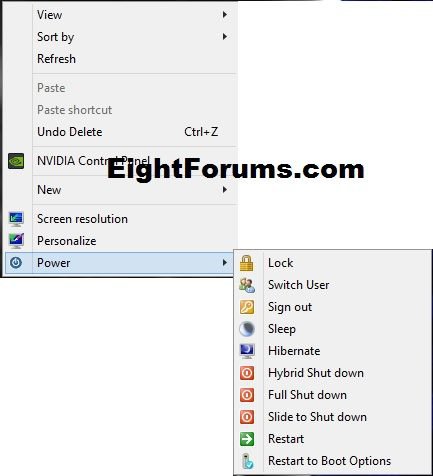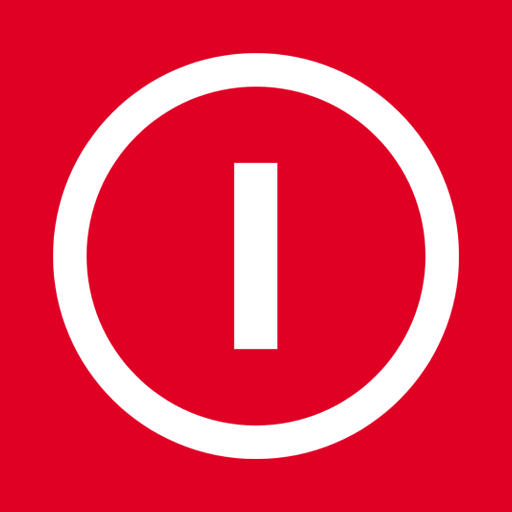How to Add a Power Cascading Desktop Context Menu in Windows 8 and 8.1
This will show you how to add or remove a cascading (expandable) Power menu to the desktop context menu for all users to quickly Lock, Switch user, Sign out (log off), Sleep, Hibernate, Hybrid Shut down, Full Shut down, Restart, or Restart to Boot Options in Windows 8, Windows RT, Windows 8.1, and Windows RT 8.1.
You must be signed in as an administrator to be able to add or remove the "Power" context menu from the desktop.
If you would like to have this customized for you, then please post what you would like in the Power context menu instead. I'll be happy to whip it up for you.
You must be signed in as an administrator to be able to add or remove the "Power" context menu from the desktop.
If you would like to have this customized for you, then please post what you would like in the Power context menu instead. I'll be happy to whip it up for you.
- Sleep - You will need to disable hibernate for this to sleep instead of hibernate.
- Hibernate - You will need to enable hibernate for it to work. It is by default.
- Hybrid Shut down - You will need to enable hibernate and have fast startup turned on for this to do a hybrid shut down instead of a full shut down. It is by default.
- Full Shut down - This will do a normal full shut down no matter if you have fast startup turned on or off.
- Slide to Shut down - Windows 8.1 introduces this option to be able to shut down your PC by simply dragging a screen down, or sliding a touch screen down.
If you would prefer to add Lock, Switch user, Sign out, Shut down, or Restart as a separate desktop context menu item instead, then see the Related Tutorials links at the bottom of this tutorial.
EXAMPLE: "Power" Cascading Context Menu
Here's How:
1. To Add "Power" to the Desktop Context Menu
A) Click/tap on the Download button below to download the file below, and go to step 3 below.
Add_Power_to_Desktop_Context_Menu.reg
2. To Remove "Power" from the Desktop Context Menu
A) Click/tap on the Download button below to download the file below, and go to step 3 below.
Remove_Power_from_Desktop_Context_Menu.reg
3. Save the REG file to your desktop.
4. Double click/tap on the REG file to merge it, and click/tap on Run, Yes (UAC), Yes, and OK when prompted to approve the merge.
5. When finished, you can delete the downloaded .reg file if you like.
6. Right click on your desktop to see the change.
NOTE: You can press the Windows+ D keys to go to the desktop.
The Switch User option will only work in the Windows 8 Pro and Windows 8 Enterprise editions by default.
If you have the Windows 8 edition, then you will need to also do this below for the Switch User option to work.

If you have the Windows 8 edition, then you will need to also do this below for the Switch User option to work.
- Click on the Download button below to download the tsdiscon.zip file.
- Save the tsdiscon.zip file to your desktop.
- Open the tsdiscon.zip file, and extract (drag and drop) the tsdiscon.exe file to your desktop.
- Unblock the extracted tsdiscon.exe file.
- Move the tsdiscon.exe file into the C:\Windows\System32 folder.
- If prompted, click/tap on Continue and Yes (UAC) to approve.

That's it,
Shawn
Related Tutorials
- How to Lock, Log off, Restart, Shut Down, and Switch User in Windows 8 and 8.1
- How to Add "Restart" Computer to Desktop Context Menu in Windows 8 and 8.1
- How to Create a "Restart" Shortcut in Windows 8 and 8.1
- How to Add "Shut Down" Computer to Desktop Context Menu in Windows 8 and 8.1
- How to Create a "Shut Down" Shortcut in Windows 8 and 8.1
- How to Create a "Slide to Shut down" Shortcut in Windows 8.1
- How to Create a "Hybrid Shut Down" Shortcut in Windows 8 and 8.1
- How to Add "Switch User" to Desktop Context Menu in Windows 8 and 8.1
- How to Add "Lock Computer" to Desktop Context Menu in Windows 8 and 8.1
- How to Create a "Lock Computer" Shortcut in Windows 7 and Windows 8
- How to Change Lock Screen Timeout Period in Windows 8 and 8.1
- How to Turn On or Off the Lock Screen Slide Show in Windows 8.1
- How to Add "Sign out" to Desktop Context Menu in Windows 8 and 8.1
- How to Turn Fast Startup On or Off for a Hybrid Boot in Windows 8 and 8.1
- How to Create an "Abort" Shortcut in Windows 8 and 8.1
- How to Add "Safe Mode" to Desktop Context Menu in Windows 7 and Windows 8
- Add or Remove Shutdown Power Menu from Sign in Screen in Windows 8 and 8.1
- How to Change Default Action of Alt+F4 "Shut Down Windows" Dialog in Windows 8 and 8.1
- How to Hide or Show "Sign out" in Windows 8 and 8.1
Attachments
Last edited by a moderator: