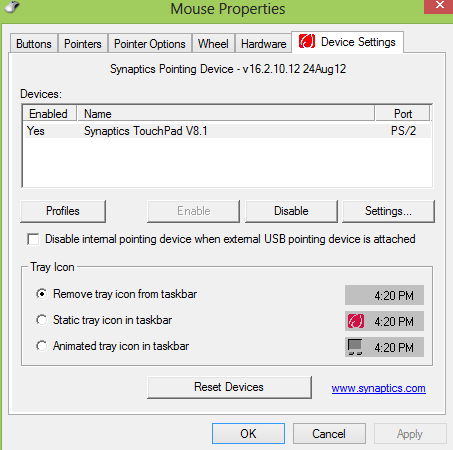On the topic of Windows 8 customization, is there a way to permanently remove the Touch Keyboard toolbar from taskbar?
I've tried disabling the service in Control Panel > Services then removing the Touch Keyboard toolbar via right click on task bar but after shut-down/restart the toolbar still comes back (it's just annoying and takes up valuable task bar space).
Thanks again,
Edit:
Thanks Brink, didn't think I needed to create another thread but come to think off it Windows 8 is still very new and others may have the same problem.
I've tried disabling the service in Control Panel > Services then removing the Touch Keyboard toolbar via right click on task bar but after shut-down/restart the toolbar still comes back (it's just annoying and takes up valuable task bar space).
Thanks again,
Edit:
Thanks Brink, didn't think I needed to create another thread but come to think off it Windows 8 is still very new and others may have the same problem.
Last edited:
My Computer
System One
-
- OS
- Windows 8.1 Pro
- CPU
- Intel Core i7-2670QM
- Memory
- Samsung 8GB
- Graphics Card(s)
- NVIDIA GT 555M
- Hard Drives
- Intel 525 120GB | HGST Travelstar 1TB
- Mouse
- CM Storm Xornet | Microsoft Sculpt Comfort
- Internet Speed
- 25 Mbps | 600 Kbps
- Other Info
- Seagate Backup Plus 1TB