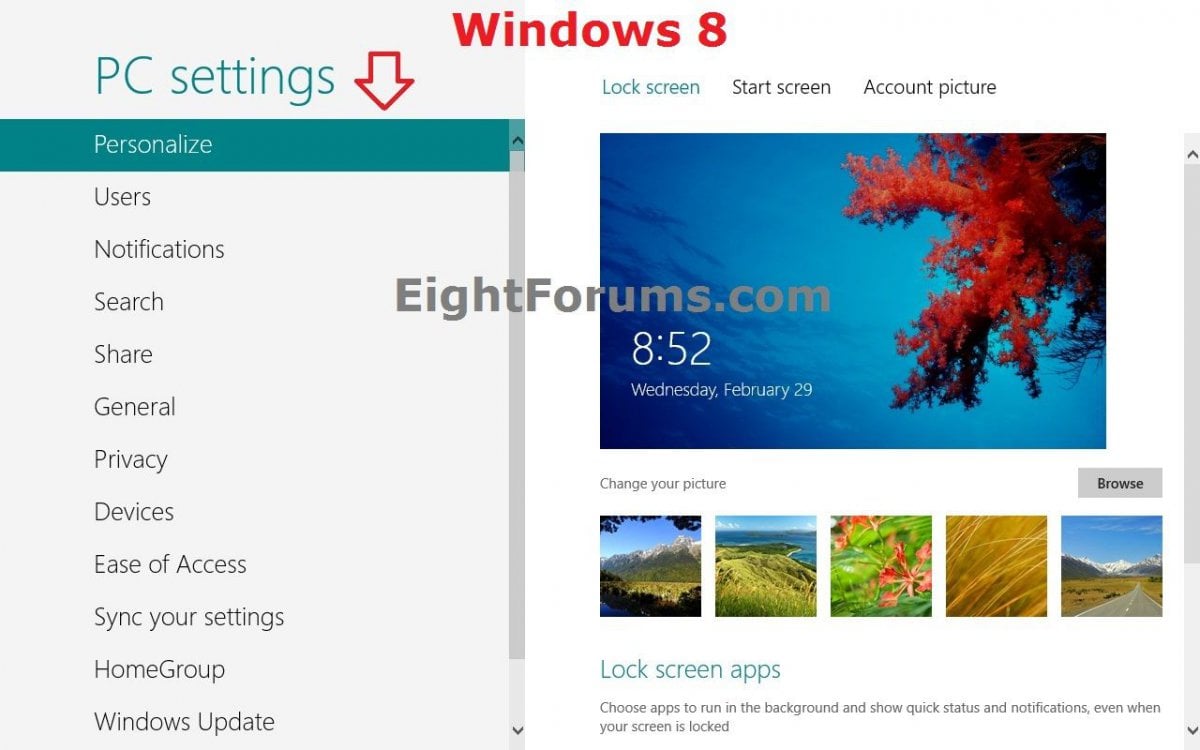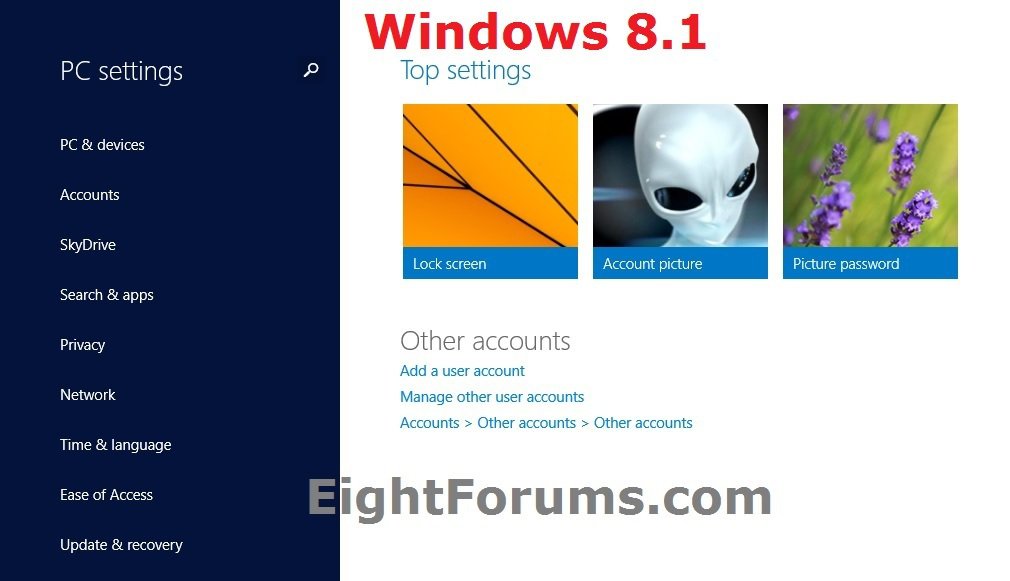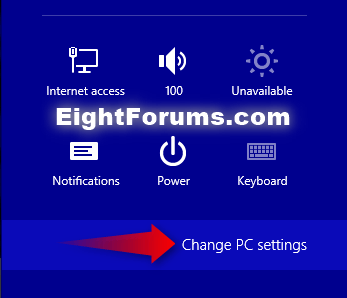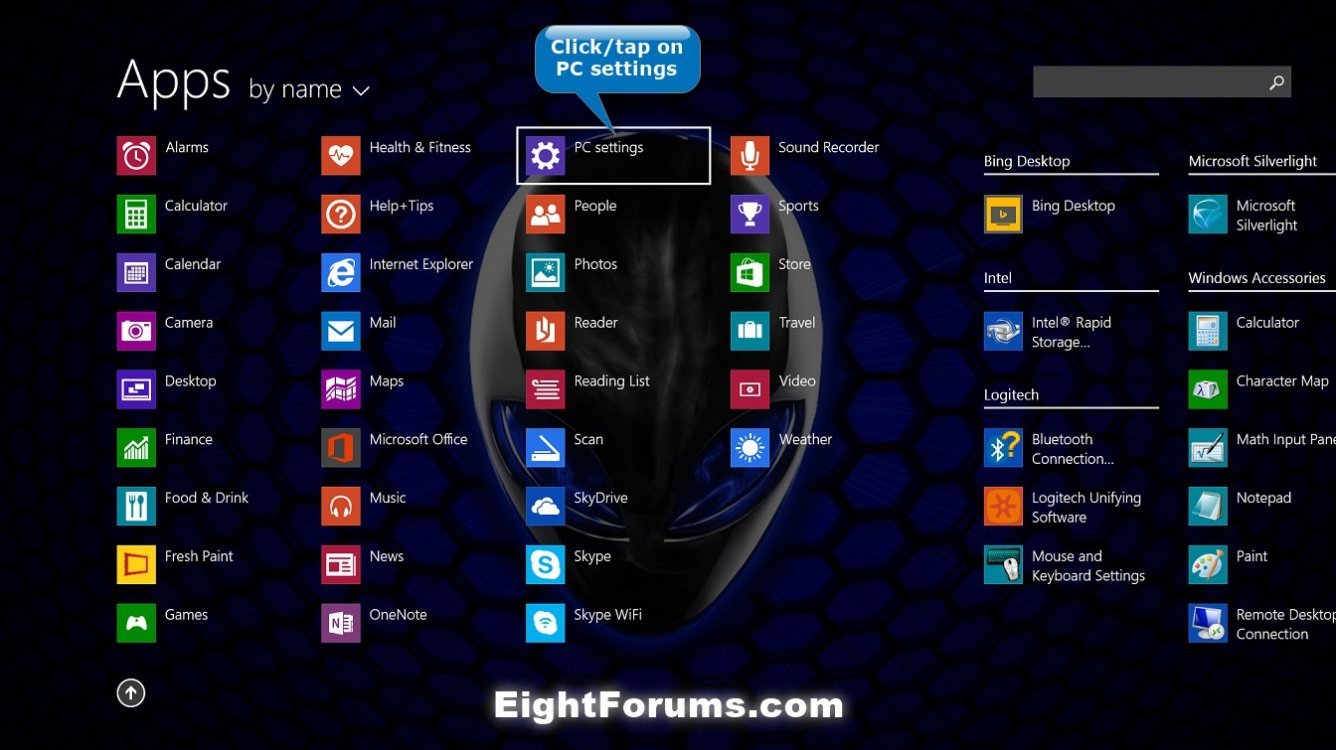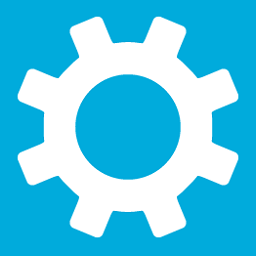How to Open "PC settings" in Windows 8 and 8.1
In Windows 8.1 and Windows RT 8.1, there are a few different ways to find and change your settings: PC settings, Control Panel, the Settings charm, and Search. Most of the settings that you'll want to change can be found in PC settings.
The PC settings screen is another way to set the Personalize, Users, Notifications, Search, Share, General, Privacy, Devices, Wireless, Ease of Access, Sync your settings, HomeGroup, and Windows Updates settings in Windows 8.
Windows 8.1 adds to change most Windows settings, such as changing your screen resolution, adding and removing devices, personalizing the lock screen, changing the date and time, and adding user accounts.
This tutorial will show you how to open PC settings in Windows 8, Windows RT, Windows 8.1, and Windows RT 8.1.
The PC settings screen is another way to set the Personalize, Users, Notifications, Search, Share, General, Privacy, Devices, Wireless, Ease of Access, Sync your settings, HomeGroup, and Windows Updates settings in Windows 8.
Windows 8.1 adds to change most Windows settings, such as changing your screen resolution, adding and removing devices, personalizing the lock screen, changing the date and time, and adding user accounts.
This tutorial will show you how to open PC settings in Windows 8, Windows RT, Windows 8.1, and Windows RT 8.1.
If you have your hard disks set to turn off after being idle, then you will notice a short delay in opening PC settings while it waits for any turned off hard disks to spin back up.
EXAMPLE: "PC settings" in Windows 8 and Windows 8.1
Here's How:
1. Do step 2 or 3 below for how you would like to open PC settings.
2. To Open PC settings from Settings Charm
A) In Windows 8 or Windows 8.1, open the charms bar from either your Start screen or desktop, and click/tap on the Settings charm. (see screenshot below)
NOTE: You could also press the :winkey: + I keys to open directly to the Settings charm in step 2B.
B) Click/tap on the Change PC settings link at the bottom right corner. (see screenshot below)
3. To Open PC settings from Apps screen
A) In Windows 8.1, open your Apps screen, and click/tap on the PC settings tile. (see screenshot below)
That's it,
Shawn
Related Tutorials
- How to View Recently Used PC Settings in Windows 8.1
- How to Download a "PC settings" Shortcut for Windows 8 and 8.1
- How to Create a Modern "Windows Update" Shortcut in Windows 8.1
- How to Open Control Panel in Windows 8 and 8.1
- How to Open Win+X Power User Tasks Menu in Windows 8 and 8.1
- How to Turn "Make everything on your screen bigger" On or Off in Windows 8 and 8.1
- How to Enable or Disable Access to Control Panel and PC settings in Windows 8 and 8.1
Attachments
Last edited by a moderator: