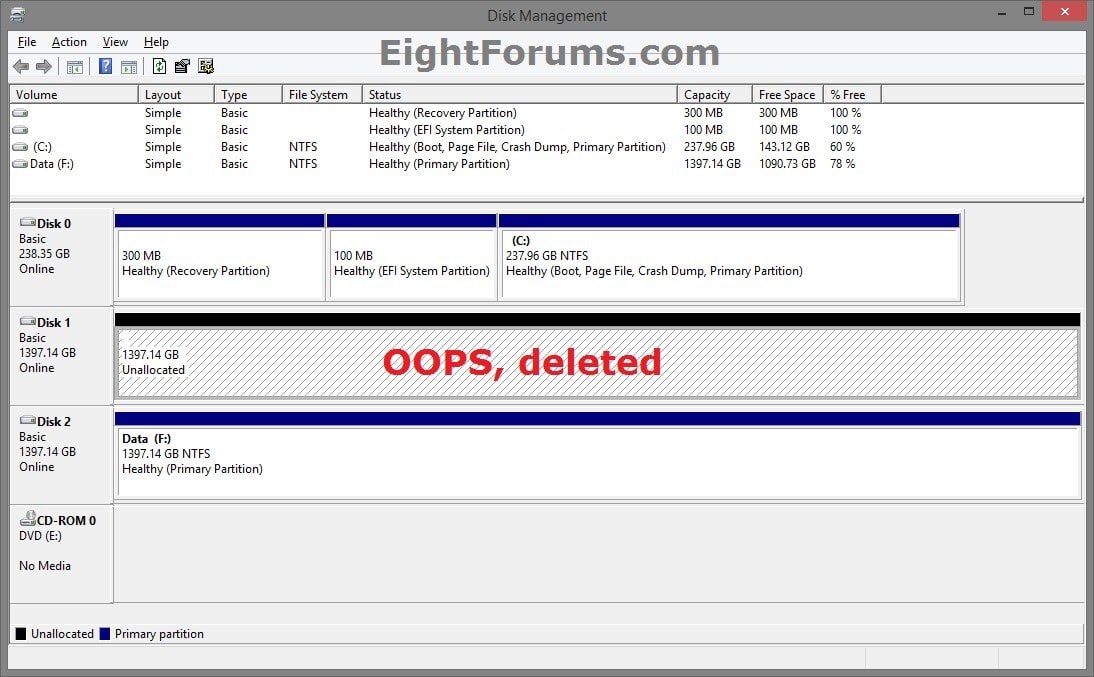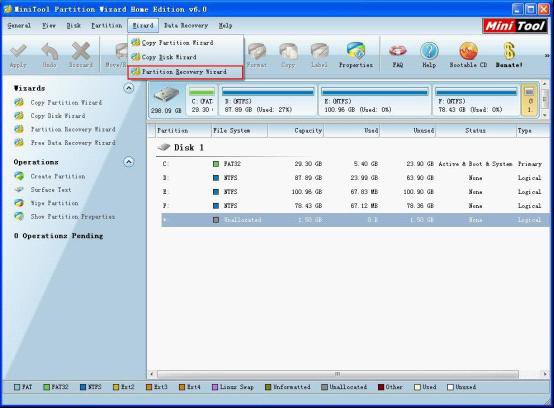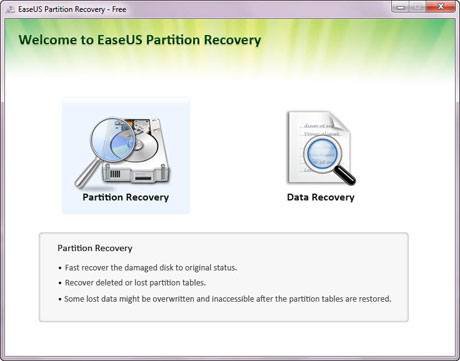How to Recover Deleted Partitions in Vista, Windows 7, and Windows 8
This tutorial will show you how to recover deleted or lost partitions on your hard disk in Vista, Windows 7, and Windows 8.
You must be signed in as an administrator to be able to do the steps in this tutorial.
You must be signed in as an administrator to be able to do the steps in this tutorial.
If other than simply deleting the partition(s), you had formatted the hard drive or overwritten the partition(s), then you may not be able to recover the deleted or lost partition(s).
EXAMPLE: Hard disk with one partition that was deleted by mistake
OPTION ONE
To Recover Partition(s) with "MiniTool Partition Recovery"
Free Partition Recovery Software – MiniTool Partition Recovery is a Free Partition Recovery Software for Windows. MiniTool Partition Recovery can recover lost and deleted partitions from IDE disk, SATA disk, SCSI disk and Removable disk. The partition recovery function can retrieve the lost partitions quickly & easily. It supports FAT12, FAT16, FAT32, VFAT, NTFS and NTFS5 file system. MiniTool Partition Recovery can run under 32/64bit Windows 2000 Pro./XP/Vista/Window 7/Windows 8.
1. If you have not already, you will need to download and install MiniTool Partition Recovery (freeware) at the link below.
OR
2. Run MiniTool Partition Recovery, and follow the instructions at the link below to recover your deleted partition(s).
[video=youtube;Pf3HZg4WpXU]
OPTION TWO
To Recover Partition(s) with "MiniTool Partition Wizard Home Edition"
MiniTool Partition Wizard Home Edition is a free partition manager software designed by MiniTool Solution Ltd. Our partition manager supports 32/64 bit Windows Operating System including Windows XP, Vista, Windows 7 and Windows 8. Home users can perform complicated partition operations by using this powerful yet free partition manager to manage their hard disk. Functions include: Resizing partitions, Copying partitions, Create partition, Extend Partition, Split Partition, Delete partition, Format partition, Convert partition, Explore partition, Hide partition, Change drive letter, Set active partition, Partition Recovery.
1. If you have not already, you will need to download and install MiniTool Partition Wizard Home Edition (freeware) at the link below.
2. Run MiniTool Wizard Home Edition, and follow the instructions at the link you want to do below to recover your deleted partition(s).
(Video)
OPTION THREE
To Recover Partition(s) with "EaseUS Partition Recovery"
EaseUS Partition Recovery is a free and easy-to-use partition recovery software to recover deleted or lost partition(s) with the following features:
- Free for both home and commercial users.
- Use it with ease: a wizard interface walks you through all the partition recovery process.
- Recover deleted or lost partition quickly and easily.
- Offer several optional scan areas helps locate the lost partition quickly.
- Support FAT, NTFS, Ext2/Ext3 file system.
- Support IDE / ATA / SATA / SCSI drives.
- Bootable disk based on WinPE
- Support Windows 2000, XP, 2003, Vista, 2008, 7.
1. Do step 2 or 3 below for what you would like to use.
2. To use "EaseUS Partition Recovery" in Windows
A) If you have not already, you will need to download and install EaseUS Partition Recovery (freeware) at the link below, and go to step 4 below.
3. To use EaseUS Partition Recovery WinPE bootable disk
A) If you have not already, you will need to download and create the EaseUS Partition Recovery WinPE bootable disk at the link below, and go to step 4 below.
4. Run EaseUS Partition Recovery or boot from the WinPE bootable disk, and follow the instructions at the link for what you want to do below to recover your deleted partition(s).
How to recover lost partitions with EaseUS Partition Recovery
How to recover deleted or lost NTFS partition with EaseUS Partition Recovery
How to recover deleted or lost EXT2/EXT3 partition with EaseUS Partition Recovery
That's it,
Shawn
Attachments
Last edited by a moderator: