Starting next week, if you are a Targeted Release customer who wants to try the early version of the new Outlook on the web, simply click on the “Try the new Outlook” toggle on the top right corner of your inbox. When you click the toggle, you’ll see all new Outlook on the web modules for Mail, Calendar, and People. Opt-in and out as often as you want.
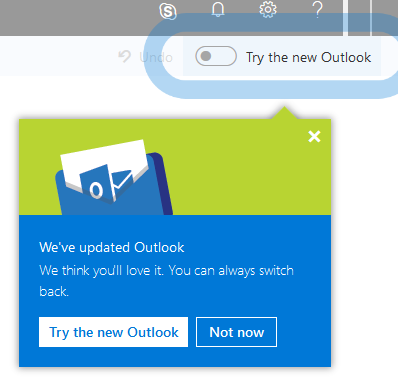
Find the toggle on the top right of your inbox
Let’s look at some of the new features you can try when you opt in to the early version of Outlook on the web.
Search – No time to search? Outlook anticipates what you’ll need based on recent conversations and people with whom you work the most.
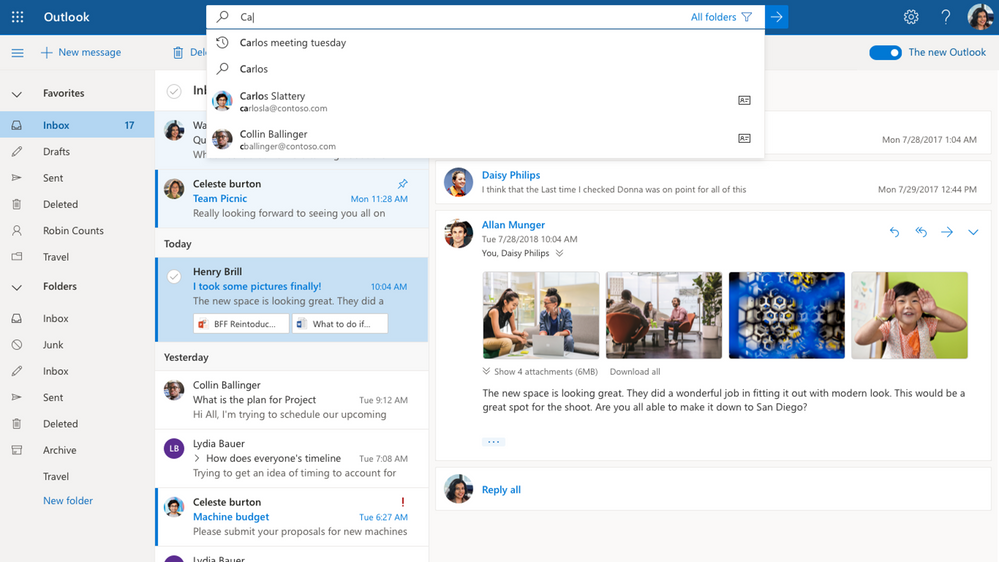
Updated search for Mail, Calendar, and People
Files – Trying to find a file in your inbox can be a time-consuming exercise, to help you with that we have added a Files module that will show you all the files that you received or sent in your inbox.
Pro tip: Use Favorites to make sure you always find files from important people.
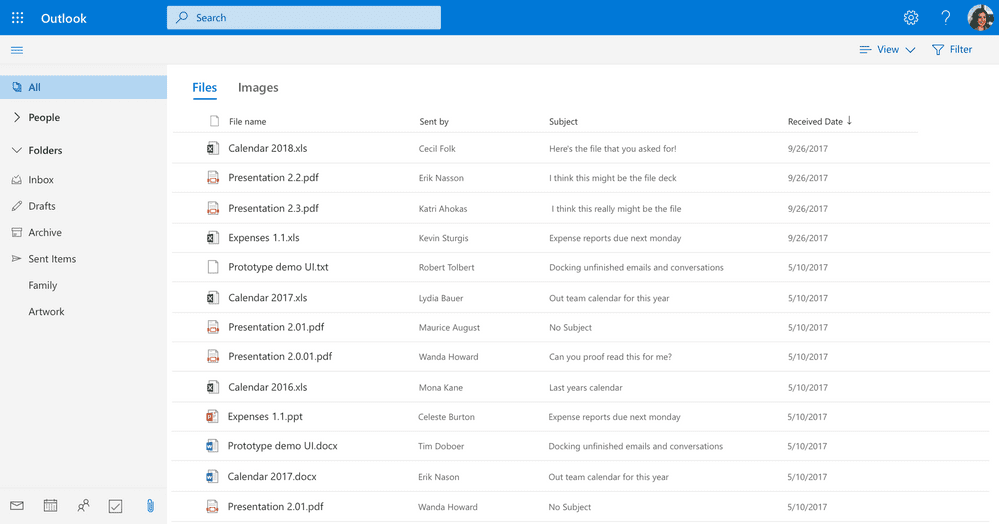
Use Files to find all the files and docs in your inbox
Suggested replies – The new Outlook brings intelligent technology to your inbox to save you time. Focus on what matters more and let Outlook help with you the rest. Use suggested replies when you need to respond with a short message, just a couple of clicks and off you go.
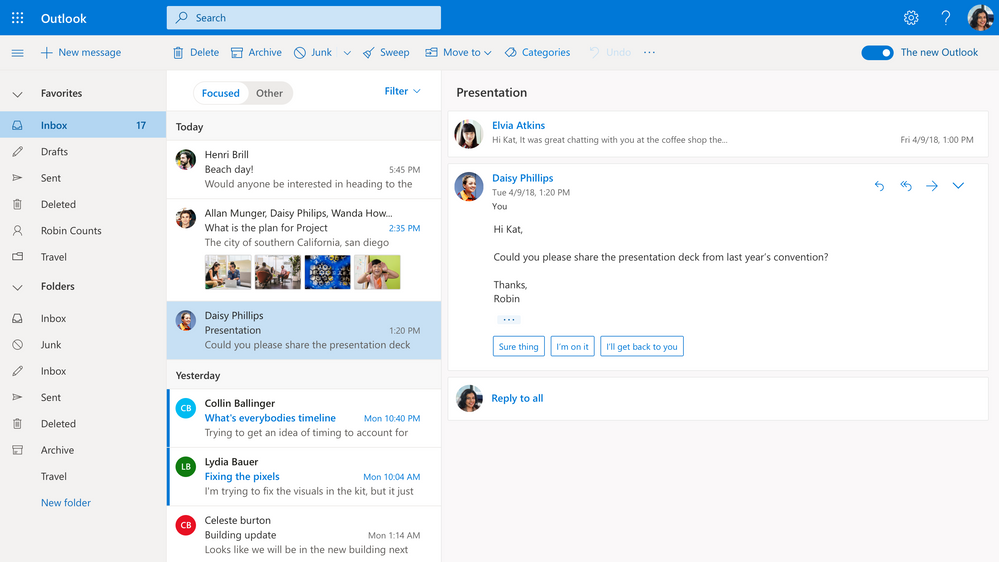
Select a response, edit it if you need to, and send!
Simplified event creation — You can now quickly add events to your calendar with updated event icons, so you can quickly identify events and see location suggestions to get address details.
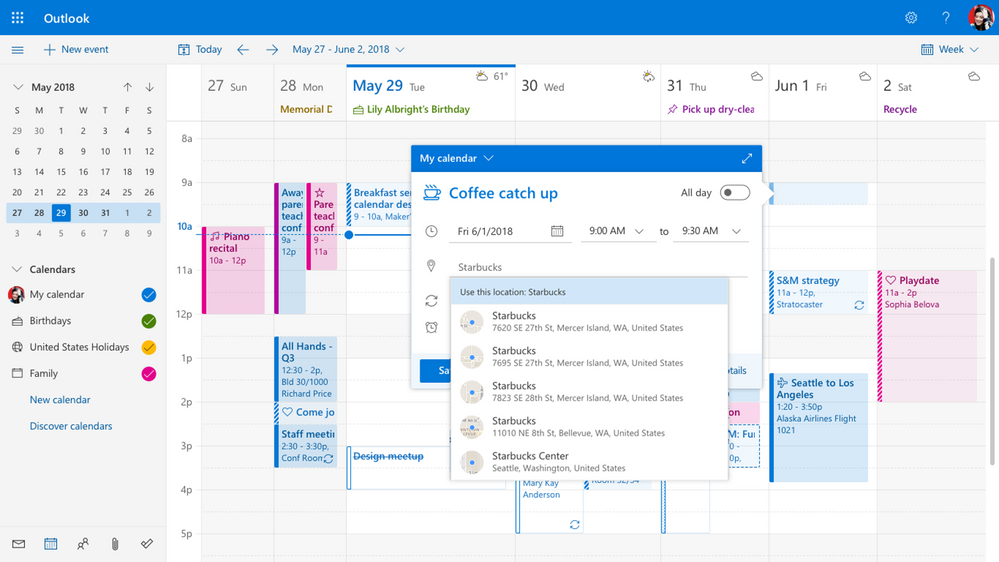
Updated event icons let you quickly identify events
Smart room suggestions – Intelligent technology in Outlook now helps you find the best room for your meetings based on the attendees, time, availability, and your preferences.
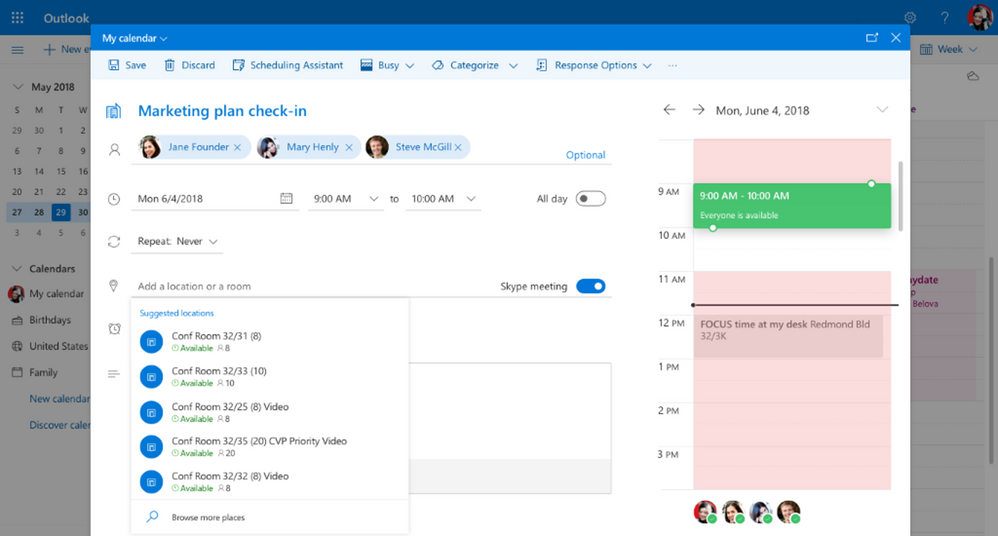
Outlook will recommend rooms for you
Simplified add-in experience — We’ve simplified the way you access add-ins while giving you more control. Outlook add-ins bring your favorite apps right to your inbox, so you can accomplish tasks faster—including saving an email directly to your notebook, translating emails on the fly, or paying your friends. You can access popular apps and and services like Boomerang, Evernote, GIPHY, Gfycat, Microsoft Translator, MojiLaLa, PayPal, Trello, and more right from your inbox.
If you were using add-ins in the classic Outlook on the web experience, they will show up pinned next to mail actions or in the drop-down menu once you open an email in the new experience. You can also install more add-ins from the Office Store—simply open an email, click the drop-down menu, and select Get Add-ins. Once installed, add-ins will show up in the drop-down menu. You can also choose to pin frequently used add-ins.
More ways to use and manage groups in Outlook – Group-based collaboration, powered by the Office 365 Groups service, is an integral part of working in Outlook. We received a lot of valuable feedback on groups in the past and based on that we are excited to announce we have improved existing features such as faster and simpler group creation, richer group card, more efficient group email triage, and we are also introducing new features such as group Files view that focuses on the latest file activity and group management in the People module.
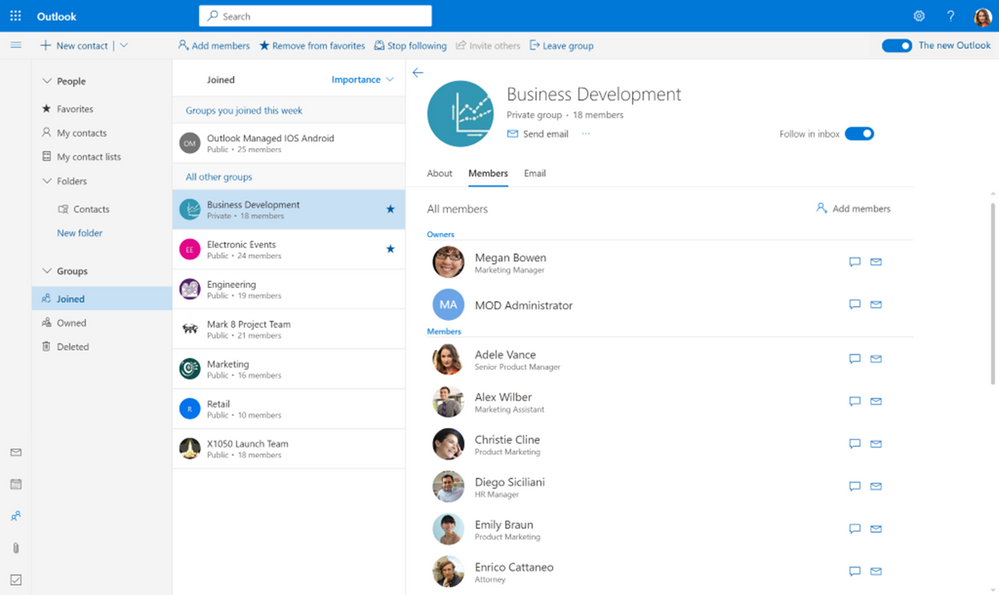
See a list of all your groups, take membership actions, or favorite a group – all in one place
Favorites makes things front and center – Many things at work are important and then there are the ones you can’t miss like an email from your manager or a project’s requests and updates. Favorites is perfect for those times, just add specific folders, people, or categories to your Favorites to keep them only a click away.
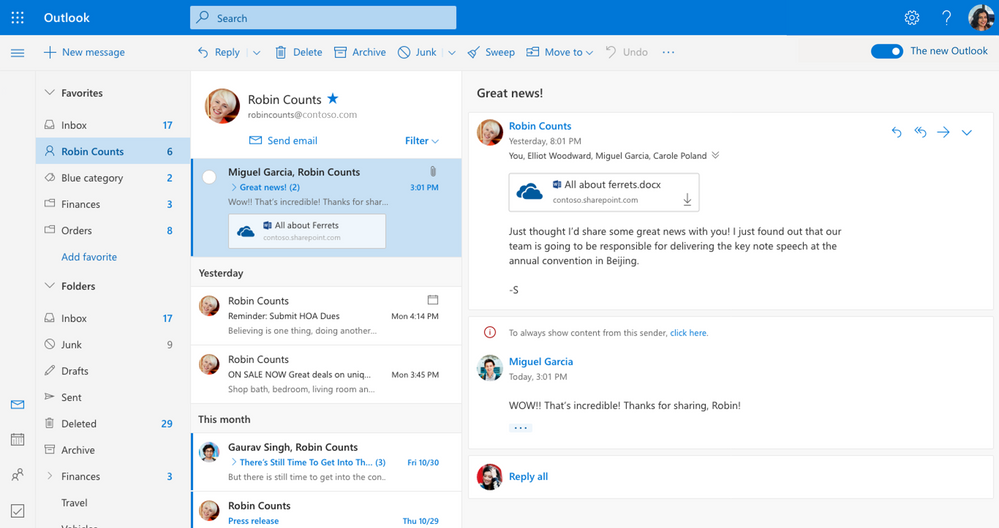
Add the things you can’t miss to Favorites
More ways to keep up with your groups - Groups cards can now be used from anywhere inside Outlook to view membership information, and group owners can take membership actions as well, or navigate to group apps or group resources such as Files, Planner, and SharePoint site.
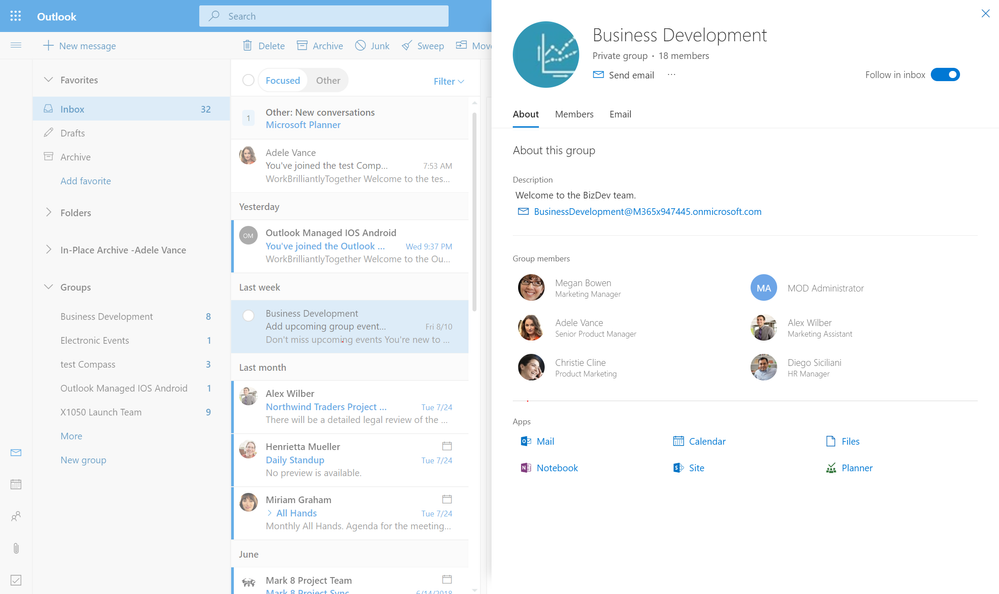
See group information and membership with group cards
Take these features for a spin, and tell us what you think in our UserVoice channel.
Stay tuned to additional enhancements that will come over the next few months, including new and updated features. Based on your feedback, we’ll iterate, improve, refine, or discard them. To stay up-to-date, follow us on Twitter or keep an eye on the Office roadmap to see what is coming. But wait, there is more! We're also rolling out updates in Outlook for Windows.
Thank you!
Gabriel.
Source: Designed to be fast - The Outlook on the web user experience gets simpler and more powerful - Microsoft Tech Community - 234909
List of features not yet available in the early version of the new Outlook on the web
On September 10th, when Targeted Release customers can opt-in to the early version of the new Outlook on the web, there will be some features that won't be available yet in that early version of the new experience.
If you need to use a feature that is not yet available you can opt-out of the early version and opt-in again later, as often as you want.
See below for features not yet available on September 10th.
1. Reading Pane and Mail Compose
2. Folders and Message List
- No chat or call functionality integrated in your inbox
- Edit "Send From" address
- Policy tips - Policies will be respected and actioned but users will not see prevention tips.
Calendar
- Shared Folders - No ability to share individual folders across mailboxes.
- Folder retention policies - No support for administrators being able to set how long emails are retained in certain folders. Ex: Changing how long emails stay in Junk email before being automatically deleted
1. Forms
2. Calendar Surface:
- Not able to add or remove time zones.
- No Mailtips available in Calendar while reading/composing
- No ability to propose a new time from the meeting invite
- No email reminders
Fundamentals
- No ability to open calendars from organization's directory (in classic experience known as: to add a calendar "From directory")
- Public folders - No suppport to create a calendar in a public folder or manage/share it
- No out of office (OOF) toast message that shows up in the form, if at least one of the attendees that you are trying to schedule for is OOF
- No ability to publish calendars to an HTML link (that others can view) or an .ics endpoint (that others can subscribe to).
- Weather settings - no ability to set your weather location(s)
- No support for printing calendars
People
- No keyboard shortcuts + accessibility
We are working to bring these features soon but you can always use them by opting out of the early version of the new Outlook on the web.
- Public Folders – ability for multiple people in the company to access a given folder is not yet supported
Please, give us feedback and help us prioritize our work through our UserVoice channel.
Thanks!
Gabriel
Source: List of features not yet available in the early version of the new Outlook on the web - Microsoft Tech Community - 240457
An early version of the new Outlook on the web will be available through an opt-in toggle
In June we announced updates to the Office 365 user experience, including a simpler and more powerful Outlook on the web, which would show up later in the summer. Starting September 10th, we’ll roll out an opt-in toggle so users can try this early version of the new web experience. Users who try this early version of the new Outlook on the web can go back to the classic experience as often as they want.
Users will see “Try the new Outlook” next to the toggle and can opt in (and out) of the trial as often as they want. However, we also want to ensure that admins can control whether their users see this toggle.
If you’re an Office 365 admin and you don’t want your users to have access to the opt-in toggle, you need to complete the following steps prior to September 10th, 2018:
1) Connect to Exchange Online PowerShell.
2) Review the OWA mailbox policies that have been created previously. To do this, run Get-OwaMailboxPolicy.
3) This will output all the policies that have been created. If you have multiple policies, you will want to adjust each policy that you want to block the new experience opt-in toggle.
4) Most tenants will have a single policy, and they should run the following command to turn off the toggle:
Set-OwaMailboxPolicy "Policy Name" -OutlookBetaToggleEnabled $false
After this is complete, Outlook on the web will honor the policy and not show the “Try the new Outlook” toggle.
If you want to know more about the new experience, please review this post.
We’re looking forward to you trying the early version of the new Outlook on the web.
Thanks!
Source: An early version of the new Outlook on the web will be available through an opt-in toggle - Microsoft Tech Community - 225338
