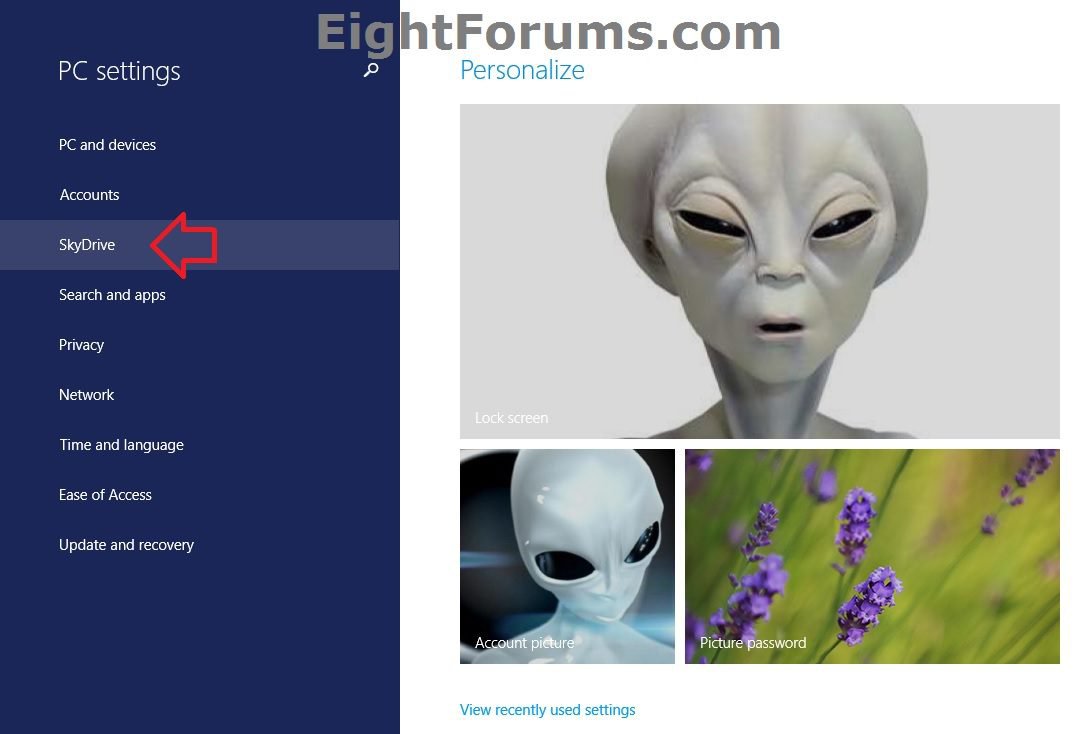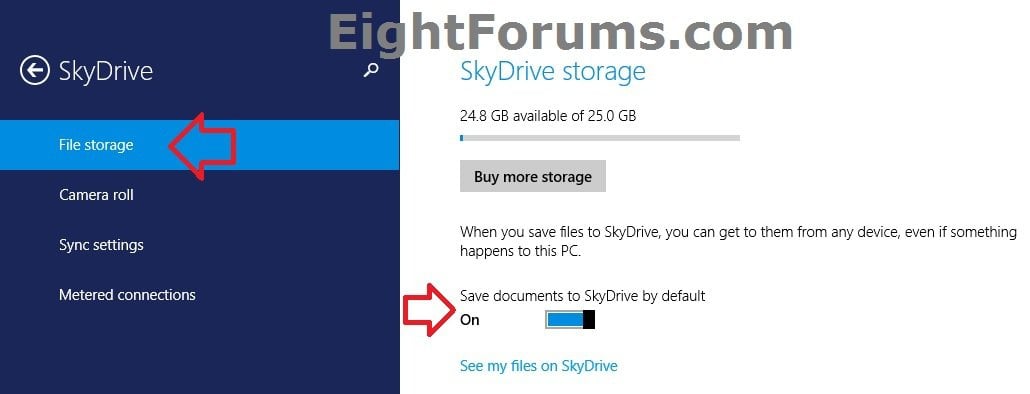How to Save Your Documents to OneDrive by Default in Windows 8.1
SkyDrive is now called OneDrive instead.
OneDrive is Now Available Worldwide: Free Cloud Storage for Microsoft, iOS, and Android Devices | OneDrive Blog
OneDrive is a cloud-based storage service where you can view, browse, upload, and share the files you saved online to OneDrive.com. When you save files to OneDrive, the files are automatically available to access or share from any device, even if something happens to your PC.
This tutorial will show you how to turn on or off having documents that are saved to your Documents library automatically saved to OneDrive by default instead in Windows 8.1 or Windows RT 8.1.
OneDrive is Now Available Worldwide: Free Cloud Storage for Microsoft, iOS, and Android Devices | OneDrive Blog
OneDrive is a cloud-based storage service where you can view, browse, upload, and share the files you saved online to OneDrive.com. When you save files to OneDrive, the files are automatically available to access or share from any device, even if something happens to your PC.
This tutorial will show you how to turn on or off having documents that are saved to your Documents library automatically saved to OneDrive by default instead in Windows 8.1 or Windows RT 8.1.
When you turn on having your documents saved to OneDrive, Windows will automatically set your "C:\Users\(user-name)\OneDrive\Documents" folder as the default save location for your Documents library.
When you turn off having your documents saved to OneDrive, Windows will automatically set whatever folder you had set prior as the default save location again for your Documents library.
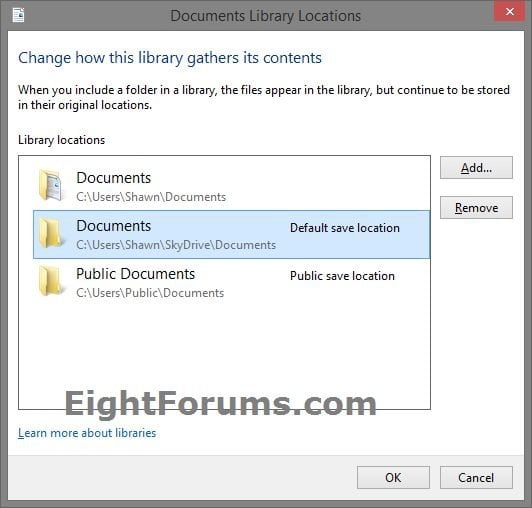
When you turn off having your documents saved to OneDrive, Windows will automatically set whatever folder you had set prior as the default save location again for your Documents library.
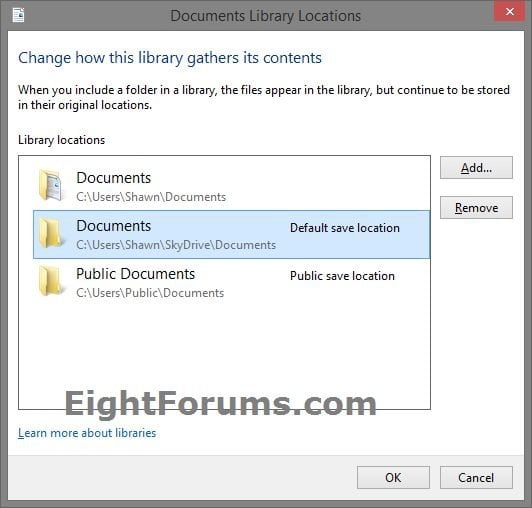
Here's How:
1. Open PC settings, and click/tap on OneDrive on the left side. (see screenshot below)
2. Click/tap on File storage on the left side of "OneDrive", and do step 3 or 4 below for what you want to do. (see screenshot below)
3. To Save Your Documents to OneDrive by Default
A) Move the Save documents to OneDrive by default slider to the right to turn it on, and go to step 5 below. (see screenshot below step 2)
4. To Stop Saving Your Documents to OneDrive by Default
A) Move the Save documents to OneDrive by default slider to the left to turn it off, and go to step 5 below. (see screenshot below step 2)
5. When finished, you can close PC settings if you like.
That's it,
Shawn
Related Tutorials
- How to Upload Photos and Videos from Your Camera Roll in Windows 8.1 to OneDrive
- Set "Default Save Location" and "Public Save Location" for Library in Windows 8 and 8.1
- How to Set up and Use File History in Windows 8 and 8.1
- Save Your Music, Pictures, and Videos to Removable Drive by Default in Windows 8.1
- How to Enable or Disable OneDrive Integration in Windows 8.1 and Windows RT 8.1
- How to Sign in or out of OneDrive App in Windows 8, Windows 8.1, or Windows RT
- Make OneDrive Files and Folders Available Offline or Online-only in Windows 8.1
- How to Share Files and Folders and Change Permissions in your OneDrive
- How to Browse Your Files on OneDrive and This PC in OneDrive App in Windows 8.1
- How to Turn On or Off OneDrive Usage Over Metered Connections in Windows 8.1
- How to Manage and Buy more Storage Space for your OneDrive
- How to Sync, Pause syncing, and Resume syncing OneDrive Files in Windows 8.1
Attachments
Last edited by a moderator: