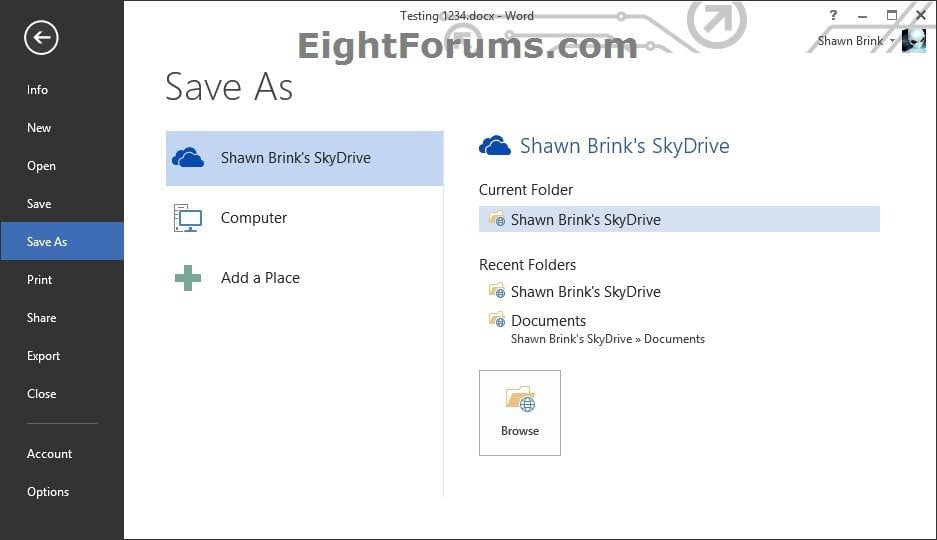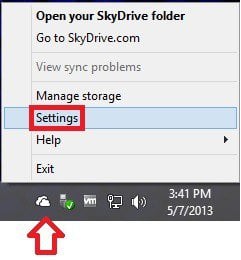How to Turn On or Off Using OneDrive Desktop App with Office 2013
SkyDrive is now called OneDrive instead.
OneDrive is Now Available Worldwide: Free Cloud Storage for Microsoft, iOS, and Android Devices | OneDrive Blog
OneDrive is a cloud-based storage service where you can view and browse the files you saved online to OneDrive.com.
If you have both the OneDrive desktop app and Office 2013 installed on a PC, you can quickly access all the Office files that you've stored on your OneDrive. When you change an Office file, only those specific changes are synced to OneDrive, so your Office files sync faster. And you can work on Office files simultaneously with other people on different devices without creating conflicts.
This tutorial will show you how to turn on or off to optimize OneDrive desktop app for use with Office 2013 in Vista, Windows 7, and Windows 8 to sync Office files faster and work on files with other people at the same time.
OneDrive is Now Available Worldwide: Free Cloud Storage for Microsoft, iOS, and Android Devices | OneDrive Blog
OneDrive is a cloud-based storage service where you can view and browse the files you saved online to OneDrive.com.
If you have both the OneDrive desktop app and Office 2013 installed on a PC, you can quickly access all the Office files that you've stored on your OneDrive. When you change an Office file, only those specific changes are synced to OneDrive, so your Office files sync faster. And you can work on Office files simultaneously with other people on different devices without creating conflicts.
This tutorial will show you how to turn on or off to optimize OneDrive desktop app for use with Office 2013 in Vista, Windows 7, and Windows 8 to sync Office files faster and work on files with other people at the same time.
The OneDrive desktop app is no longer needed in Windows 8.1.The OneDrive desktop app has been replaced by new "OneDrive" app features that are built into Windows 8.1. The desktop app settings and status info are no longer available from the notification area, at the far right of the taskbar. If you install the OneDrive desktop app, it will look like nothing happened. The desktop app features won't be reinstalled.
Syncing only selected folders works a little differently.
You might want to move any folders you already have on OneDrive to the Documents and Pictures folders on OneDrive to make them easier to work with in your apps.
For more information, see:
OneDrive desktop app for Windows: FAQ - OneDrive Help
and
Keep your Office documents in OneDrive - OneDrive Help
Syncing only selected folders works a little differently.
- If you chose to keep your files and settings when you updated Windows, everything you originally synced in your OneDrive folder will be available offline. Anything you add to OneDrive from another location will be online-only by default. To make sure that the files you want are available offline on your PC regardless of where you create them, use the steps to make items available offline.
- If you didn't keep your files and settings when you updated Windows, everything in your OneDrive folder is online-only. To make sure that the files you want are available offline on your PC, use the steps earlier in this topic to make items available offline.
You might want to move any folders you already have on OneDrive to the Documents and Pictures folders on OneDrive to make them easier to work with in your apps.
For more information, see:
OneDrive desktop app for Windows: FAQ - OneDrive Help
and
Keep your Office documents in OneDrive - OneDrive Help
EXAMPLE: Saving file to OneDrive in Office 2013
Here's How:
1. Sign in to your user account on the Windows PC that you want to do this with.
2. Right click or press and hold on the OneDrive icon
NOTE: If you do not have Always show all icons and notifications on the taskbar checked, then click/tap on the Show hidden icons arrow in the notification area to see if the OneDrive icon may be hidden there.
3. Do step 4 or 5 below depending on what you would like to do. (see screenshot below)
4. To Use OneDrive Desktop App with Office 2013 to Sync Files
A) In the Settings tab under General, check the Use Office to sync files faster and work on files with other people at the same time box, and click/tap on OK.
5. To NOT Use OneDrive Desktop App with Office 2013 to Sync Files
A) In the Settings tab under General, uncheck the Use Office to sync files faster and work on files with other people at the same time box, and click/tap on OK.
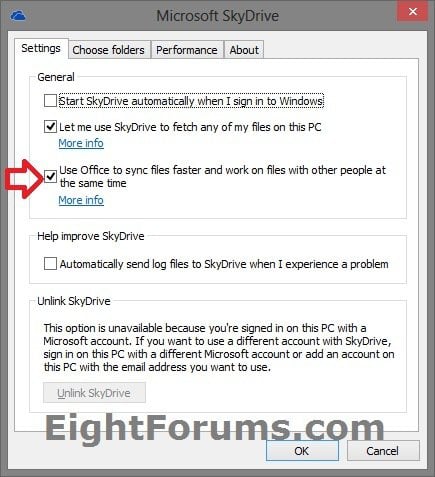
That's it,
Shawn
Related Tutorials
- How to Turn On or Off "Sign in" and Cloud File Open and Save in Office 2013
- How to Start and Close OneDrive Desktop App in Windows
- How to Unlink OneDrive on your Windows PC with OneDrive Desktop App
- How to Install or Uninstall OneDrive Desktop App in Vista, Windows 7, and Windows 8
- How to Add or Remove PCs with OneDrive Desktop App from OneDrive
- How to Allow or Prevent Fetch Files on your PC with OneDrive Desktop App from OneDrive
- Turn On or Off OneDrive Desktop App to Start Automatically at Sign in to Windows
- How to Choose Folders to Sync on your PC with OneDrive Desktop App
- How to Sign in or Sign out of the OneDrive Store App in Windows 8 or Windows RT
Attachments
Last edited: