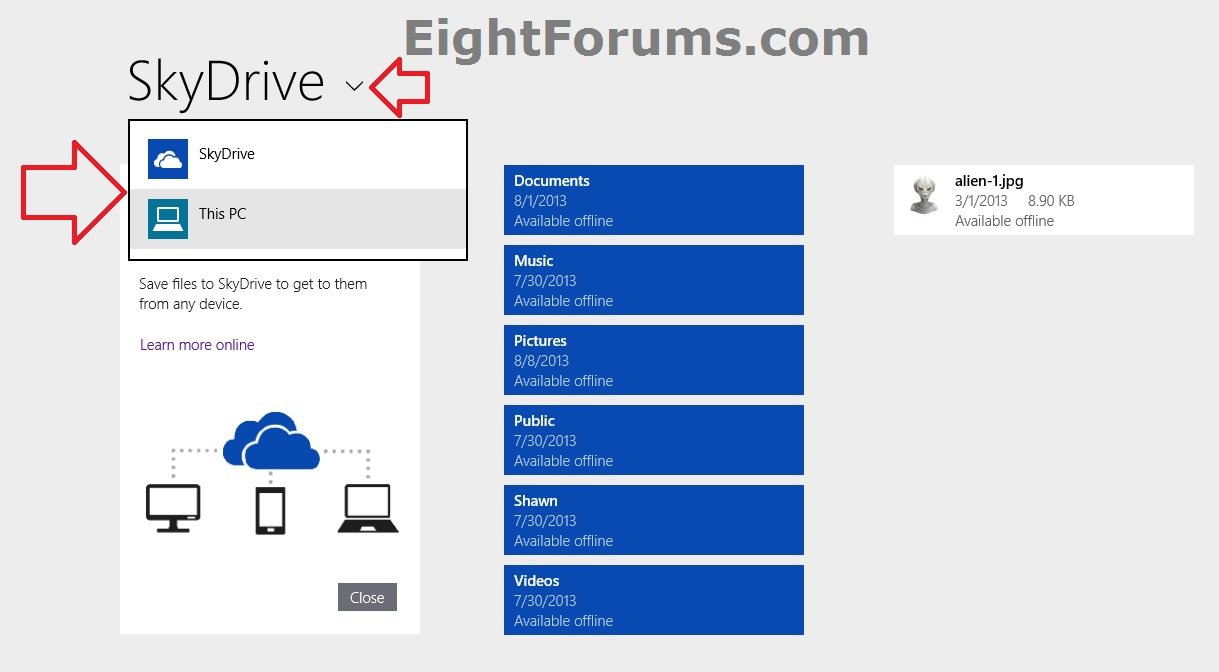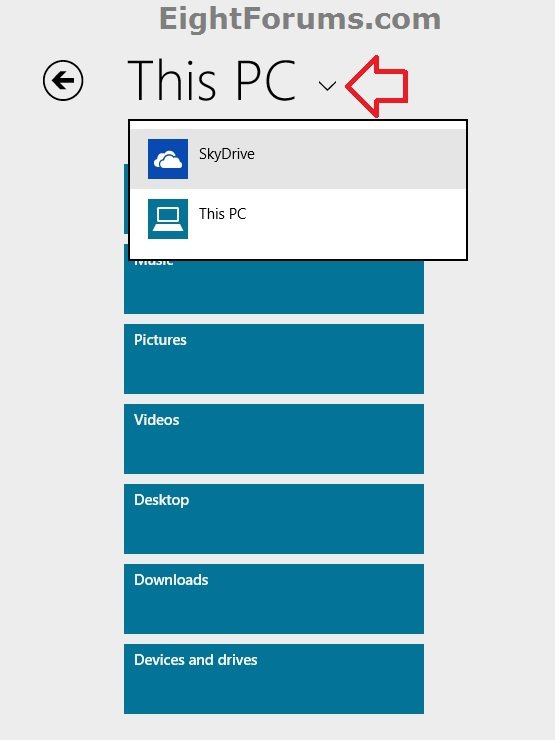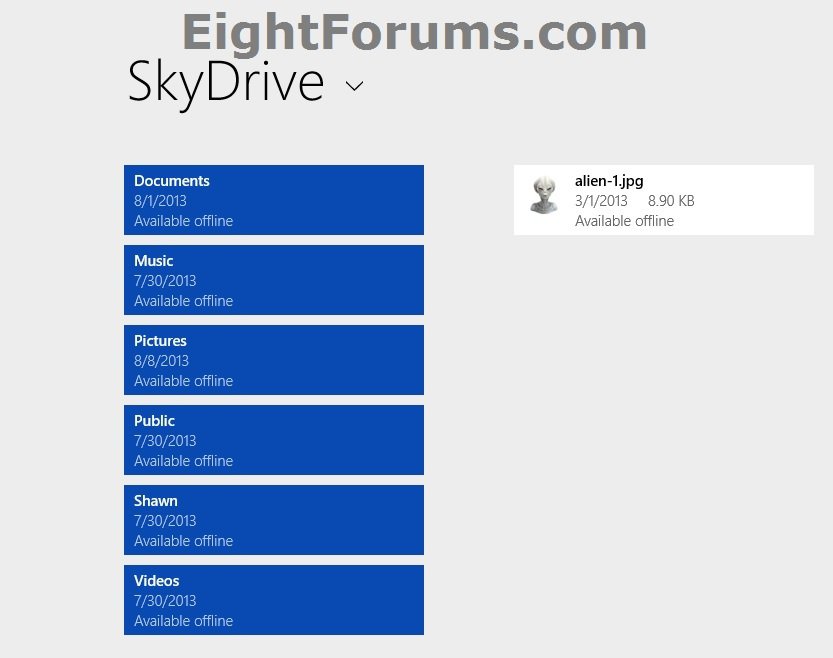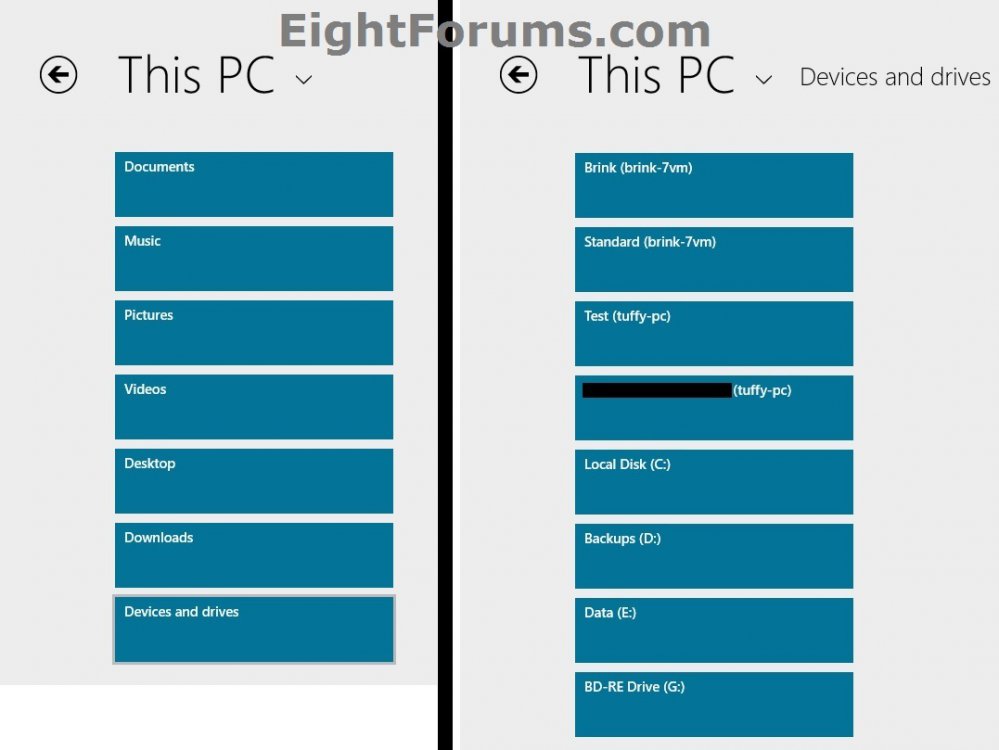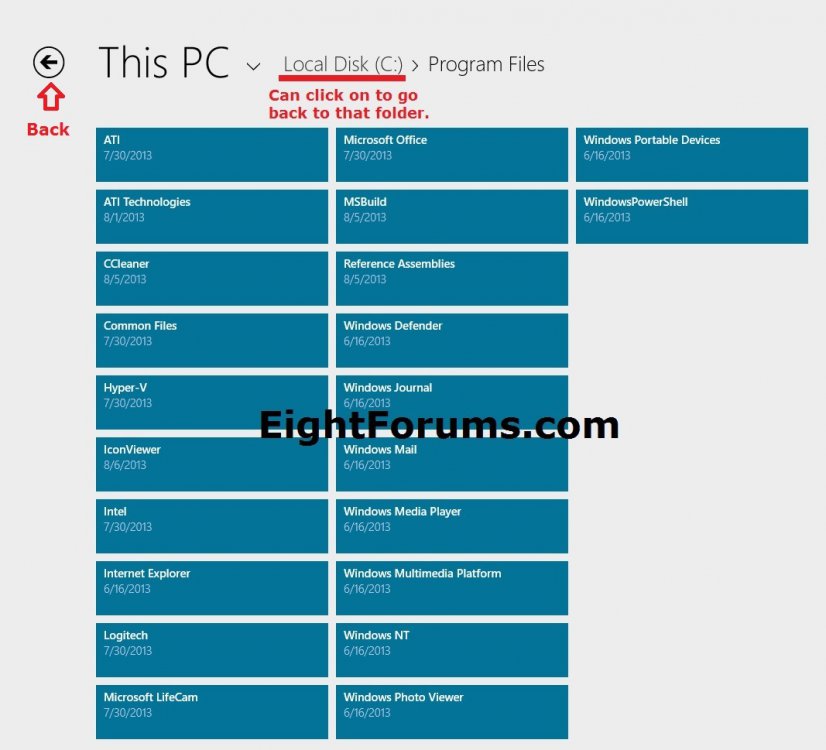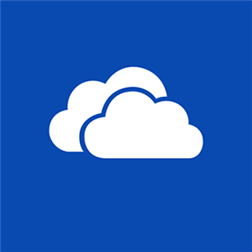How to Browse Your Files on OneDrive and This PC in OneDrive App in Windows 8.1
SkyDrive is now called OneDrive instead.
OneDrive is Now Available Worldwide: Free Cloud Storage for Microsoft, iOS, and Android Devices | OneDrive Blog
OneDrive is a cloud-based storage service where you can view, browse, upload, and share the files you saved online to OneDrive.com. Store any file on OneDrive and it's automatically available to access or share from any device.
In Windows 8.1 and Windows RT 8.1, OneDrive is more deeply integrated at the system level. Your OneDrive folders are now displayed in the navigation pane of File Explorer on the desktop for easier access and management in Windows 8.1. You are now able to select to browse your files on OneDrive (cloud-based storage) and This PC (local storage on your PC) from within the OneDrive app. In addition, the OneDrive app will still always be available on your Start screen for access since it can no longer be uninstalled.
See also: SkyDrive: FAQ - Microsoft Windows
This tutorial will show you how to use your OneDrive app as a Metro-based File Explorer to browse your files from OneDrive.com and This PC in Windows 8.1 and Windows RT 8.1.
OneDrive is Now Available Worldwide: Free Cloud Storage for Microsoft, iOS, and Android Devices | OneDrive Blog
OneDrive is a cloud-based storage service where you can view, browse, upload, and share the files you saved online to OneDrive.com. Store any file on OneDrive and it's automatically available to access or share from any device.
In Windows 8.1 and Windows RT 8.1, OneDrive is more deeply integrated at the system level. Your OneDrive folders are now displayed in the navigation pane of File Explorer on the desktop for easier access and management in Windows 8.1. You are now able to select to browse your files on OneDrive (cloud-based storage) and This PC (local storage on your PC) from within the OneDrive app. In addition, the OneDrive app will still always be available on your Start screen for access since it can no longer be uninstalled.
See also: SkyDrive: FAQ - Microsoft Windows
This tutorial will show you how to use your OneDrive app as a Metro-based File Explorer to browse your files from OneDrive.com and This PC in Windows 8.1 and Windows RT 8.1.
Here's How:
1. Open the OneDrive app on your Start screen.
2. Click/tap on the arrow to the right of OneDrive or This PC to select which one you wish to browse your files from. (see screenshots below)
3. You will now be able to browse your files from either OneDrive (cloud-based storage) and This PC (local storage on your PC). (see screenshots below)
That's it,
Shawn
Related Tutorials
- How to Enable or Disable OneDrive Integration in Windows 8.1 and Windows RT 8.1
- Add or Remove "OneDrive" from Navigation Pane of File Explorer in Windows 8.1
- How to Sign in or Sign out of the OneDrive Store App in Windows 8 or Windows RT
- Make OneDrive Files and Folders Available Offline or Online-only in Windows 8.1
- How to Share Files and Folders and Change Permissions in your OneDrive
- How to Save Your Documents to OneDrive by Default in Windows 8.1
- How to Create a OneDrive App Shortcut in Windows 8 and 8.1
Attachments
Last edited: