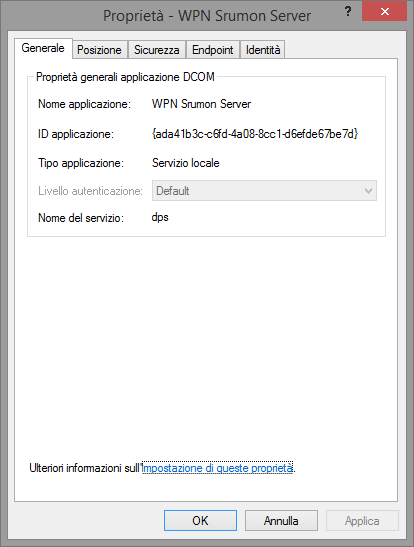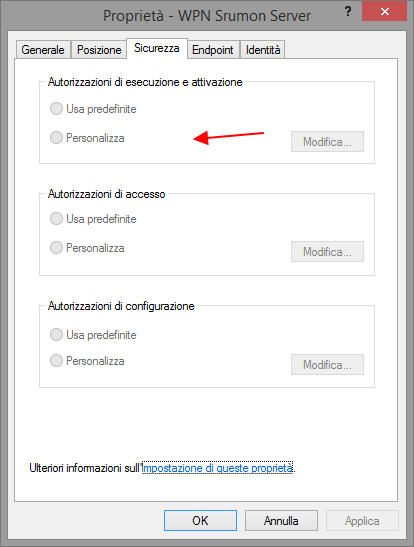Hi borgus.
Follow these instructions to the letter and your problem will be 100% resolved

1. Open Regedit.
2. Go to HKEY_Classes_Root\CLSID\*CLSID*.
Note: *CLSID* stand for the ID that appears in your event viewer error. In your case, it's {C2F03A33-21F5-47FA-B4BB-156362A2F239}.
3. Right click on it then select permission.
4. Click Advance and change the owner to Administrators. Also click the box that will appear below the owner line.
5. Apply full control.
6. Close the tab then go to HKEY_LocalMachine\Software\Classes\AppID\*APPID*.
Note: *AppID* is the ID that appears in your event viewer. In your case it's {316CDED5-E4AE-4B15-9113-7055D84DCC97}.
7. Right click on it then select permission.
8. Click Advance and change the owner to Administrators.
9. Click the box that will appear below the owner line.
10. Click Apply and grant full control to Administrators.
11. Close all tabs and go to Administrative tool.
12. Open component services.
13. Click Computer, click my computer, then click DCOM.
14. Now look for "Immersive Shell".
15. Right click on it then click properties.
16. Click security tab then click Customize in the Launch and Activation permissions section. Click Edit. Click Add. Add Local Service. Then apply.
17. Tick the Local Activation box.