My Computer
System One
-
- OS
- Windows 8 Consumer Preview
- System Manufacturer/Model
- Acer 3830T
- CPU
- Intel i5
- Memory
- 4GB
- Graphics Card(s)
- Intel HD 3000




omg your a god!! thank you very much, that worked




Ok, so I found a way to do it!
1. Download devcon from Microsoft
2. Make a .bat file with the following commands:
@echo off
devcon rescan
3. Make a shortcut for the .bat file and put in your startup folder.
4. Windows automatically runs the command on every boot and scns for new hardware and thus installs the battery.
Sorry to revive this thread, but I've been having the same problem, but I have been having trouble getting this solution to work. I can't get Devcon to install correctly, and although I have written the .bat file and gotten task scheduler to run it at startup, nothing changes. Is there anything else I can try?Ok, so I found a way to do it!
1. Download devcon from Microsoft
2. Make a .bat file with the following commands:
@echo off
devcon rescan
3. Make a shortcut for the .bat file and put in your startup folder.
4. Windows automatically runs the command on every boot and scns for new hardware and thus installs the battery.
Wow, don't know how I missed this reply of yours before, but I am very glad to see that "If it's possible, it's possible!" hahah
Good job man, for real!
Just registered to say thanks. I too have the timelineX (integrated battery!) and got the devcon thing to work. Here's how I got it to work for anyone out there stumped on how to "install" devcon
Download devcon from microsoft's site
When you extract the files it will spit out two folders. i386 and ia64. I used the devcon.exe from the i386 folder and even though I'm running a 64bit OS , I could not open/use the 64bit devcon.exe!
Place the devcon.exe in any folder, and place the "battery.bat" file in the same folder...
The proper startup folder is located in
c:\users\USERNAME\Appdata\Roaming\Microsoft\Windows\Start Menu\Programs\Startup\
Place the shortcut to battery.bat there and you should be good to go
thank you Quaresma for the solution!
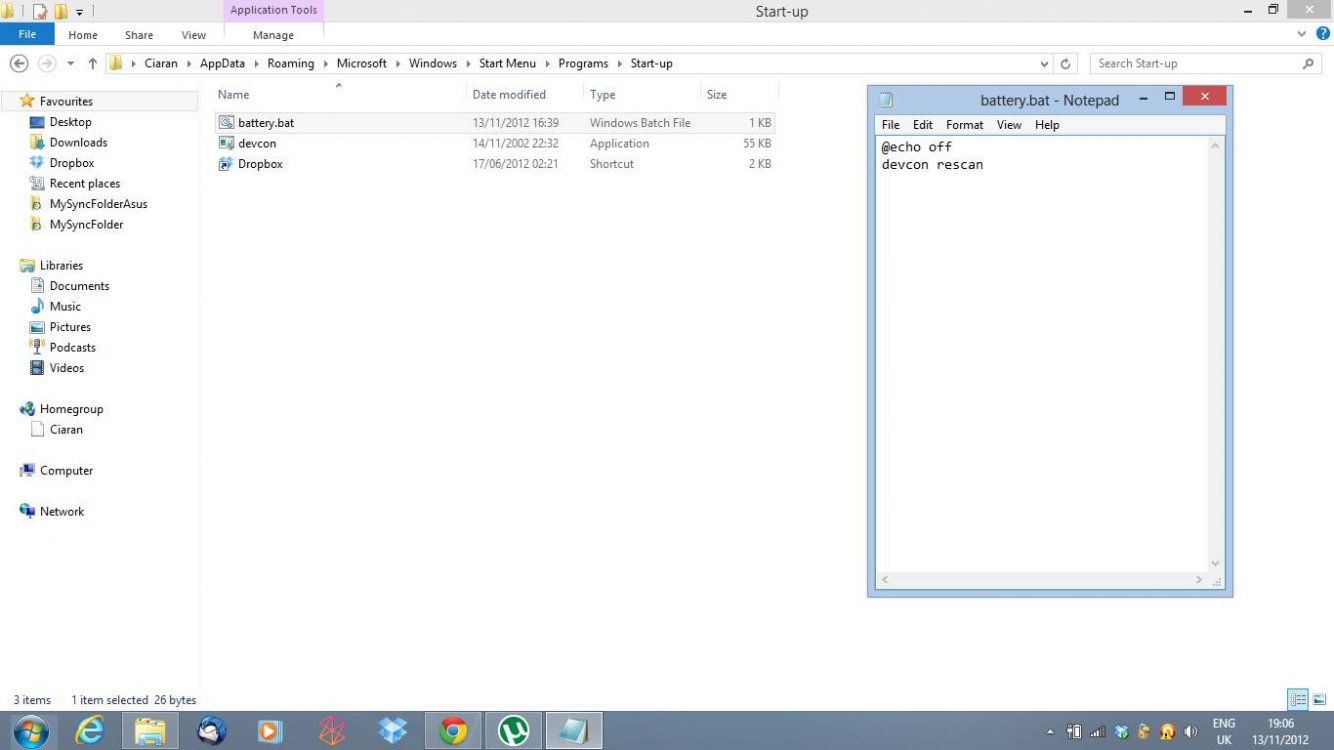
Same issue, found a fix:
Go to device manager, right click and uninstall "microsoft compliant ac adapter"
go to action>scan for new hardware.
It'll find the battery and you wont even need to reboot
