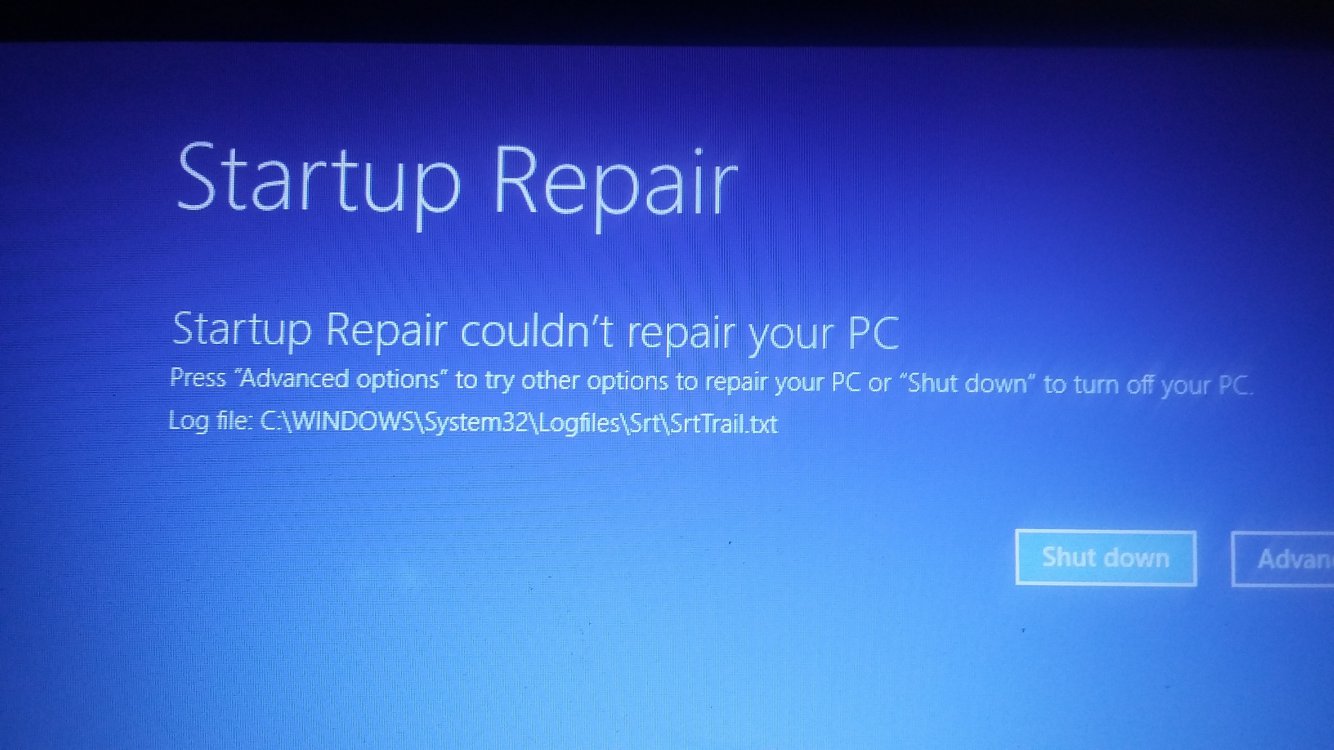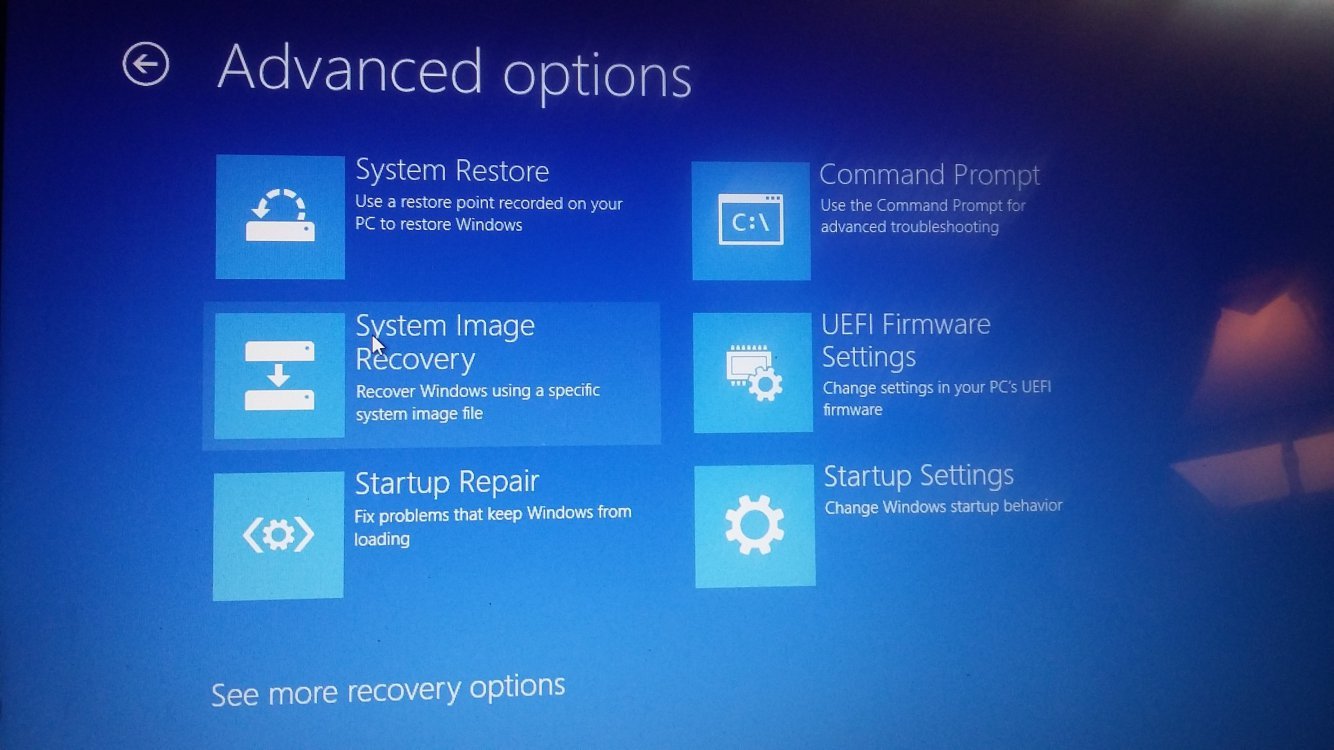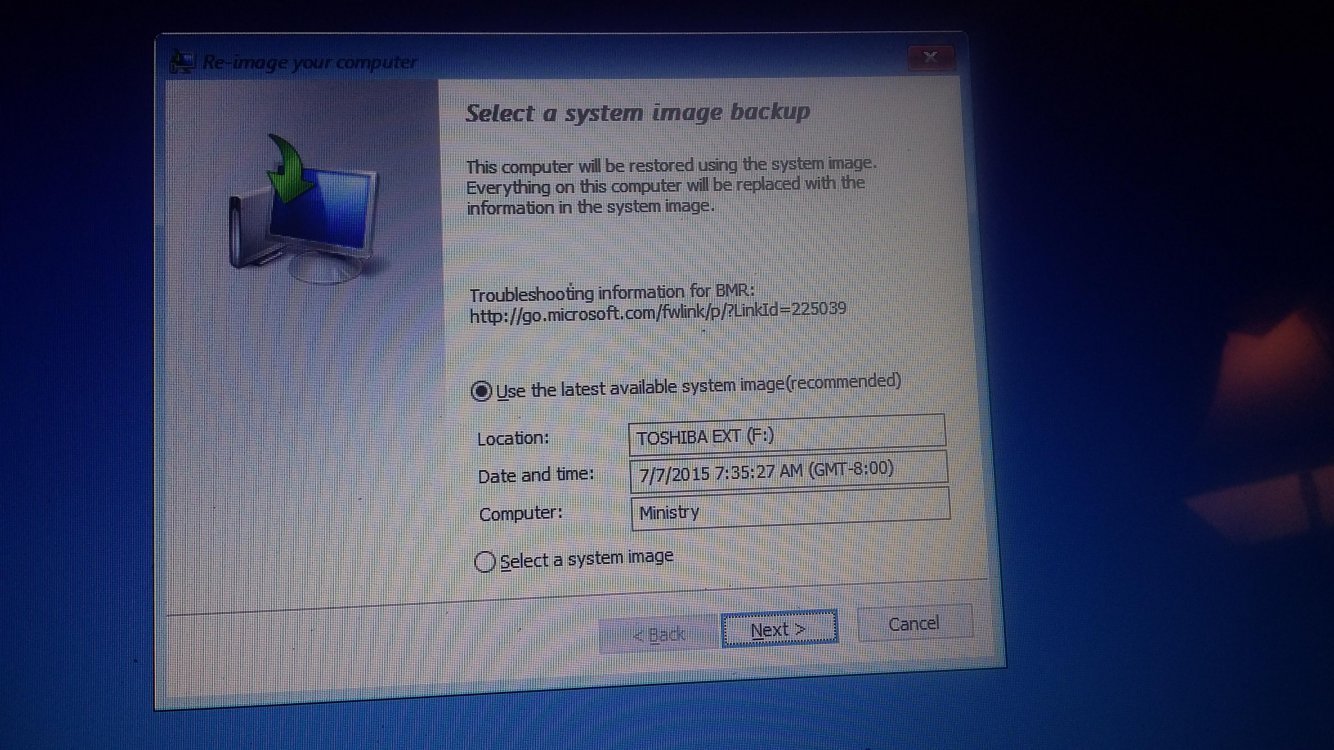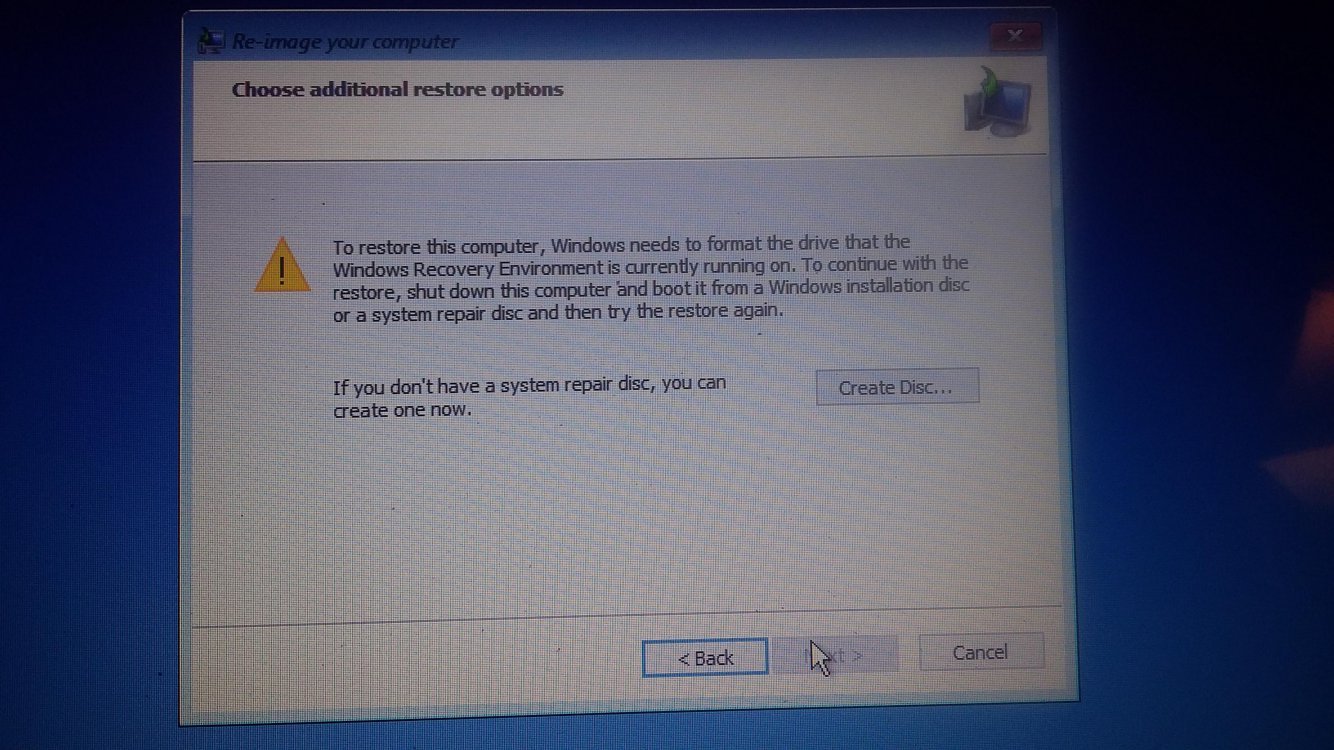- Messages
- 146
Ok, sorry to hear that, you have had a run of bad luck lately. Hopefully it will change soon. It's strange that the computer will not power on with the power cable plugged in. It could be the power adapter went bad and not sending any power to the laptop. That would be the reason the battery is dead. Just a guess.
I have found on the internet that the message you received can be caused by booting into Advanced Options from within Windows (holding down the shift key and restarting). What you need to try is booting from Windows install media (the USB or DVD you use to install Windows) and then go into Advanced Options.
I was thinking you probably made that backup image when you were using Windows 8. Is that correct? So you should try to restore the image with Windows 8 install media. I think that would be your best chance of having it work.
I guess none of this matters now that the the laptop is dead. It's strange to have that much trouble with a 3 years old lapto.
I have found on the internet that the message you received can be caused by booting into Advanced Options from within Windows (holding down the shift key and restarting). What you need to try is booting from Windows install media (the USB or DVD you use to install Windows) and then go into Advanced Options.
I was thinking you probably made that backup image when you were using Windows 8. Is that correct? So you should try to restore the image with Windows 8 install media. I think that would be your best chance of having it work.
I guess none of this matters now that the the laptop is dead. It's strange to have that much trouble with a 3 years old lapto.
My Computer
System One
-
- OS
- Windows 8 Pro