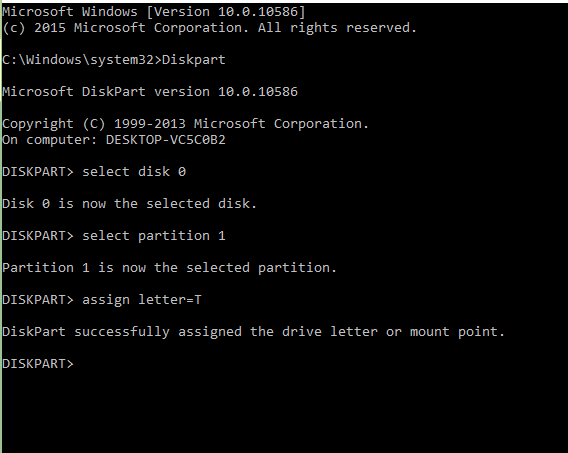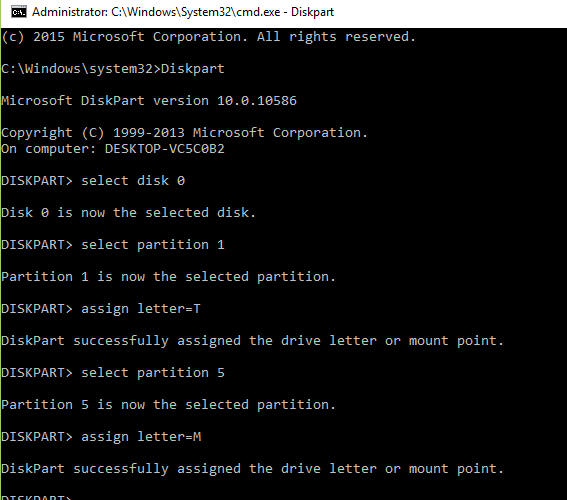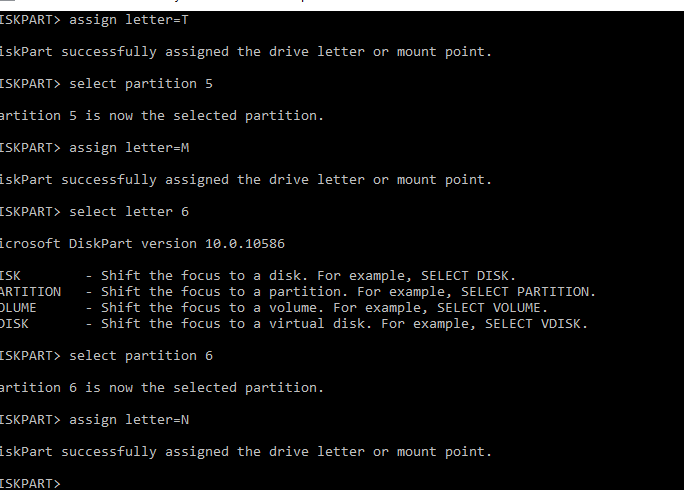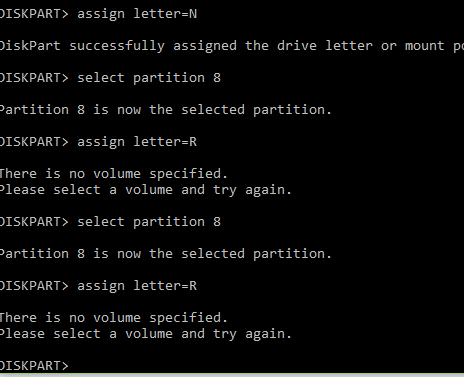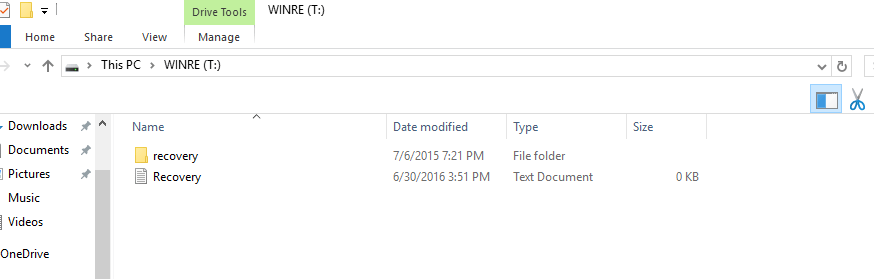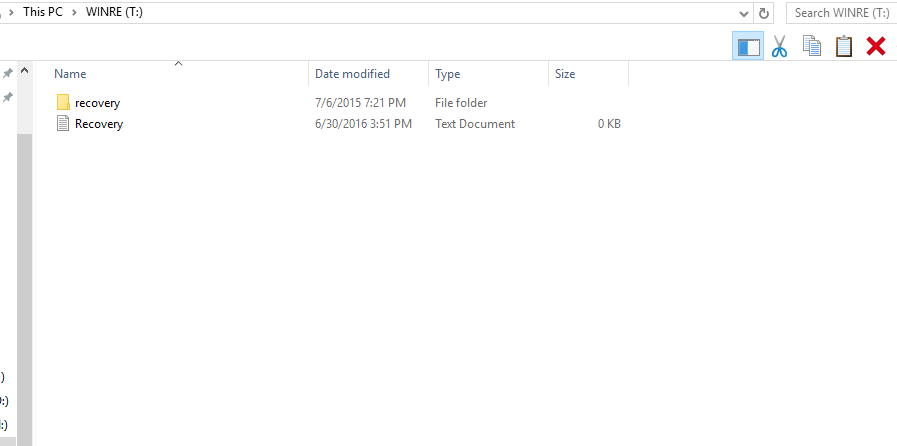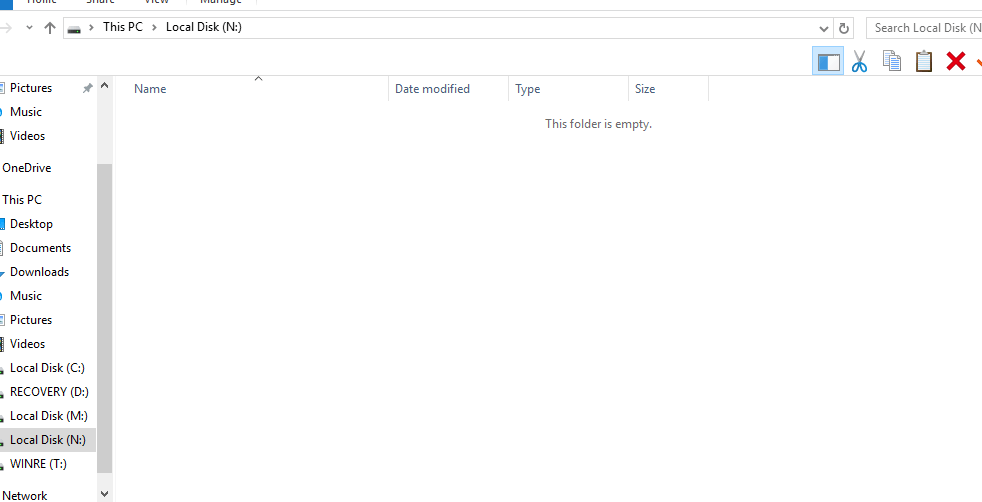- Messages
- 146
Your welcome, I noticed in your second post at the Diskpart command prompt you typed "list partitions". The command is "list partition". You added an s try it again without the s and then take a picture.
Now remember you have to start from the beginning of my instructions on the post above. Follow them until you exit Diskpart. You did great with the last command I think that is what KYHI wants to see.
Now remember you have to start from the beginning of my instructions on the post above. Follow them until you exit Diskpart. You did great with the last command I think that is what KYHI wants to see.
My Computer
System One
-
- OS
- Windows 8 Pro


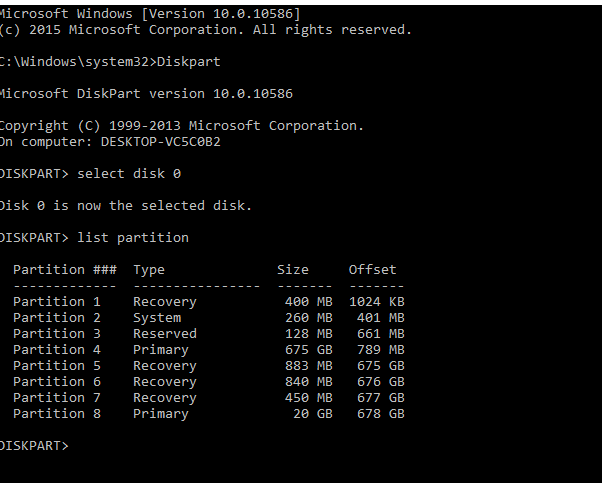
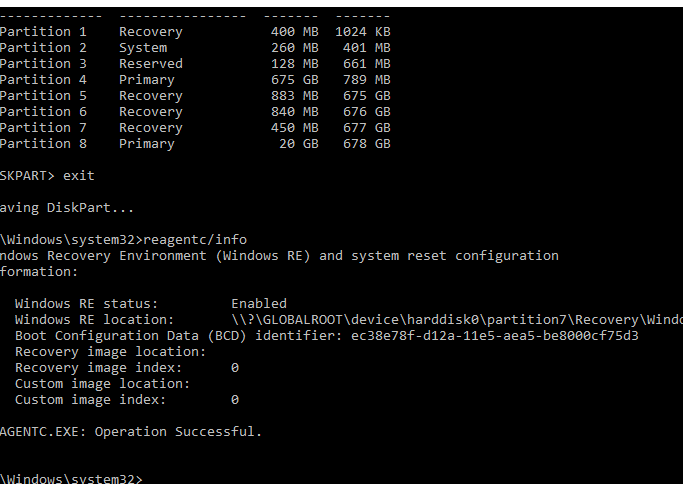
 oh my goodness.
oh my goodness.