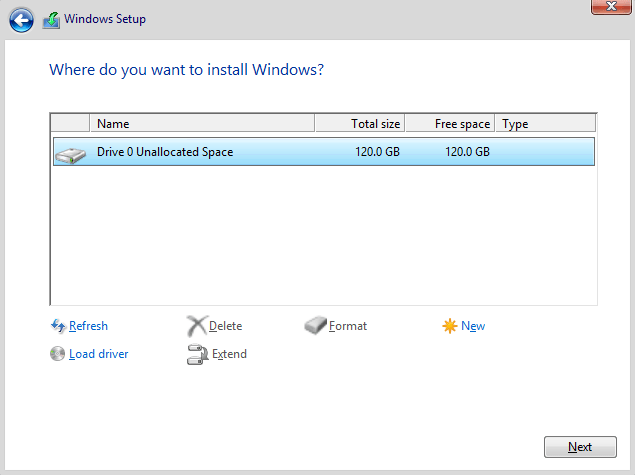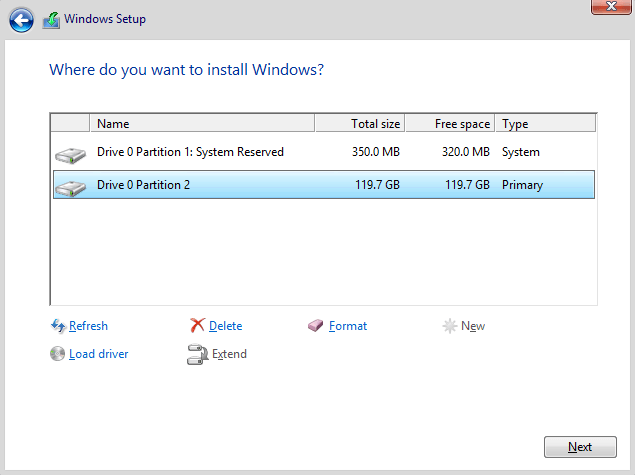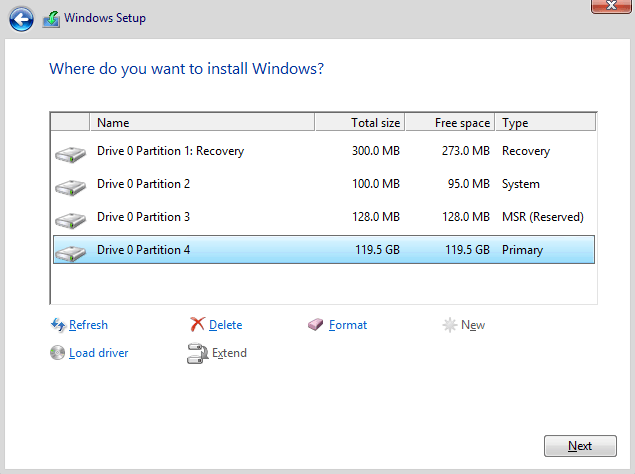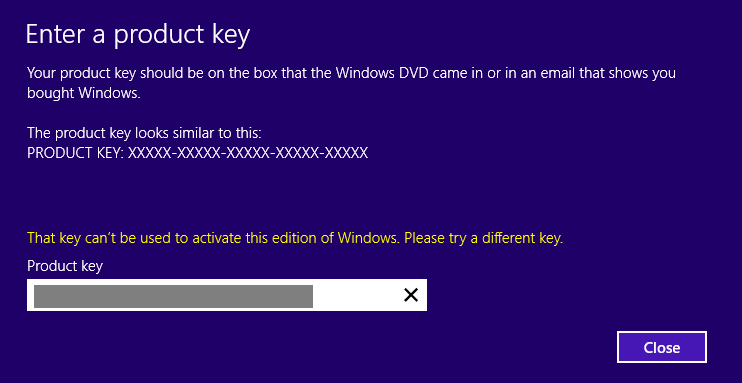My question is, if I want to install windows 8.1 from scratch can I wipe every partition?
Yes.
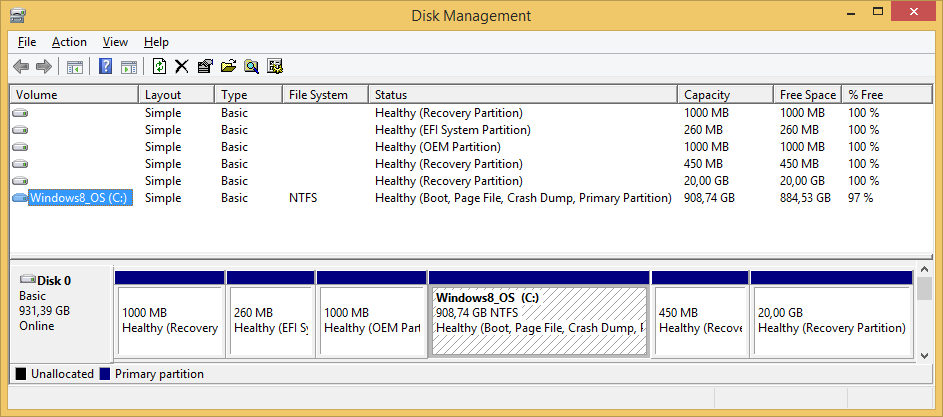
Take a look at this post: link
If you select UEFI Boot Mode (marked UEFI in the boot menu)
- If your hard drive is blank, the Windows setup program creates the following partitions on your hard drive (see screenshot below).
Partition table:
- GPT (GUID Partition Table)
Four partitions:
- Recovery (Windows RE Tools) - Windows recovery environment tools.
- System (EFI system) - boot loader program, drivers used by firmware at boot time, etc.
- MSR (Microsoft Reserved)
- Primary - where Windows is to be installed to.
Note: The MSR (Reserved) partition is not visible within Disk Management utility, but it is listed with command line utility (diskpart).
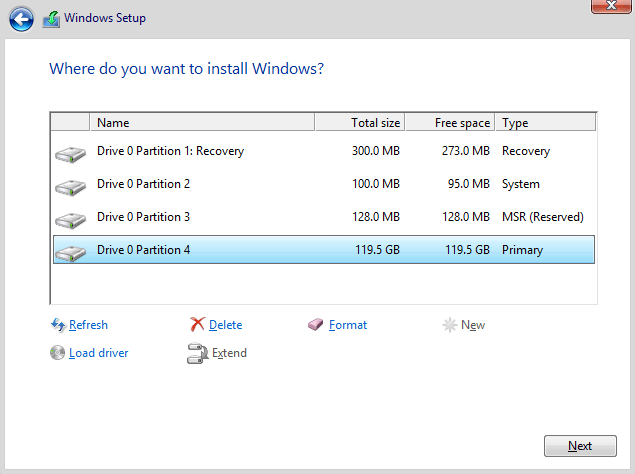
Last edited:
My Computer
System One
-
- OS
- Windows 10
- Computer type
- Laptop
- System Manufacturer/Model
- Lenovo G580
- CPU
- Intel Core i5-3230M
- Memory
- 8 GB
- Graphics Card(s)
- Intel HD Graphics 4000
- Browser
- Microsoft Edge
- Antivirus
- Windows Defender, standard user account
- Other Info
- UEFI firmware (BIOS) embedded Windows 8 product key.