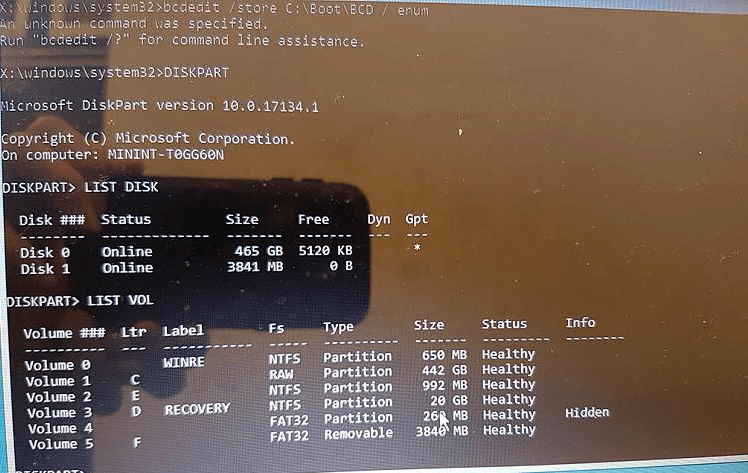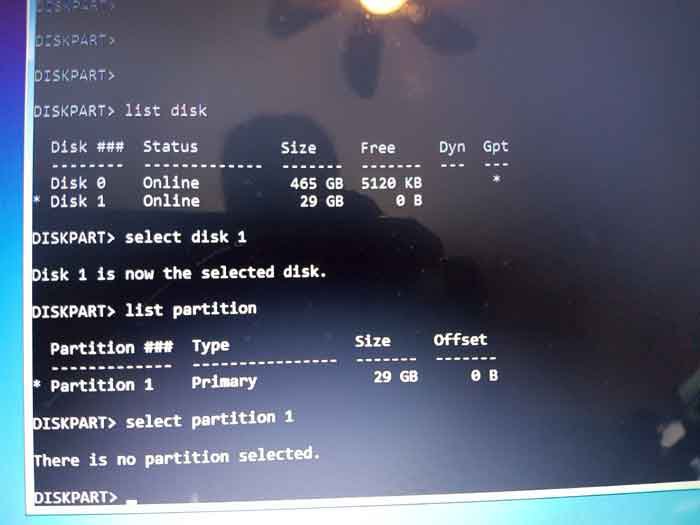Ok, I followed the steps but had to use the list disk to find which one was the USB :
Insert USB
Open> command prompt (Admin)
type> diskpart
type> list disk
type> select disk ? - (? being the disk number assigned to USB)
type> list partition - (should only be 1 partition)
type> select partition 1 - It says "no partition selected!)
When I go to selection partition 1, it says, no partition selected. I have tried this with lowercase, all capitals etc. This is strange because it clearly shows "Partition 1" in the "list partition" command.
cannot go to this step yet...
type> Active
not sure what I have done in error...