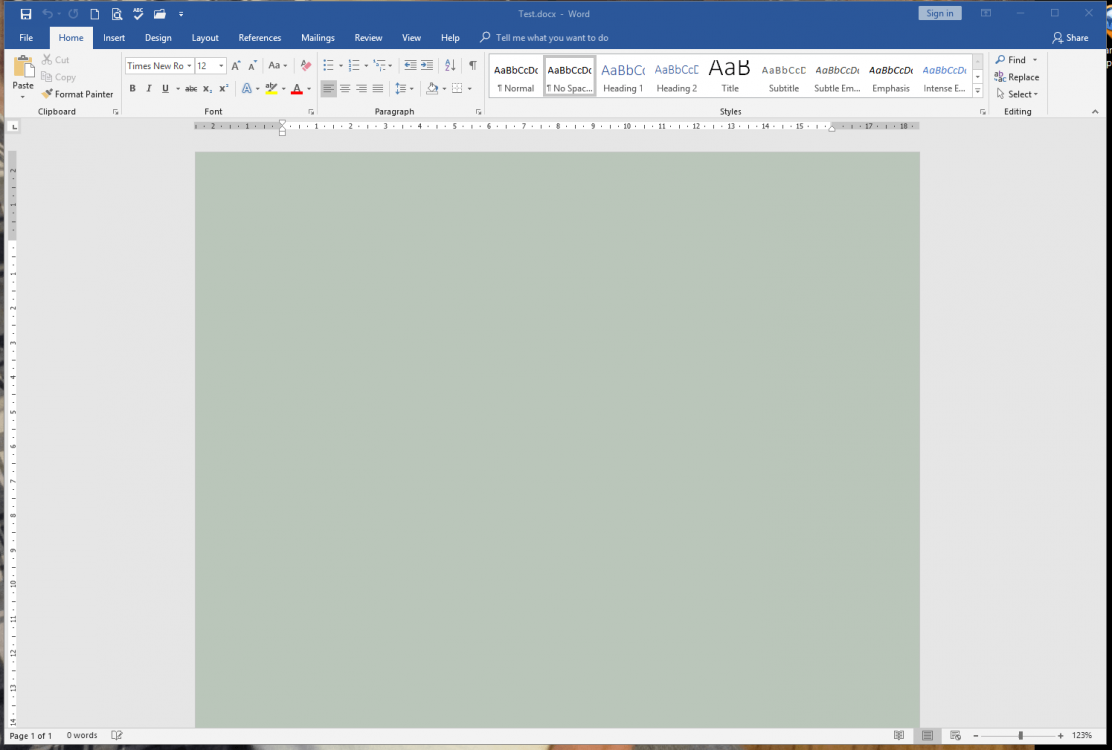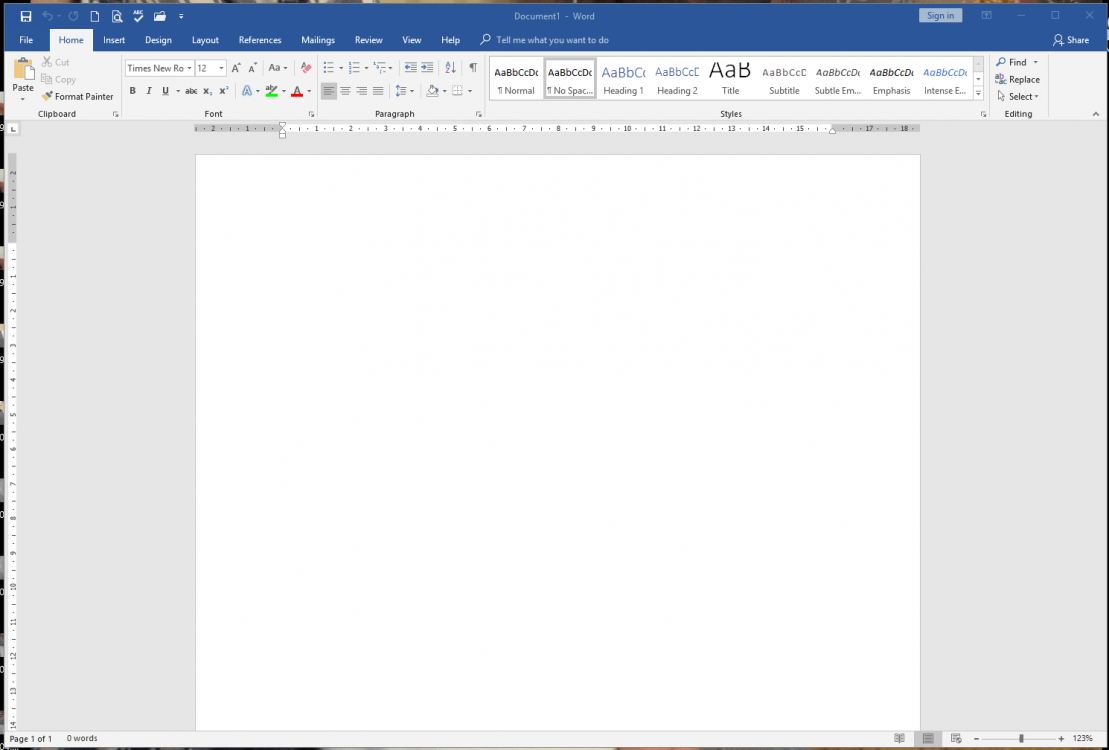I use Microsoft Office Professional Plus 2016 on my Windows 8.1 64-bit OS. Because I find stark white too bright to stare at when composing Office Documents and Spreadsheets I changed the Registry “Window” colour to RGB value 140 160 140 (a pale green). When I launch Excel the spreadsheet is displayed in the pale green colour I selected but if I launch Word the ‘paper’ colour displayed is stark-white, not the expected pale green as in Excel. The interesting bit though is that if I right-click in any folder or on the desktop and select “New/Microsoft Word Document” and give it a name this creates the new document ready for opening. If I then double-click on the new document to open it for editing the ‘paper’ colour displayed is the pale green colour I want. I have tried several times to save the Word template normal.dotm with the pale green ‘paper’ colour but launching Word still shows a white page unless I open a new document created as described above. Has anyone any ideas how to get Word to display the “Window” colour defined in the registry? Maybe there is some other setting I need to change? See the two pictures showing the difference.
Attachments
My Computer
System One
-
- OS
- Windows 8.1 64 bit
- Computer type
- PC/Desktop