How to Remove "Windows Media Center" and go Back to Windows 8 Pro
For some reason or another you may decide to remove the Windows 8 Media Center Pack from your computer. However, since the Windows 8 Media Center Pack has changed your product key, the normal means of removing it is to do a full reinstall of Windows 8 Pro.
This tutorial will show you how to remove the added Windows 8 Media Center Pack to go back to just Windows 8 Pro without Media Center while not losing your settings, files, or apps.
You must be signed in as an administrator to be able to do the steps in this tutorial.
This tutorial will show you how to remove the added Windows 8 Media Center Pack to go back to just Windows 8 Pro without Media Center while not losing your settings, files, or apps.
You must be signed in as an administrator to be able to do the steps in this tutorial.
You will need to have the Windows 8 Pro installation media (either a DVD or the .ISO) along with your old Windows 8 Pro product key to be able to do this tutorial.
The tutorial below can help show you how to download the Windows 8 .ISO file.
Windows 8 and Windows 8.1 ISO - Download or Create
The tutorial below can help show you how to download the Windows 8 .ISO file.
Windows 8 and Windows 8.1 ISO - Download or Create
This tutorial only works to remove the Windows 8 Media Center Pack from an install that has a valid Windows 8 Pro key.
This tutorial will not work if you upgraded from Windows 8 by purchasing a Windows 8 Pro Pack.
This tutorial will not work if you upgraded from Windows 8 by purchasing a Windows 8 Pro Pack.
Here's How:
1. On the start screen, type "regedit" and hit enter.
2. If prompted by UAC, then click/tap on Yes.
3. Navigate to
HKEY_LOCAL_MACHINE\SOFTWARE\Microsoft\Windows NT\CurrentVersion. It should look somewhat like this: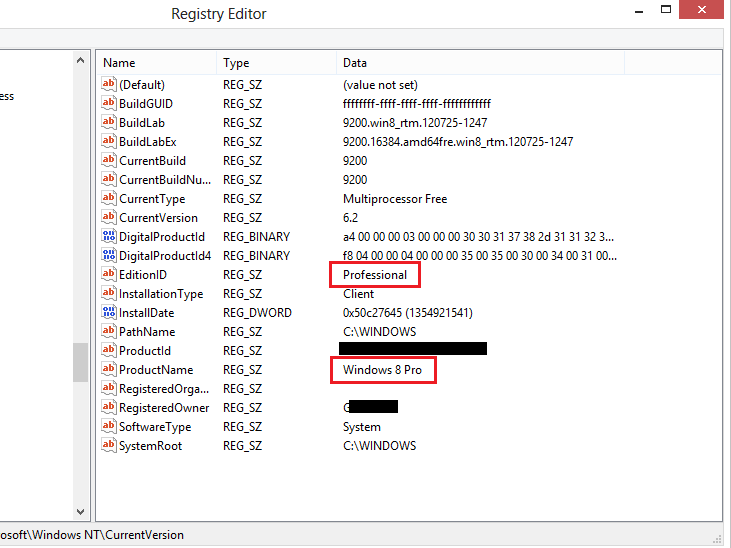
4. Double click/tap on EditionID and ProductName, change the values to the ones in the red boxes in the screenshot above, and click/tap OK.
5. Close Registry Editor, restart the computer, and sign in to Windows 8.
6. Insert your Windows 8 installation DVD/USB, and run Setup.exe. If prompted by UAC, then click/tap on Yes.
7. Select (dot) Go online to install updates now, and click/tap on Next.
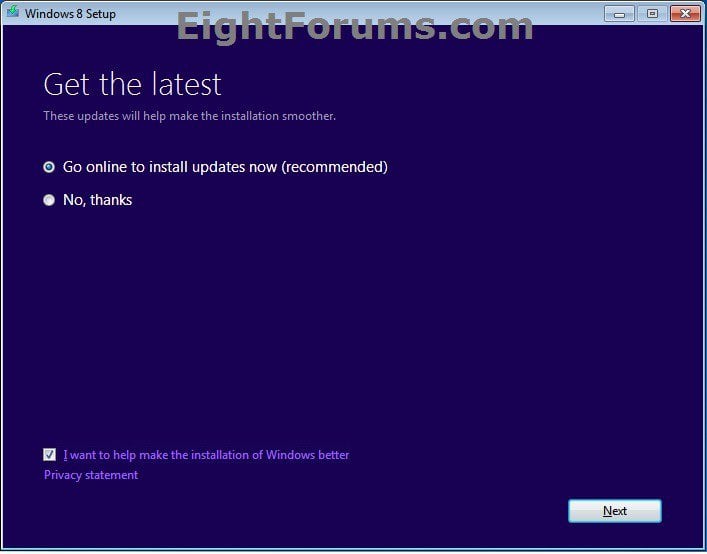
8. Input your Windows 8 Pro product key when required. (see screenshot below)
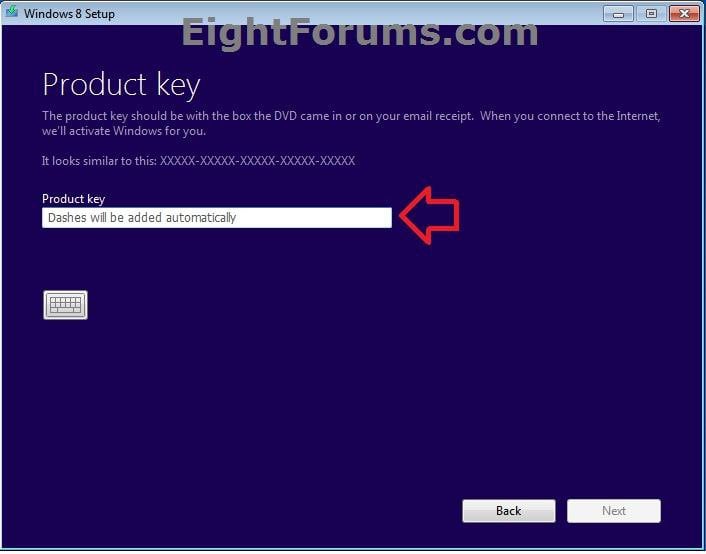
9. Select the Keep Windows settings, personal files, and apps option, then click/tap on Next. (see screenshot below)
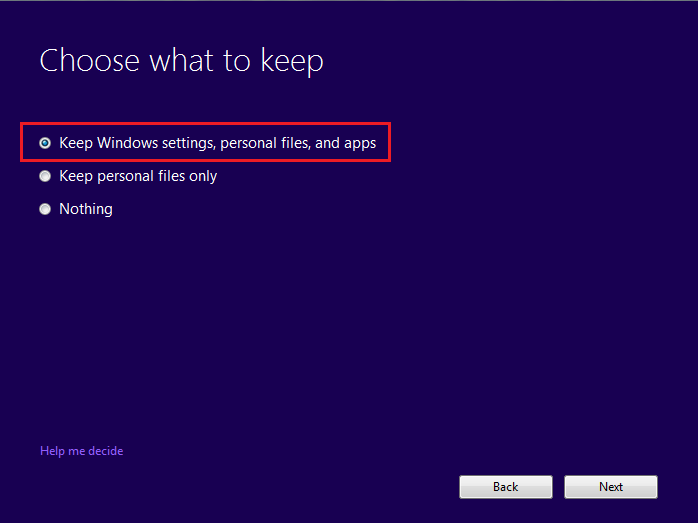
10. Click/tap on Install. (see screenshot below)
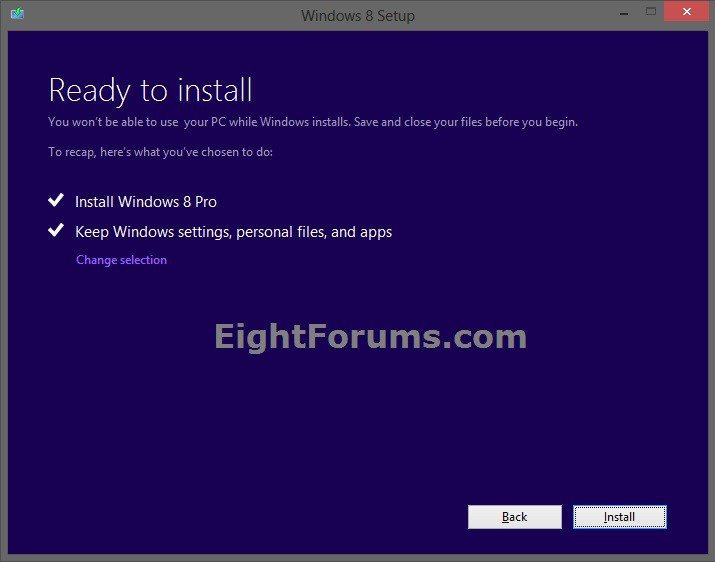
11. Pick up at step 11 in OPTION FOUR of the tutorial below to continue and finish the upgrade process.
Upgrade Install to Windows 8 or Windows 8.1
12. When finished, your Windows 8 Pro should be completely identical to how it was before, except it will no longer have Windows Media Center. Your old installation will have moved to a folder called Windows.old, so follow the tutorial below to remove it if you want to free up that space.
Windows.old Folder - Delete in Windows 8
Attachments
Last edited by a moderator:



