
- Messages
- 43
- Location
- Nearby... In an astronomical sense.
Greetings!
I'm having a little issue with my Screen Setup and I was wondering if there's a fix to that.
But lets explain how it all started:
I recently upgraded from to Photoshop CC after seeing a YouTube Video with someone working on the same Wacom Cintiq 24HD Touch I have using the newly introduced Experimental Touch features of PS CC.
Turns out it didn't worked THAT well on mine.
Panning, Zooming and Rotation in PS CC is totally screwed like the axis of them being totally off or outside my Screen and thus causing my Workspace to vanish off screen which is REALLY annoying.
Working with the Issue for a while I noticed that the issue could be related to me using multiple Monitors unlike the Video which only used one and the Cintiq with the Touch Interface NOT being either the center or rather the Main Monitor of the Setup.
Bäm! - Having the Cintiq not as the Main Monitor causes Photoshop CC to relocate the Rotational, Zoom and Move Axis to the Main Monitor and thus cause this agonizing behavior.
Problem is... With the Cintiq now set as the Main Monitor every Metro App I use ( including the Start Screen ) opens out of my normal Field of View.
Question:
Taking the picture below as an example - Is there a setting that allows me to keep the Cintiq ( 2 ) to be the Main Monitor because of Photoshop while having Metro Apps open by default on the Center Monitor ( 1 ) ?
I do know that hitting the Windows button in the Task bar will open the Start Screen on the screen it was hit and all Metro Apps opened from there will also open on the now active screen but working like this is kind of cumbersome as I prefer to use a Mouse button ( or the Keyboard Windows Key ) with the Windows Key assigned and there it just doesn't work like I want.
Thanks in Advance!
I'm having a little issue with my Screen Setup and I was wondering if there's a fix to that.
But lets explain how it all started:
I recently upgraded from to Photoshop CC after seeing a YouTube Video with someone working on the same Wacom Cintiq 24HD Touch I have using the newly introduced Experimental Touch features of PS CC.
Turns out it didn't worked THAT well on mine.
Panning, Zooming and Rotation in PS CC is totally screwed like the axis of them being totally off or outside my Screen and thus causing my Workspace to vanish off screen which is REALLY annoying.
Working with the Issue for a while I noticed that the issue could be related to me using multiple Monitors unlike the Video which only used one and the Cintiq with the Touch Interface NOT being either the center or rather the Main Monitor of the Setup.
Bäm! - Having the Cintiq not as the Main Monitor causes Photoshop CC to relocate the Rotational, Zoom and Move Axis to the Main Monitor and thus cause this agonizing behavior.
Problem is... With the Cintiq now set as the Main Monitor every Metro App I use ( including the Start Screen ) opens out of my normal Field of View.
Question:
Taking the picture below as an example - Is there a setting that allows me to keep the Cintiq ( 2 ) to be the Main Monitor because of Photoshop while having Metro Apps open by default on the Center Monitor ( 1 ) ?
I do know that hitting the Windows button in the Task bar will open the Start Screen on the screen it was hit and all Metro Apps opened from there will also open on the now active screen but working like this is kind of cumbersome as I prefer to use a Mouse button ( or the Keyboard Windows Key ) with the Windows Key assigned and there it just doesn't work like I want.
Thanks in Advance!
My Computer
System One
-
- OS
- Microsoft Windows 10 Professional
- Computer type
- PC/Desktop
- System Manufacturer/Model
- Homemade
- CPU
- Intel Core i7-5930K
- Motherboard
- ASUS RAMPAGE V Extreme
- Memory
- 32GB Corsair Dominator Platinum
- Graphics Card(s)
- 2x EVGA GTX 980 SC
- Sound Card
- Creative Sound Blaster ZxR
- Monitor(s) Displays
- 3x Dell UltraSharp U3011 / 1x Wacom Cintiq 24HD Touch
- Screen Resolution
- 3x 2560x1600 / 1x 1920x1200
- Hard Drives
- 1x Kingston HyperX Predator 480GB M.2 SSD
4x Western Digital Caviar Green 1TB
- PSU
- Corsair AX1200i Digital ATX Power Supply
- Case
- Corsair 900D
- Cooling
- EKWB / Aquacomputer Custom Water Cooling
- Keyboard
- 2x Logitech G710+ Mechanical Gaming Keyboard / 1x Logitech G13 Advanced Gameboard
- Mouse
- Logitech G700 Wireless Gaming Mouse / 3DConnexion Space Pilot PRO
- Internet Speed
- 250'000 / 15'000kbit
- Browser
- Microsoft Internet Explorer 11
- Antivirus
- YOLO


