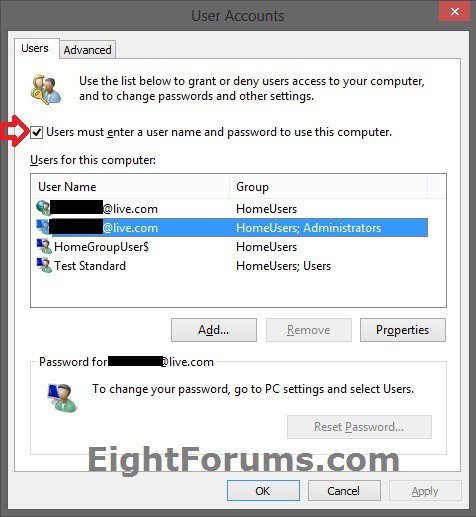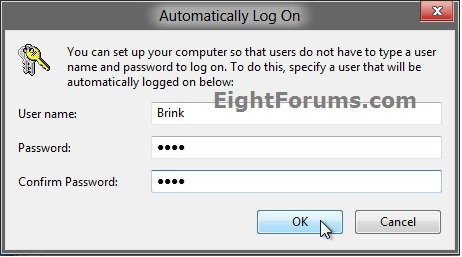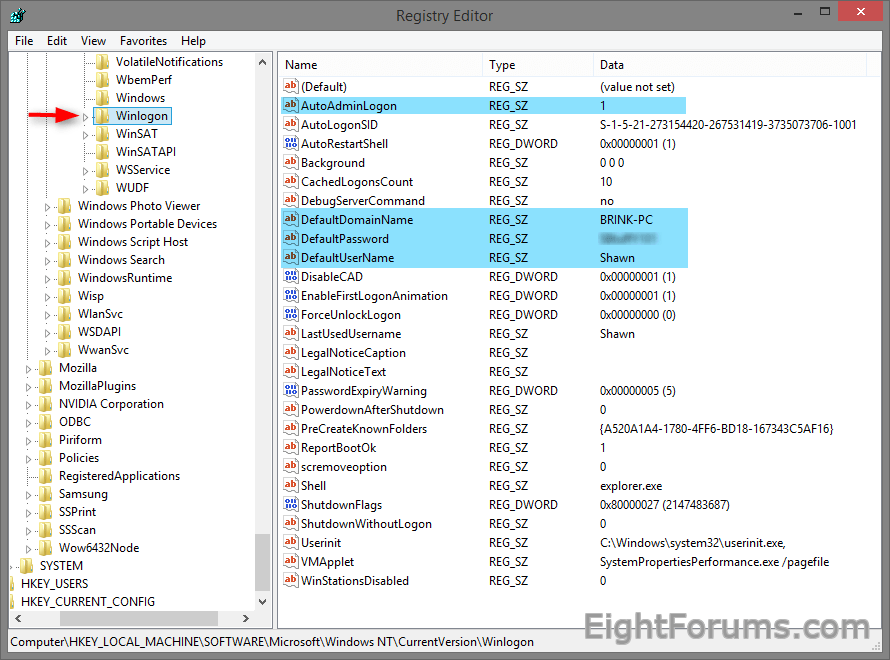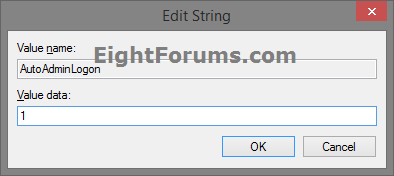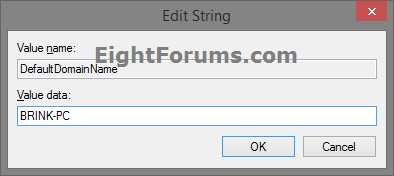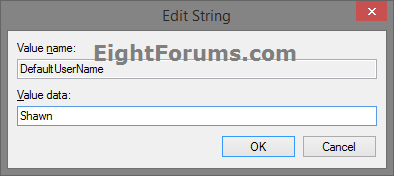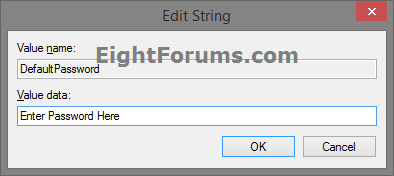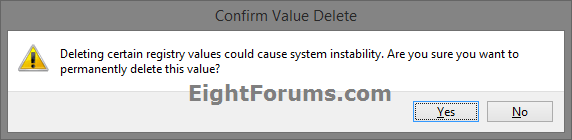How to Automatically Sign in to User Account at Startup in Windows 8 and 8.1
This will show you how to have Windows 8 or 8.1 sign in to a local user account or Microsoft account of your choice automatically at startup without the user needing to enter a user name and password.
You must be logged in as an administrator to be able to do the steps in this tutorial.
You must be logged in as an administrator to be able to do the steps in this tutorial.
If you only have one user account on the computer that is not password protected, then Windows 8 will automatically log on to that account at startup by default.
If you change the password for the local account or Microsoft account that you have Windows 8 set to sign in to automatically at startup, then you will need to turn off automatic log on for this user, and turn it back on to enter the new password.
If you connect though RDP (remote desktop), have automatic log in set on for your MS account and change it to a local account, then you can't sign in. RDP prompts for your user and password but doesn't accept the new one on the Windows log-in screen. You need to sign in directly (not through RDP) and turn off automatic log on for the user, and turn it back on to enter the new password.
If you connect though RDP (remote desktop), have automatic log in set on for your MS account and change it to a local account, then you can't sign in. RDP prompts for your user and password but doesn't accept the new one on the Windows log-in screen. You need to sign in directly (not through RDP) and turn off automatic log on for the user, and turn it back on to enter the new password.
EXAMPLE: Windows 8 Sign in Screen
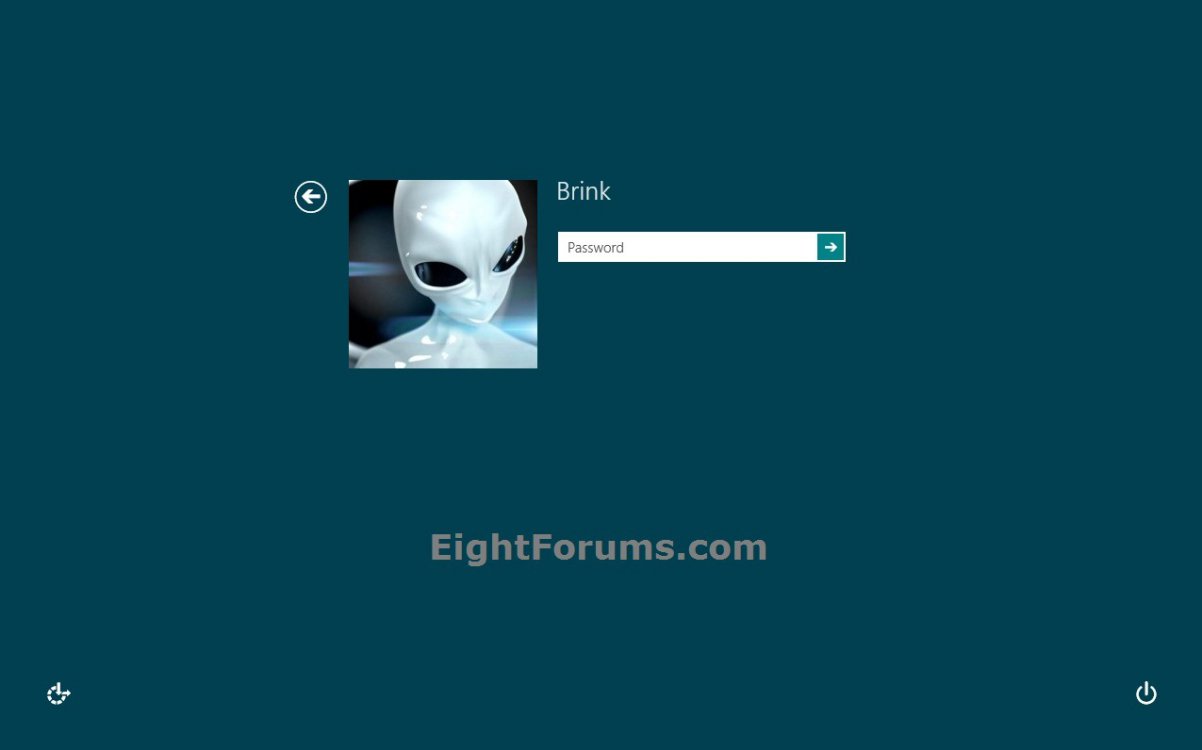
OPTION ONE
To Turn On or Off Automatic Sign-in at Startup in Netplwiz
1. Press the Windows + R keys to open the Run dialog box, type netplwiz or control userpasswords2, and press Enter.
2. If prompted by UAC, then click/tap on Yes.
3. Do either step 4 or 5 below for what you would like to do.
4. To Turn On Automatic Sign in for a Local User Account or Microsoft Account
NOTE: You could also use this step to change what user account you would like Windows 8 to sign-in to automatically at startup.
A) Check the Users must enter a user name and password to use this computer box. (see screenshot below step 3)
Is your PC is a member of a domain by chance, then the "Users must enter a user name and password to use this computer." box will not be available.
B) Select the User Name of the local user account or Microsoft account that you want to have Windows 8 log on to automatically at startup. (see screenshot above)
If this is for a Microsoft account, then you do not want to select the one that is only a member of the HomeUsers group. You would want to select the one listed that is part of both the HomeUsers and Administrators or Users group instead.
C) Uncheck the Users must enter a user name and password to use this computer box, and click/tap on OK. (see screenshot below step 3)
D) Enter the password of the selected local user account or Microsoft account twice, and click/tap on OK. (see screenshot below)
If the selected local user account does not have a password created for it, then leave the password fields empty. Microsoft accounts will always have a password.
5. To Turn Off Automatic Sign in for All Users
A) Check the Users must enter a user name and password to use this computer box, and click/tap on OK. (see screenshot below step 3)
OPTION TWO
To Turn On or Off Automatic Sign-in at Startup in Registry Editor
 This option is not as secure as using OPTION ONE above.
This option is not as secure as using OPTION ONE above.It is recommended to use OPTION ONE above if you are able to instead. OPTION ONE will save the password in the Credential Manager where it's encrypted and cannot be viewed by anyone.
This option (OPTION TWO) will save the entered password (steps 4G-4H) in the DefaultPassword string value in Registry Editor where it can be seen by anyone with access.
1. Press the :winkey: + R keys to open the Run dialog, type regedit, and click/tap on OK.
2. In Registry Editor, navigate to the location below. (see screenshot below)
HKEY_LOCAL_MACHINE\SOFTWARE\Microsoft\Windows NT\CurrentVersion\Winlogon
3. Do step 4 or 5 below for what you would like to do.
4. To Turn On Automatic Sign in for a Domain, Local, or Microsoft Account
NOTE: You could also use this step to change what user account you would like Windows 8 to sign-in to automatically at startup.
A) In the right pane on Winlogon, double click/tap on the AutoAdminLogon string value to modify it. (see screenshot below step 2)
B) Type 1, and click/tap on OK. (see screenshot below)
C) Double click/tap on the DefaultDomainName string value to modify it. (see screenshot below step 2)
D) Type the computer name (if local) or domain name, and click/tap on OK. (see screenshot below)
E) Double click/tap on the DefaultUserName string value to modify it. (see screenshot below step 2)
F) Type the user name (ex: Shawn) of the account you want to automatically be signed in to at startup, and click/tap on OK. (see screenshot below)
NOTE: This will be the same name as the user account's C:\Users\(UserName) profile folder.
G) Double click/tap on the DefaultPassword string value to modify it. (see screenshot below step 2)
NOTE: If you do not have a DefaultPassword string value, then right click or press and hold on an empty area in the right pane of the Winlogon key, click/tap on New and String Value, type DefaultPassword, and press Enter.
H) Type the password of the user account you want to automatically be signed in to at startup, and click/tap on OK. (see screenshot below)
I) Go to step 6 below.
5. To Turn Off Automatic Sign in for All Users
A) In the right pane on Winlogon, double click/tap on the AutoAdminLogon string value to modify it. (see screenshot below step 2)
B) Type 0 (zero), and click/tap on OK. (see screenshot below step 4B)
C) Right click or press and hold on the DefaultPassword string value, and click/tap on Delete. (see screenshot below step 2)
NOTE: If you do not have a DefaultPassword string value, then that's ok, and go to step 6 below.
D) Click/tap on Yes to confirm. (see screenshot below)
E) Go to step 6 below.
6. When finished, close Registry Editor.
That's it,
Shawn
Related Tutorials
- How to Temporarily Bypass Automatic Logon at Startup in Windows
- How to Enable or Disable Password Protection on Wakeup in Windows 8 and 8.1
- Enable or Disable Screen Saver Password Protection in Windows 7 and Windows 8
- How to Require a Password after Display is Off for Specified Time in Windows 8.1
- How to Sign in to Windows 8 and 8.1
- How Enable or Disable Secure Sign-in with Ctrl+Alt+Delete in Windows 8 and 8.1
- How to Create a Password for a User Account in Windows 8 and 8.1
- How to Change or Remove a Local Account Password in Windows 8 and 8.1
- How to Change or Reset Password of Your Microsoft Account in Windows 8 and 8.1
- How to Always Show "All Users" or "Last User" at Sign in for Windows 8 and 8.1
- How to Require Users to Sign in with User Name and Password in Windows 8 and 8.1
- How to Go to Desktop or Start when You Sign in or Close Apps in Windows 8 and 8.1
- How to Boot Directly to Desktop using a Scheduled Task in Windows 8 and 8.1
- How to Turn On or Off Automatic Log On for a Remote Desktop Connection
- How to Display Information about Previous Logons during User Sign-in to Windows 8 and 8.1
- How to Add or Remove Fingerprints for Your Account in Windows 8.1
Attachments
Last edited: