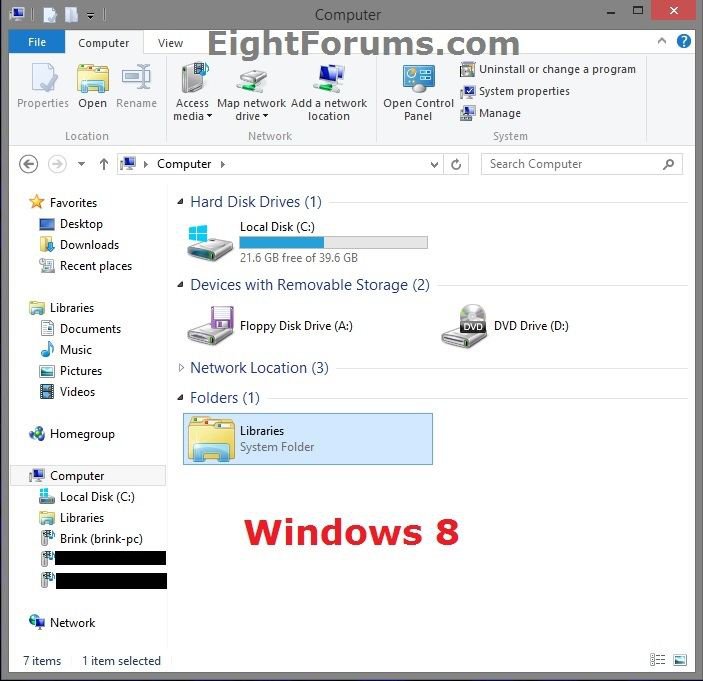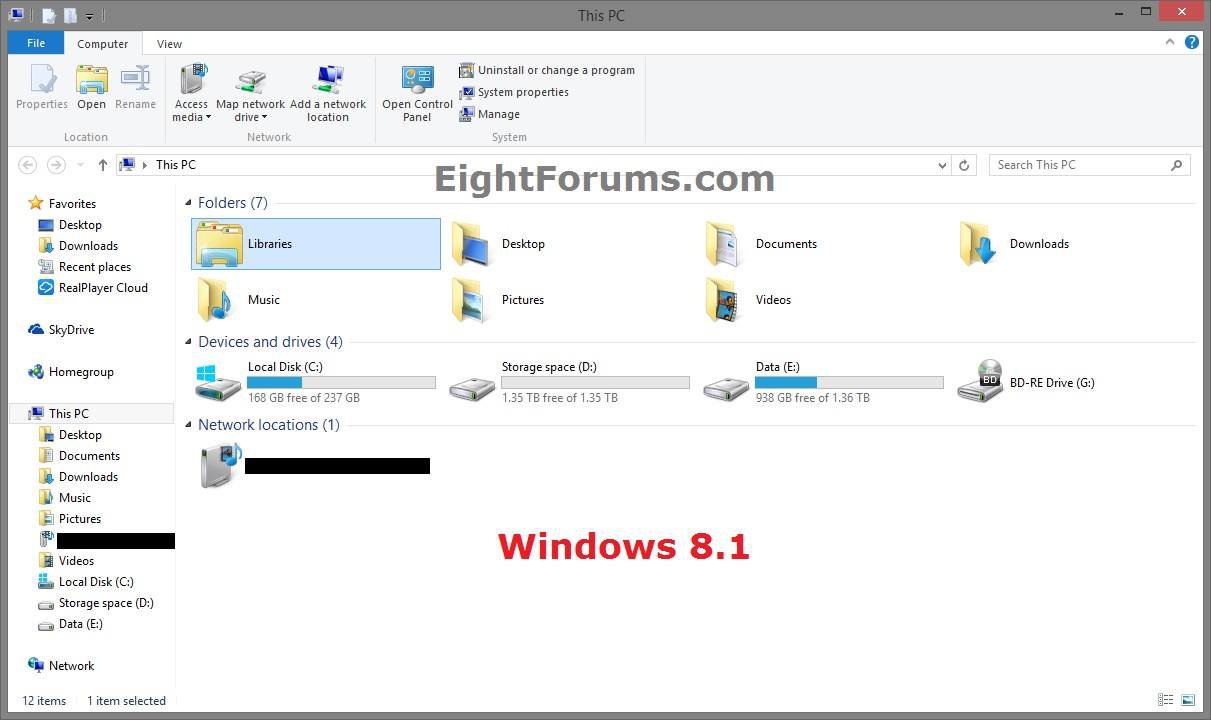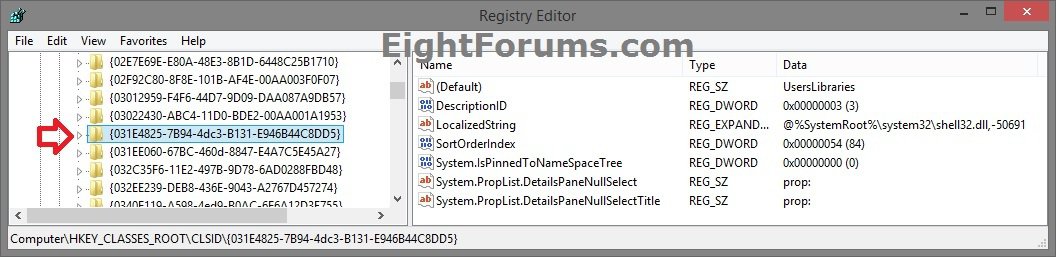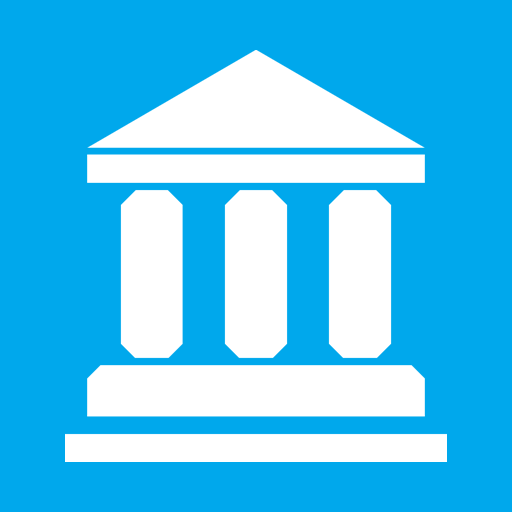How to Add or Remove Libraries in This PC in Windows 8 and 8.1
This tutorial will show you how to add or remove the Libraries folder in Computer (Windows 8) or This PC (Windows 8.1) in File Explorer for all users in Windows 8, Windows RT, Windows 8.1, and Windows RT 8.1.
You must be signed in as an administrator to be able to do this tutorial.
You must be signed in as an administrator to be able to do this tutorial.
EXAMPLE: Libraries added to "Computer" or "This PC"
Here's How:
1. If you have not already, you will need to take ownership for Administrators first, then set permissions to "Allow" the Administrators group "Full control" of the {031E4825-7B94-4dc3-B131-E946B44C8DD5} keys in the registry (regedit.exe) locations below.
NOTE: How to Tell if You Have a 32-bit (x86) or 64-bit (x64) Windows 8 and 8.1
(For 32-bit and 64-bit Windows)
HKEY_CLASSES_ROOT\CLSID\{031E4825-7B94-4dc3-B131-E946B44C8DD5}
(For ONLY 64-bit Windows)
HKEY_CLASSES_ROOT\Wow6432Node\CLSID\{031E4825-7B94-4dc3-B131-E946B44C8DD5}
2. Do step 3, 4, or 5 below for what you would like to do.
3. To Remove "Libraries" from Computer or This PC
NOTE: This is the default setting.
A) Click/tap on the Download button below to download the file below, and go to step 6 below.
Remove_Libraries_from_This_PC.reg
4. To Add "Libraries" to Computer or This PC in 32-bit Windows 8 and 8.1
A) Click/tap on the Download button below to download the file below, and go to step 6 below.
32-bit_Add_Libraries_to_This_PC.reg
5. To Add "Libraries" to Computer or This PC in 64-bit Windows 8 and 8.1
A) Click/tap on the Download button below to download the file below, and go to step 6 below.
64-bit_Add_Libraries_to_This_PC.reg
6. Save the .reg file to your desktop.
7. Double click/tap on the downloaded .reg file to Merge it.
8. If prompted, click/tap on Run, Yes (UAC), Yes, and OK to approve the merge.
9. If you like, you can delete the downloaded .reg file if you like.
10. If open, refresh (F5) or close and reopen File Explorer to apply.
That's it,
Shawn
Related Tutorials
- Add or Remove "Libraries" from Navigation Pane in Windows 8 and 8.1
- How to Add or Remove Control Panel in This PC in Windows 8 and 8.1
- How to Add or Remove OneDrive in This PC in Windows 8.1
- How Add or Remove Default "Folders" from This PC in Windows 8.1
- How to Add "Devices and Printers" to Computer or This PC in Windows 7 and Windows 8
- How to Change Default Open To Target of File Explorer Pinned to Taskbar in Windows 8.1
- How to Create a "Documents Library" Shortcut in Windows 7 and Windows 8
- How to Create a "Music Library" Shortcut in Windows 7 and Windows 8
- How to Create a "Pictures Library" Shortcut in Windows 7 and Windows 8
- How to Create a "Videos Library" Shortcut in Windows 7 and Windows 8
- How to Add or Remove Libraries Desktop Icon in Windows 8 and 8.1
- How to Add or Remove DLNA Media Servers from This PC in Windows 8 and 8.1
Attachments
Last edited by a moderator: