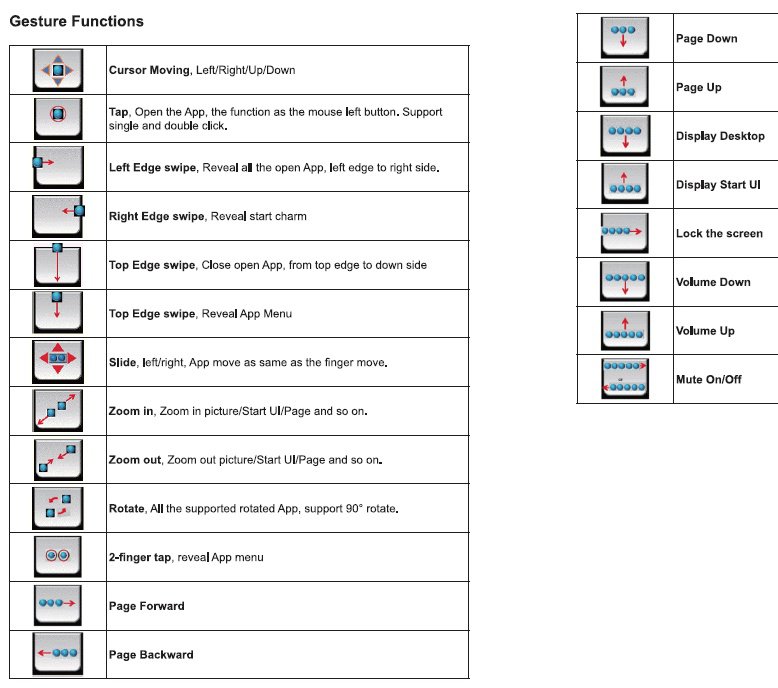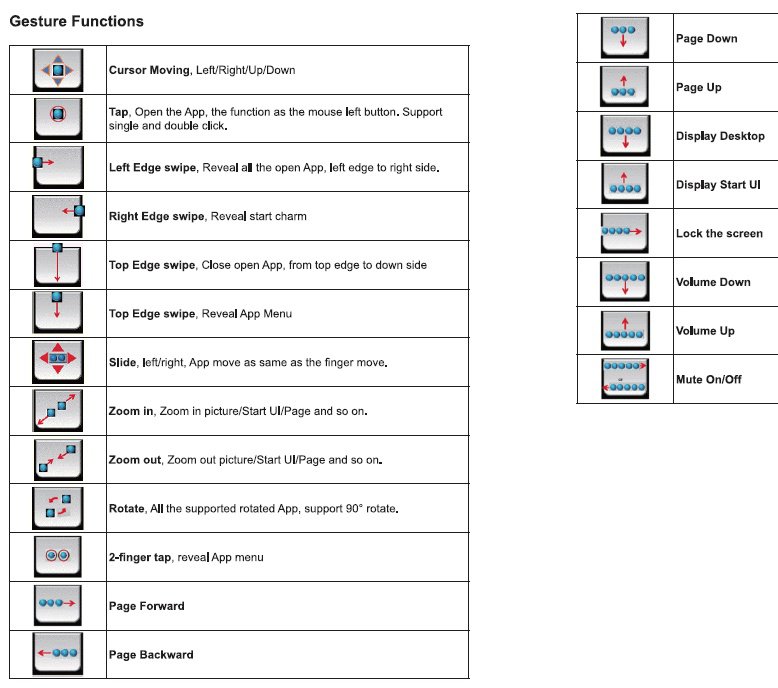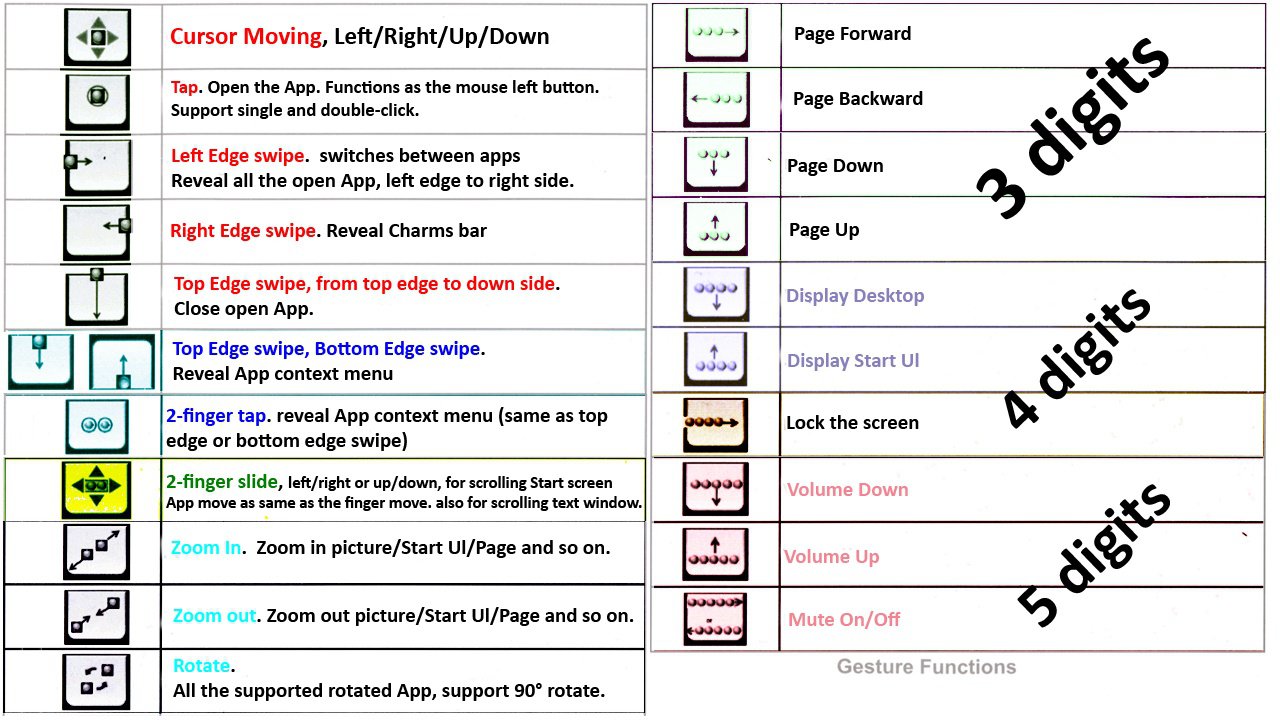alright, here's my impressions of the touchpad that I just got:
There are
no drivers or software to install. It recognizes as a standard HID. Therefore there is no software to customize. You take whatever Windows 8 gives you.
If you were never a fan of trackpads and stuck to mice/trackballs, this won't change your mind. If you're used to using a trackpad, you'll feel right at home here. If you've always kind of hated how the cursor tracks with a trackpad, this won't change your mind. It behaves very much like a traditional trackpad and so you should switch to traditional trackpad behaviors. For example, rather than holding down the left mouse button and dragging a window (which still works), it's better to tap the pad, then tap again and on the second tap, you hold and drag the window. Habits that regular users of trackpads use.
There are areas along the bottom of the touchpad for left and right mouse buttons. When you press on the area, the pad will actually sink and click. It feels kind of like when an object is on an uneven surface and you press down which causes the device to rock.
All the motions work pretty much as expected. EXCEPT ZOOM. ZOOM is pretty awful. I bought this touchpad for a secondary desktop PC that doesn't have a touch screen. My primary desktop machines does have a touch screen (the awesome Acer 23"). On a touch screen, the pinch in and out works terrifically and depending on how much finger motion, it will zoom appropriately (i.e., really spread the fingers, it will zoom significantly, minor spreads leads to minor zoom). Now with the touchpad, no matter what motion you do, the zoom is very insignificant and not at all touch-like. So you have to do a bunch of little zooms with each motion. You can change this by changing the mouse behaviors in the mouse control panel, but then it screws up general mousing of the cursor.
*EDIT* after further use of the zoom feature, I take back some of my negativity. It doesn't work as responsively as a touch screen but it works better than I initially said.
When doing the multitouch gestures, it works better if you spread your fingers a tiny bit so that each touch is distinct. In the gesture diagram, it says to jam your fingers together but this is not necessary. Plus, spreading your fingers makes it more comfortable. When I first saw the 5 finger gestures, it looked so awkward to line up your fingers closely but you don't have to do that. In fact, you can do a claw for your fingers and do the up motion and it'll do a Volume Up even though the fingers are on different levels and far apart.
You don't have to line up your fingers to do a multitouch gesture.
Now, the experience of using the multitouch is very similar to using a touch screen. So you can use the touchpad as a trackpad substitute and a touch screen substitute (for the most part). Here's where the touchpad differs significantly from a touch screen. When you're doing an edge swipe with a touch screen, your finger is already there and you just tap on the button. So if you do a right edge swipe, you see the charms bar and your finger is already right there to tap the charm. With the touchpad, you do the edge swipe to reveal the charms bar and then you have to mouse the cursor over to the charms bar to select the charm. Now, if your mouse cursor was on the far left side of the monitor, that can be a lot to get your mouse cursor over to the charm bar and kind of defeats the purpose of the edge swipe.
Or worse yet, if you have a multimonitor setup and your mouse cursor is on the far monitor. For example, I have a 3 monitor setup. If my mouse cursor is on my desktop on the far left monitor and my Start screen is on the far right monitor... I do the edge swipe to bring up the Charms bar and then I have to move the mouse cursor across 3 monitors. Now, I set my pointer speed to very high so it's not much of an issue for me. But for people that have a low pointer speed, that's a lot of mousing.
Here's another disadvantage of the touchpad over the mouse/touchscreen and a multimonitor setup. With a mouse, on any of the monitors, you can bring up the charms bar on that monitor, regardless of which monitor is designated the Start screen. However, with the edge swipe of the touchpad, it will only open the charms bar on the monitor that you designated the Start monitor. With a touch screen, your finger is already at the charms bar so it's not an issue and the best choice.
The area of the touchpad is quite large and luxurious, especially if you're used to tiny trackpads of most laptops.
The surface is not glass-like at all. There is some light friction but it's not as much friction as the typical trackpad. But it's not gliding like the Logitech T650.
it runs off a pair of AA's. the pad is angled and not flat.
the instructions are awful. what you get is what you've seen in the PDF.
I've changed the diagram and reorganized it to make it make more sense. Hopefully it helps some people out there:
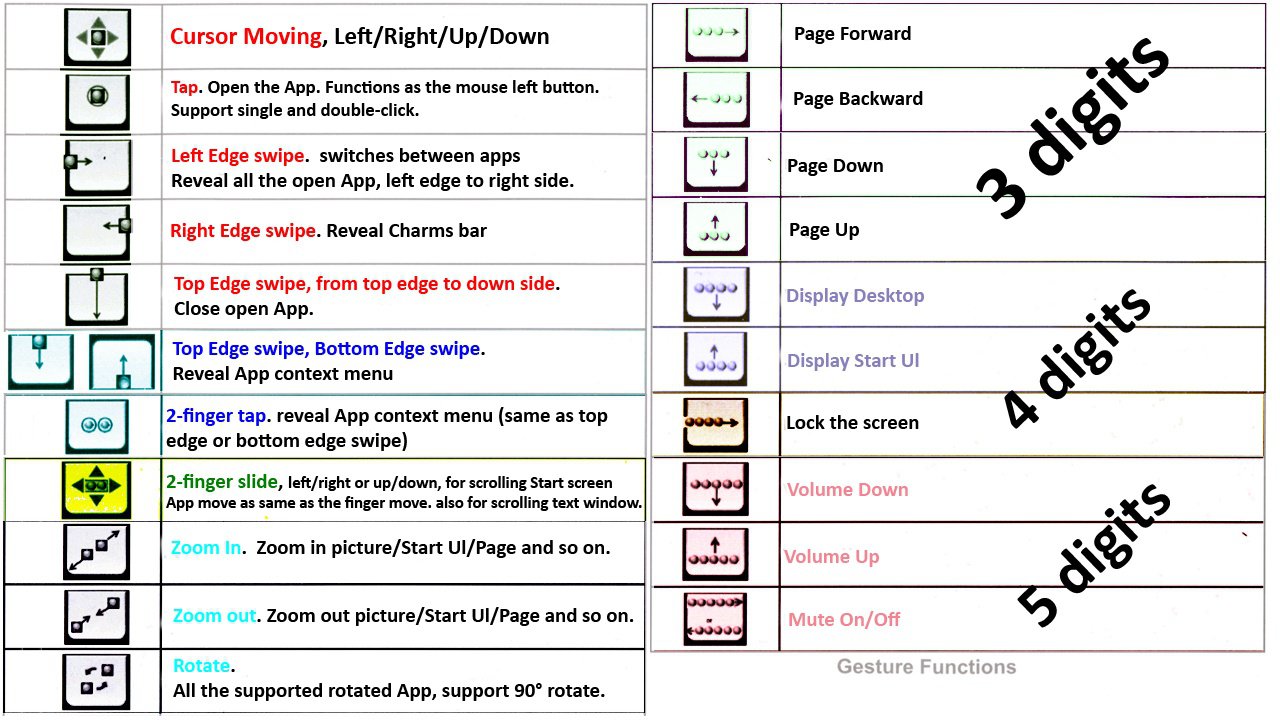
For gaming, it games like a trackpad. So that means you're probably going to be sticking to your mouse or trackball for gaming. For a touch game, it's still better to use the mouse than this touchpad. Like Plants vs. Zombies is awesome with a touch screen (the PC version was never meant for a touch screen but it works great with one). And it's great for the mouse. But not great with a trackpad.
some final thoughts:
1) the touchpad is kind of a weird mix of gestures. I'm used to using Windows 8 with a touch screen. And I'm used to using Windows 8 with a mouse/trackball. And I'm used to using Windows 8 with keyboard shortcuts. But using the touchpad kind of throws me off because it blends things together. For example, as I think it's easier to use a right-click of a mouse/trackball to bring up the app context menu rather than the touchpad edge swipe (even though I love the edge swipe of the touch screen because your finger is alright right there after a swipe so tapping the context option is easy). In my head, it's easier for me to switch paradigms that are clear. When I use my touch screen, my mind automatically switches to touch screen gestures. When I use the mouse and keyboard, my mind automatically goes to the right-click and the Windows key shortcuts. With this touchpad, it's like both sides of my brain are fighting.
2) I have used the Logitech T650 in the store but for no more than 10 minutes. How does this compare? I find them pretty much even. I like the glass-like surface of the Logitech more. The size of the pad are about equal. The T650 has a built-in nonchangeable rechargeable lithium battery. The Lenovo uses easy-to-replace AA batteries. Both have USB dongles. The motions between the Lenovo and Logitech are different. While the basic Win8 motions are the same like the edge swipes, the others have variance.
Is the Logitech worth twice as much as the Lenovo? Heck no. If the Logitech was $35-40 and the Lenovo was $30, I'd strongly consider the Logitech as that glass surface is so nice. But even then, I think I'd still pocket the $5-10 and get some Starbucks. But that surface aside, I think I was actually more successful doing typical PC chores with the Lenovo than the Logitech. I read that the Logitech has software to install and that it's configurable. I didn't have a chance to go in there to try it out. Maybe that would've improved my impression of the Logitech if I could change its behavior and speed of the pointer to my tastes. The Lenovo, again, has no software. It's all configured in the Windows Mouse area of the control panel.
Bottom line, am I happy to have it? Well, in a perfect world, I'd have a touch screen and my trackball with me. That's the best combo. Some things are better with a touch screen and some things are better with a mouse/trackball.
The Lenovo is much better than any trackpads of any of my laptops. If Lenovo fixed the Zoom (which I doubt they will), I'd have a better opinion. I'll stick with the Lenovo and see if I can adapt to this mixing paradigm.