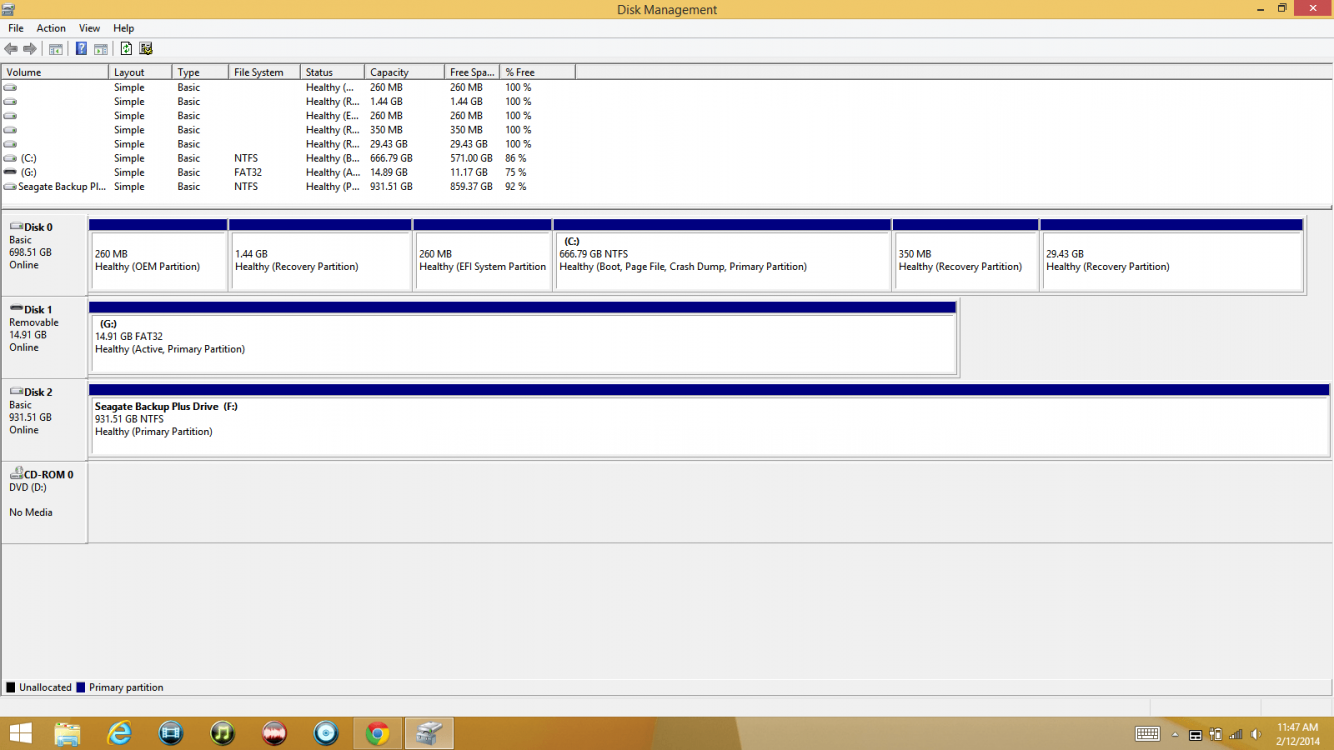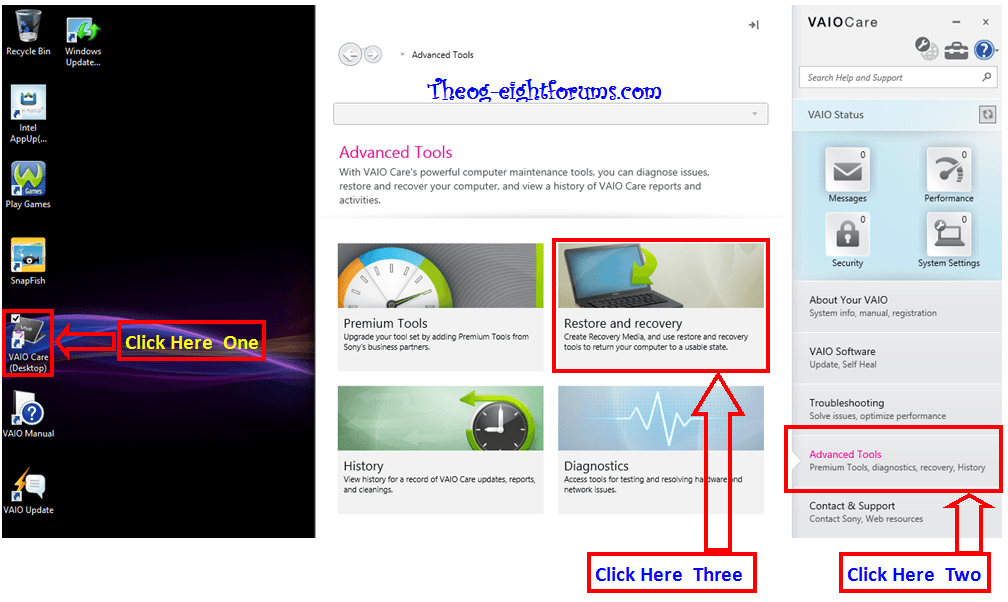I have the same problem :/, which is the final solution?
Windows 8.1 RTM x64 with Rollup inclued
Also, I don't know if is normal have the Recovery Partition and EFI System Partition, both 100% "free"
Windows 8.1 RTM x64 with Rollup inclued
Also, I don't know if is normal have the Recovery Partition and EFI System Partition, both 100% "free"
Last edited by a moderator:
My Computer
System One
-
- OS
- Windows 8.1