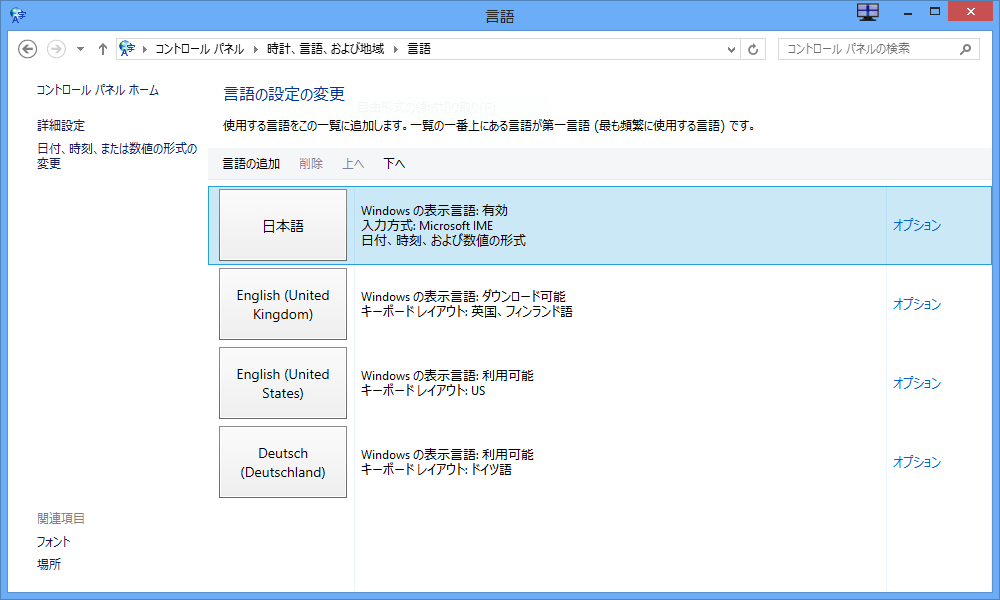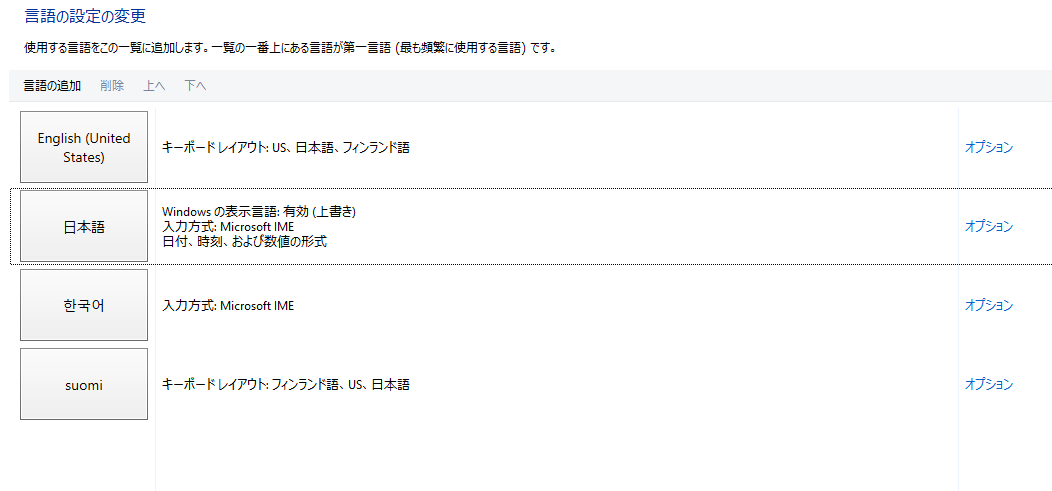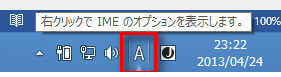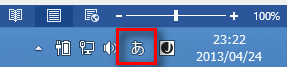- Messages
- 1,458
- Location
- A Finnish ex-pat in Leipzig, Germany
irst, seems we are doing this differently. I do not select Japanese > Add input language to add other keyboard layouts as it only shows Japanese like in your system. I do it in this windows selecting Add a language:
After that it is very simple. I select which input language (English, Finnish, German, Japanese) and if Japanese, the other switch to toggle between the Japanese and Latin characters.
Remember that English (UK), English (US) and English (US International) are three different layouts with some characters in different places.
Kari
After that it is very simple. I select which input language (English, Finnish, German, Japanese) and if Japanese, the other switch to toggle between the Japanese and Latin characters.
Remember that English (UK), English (US) and English (US International) are three different layouts with some characters in different places.
Kari
My Computer
System One
-
- OS
- Windows 8.1 Pro with Media Center
- Computer type
- Laptop
- System Manufacturer/Model
- HP ENVY 17-1150eg
- CPU
- 1.6 GHz Intel Core i7-720QM Processor
- Memory
- 6 GB
- Graphics Card(s)
- ATI Mobility Radeon HD 5850 Graphics
- Sound Card
- Beats sound system with integrated subwoofer
- Monitor(s) Displays
- 17" laptop display, 22" LED and 32" Full HD TV through HDMI
- Screen Resolution
- 1600*900 (1), 1920*1080 (2&3)
- Hard Drives
- Internal: 2 x 500 GB SATA Hard Disk Drive 7200 rpm
External: 2TB for backups, 3TB USB3 network drive for media
- Cooling
- As Envy runs a bit warm, I have it on a Cooler Master pad
- Keyboard
- Logitech diNovo Media Desktop Laser (bluetooth)
- Mouse
- Logitech MX1000 Laser (Bluetooth)
- Internet Speed
- 50 MB VDSL
- Browser
- Maxthon 3.5.2., IE11
- Antivirus
- Windows Defender 4.3.9431.0
- Other Info
- Windows in English, additional user accounts in Finnish, German and Swedish.