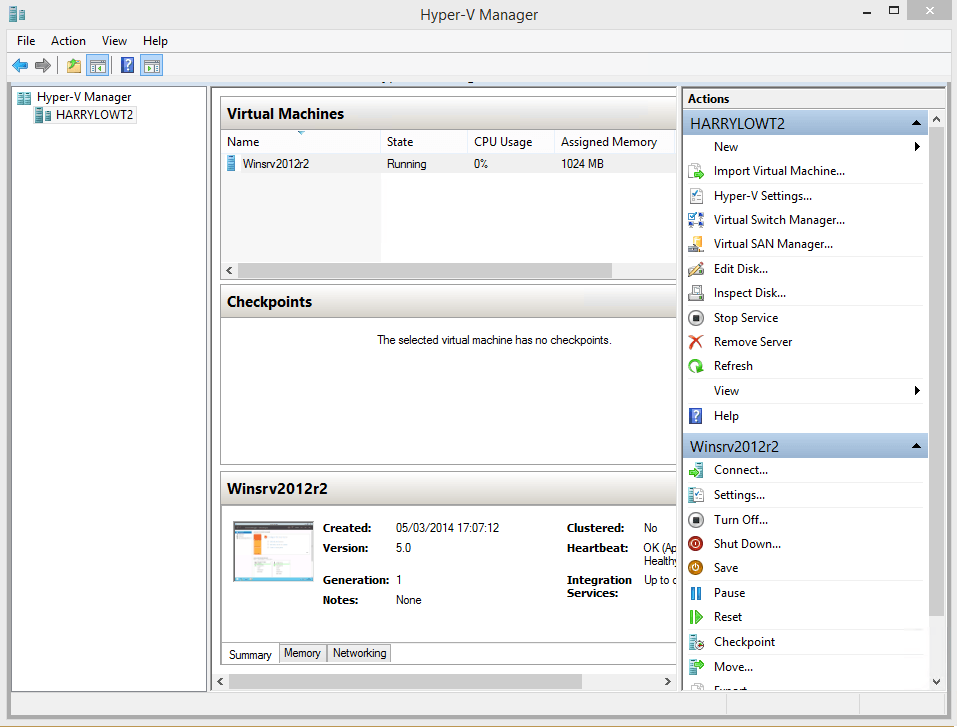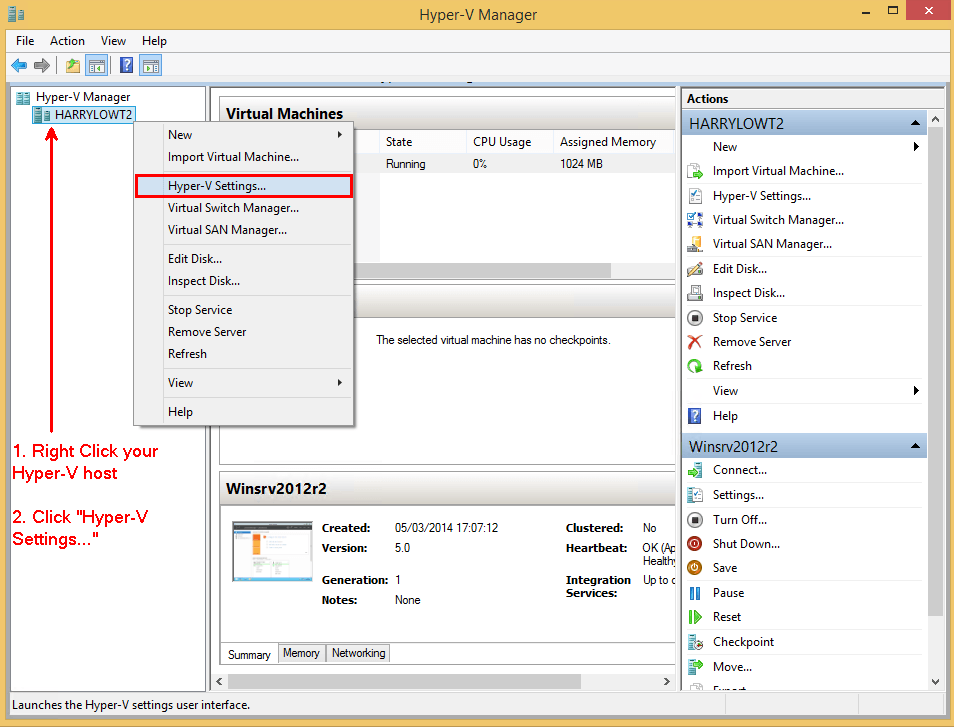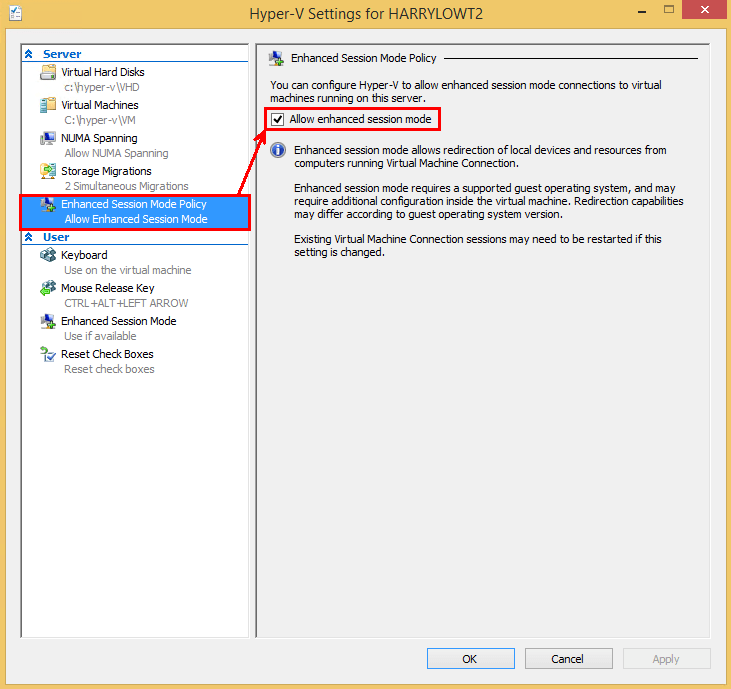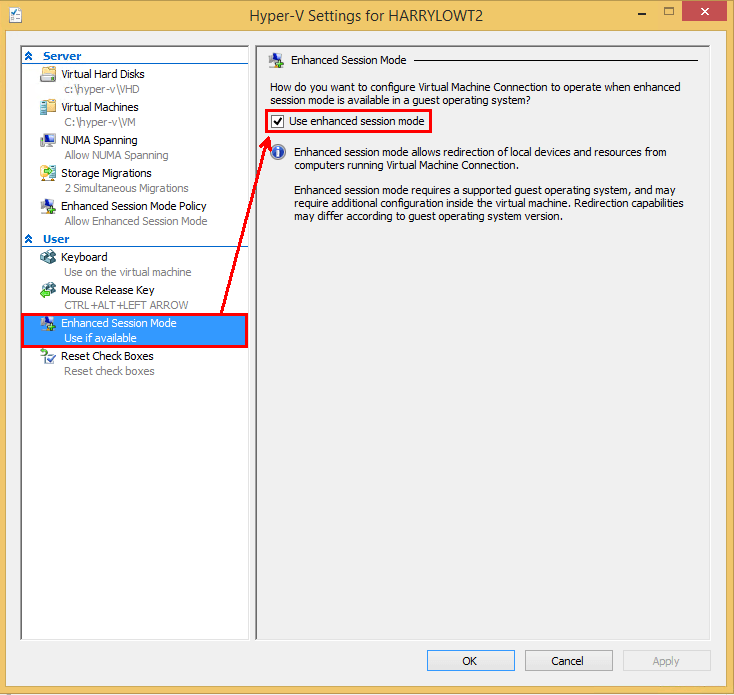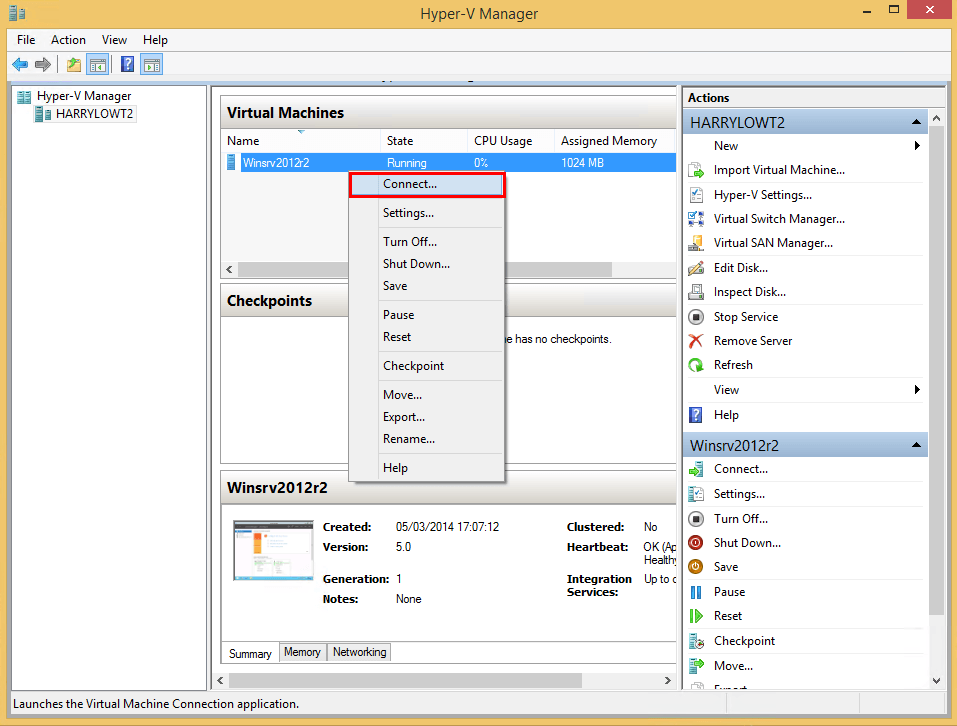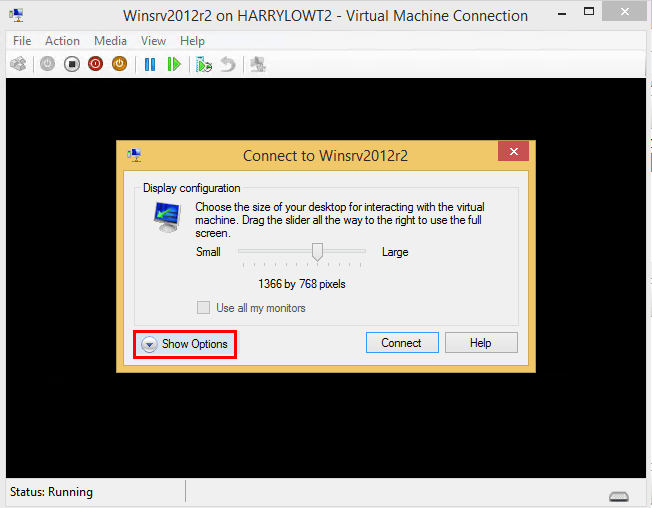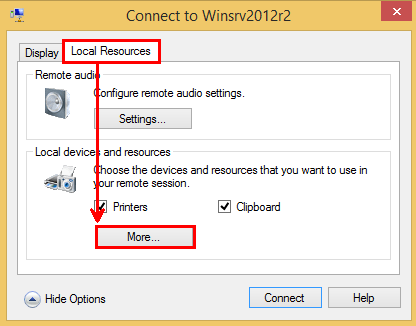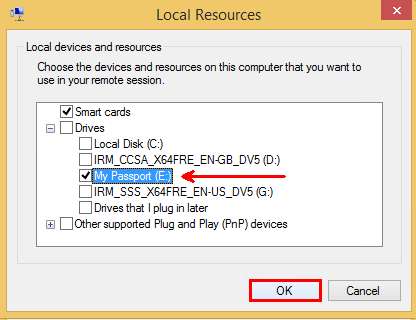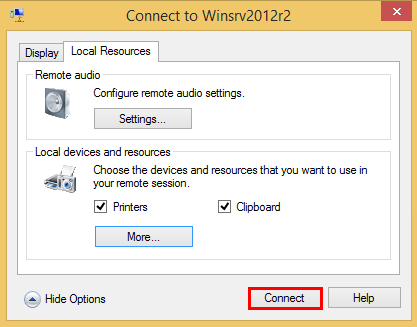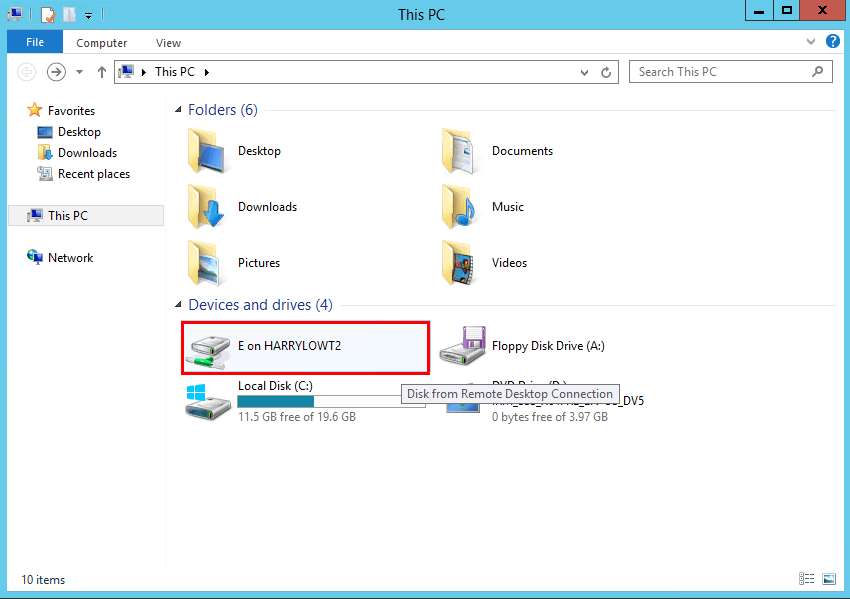How to Turn On or Off Hyper-V Enhanced Session Mode in Windows 8.1
Enhanced Session Mode allows your Hyper-V virtual machines to access local resources from your Hyper-V host (your PC). You will not need a network connection to the Virtual Machine as it uses the VMbus. The following are a list of local resources Enhanced Session Mode supports:
Different operating system will be able to utilize different features. For more information on what is supported, please refer to this blog post: RemoteFX Features for Windows 8 and Windows Server 2012 - Blog
This tutorial will show how you how to turn on or off enhanced session mode in a Hyper-V client in Windows 8.1 Pro and Windows 8.1 Enterprise.
- Display configuration
- Audio
- Printers
- Clipboard
- Smart cards
- USB devices
- Drives
- Supported Plug and Play devices
Different operating system will be able to utilize different features. For more information on what is supported, please refer to this blog post: RemoteFX Features for Windows 8 and Windows Server 2012 - Blog
This tutorial will show how you how to turn on or off enhanced session mode in a Hyper-V client in Windows 8.1 Pro and Windows 8.1 Enterprise.
Remote desktop services within the Hyper-v guest will need to be turned on, also a member of Remote Desktop User group.
How to enable Remote Desktop Services:
1. Press the :winkey: + R keys to open the Run dialog, type services.msc , and click/tap on OK.
NOTE: This is done within the virtual machine you wish to connect to.
2. Make sure in your virtual machine Remote Desktop Services is set to Running
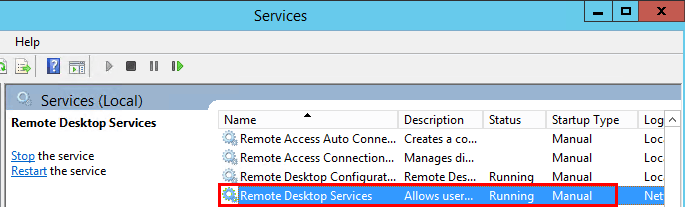
How to enable Remote Desktop Services:
1. Press the :winkey: + R keys to open the Run dialog, type services.msc , and click/tap on OK.
NOTE: This is done within the virtual machine you wish to connect to.
2. Make sure in your virtual machine Remote Desktop Services is set to Running
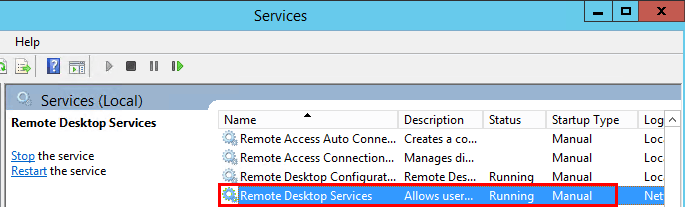
Here's How:
1. Press the :winkey: + R keys to open the Run dialog, type virtmgmt.msc, and click/tap on OK.
2. In the left pane, right click or press and hold on your Hyper-V Server (ex: HarryLowt2), and click/tap on Hyper-V settings.
NOTE: Alternatively, you could also click/tap on Hyper-V settings under Actions in the far right pane.
3. Click/tap on Enhanced Session Mode policy in the left pane under Server, and then make sure Allow Enhanced Session Mode is Ticked
4. Click/tap on Enhanced Session Mode in the left pane under user, and then make sure Use Enhanced Session Mode is Ticked
5. Right click/hold on one of your Virtual machines under the Virtual Machine pane, and then click/tap on Connect.
6. This will now bring up your virtual machines connection window, to set the local resources we want available to the virtual machine click/tap Show Options.
7. Click/tap on the tab Local Resources, then under the section group box Local devices and resources we will choose what can be seen inside the virtual machine, and click/tap on More.
In this example I am going to show how choose an External Hard Drive attached to my host that I want the remote session to us.
8. Locate the local device and resource you want, click/tap the relevant box, (Example: My Passport(E: ), and click/tap on OK.
9. Once you are happy with your selection, click/tap on Connect.
10. Inside my virtual machine, it can now access the external hard drive on my host machine(HARRYLOWT2).
Related Tutorials
- How to Enable and Disable Hyper-V in Windows 8 and 8.1
- How to Create a Virtual Machine with Hyper-V in Windows 8 and 8.1
- How to Create a Linux Hyper-V Virtual Machine in Windows 8 and 8.1
- How to Create a Hyper-V "Remote File Browser" Shortcut in Windows 8 and 8.1
- How to Add or Remove "Hyper-V Manager" to Control Panel in Windows 8 and 8.1
- How to Change Default Virtual Hard Disk Location in Hyper-V
- How to Convert Hyper-V Virtual Hard Disk to VHD or VHDX
- How to Create and Use Hyper-V Virtual Switches
- How to Create a Hyper-V Manager Shortcut in Windows 8 and 8.1
- How to Export and Import a Hyper-V Virtual Machine in Windows 8 and 8.1
Attachments
Last edited by a moderator: