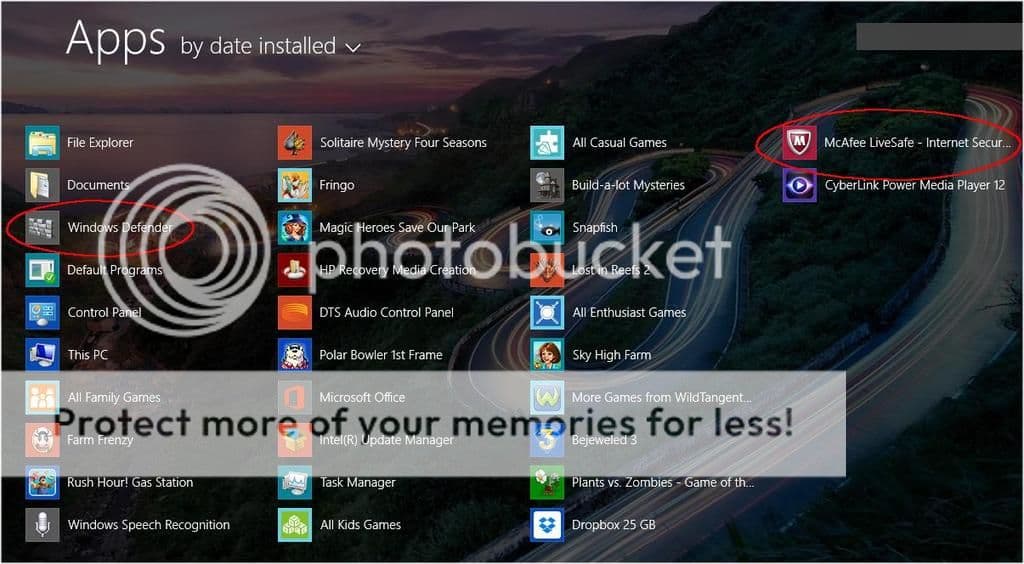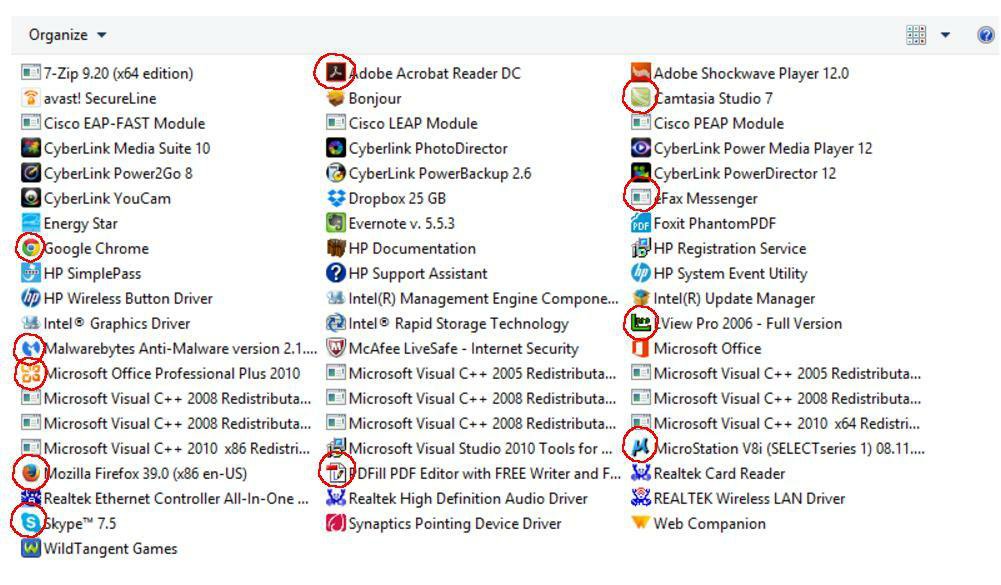I just got a new HP laptop that comes with Windows 8.1. On my old Windows XP laptop it came with the Windows XP CD, as well as the HP drivers for that particular laptop. Now there is no CD and I am having a hard time trying to figure out all this stuff that has been installed on it - seems a lot of them are trial software installed by the manufacturer.
Some of these look like programs designed for tablets? Programs like "Food and Drink", "Health and Fitness", "Weather", "Travel", "Sports", "News", "Maps" Are these integral part of Windows 8.1?
Also comes with it is Windows Defender, Avast Secureline, McAfee Central I think some of these work against each other right? I think I need one antivirus software, and I am more comfortable with Malwarebytes for malware detection.
Sorry I am all over the place here I guess my first question is how do I peel back all this fluff and strip it down to the bare minimum before I install the stuff I need?
Second question is if the manufacturer does not provide a Windows CD and a driver's CD how do I rebuild the machine in case something happens to it?
Thanks in advance.
Some of these look like programs designed for tablets? Programs like "Food and Drink", "Health and Fitness", "Weather", "Travel", "Sports", "News", "Maps" Are these integral part of Windows 8.1?
Also comes with it is Windows Defender, Avast Secureline, McAfee Central I think some of these work against each other right? I think I need one antivirus software, and I am more comfortable with Malwarebytes for malware detection.
Sorry I am all over the place here I guess my first question is how do I peel back all this fluff and strip it down to the bare minimum before I install the stuff I need?
Second question is if the manufacturer does not provide a Windows CD and a driver's CD how do I rebuild the machine in case something happens to it?
Thanks in advance.
My Computer
System One
-
- OS
- Windows 8.1
- Computer type
- Laptop
- System Manufacturer/Model
- HP 15
- Browser
- Firefox