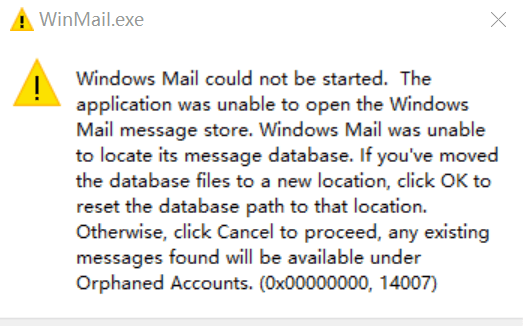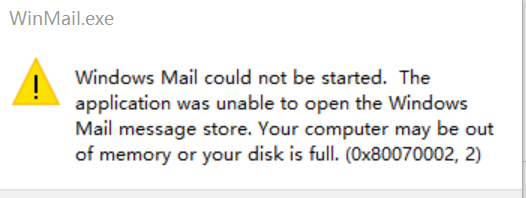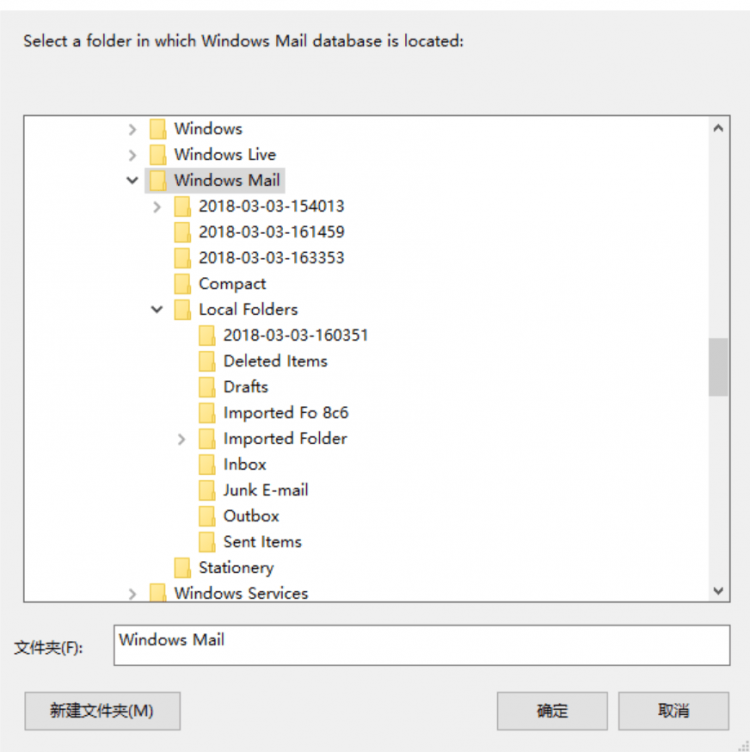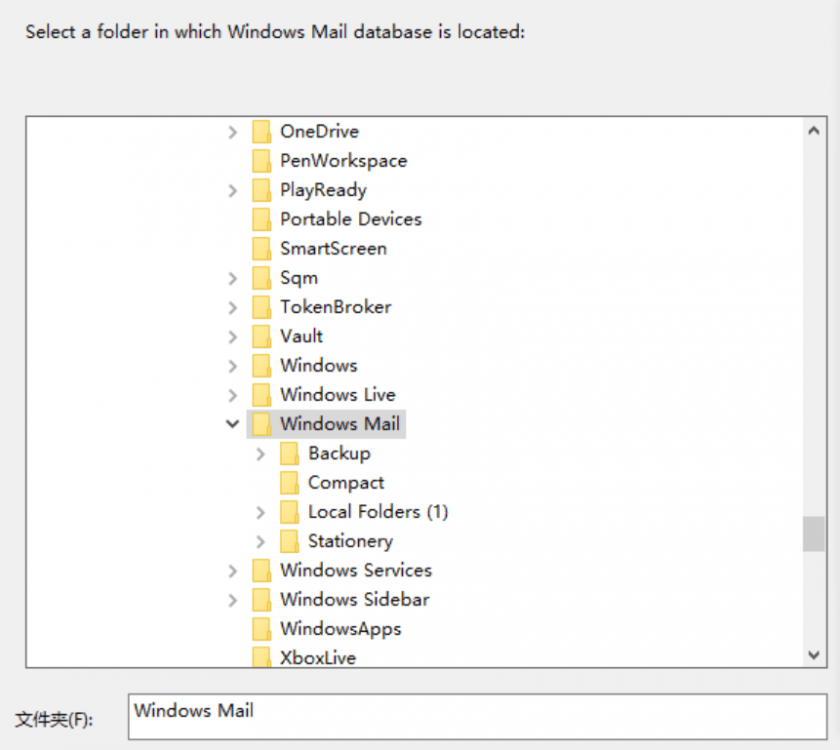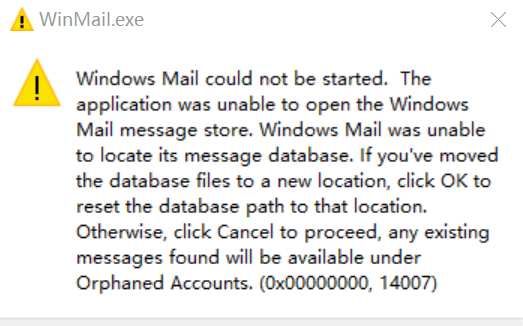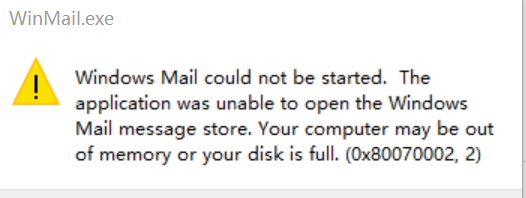- Messages
- 369
Hello az87aris and welcome to the Eight Forums
That prompt tells me that you are using an Earlier version of Windows 10 than what post #2 is listed for, and that prompt is what you'll get - I've seen that prompt myself in testing by 'on purpose' using post #2 attachments on earlier versions, and that is what you will get. Make sure you're also using the correct OS bit attachment files for your OS version ...x86 or x64.
See my post #1 screenshot for b16199, anything after that needs post #1 & #2, anything before that Only needs post #1 to work.
Do Not Mix attachment files that don't go to your version! Delete all the files you put in wrong and start over.
Notice what OS build versions I am using per my Screenshots in post #2.
What version/build are you using?
Show me a screenshot of what OS version you are using please.
Start> Run> ...and type winver
..and/or, merge the reg I posted Here, and refresh, to show it on your Desktop and a screenshot of that will do, or both
...and is your OS x86 or x64
That prompt tells me that you are using an Earlier version of Windows 10 than what post #2 is listed for, and that prompt is what you'll get - I've seen that prompt myself in testing by 'on purpose' using post #2 attachments on earlier versions, and that is what you will get. Make sure you're also using the correct OS bit attachment files for your OS version ...x86 or x64.
See my post #1 screenshot for b16199, anything after that needs post #1 & #2, anything before that Only needs post #1 to work.
Do Not Mix attachment files that don't go to your version! Delete all the files you put in wrong and start over.
Notice what OS build versions I am using per my Screenshots in post #2.
What version/build are you using?
Show me a screenshot of what OS version you are using please.
Start> Run> ...and type winver
..and/or, merge the reg I posted Here, and refresh, to show it on your Desktop and a screenshot of that will do, or both
...and is your OS x86 or x64
Last edited:
My Computer
System One
-
- OS
- Vista/Win7/Win8/Win10/Win11 (x86/x64)
- System Manufacturer/Model
- ..all towers built from scratch
- CPU
- i7's
- Other Info
- ..including W98SE/WXP
No VM's ..all OS's are live