I see this message each time on boot. It says, failed to connect to the Group Policy service. How can I disable the message? I tried to disable the messages from Explorer, etc. This does not work.
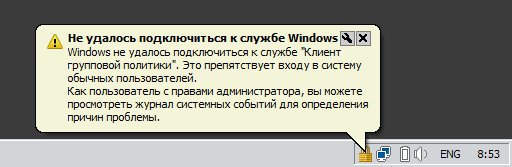
My Computer
System One
-
- OS
- Windows
1. The service is disabledClick on "Start" and type "Msconfig" in the "Run" box at the bottom and hit "Enter". This will open the "System Configuration" window. Click on the "Services" tab. Scroll down to the "Group Policy Client" service. If it is "Running" then "stop" it. If it is already stopped then untick the box on the left to stop it starting at launch of Windows when you start the computer. Restart your computer and see if the message appears again.
No, it is not running.Ok so it is disabled but does it say it is still "running"? It should have been stopped before it was disabled. To "Stop" it launch "Task Manager" and open the "Services" tab. Scroll down to "gpsvc" and right-click on it. From the drop-down menu click on "Stop".
