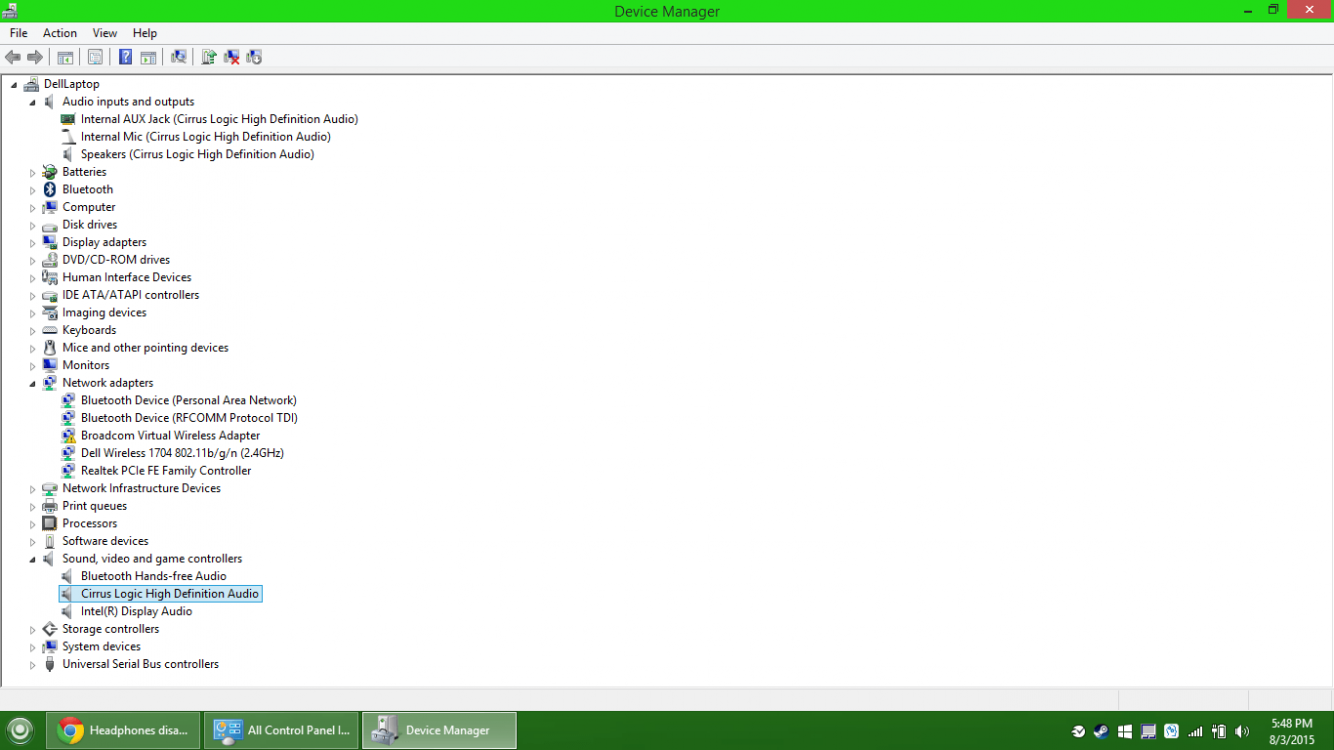Keybladeguy
New Member
- Messages
- 6
Hey everybody, new forum member here. So here's the scoop. I use my headphones for a lot of stuff. I have a Dell Inspiron laptop, and when I booted up and plugged in my headphones, nothing happened. The sound came from the speakers. I don't like that. So I open up my playback devices, and my headphones are mysteriously not there. I unplug them, and they appear again, listed as "Not plugged in". I plug them back in, and they disappear. Nothing works with them. The pair are Cirrus Logic High Definition Audio earbuds.
OS is 8.1
Any help you can give me? This is extremely frustrating.
OS is 8.1
Any help you can give me? This is extremely frustrating.
My Computer
System One
-
- OS
- Windows 8.1