How to Back Up and Restore Your Folder View Settings in Vista, Windows 7, and Windows 8
Folder view settings include how you set the size and position of window when last closed, folder template, group by view, sort by view, arrange by view, icon size and layout view, and any added columns order and width in Windows Explorer (Vista/Windows 7) and File Explorer (Windows 8).
See "Related Tutorials" links at the bottom of this tutorial for more details on each folder view setting.
This tutorial will show you how to quickly back up and restore all of your folder view settings for only your user account in Vista, Windows 7, and Windows 8.
See "Related Tutorials" links at the bottom of this tutorial for more details on each folder view setting.
This tutorial will show you how to quickly back up and restore all of your folder view settings for only your user account in Vista, Windows 7, and Windows 8.
BACK UP:
When you create a backup of your folder view settings, a Folder_Views_Backup folder will be saved to your desktop containing the exported .reg files from the registry of your folder view settings. You can save this folder where you like for safe keeping.
RESTORE:
When you wish to restore a back up of your folder view settings, you will need to have the Folder_Views_Backup folder on your desktop with this exact same name to do so.
When you create a backup of your folder view settings, a Folder_Views_Backup folder will be saved to your desktop containing the exported .reg files from the registry of your folder view settings. You can save this folder where you like for safe keeping.
RESTORE:
When you wish to restore a back up of your folder view settings, you will need to have the Folder_Views_Backup folder on your desktop with this exact same name to do so.
Here's How:
1. Click/tap on the Download button below to download the Back Up and Restore Folder Views Tool.
2. Save the Back_Up_and_Restore_Folder_Views_Tool.bat file to your desktop, and unblock it.
3. Run the unblocked .bat file. If prompted, click/tap on Run.
NOTE: If you like, you can stop getting the Run prompt by unblocking the downloaded .bat file.
4. In the command prompt, follow the instructions to either back up or restore a backup of your folder view settings.
5. If you like, you might save the Back_Up_and_Restore_Folder_Views_Tool.bat file into the created Folder_Views_Backup folder to make using the .bat again later easier.
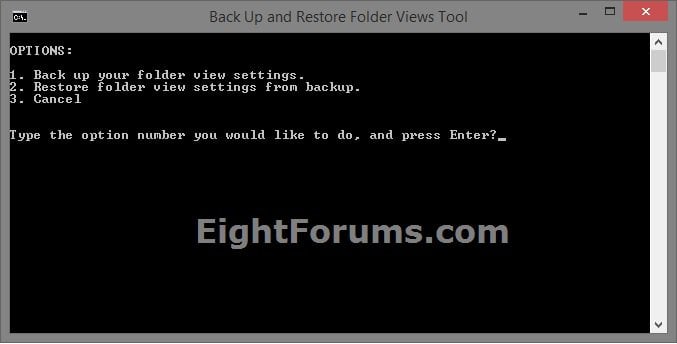
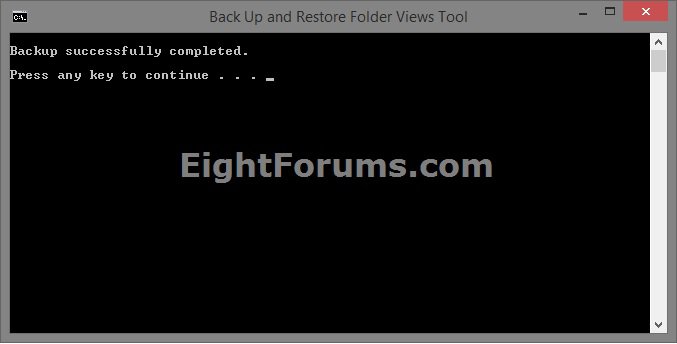
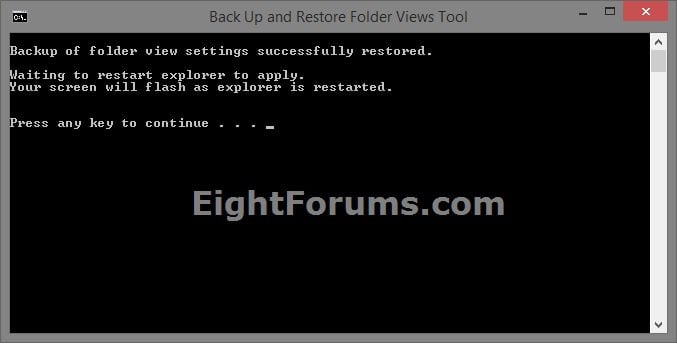
That's it,
Shawn
Related Tutorials
- How to Reset All Folder View Settings to Default in Windows 7
- How to Reset Folder View Settings Back to Default in Windows 8
- How to Disable Auto Arrange in Windows 7 Explorer to have Free Sorting
- How to Disable Auto Arrange in Windows 8 Explorer to have Free Sorting
- How to Set a Default Folder View for All Folders in Windows 8
- How to "Apply to Folders" a Specific Folder View to All Folders with Same Folder Template in Windows 7
- How to Reset Folder View Settings for All Folders with Same Folder Template in Windows 7
- How to "Apply to Folders" a Custom View to All Folders with Same Template in Windows 8
- How to Change a Windows Explorer Folder Type Template in Vista
- How to Change a Folder Template in Windows 7
- How to Change the Template of a Folder or Drive in Windows 8
- How to Set a Default Folder View for All Folders in Windows 7
- How to Set a Default Folder Template for All Folders in Windows 8
- How to Change the Icon Size in Windows Explorer in Window 7
- How to Change the Icon Size and Layout Folder View in Windows 8 File Explorer
- How to Change the Group by, Sort by, and Arrange by Folder View in Windows 7 Explorer
- How to Change the File and Folder View Arrangement in Windows 7 Explorer
- How to Sort, Group, and Arrange Items by a Column in Windows 8 File Explorer
- How to Add or Remove Columns in Windows 7 Explorer
- How to Add or Remove Columns in Windows 8 File Explorer
- How to Change the Width of Columns in Windows 7 Explorer
- How to Change the Width of Columns in Windows 8 File Explorer
- How to Change the Order of Columns in Windows 8 File Explorer
- How to Reset Windows Explorer Folder View Settings to Make Vista Remember
- How to Clear Changes made to Library View in Windows 7 and Windows 8
Attachments
Last edited:


