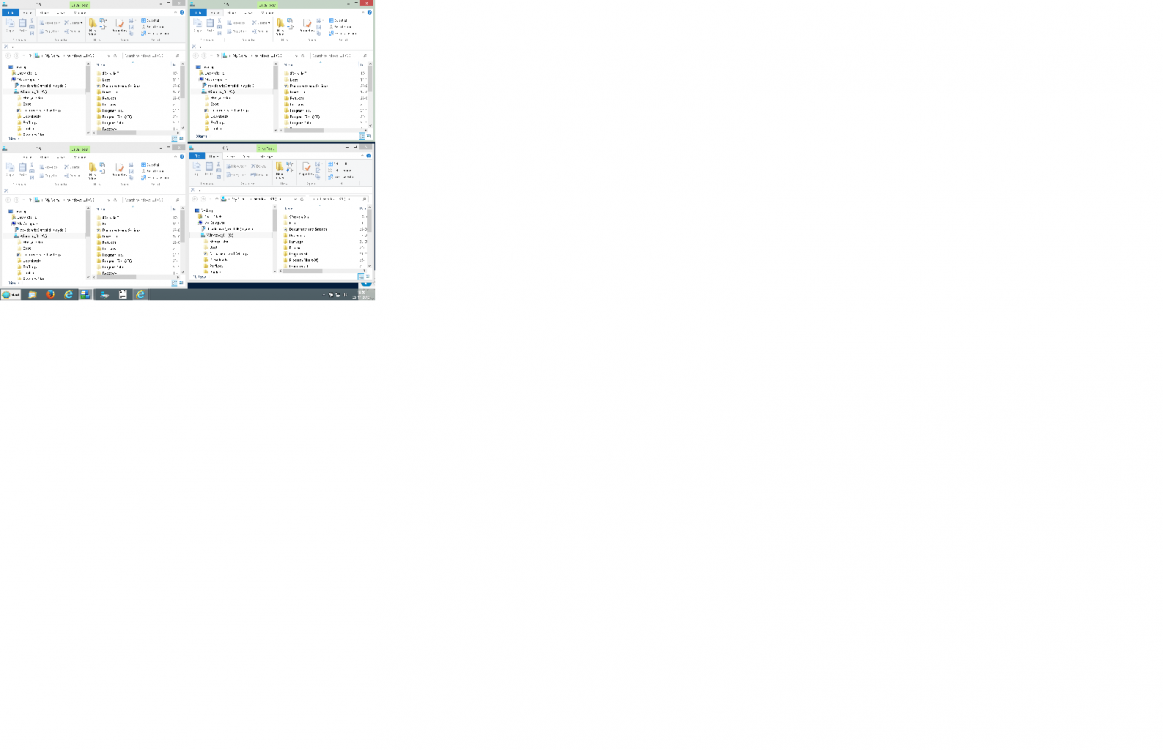- Messages
- 2,130
I can't ever use a set of predefined folders, cos I use all different ones all the time.
If the utility is not suited to you I suggest not using it.
I know marketing types say stuff like "this acne crap was created by a dermatologist for his own children" yadda yadda. But in my case it's a fact that my utilities were, for the most part, created for my use. I share them because some people may get use out of them. The ones I didn't create for myself were written by request. Usually on Coding Snacks forum.
Edit: Also you can open more than one folder without predefining them, if they can be selected. For example, several subfolders of the current folder. Add a shortcut to Fold to the SendTo Menu. Select several folders and right click to get the SendTo Menu, then left click on Fold.
My Computer
System One
-
- OS
- Windows 8.0 x64
- Computer type
- Laptop
- System Manufacturer/Model
- Toshiba Satelite C55D-A Laptop
- CPU
- AMD EI 1200
- Memory
- 4 gb DDR3
- Graphics Card(s)
- Raedon 340 MB dedicated Ram
- Monitor(s) Displays
- Built in
- Screen Resolution
- 1366 x 768
- Hard Drives
- 640 GB (spinner) Sata II
- Keyboard
- Built in
- Mouse
- Touch pad