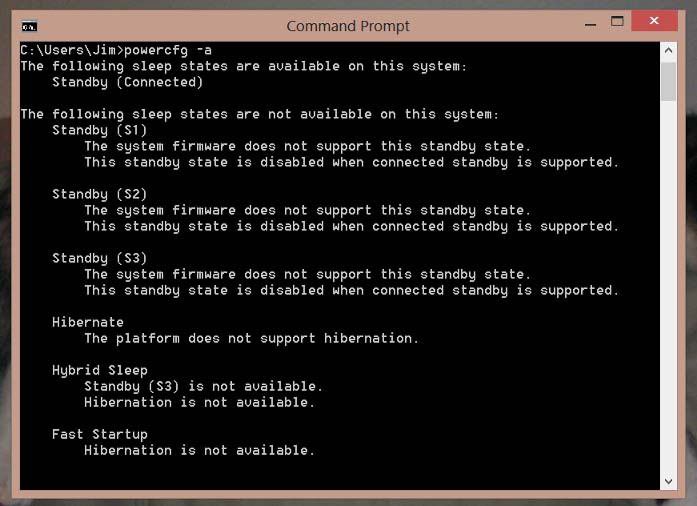jimski
New Member


- Messages
- 9
- Location
- Lake Mary, FL
You can't run the third party EXE on RT, so the Autoit script from the tutorial won't work.
Then use hibernation. Configure all power plans to your preference. E.g. if it goes to sleep after 30 minutes, set it to hibernate after 35 or whatever. See also http://www.eightforums.com/tutorial...u-add-remove-sleep-hibernate-windows-8-a.htmlAs I only use my Surface every few days, my other option is to keep it plugged in 24/7.
That way your tablet won't discharge while you don't use it for days. You'd have to wait for it to come from hibernation a little longer than from connected standby, but then you won't have to mess with the airplane mode
Shawn, you can't do it with CMD on RT, but sending keys with VBS might work, unless VBS is crippled on RT (and I'd suspect just that
Thanks for the suggestion. That would be an option, but RT only shows three options in power settings; Do Nothing, Sleep or Shut Down. It uses Connected Standby, which is a really nice idea if you use your tablet every day (and charge it every night) like my Windows Phone. But for occasional use it's troublesome. I turned off all the background tasks, but Wi-Fi remains on (unless you toggle it off) when the device is asleep, checking for updates, etc. My Surface RT will last about three days on a full charge without use. (The 250 hour standby claim is with everything turned off, just like a smartphone). Problem is, I usually get around to needing it on the second or third day only to find that I have 10-20% of battery remaining. So I have to use my portable tablet tethered to a power cord. Other problem is disabling the background tasks to save battery when sleeping, also disables them when the device is awake. So the mail tile, along with several other apps won't update unless I open them. All Microsoft needs to do is provide a switch that turns off Wi-Fi when the device is asleep, or maybe only turn on for a few seconds every two hours (that's how WP7.5 works by default-no option for persistent WiFi-that came with WP8) to check mail/updates, etc. When I wake my RT from sleep, WiFi can turn back on and everything can start updating. That's how my ASUS W8 works, and it can go 10-12+ days on a charge without use. Make it an option so power RT users don't lose any functionality.
Until Microsoft comes to their senses, a single button click to turn airplane mode (or only wifi) on/off would be a lifesaver. Sucks that I have to go through multiple taps and menus each time I need to toggle. The flyout shortcut is a big help. It's already right next to the desktop icon on my Start Menu. There were only two things I didn't like about the RT; low volume and no WiFi/Connected Standby auto-off. They fixed the volume problem with the latest update. Hopefully a Wi-Fi solution is not far behind. Fingers crossed.
My Computer
System One
-
- OS
- Windows 8
- Computer type
- PC/Desktop
- System Manufacturer/Model
- ASUS
- CPU
- i7 3rd Gen
- Memory
- 8GB DDR3
- Graphics Card(s)
- NVIDIA GeForce GT630
- Hard Drives
- 1TB SATA
- Keyboard
- MS 2000
- Mouse
- MS 2000
- Internet Speed
- 10Mbps
- Browser
- IE10
- Antivirus
- WebRoot
- Other Info
- ASUS VivoBook S200E / Surface RT