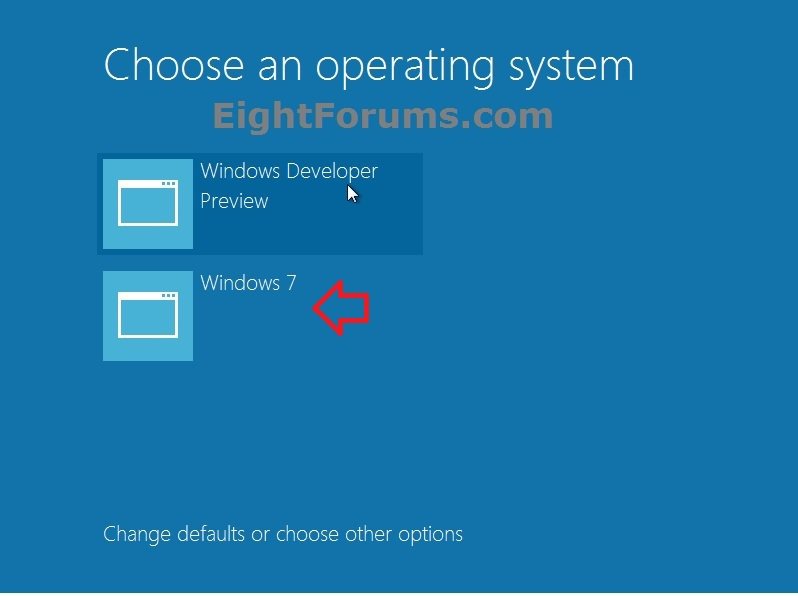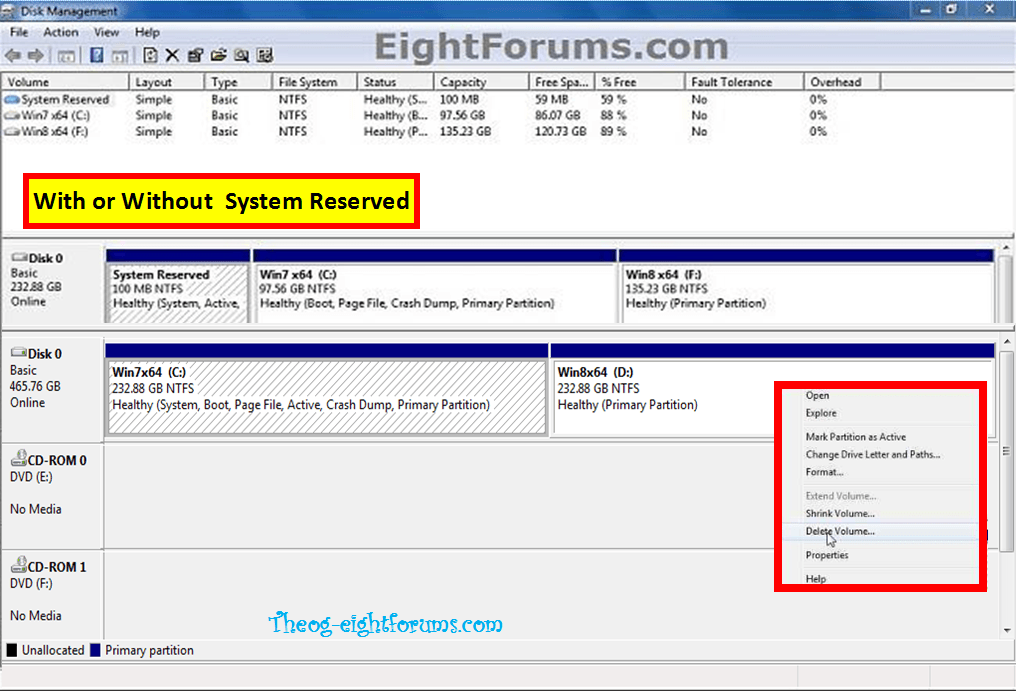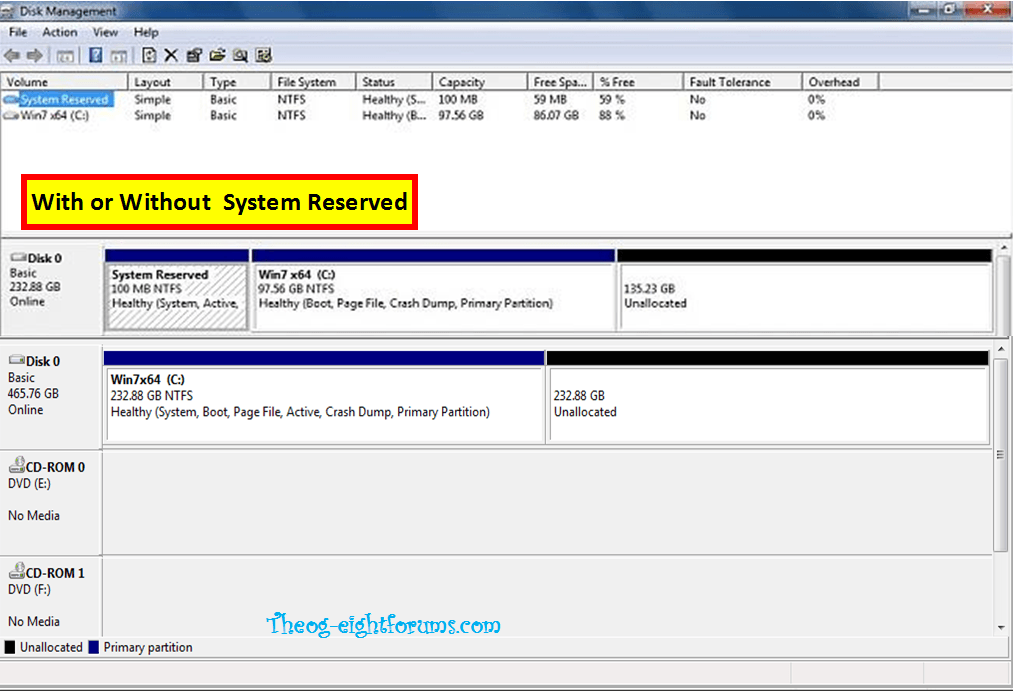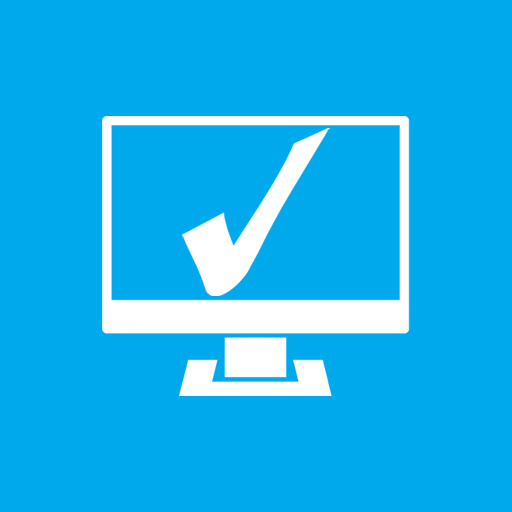How to Delete "Windows 8" in your Dual Boot with Windows 7 or Vista
This tutorial will show you how to delete Windows 8 in your dual boot with Windows 7 or Vista when Windows 7 or Vista was installed first and Windows 8 installed second. This will leave you with only having Windows 7 or Vista installed afterwards.
Part One
Here's How:
1. Start or restart your PC, and boot into Windows 7 or Vista. (see screenshot below)
2. In Disk Management, delete the partition that you installed Windows 8 on so that is is now unallocated space. (see screenshots below)
3. If you like, you could either create a new partition to use with the unallocated space, or extend the Windows 7 or Vista C: drive into the unallocated space to add it back to the C: partition. (see screenshot below)
NOTE: This will vary depending on how you have your hard drive setup though.
4. When finished, restart your PC and only have Windows 7 or Vista installed and listed in the Windows Boot Manager screen.
Part Two
When you have your Dual boot on a PC with a uEFI setup.
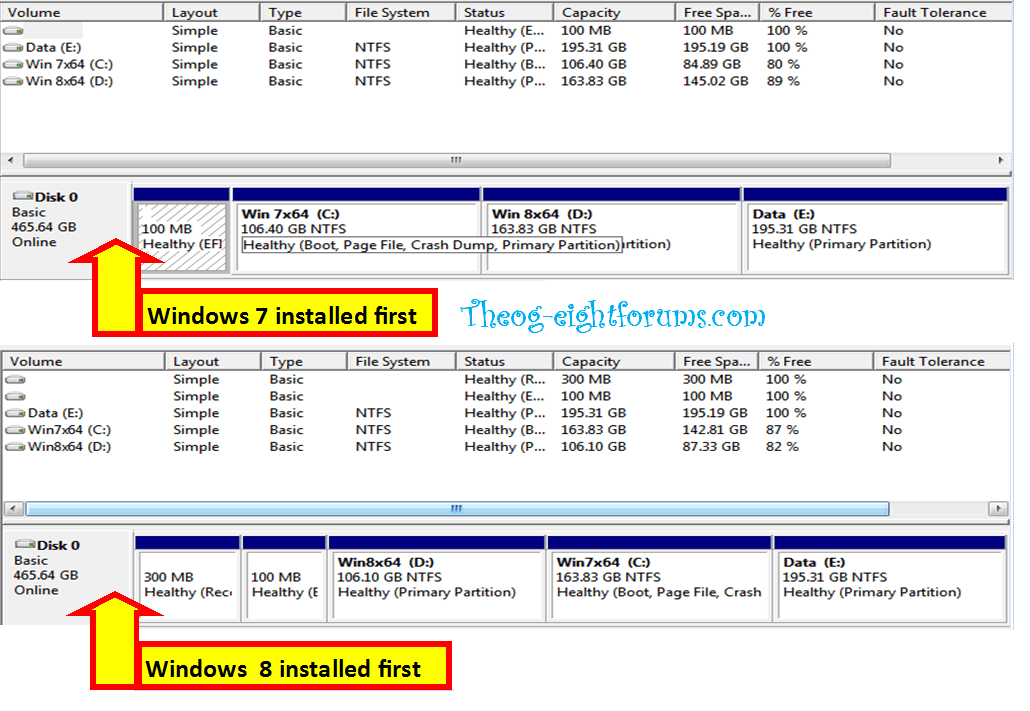
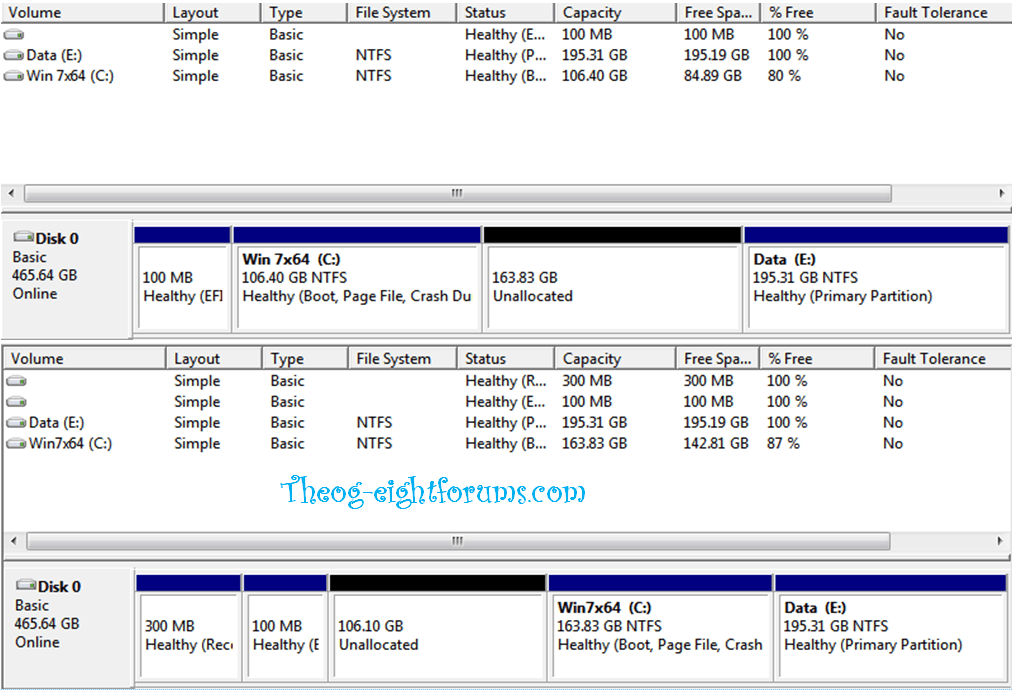
Follow the steps in Part One.
All done.
Related Tutorials
- How to Delete "Windows 7" in your Dual Boot with Windows 8
- How to Delete an Operating System Listed in Windows Boot Manager
- How to Do a Dual Boot Installation with Windows 8 and Windows 7 or Vista
- How to Create a Windows 8 VHD at Boot to Dual Boot with Windows 7 or Vista
- How to Enable or Disable the New Windows 8 Startup Options Boot Menu
- How to Choose a Default Operating System to Run at Startup in Windows 8
- How to Downgrade Windows 8 to Windows 7
Attachments
Last edited by a moderator: