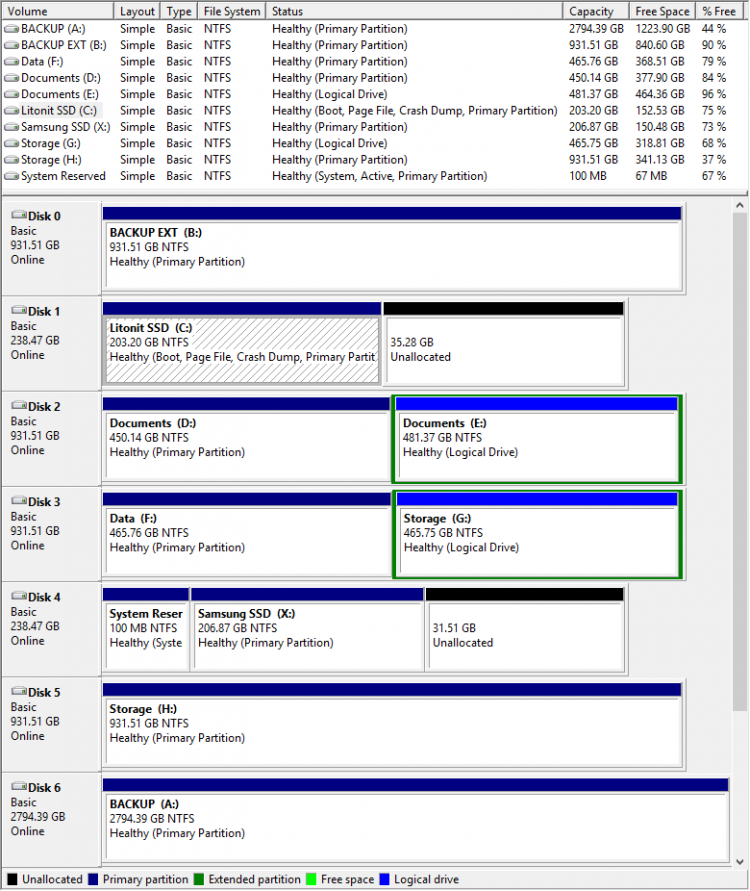How to Delete "Windows 7" in your Dual Boot with Windows 8
This tutorial will show you how to delete Windows 7 in your dual boot with Windows 8 when Windows 7 was installed first and Windows 8 installed second. This will leave you with only having Windows 8 installed afterwards.
You will need to have the Microsoft System Reserved Partition.
Part One
Here's How:
1. Start or restart your PC, and boot into Windows 8. (see screenshot below)
2. Open Disk Management by typing diskmgmt.msc in search bar. (see screenshot below)
3. In Disk Management, delete the partition that you installed Windows 7 on so that is is now unallocated space. (see screenshots below)
4. If you like, you could either create a new partition to use with the unallocated space, or extend the Windows 8 C: drive into the unallocated space to add it back to the C: partition. (see screenshot below)
NOTE: This will vary depending on how you have your hard drive setup though.
For (B) Setup to extend Partition C: you will need a third party partitioning app like Paragon Software,
You can download, a free versions from here:
You will need to register for a Product Key.
5. When finished, restart your PC and only have Windows 8 installed and listed in the Windows Boot Manager screen.
Part Two
When you have your Dual boot on a PC with a uEFI setup.
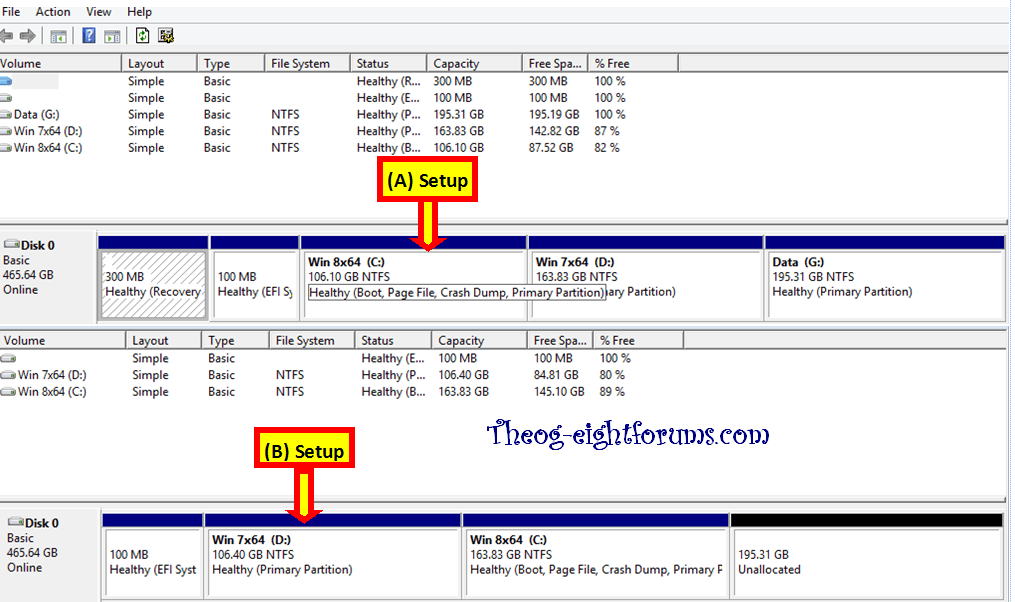
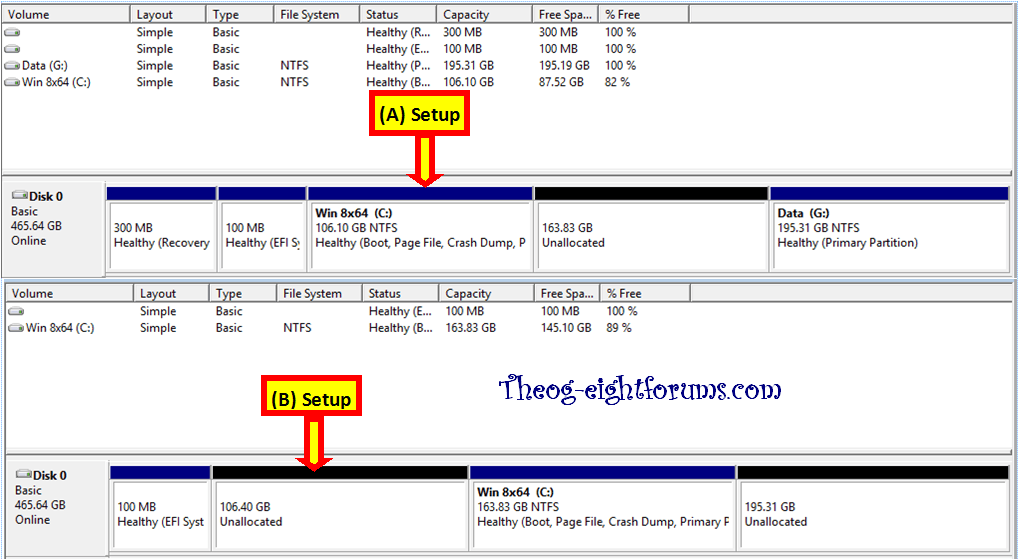
Follow the steps in Part One.
As Paragon have updated for Windows 8.1, you will need Paragon 14.
Paragon Hard Disk Manager 14 Suite (64-bit) - PC Advisor
Paragon Hard Disk Manager 14 Professional free download - Download the latest freeware, shareware and trial software - Downloadcrew
Paragon Hard Disk Manager Professional - Overview
or try
Install Windows 8 or 8.1 on Removable USB Flash Drive and Boot it from Any Computer
Paragon Hard Disk Manager 14 Suite (64-bit) - PC Advisor
Paragon Hard Disk Manager 14 Professional free download - Download the latest freeware, shareware and trial software - Downloadcrew
Paragon Hard Disk Manager Professional - Overview
or try
Install Windows 8 or 8.1 on Removable USB Flash Drive and Boot it from Any Computer
All done.
Ray
Related Tutorials
- How to Delete "Windows 8" in your Dual Boot with Windows 7 or Vista
- How to Delete an Operating System Listed in Windows Boot Manager
- How to Do a Dual Boot Installation with Windows 8 and Windows 7 or Vista
- How to Create a Windows 8 VHD at Boot to Dual Boot with Windows 7 or Vista
- How to Enable or Disable the New Windows 8 Startup Options Boot Menu
- How to Choose a Default Operating System to Run at Startup in Windows 8
- How to Downgrade Windows 8 to Windows 7
Attachments
Last edited by a moderator:

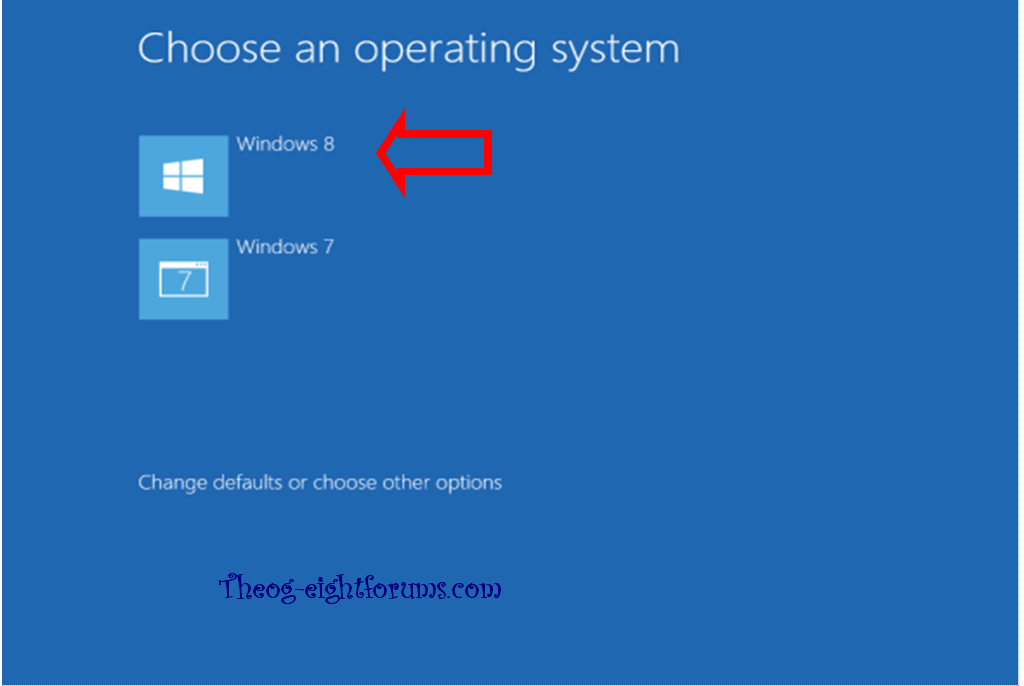
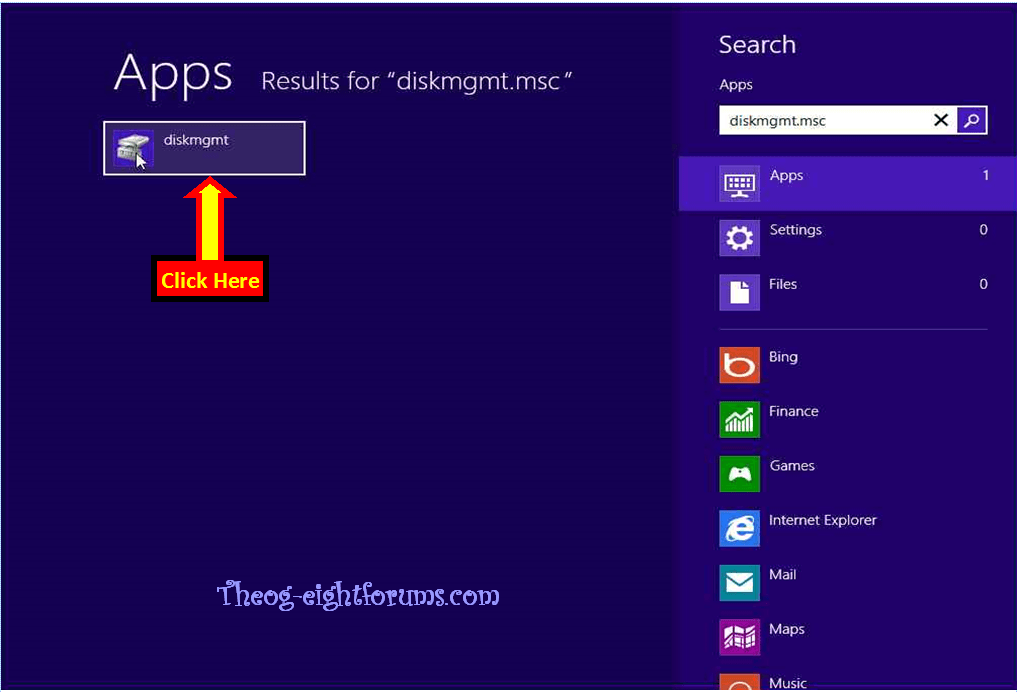
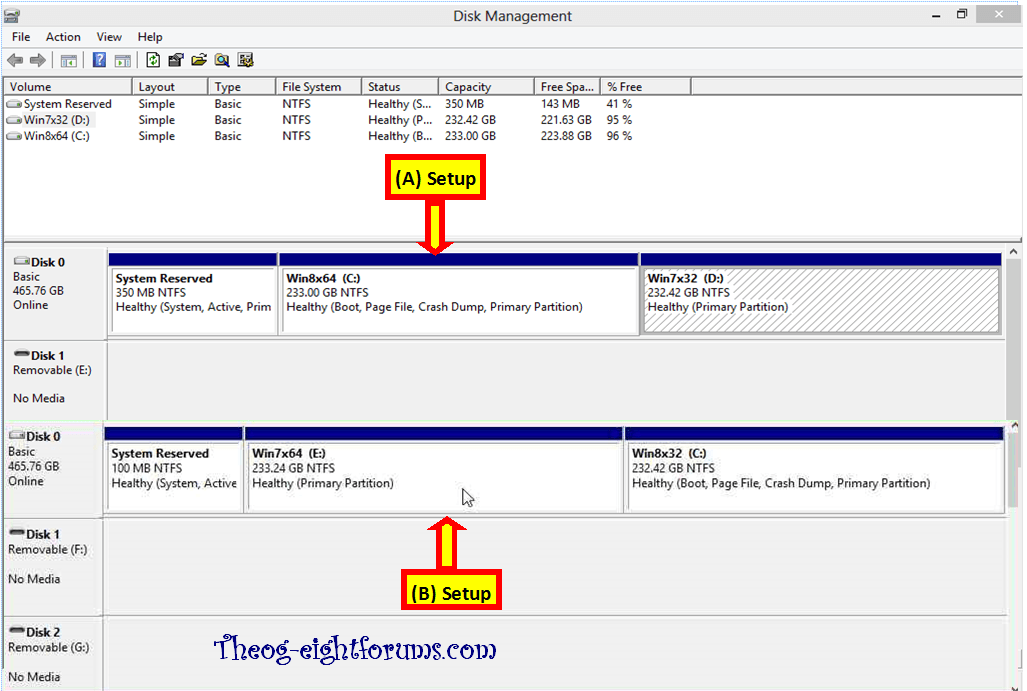
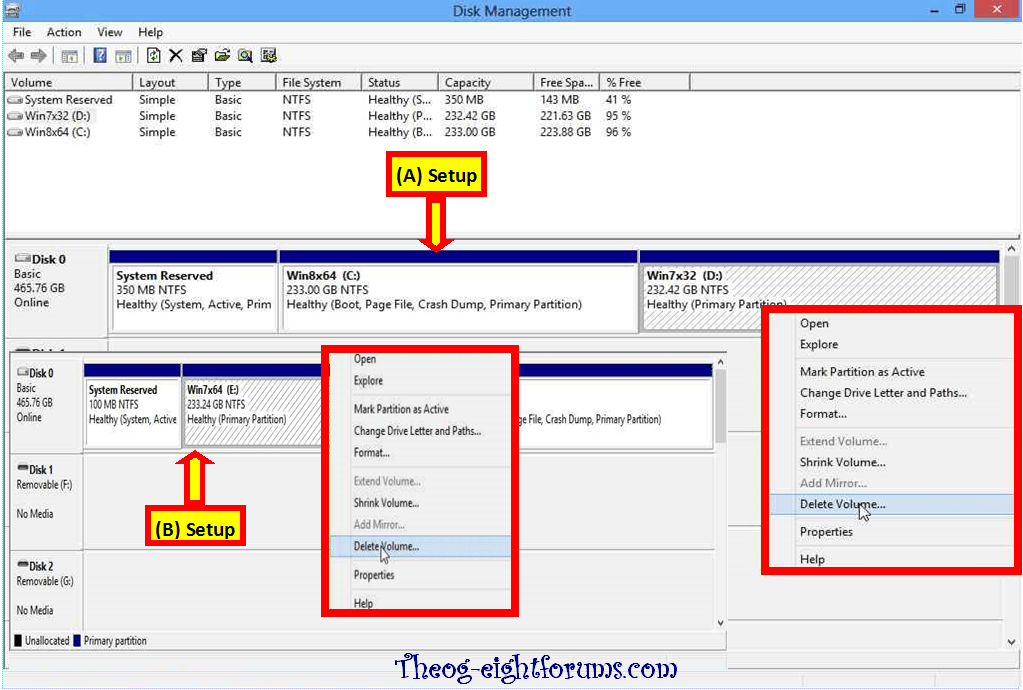
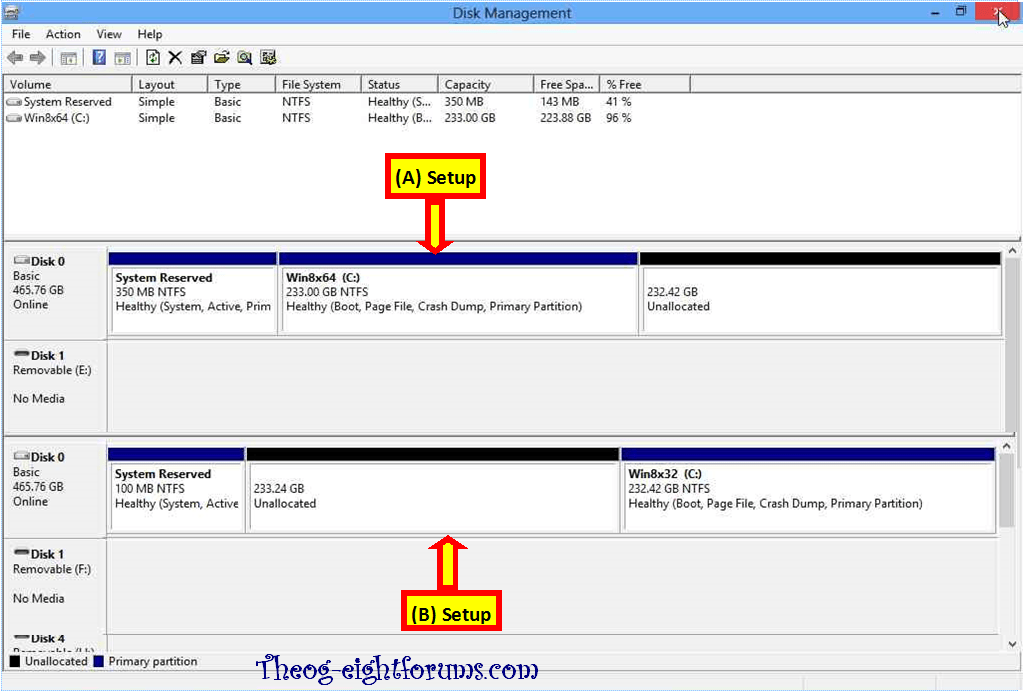
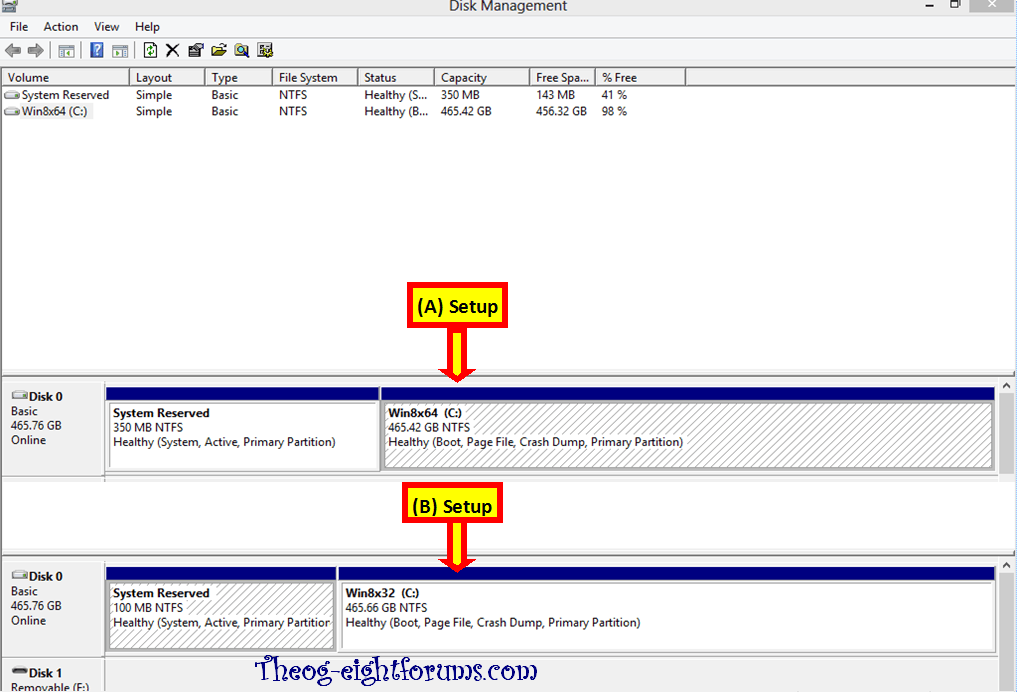
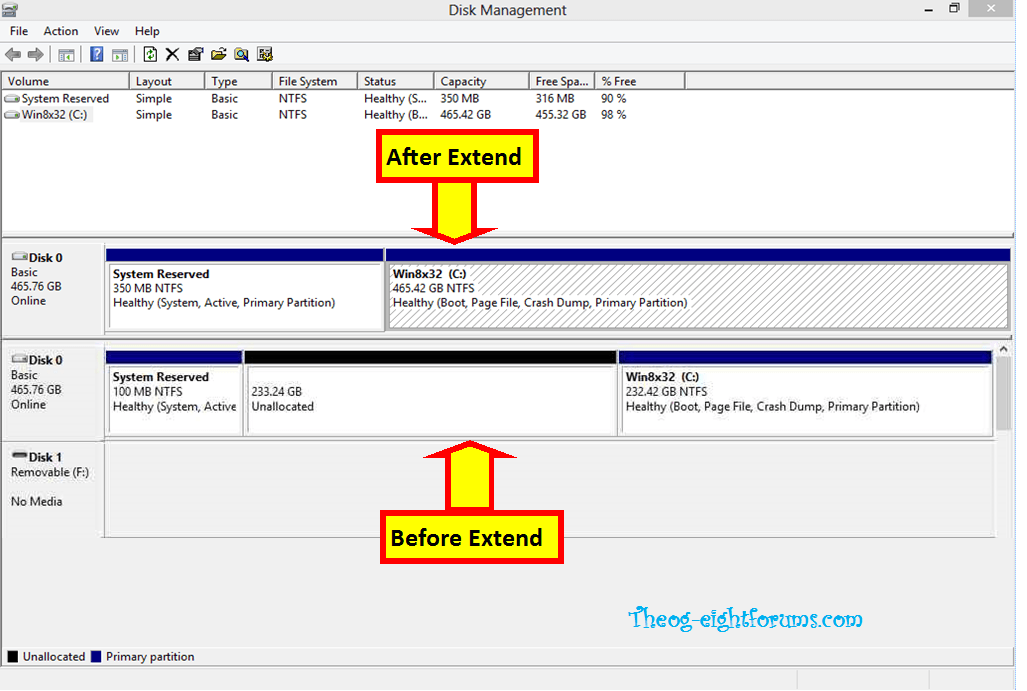




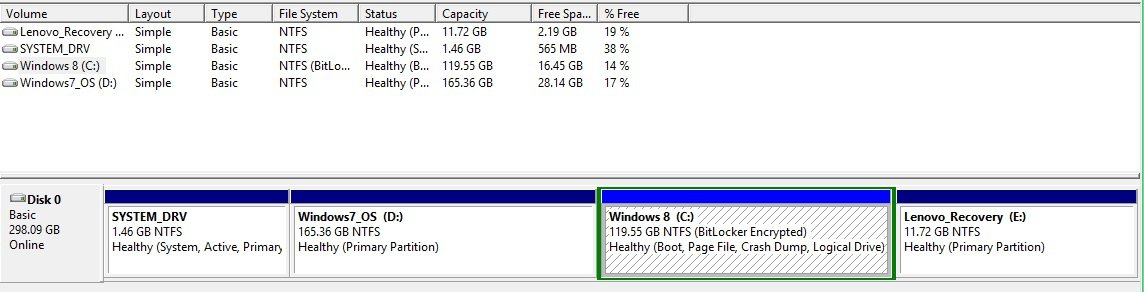


 .
.