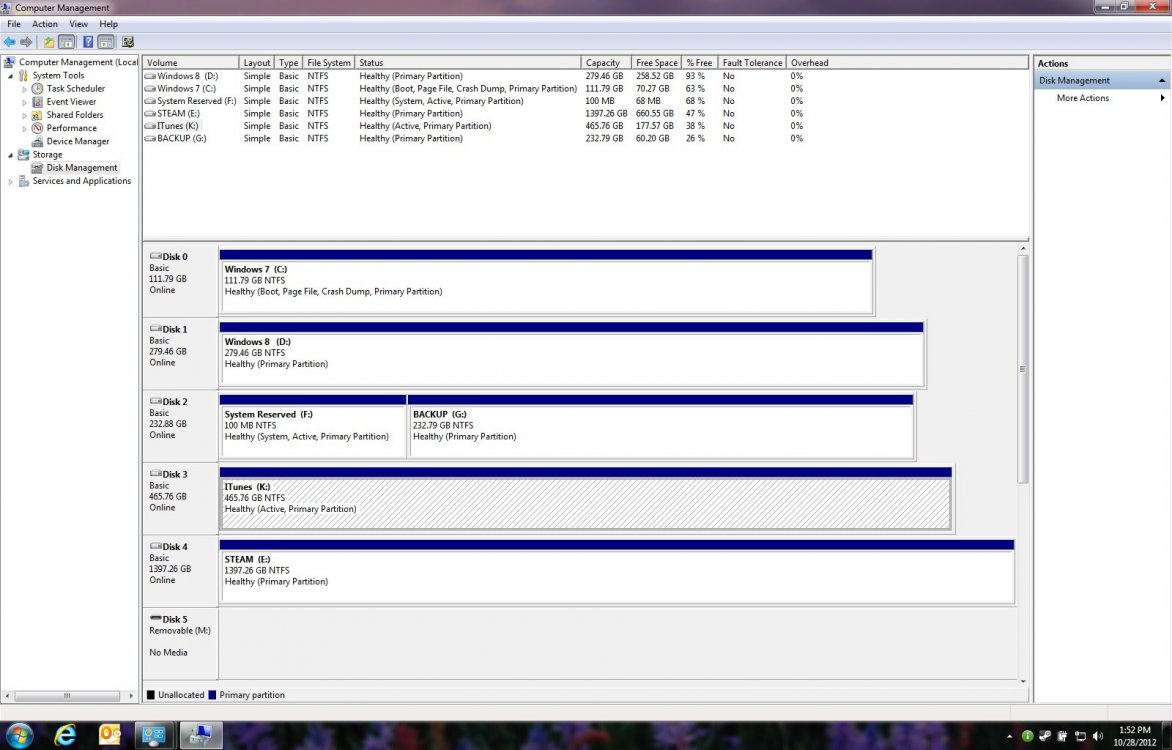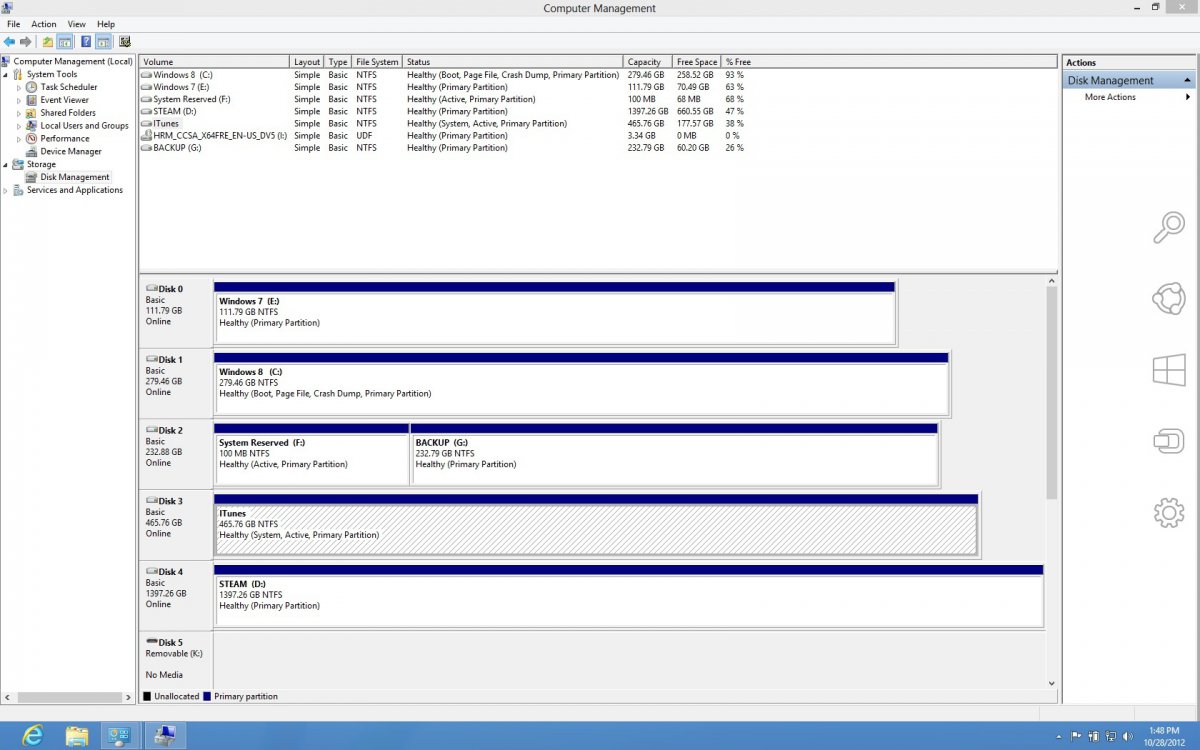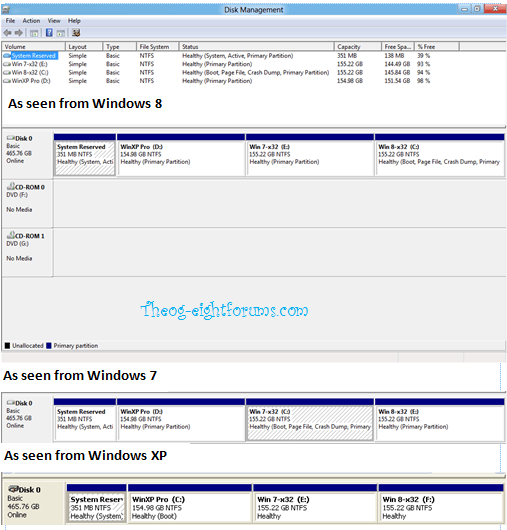Hello,
I have the System Builder license (Windows 8 64 bit Pro) not an upgrade.
I have Windows 7 on a physical HD for partition C on a completely separate HD (partition D) I have installed Windows 8.
Within the Windows 8 Metro interface I clicked on the charm settings in order to choose the option to restart, as I was watching the restart process and expecting to see a bootloader menu giving me the option to load either Windows 7 or Window 8 I instead watched as the Windows 7 logo appeared and loaded into.
I never received the option (or Boot Menu) to choose either Windows 7 or Windows 8.
If I put the Windows 8 DVD back into the DVD rom drive then I will receive the Boot Menu since the DVD is briefly read during boot sequence.
What gives??
I have the System Builder license (Windows 8 64 bit Pro) not an upgrade.
I have Windows 7 on a physical HD for partition C on a completely separate HD (partition D) I have installed Windows 8.
Within the Windows 8 Metro interface I clicked on the charm settings in order to choose the option to restart, as I was watching the restart process and expecting to see a bootloader menu giving me the option to load either Windows 7 or Window 8 I instead watched as the Windows 7 logo appeared and loaded into.
I never received the option (or Boot Menu) to choose either Windows 7 or Windows 8.
If I put the Windows 8 DVD back into the DVD rom drive then I will receive the Boot Menu since the DVD is briefly read during boot sequence.
What gives??
Last edited:
My Computer
System One
-
- OS
- Windows 7, Windows 8
- CPU
- Core i7 920
- Motherboard
- Gigabyte X58A-UD3R
- Memory
- 6 GB
- Graphics Card(s)
- Nvidia Geforce GTX 680