Downgrade Windows 8 Preinstalled to Windows 7
This tutorial will show you how to downgrade your Windows 8 Preinstalled with or without Secure Boot to Windows 7.
We always assume you have made your Factory Recovery Discs using the OEM manufacturer's Recovery Media Creator app the first day you had your new PC, and made a Startup Repair CD/DVD/USB.
Did you make the OEM manufacturer's Recovery Disks?
You can order OEM Recovery disks from your OEM manufacturer's website.
You can use the Windows system image.
System Image - Create in Windows 8
Recovery Drive - Create with USB Flash Drive in Windows 8
System Repair Disc - Create in Windows 8
1) Open an elevated Power Shell in Windows 8.
2) Type confirm-SecureBootUEFI
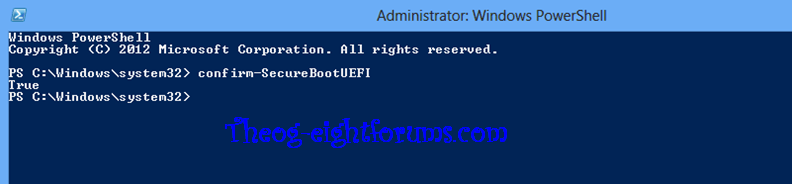
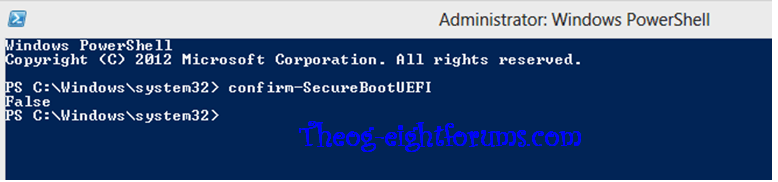
If TRUE, your uEFI BIOS is set to Secure Boot, go to step 3 below.
If FALSE, your uEFI BIOS is not set to Secure Boot, NO need to reset uEFI BIOS. Go to step 4.
3) Reset BIOS to default, and reboot to BIOS make sure Secure Boot is disabled.
NOTE: Check your manufacturer's uEFI/BIOS firmware manual for settings.
 Note
Note
Startup Options Menu - Boot to in Windows 8
Secure Boot - Enable or Disable in UEFI
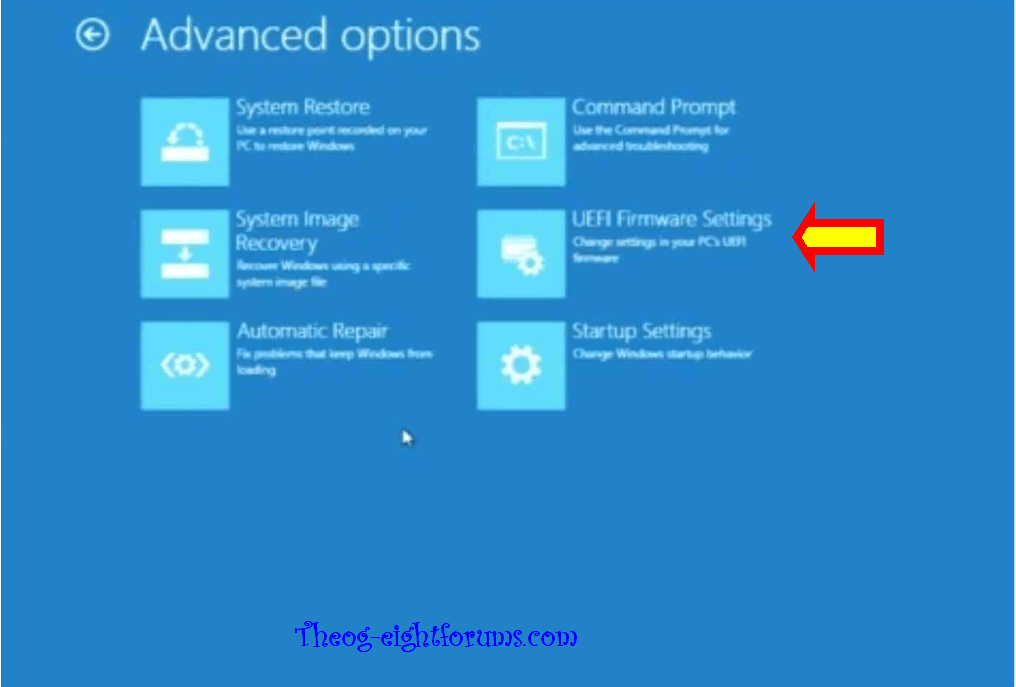
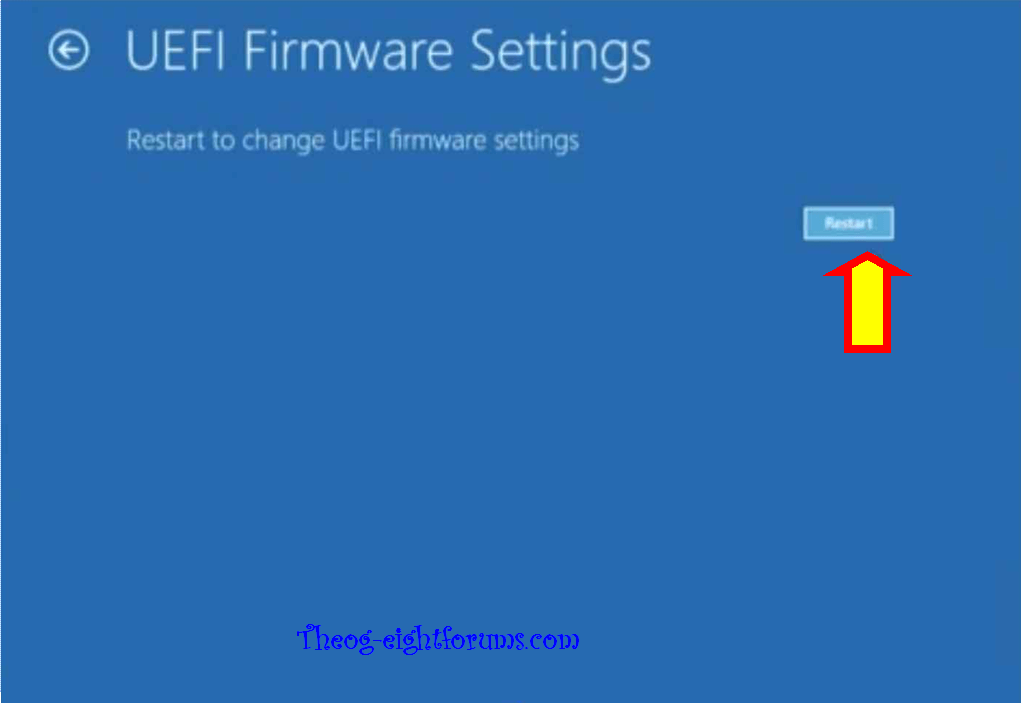
 Note
Note
4) Boot from your UEFI 64-bit Windows 7 DVD or USB using the one time boot menu.
 Note
Note
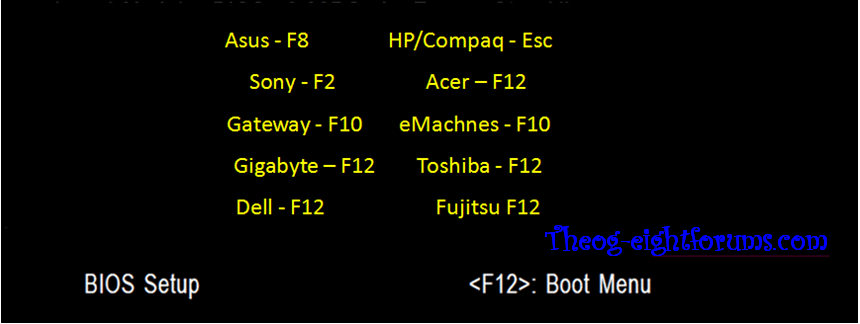
5) press enter on the UEFI DVD drive
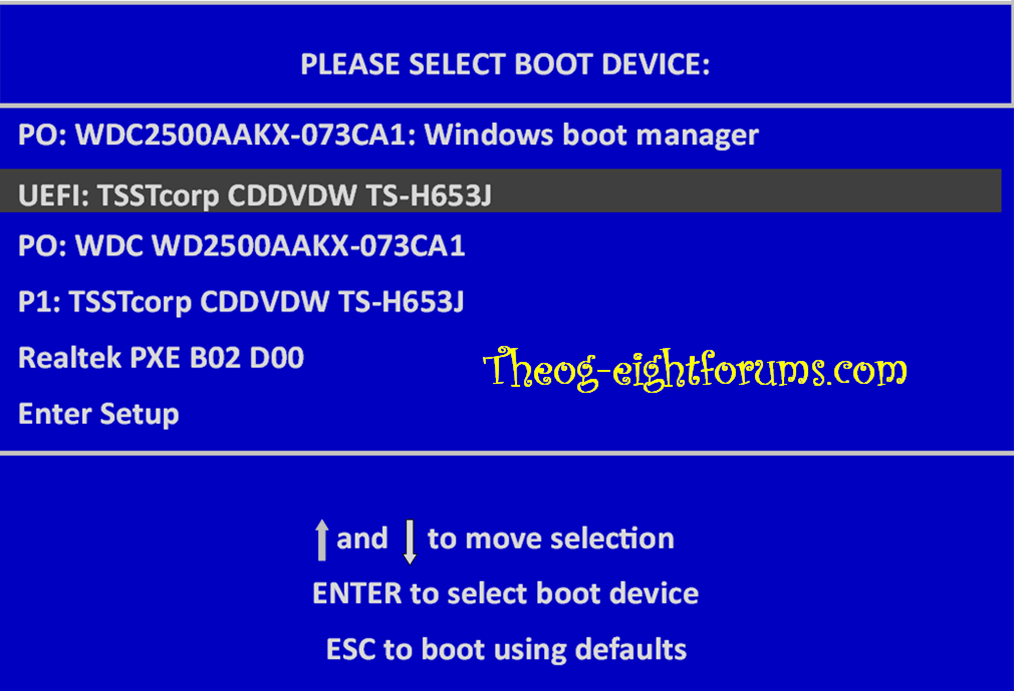
6) Follow this tutorial:
UEFI (Unified Extensible Firmware Interface) - Install Windows 7 with - Windows 7 Forums
 Note
Note
A) Delete all partitions. (in Drive Options)
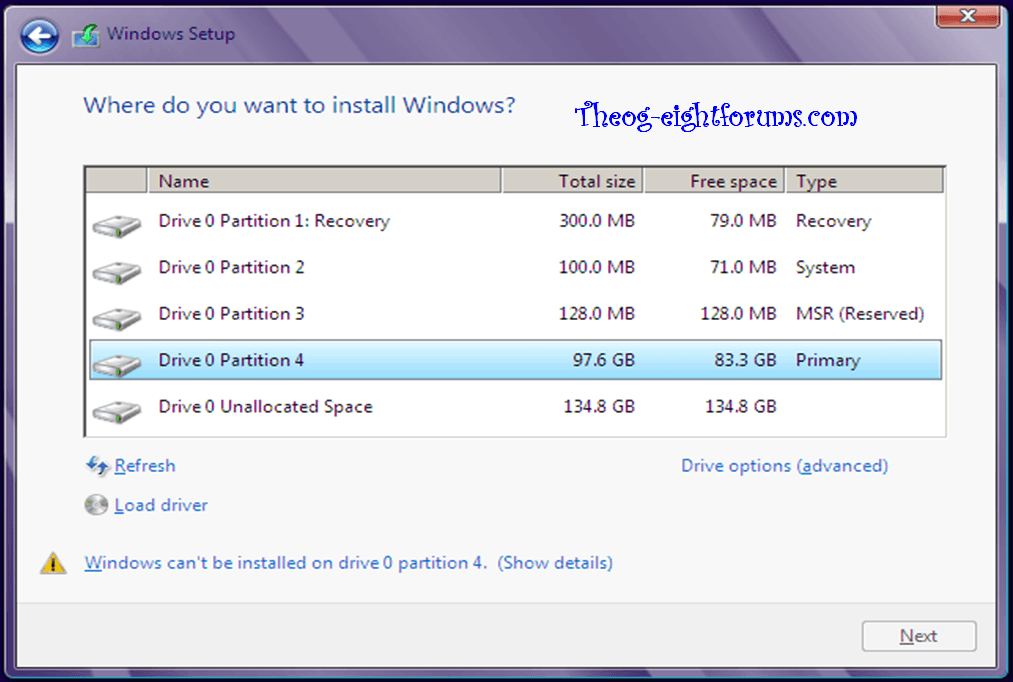
B) Remake partitions. (in Drive Options)
How to Clean the HD Drive, using Step one in this tutorial:
SSD / HDD : Optimize for Windows Reinstallation - Windows 7 Forums
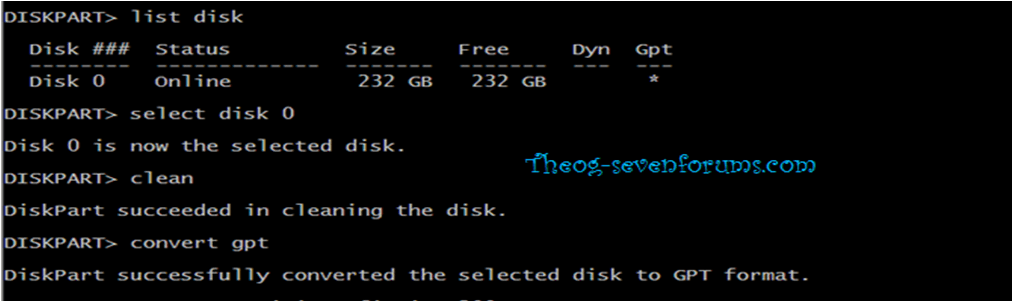
& than Reboot PC to install.
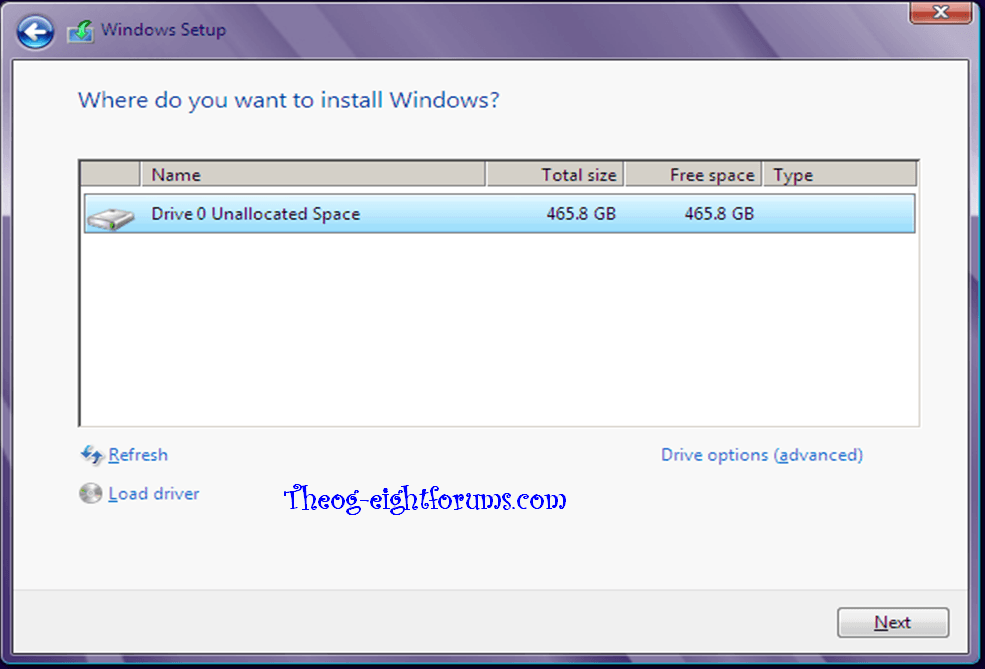
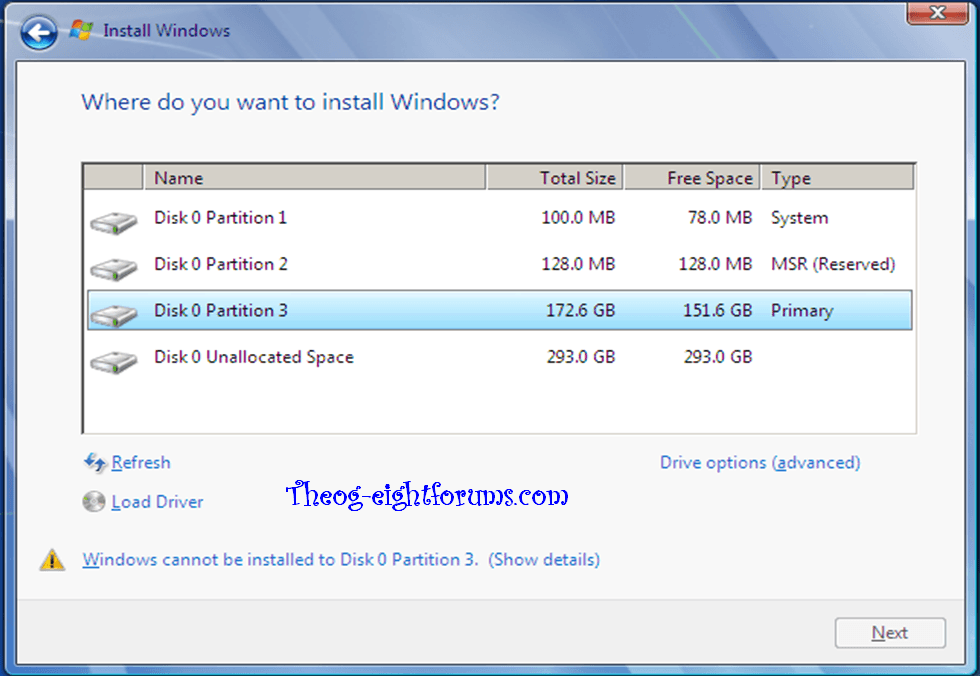
All Done.
 Note
Note
When dual booting with Windows 8 Preinstalled & Windows 7
Follow Step one to five in this tutorial:
Downgrade Windows 8 to Windows 7
 Warning
Warning
Than follow this tutorial: (installing in uEFI mode.)
Dual Boot Installation - Windows 8 and Windows 7 or Vista
How to Downgrade Windows 8 Preinstalled to Windows 7
This tutorial will show you how to downgrade your Windows 8 Preinstalled with or without Secure Boot to Windows 7.
We always assume you have made your Factory Recovery Discs using the OEM manufacturer's Recovery Media Creator app the first day you had your new PC, and made a Startup Repair CD/DVD/USB.
Did you make the OEM manufacturer's Recovery Disks?
You can order OEM Recovery disks from your OEM manufacturer's website.
You can use the Windows system image.
System Image - Create in Windows 8
Recovery Drive - Create with USB Flash Drive in Windows 8
System Repair Disc - Create in Windows 8
1) Open an elevated Power Shell in Windows 8.
2) Type confirm-SecureBootUEFI
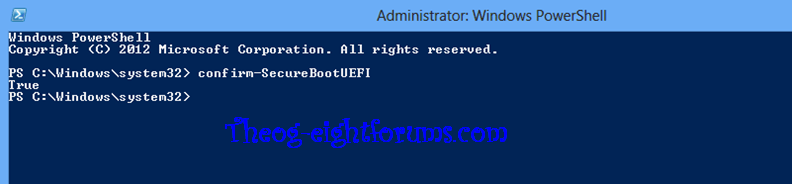
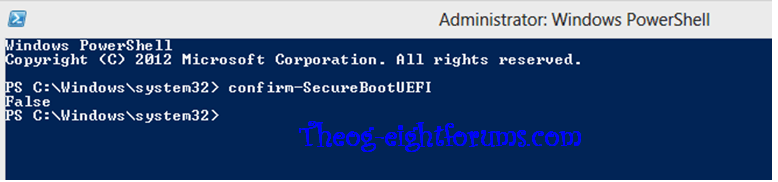
If TRUE, your uEFI BIOS is set to Secure Boot, go to step 3 below.
If FALSE, your uEFI BIOS is not set to Secure Boot, NO need to reset uEFI BIOS. Go to step 4.
3) Reset BIOS to default, and reboot to BIOS make sure Secure Boot is disabled.
NOTE: Check your manufacturer's uEFI/BIOS firmware manual for settings.
You may also need to
Make sure CSM is ENABLED, & set to UEFI boot.
enable Boot Menu.
enable BIOS password.
Technical Note: UEFI BIOS vs. Legacy BIOS - YouTube
On some OEM manufacturer's the CSM setting are
UEFI = Windows 8 only
Legacy = All OS.
UEFI & Legacy = All OS.
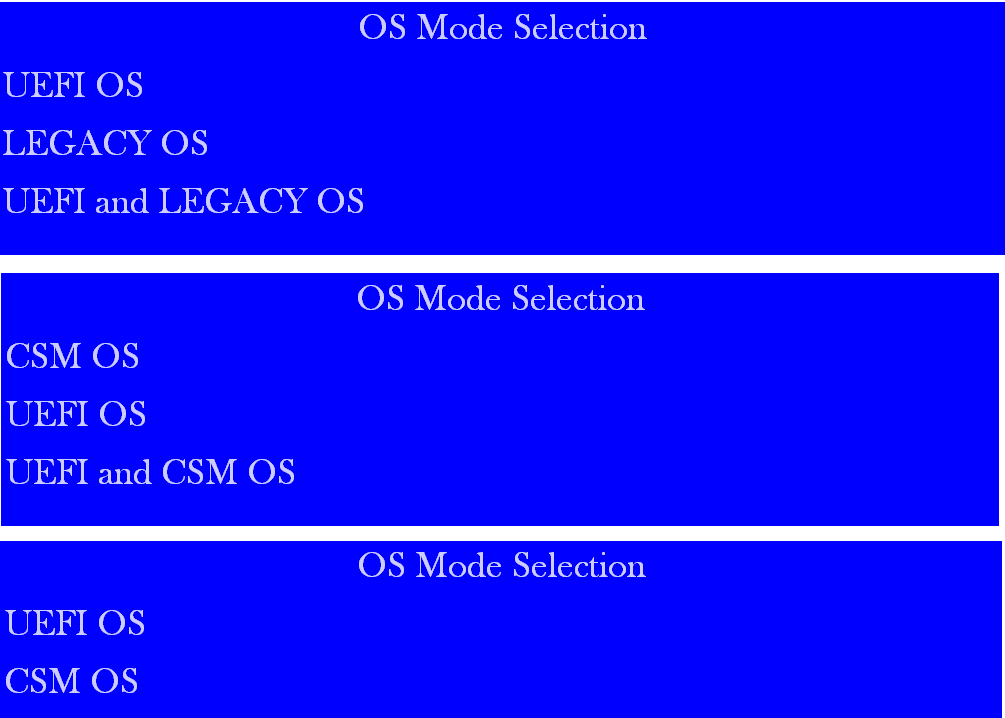
To install in Legacy Mode:
SSD / HDD : Optimize for Windows Reinstallation - Windows 7 Help Forums
Clean Install Windows 7 - Windows 7 Help Forums
Make sure CSM is ENABLED, & set to UEFI boot.
enable Boot Menu.
enable BIOS password.
Technical Note: UEFI BIOS vs. Legacy BIOS - YouTube
On some OEM manufacturer's the CSM setting are
UEFI = Windows 8 only
Legacy = All OS.
UEFI & Legacy = All OS.
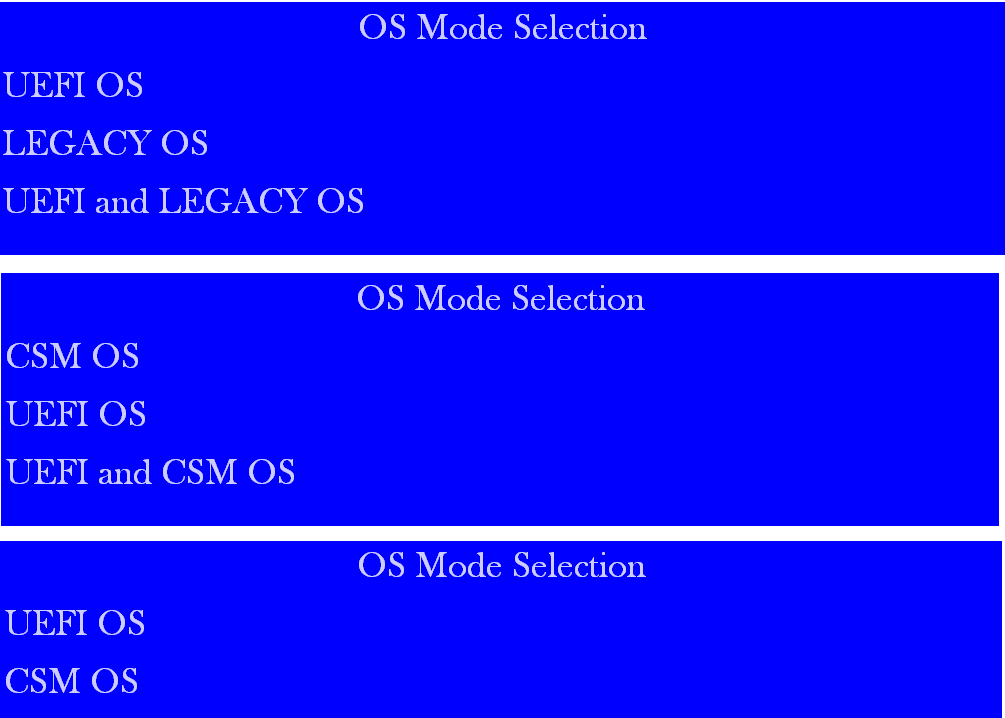
To install in Legacy Mode:
SSD / HDD : Optimize for Windows Reinstallation - Windows 7 Help Forums
Clean Install Windows 7 - Windows 7 Help Forums
Startup Options Menu - Boot to in Windows 8
Secure Boot - Enable or Disable in UEFI
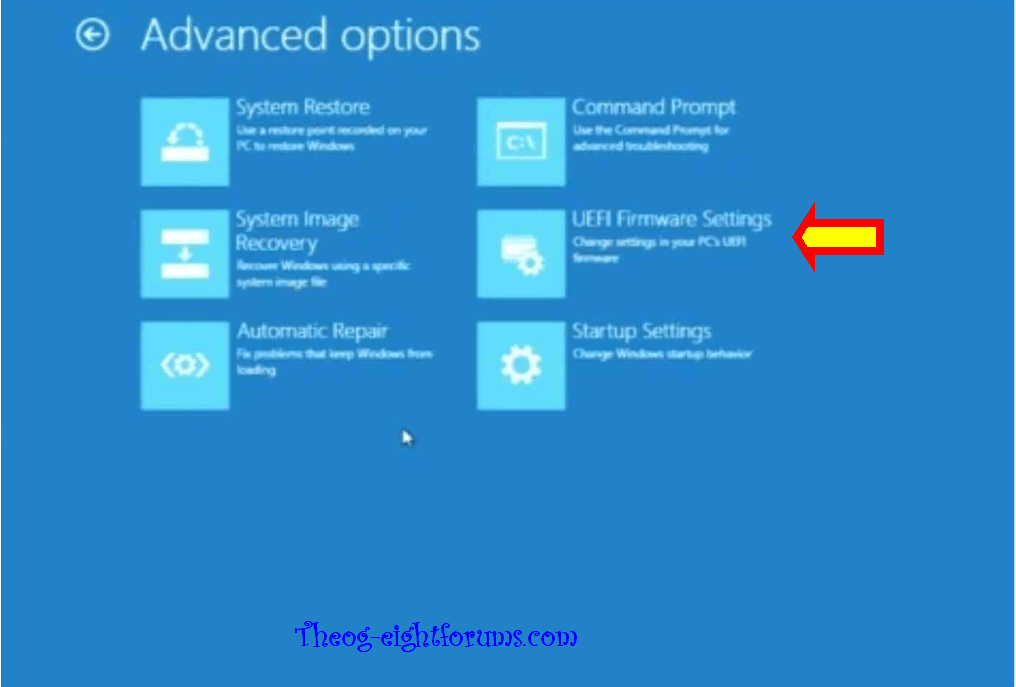
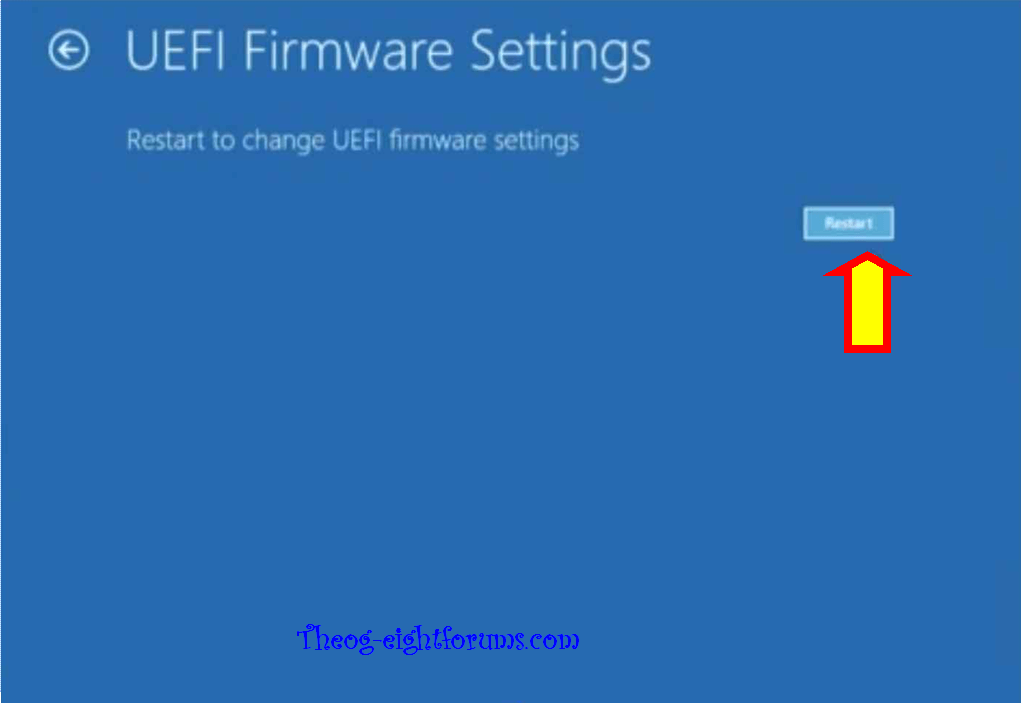
How to reset your UEFI Bios Firmware from Windows 8
Toshiba How-To: Resetting your UEFI Bios Firmware on Windows 8 - YouTube
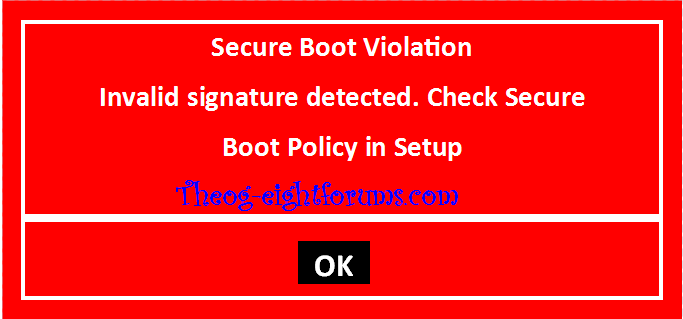
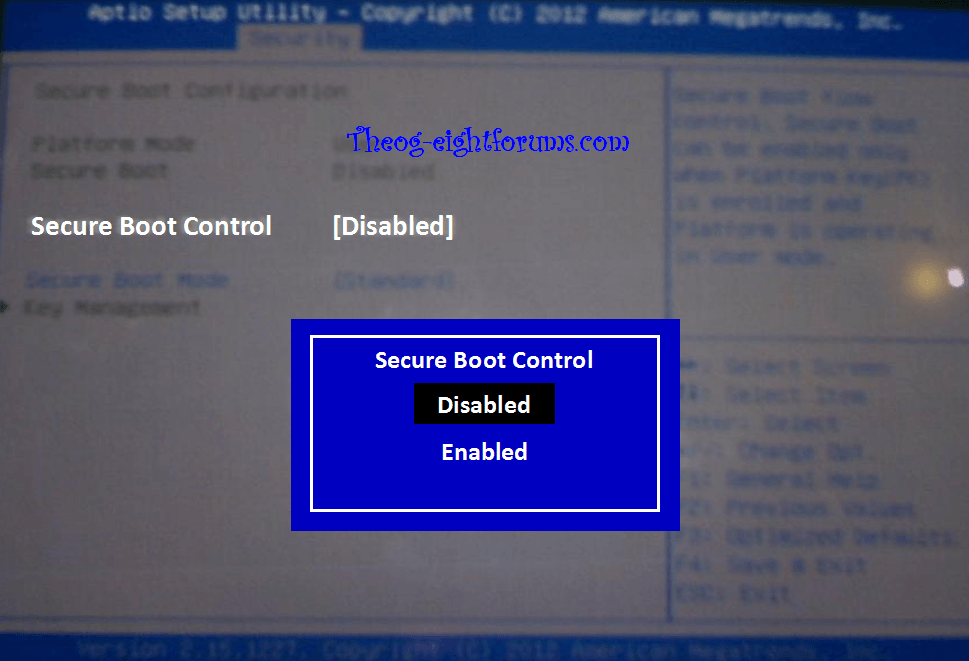
NOTE: Example above, uEFI-BIOS is from a Fujitsu P400.
New AMI Fujitsu uEFI-BIOS, plus other OEM manufacturer's.
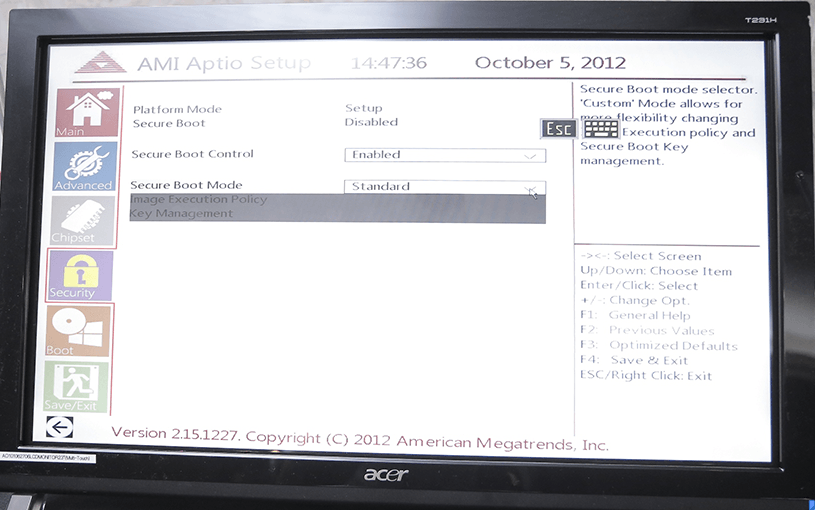
AMI | American Megatrends Inc. : Aptio® V Launch Hardware Showcase
Toshiba How-To: Resetting your UEFI Bios Firmware on Windows 8 - YouTube
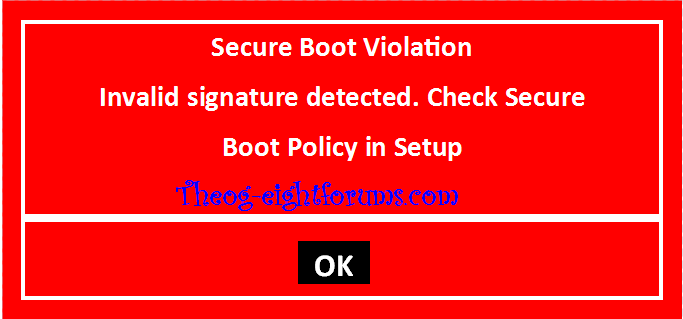
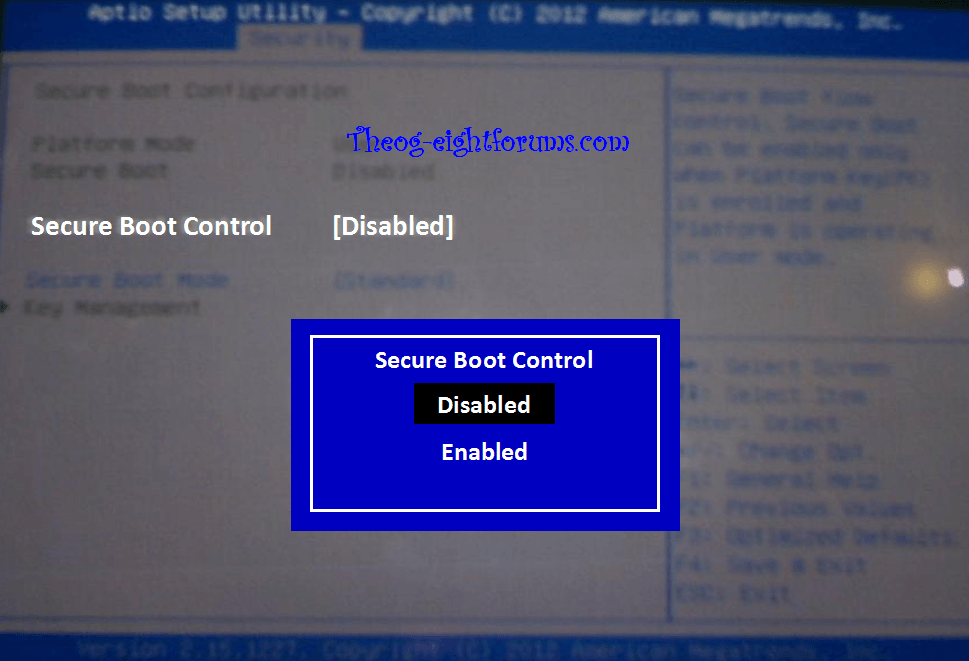
NOTE: Example above, uEFI-BIOS is from a Fujitsu P400.
New AMI Fujitsu uEFI-BIOS, plus other OEM manufacturer's.
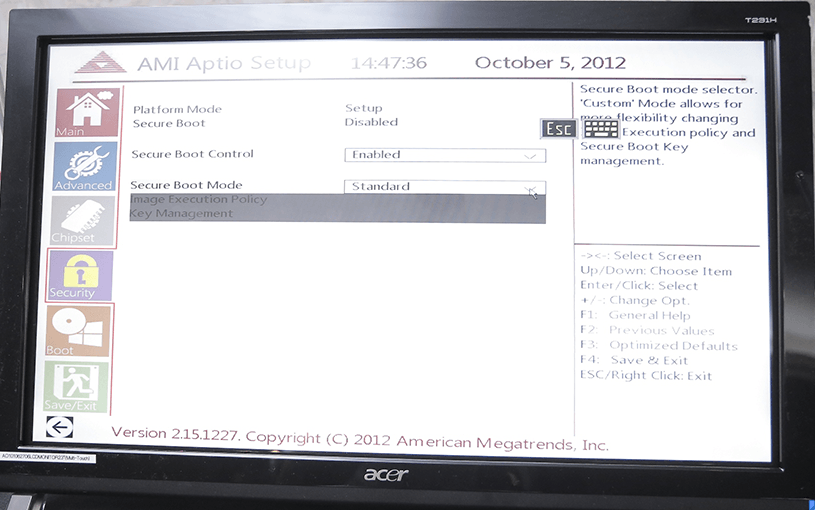
AMI | American Megatrends Inc. : Aptio® V Launch Hardware Showcase
American Megatrends Presents Showcase of Windows® 8-ready Hardware with Aptio® V UEFI BIOS Firmware at “Touch the Future with Aptio V” Launch Event
On Friday, October 5th, 2012
4) Boot from your UEFI 64-bit Windows 7 DVD or USB using the one time boot menu.
If you do not have a UEFI 64-bit Windows 7 DVD or USB, then you can create a UEFI USB using the tutorial below.
UEFI Bootable USB Flash Drive - Create in Windows
UEFI Bootable USB Flash Drive - Create in Windows
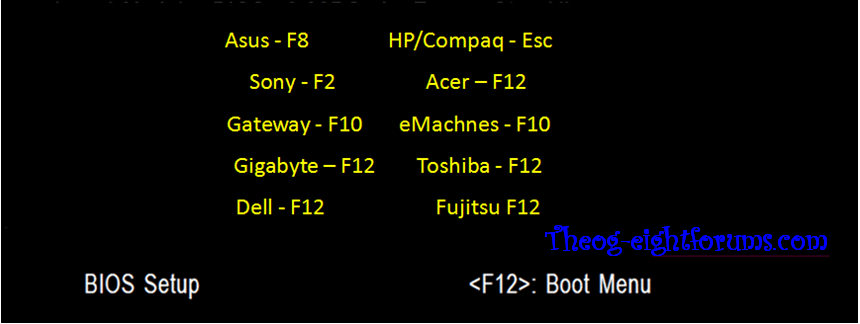
5) press enter on the UEFI DVD drive
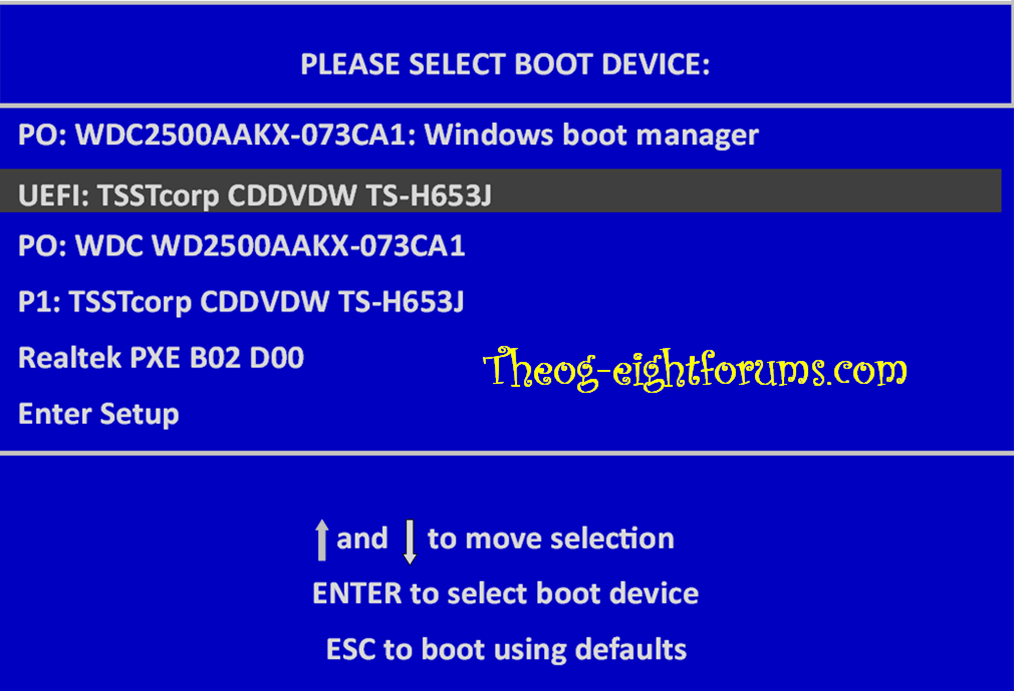
6) Follow this tutorial:
UEFI (Unified Extensible Firmware Interface) - Install Windows 7 with - Windows 7 Forums
For PC's with the 32gb MSATA IRST acceleration cache.
Install Windows on MSATA (SSD) Drive - Windows 7 Help Forums
Install Windows on System with MSATA and ISRT - Windows 7 Help Forums
Install Windows on MSATA (SSD) Drive - Windows 7 Help Forums
Install Windows on System with MSATA and ISRT - Windows 7 Help Forums
A) Delete all partitions. (in Drive Options)
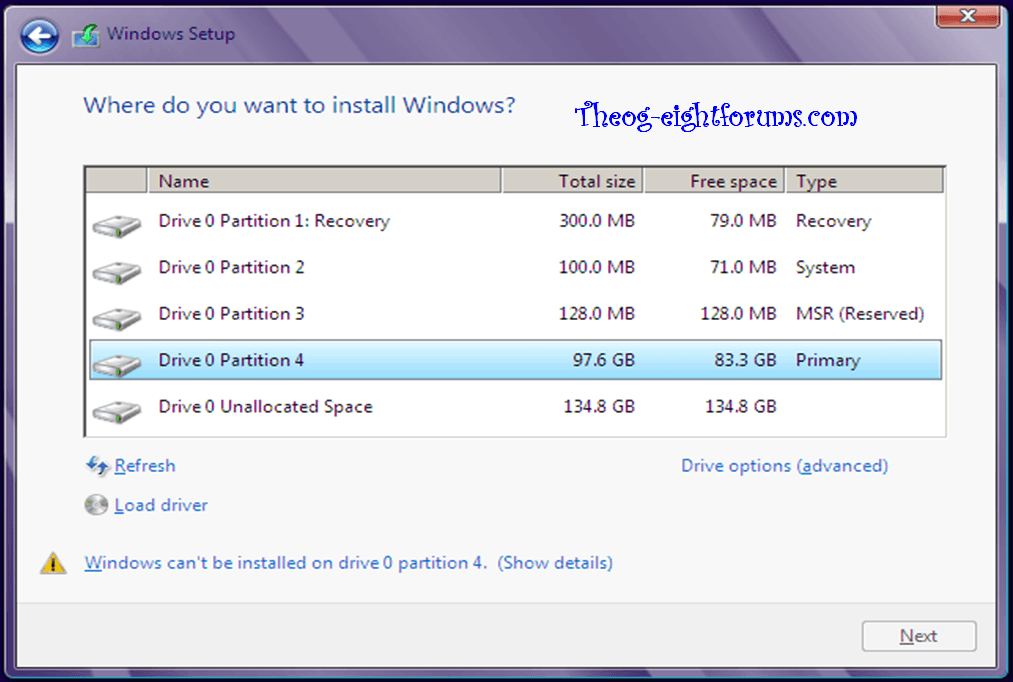
B) Remake partitions. (in Drive Options)
How to Clean the HD Drive, using Step one in this tutorial:
SSD / HDD : Optimize for Windows Reinstallation - Windows 7 Forums
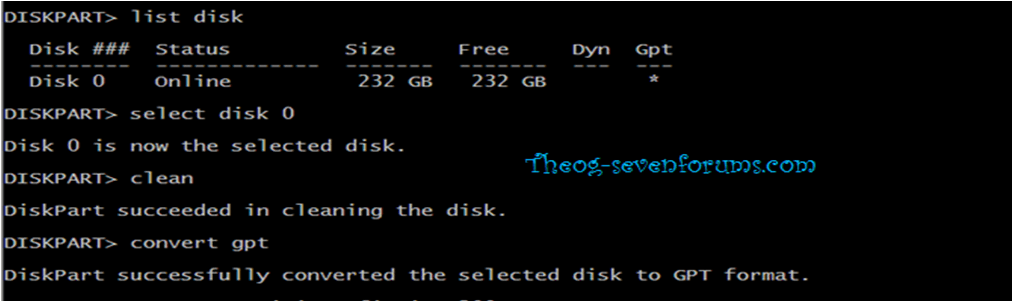
& than Reboot PC to install.
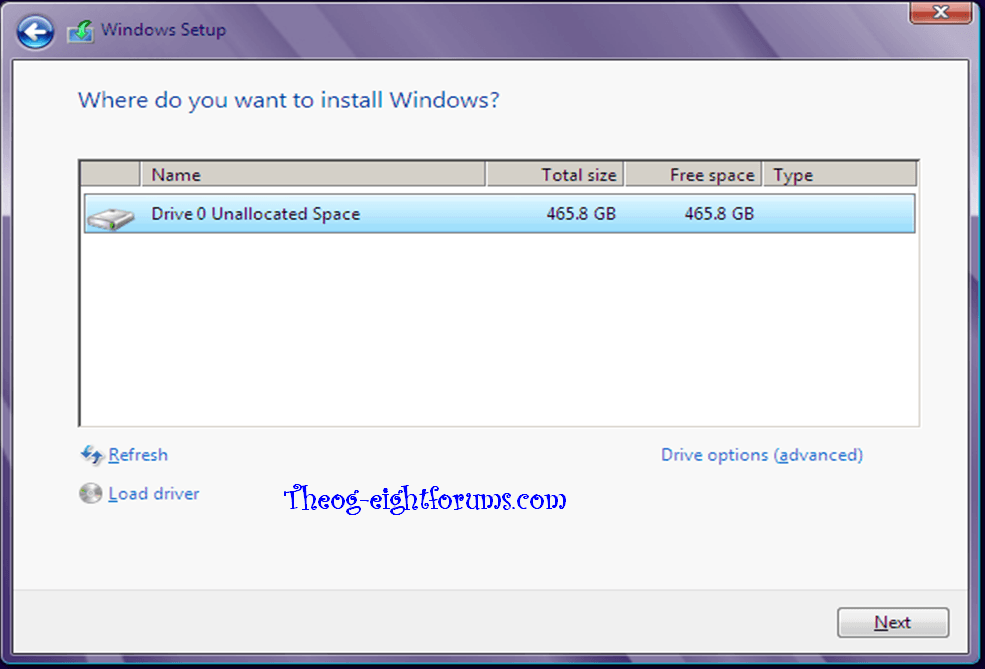
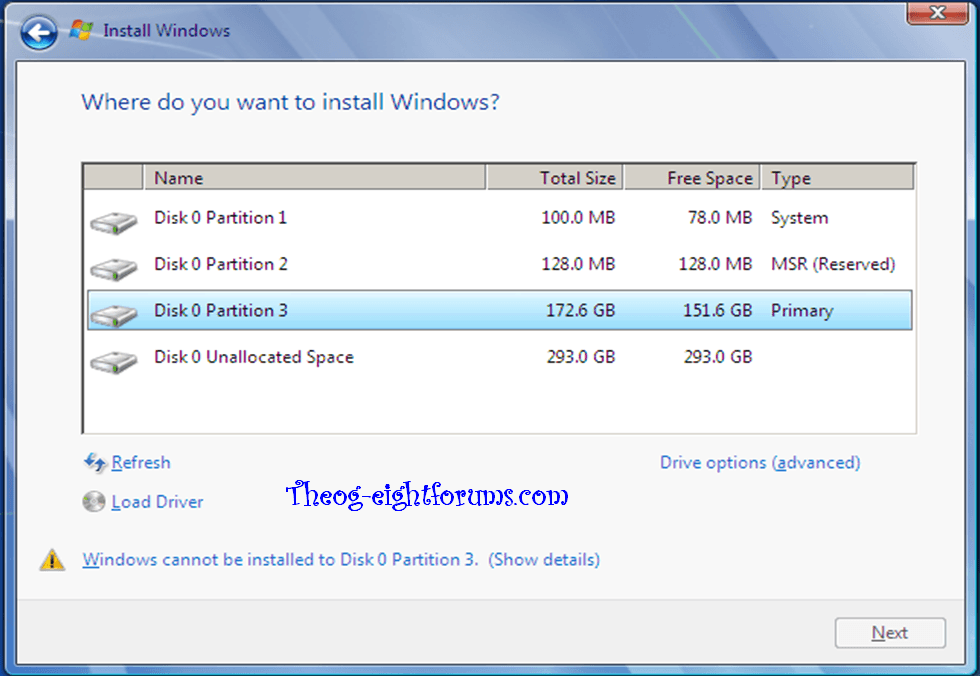
All Done.
DO NOT ENABLE SECURE BOOT AFTER INSTALLING WINDOWS 7, WINDOWS 7 WILL NOT BOOT.
When dual booting with Windows 8 Preinstalled & Windows 7
Follow Step one to five in this tutorial:
Downgrade Windows 8 to Windows 7
If you shrink a partition before deleting the OEM Recovery partition, the partition & the new partition may be converted to Dynamic partitions.
Than follow this tutorial: (installing in uEFI mode.)
Dual Boot Installation - Windows 8 and Windows 7 or Vista
Related Tutorials
- How to Enable or Disable Secure Boot in UEFI
- How to Do a Clean Installation with Windows 7
- How to Do a Dual Boot Installation with Windows 8 and Windows 7 or Vista
- How to Delete "Windows 8" in your Dual Boot with Windows 7 or Vista
- How to Delete "Windows 7" in your Dual Boot with Windows 8
- How to Upgrade from Windows 8, Windows 7, Vista, or XP to Windows 8 or 8.1
- How to Do a Clean Install with Windows 8 Upgrade
- How to Do a Clean Install of Windows 8 or Windows 8.1
Attachments
Last edited by a moderator:











