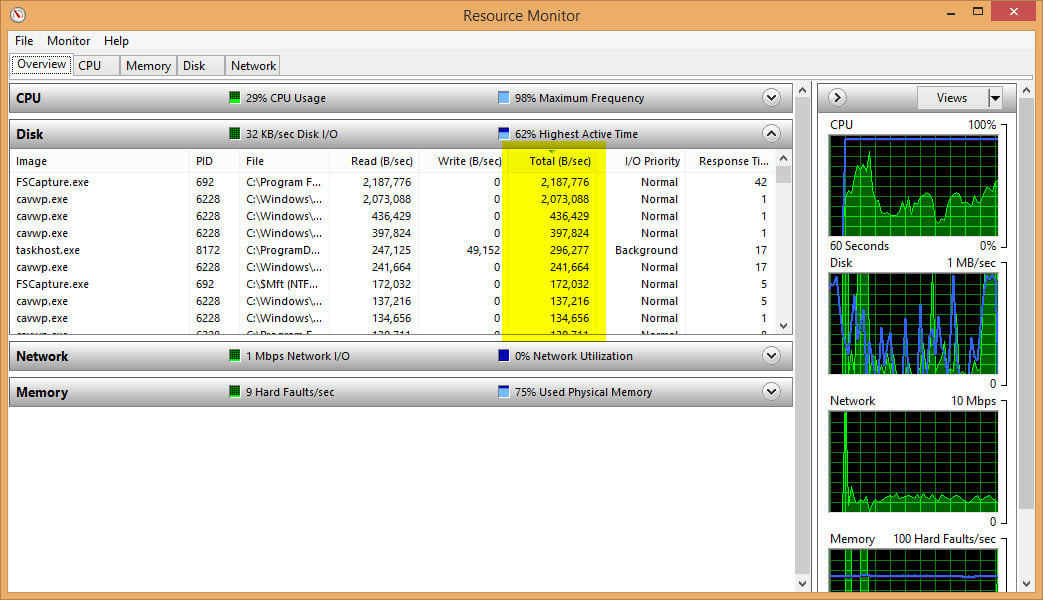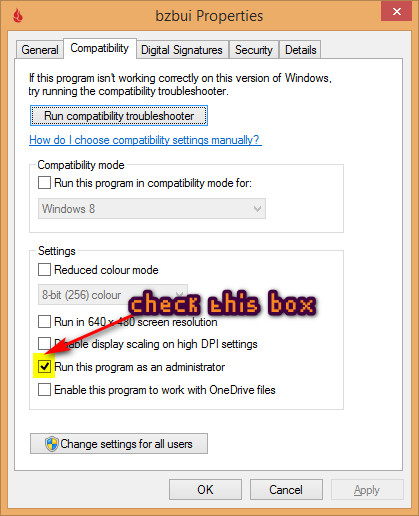On task manager my disk usage always is at 100% or 99% and it often runs slowly. It takes ages to finish loading when I login to windows and it takes long to search my hard drive and open programs.
I have tried
Any ideas on how to fix this?
I have tried
- Wiping out my computer and reinstalling windows
- Replacing my hard drive
- Running chkdsk (no errors were found)
- Running "DISM /Online /Cleanup-Image /RestoreHealth"
- Disabling the Defragmenting scheduled task
- Increasing my paging file size to match the amount of RAM my computer has
Any ideas on how to fix this?
My Computer
System One
-
- OS
- Windows 8.1 64 bit
- Computer type
- Laptop
- System Manufacturer/Model
- HP Pavilion 15 L2W58EA#ABU
- CPU
- Intel(R) Core(TM) i3-5010U CPU @ 2.10GHz
- Memory
- 8GB
- Graphics Card(s)
- Intel(R) HD Graphics 5500
- Sound Card
- Realtek High Definition Audio
- Monitor(s) Displays
- N/A
- Screen Resolution
- 1366 x 768
- Hard Drives
- 1TB Hard Disk Drive, Seagate ST1000lm035-1rk172
- Keyboard
- Inbuilt keyboard
- Mouse
- Synaptics Touchpad (inbuilt trackpad)
- Internet Speed
- 10MB (tested to be 7MB)
- Browser
- Mozilla Firefox
- Antivirus
- Comodo Internet Security