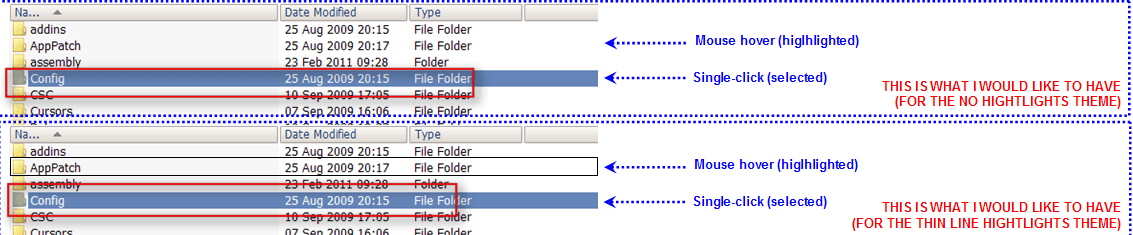Here you go.
Jerry
The BB_Line_Hightlights is nice but if you can, please turn the selected line to red (the blue selection and the black highlight are too similar).
Thanks
I sent you a new PM with a picture that should clarify everything.
My Computer
System One
-
- OS
- Win 8.1 Core 64 bit