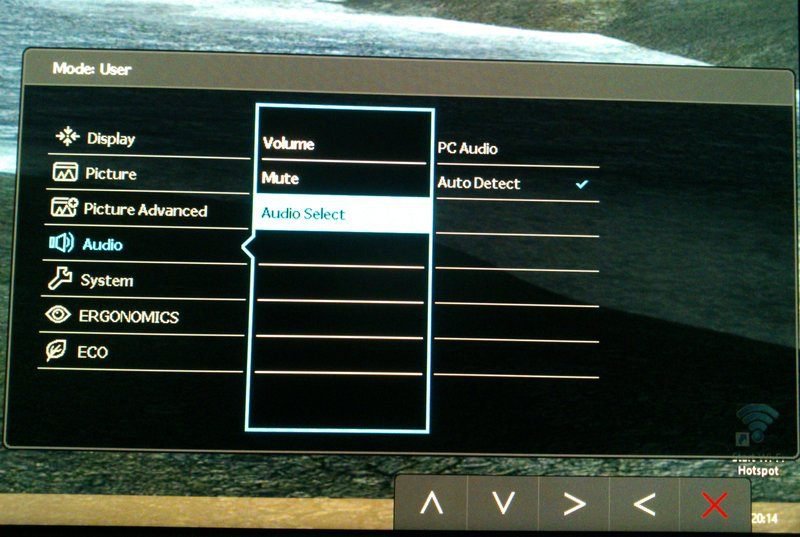Hi
Each time I turn off and on my extarnal LCD with (crappy) built-in speakers, they're detected as new attached hardware and auto set themselves as default instead of my preferred speakers. Can this be somehow disabled (possibly without disabling the LCD driver from system), it's irritating.
Each time I turn off and on my extarnal LCD with (crappy) built-in speakers, they're detected as new attached hardware and auto set themselves as default instead of my preferred speakers. Can this be somehow disabled (possibly without disabling the LCD driver from system), it's irritating.
My Computer
System One
-
- OS
- Windows 8.1 Enterprise 64bit
- Computer type
- Laptop