chessdragon136
New Member
- Messages
- 6
Afternoon,
Does anyone know if it is possible to change the Inactive Window Colour? What I mean by that is when a window is not selected, the colour changes to that grey.. See the image below where the left window is inactive and the right active..
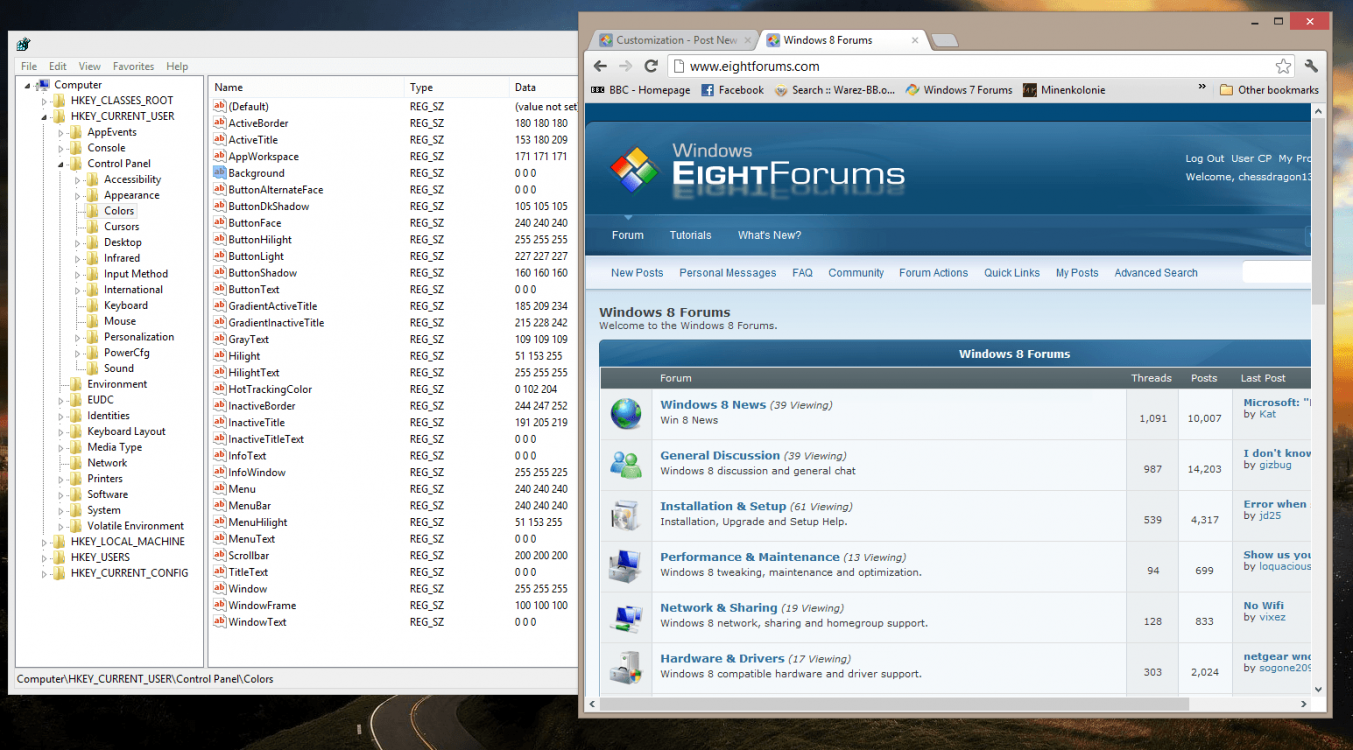
I have tried playing in the registry (Current User / Control Panel / Colours) But have not had any luck..
Any help appreciated.
Does anyone know if it is possible to change the Inactive Window Colour? What I mean by that is when a window is not selected, the colour changes to that grey.. See the image below where the left window is inactive and the right active..
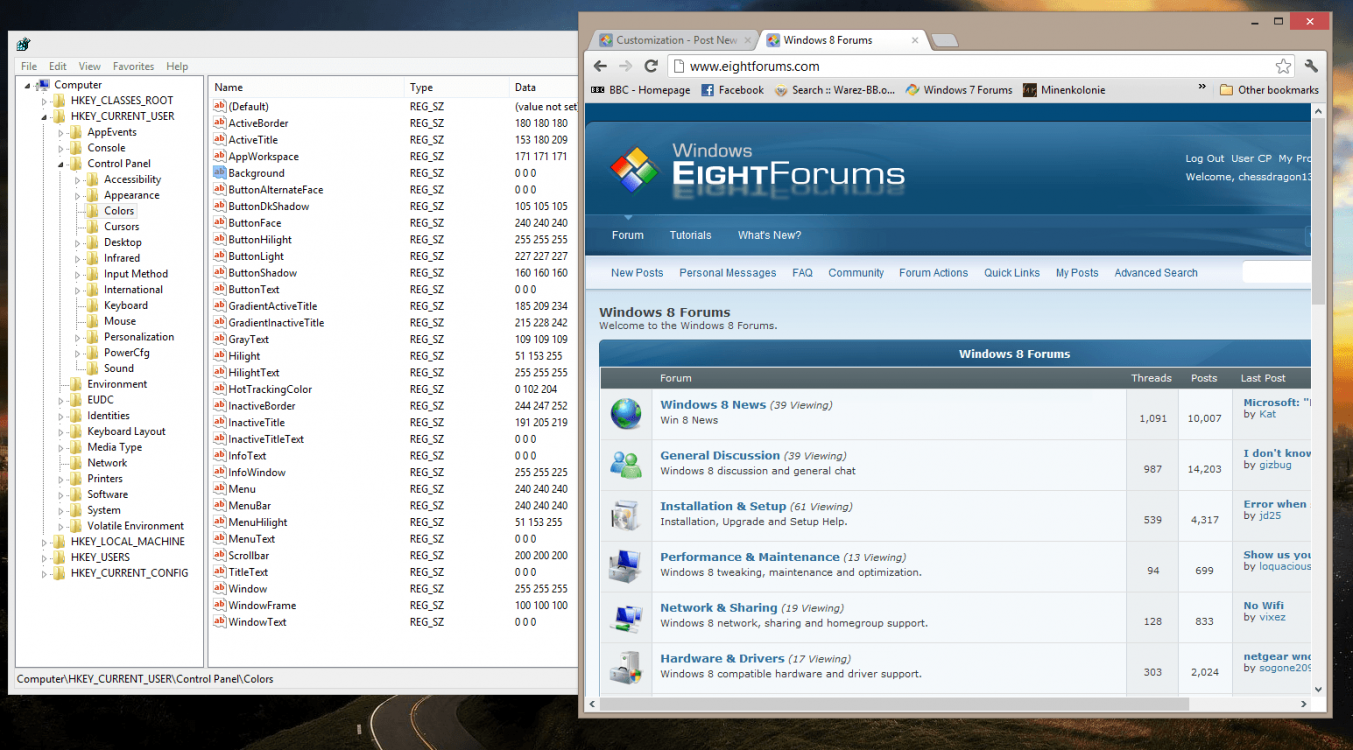
I have tried playing in the registry (Current User / Control Panel / Colours) But have not had any luck..
Any help appreciated.
My Computer
System One
-
- OS
- Windows 8




