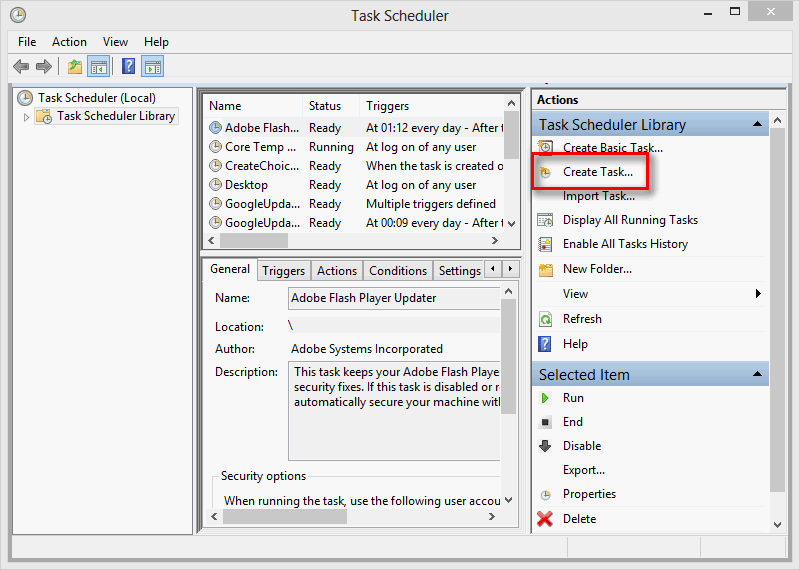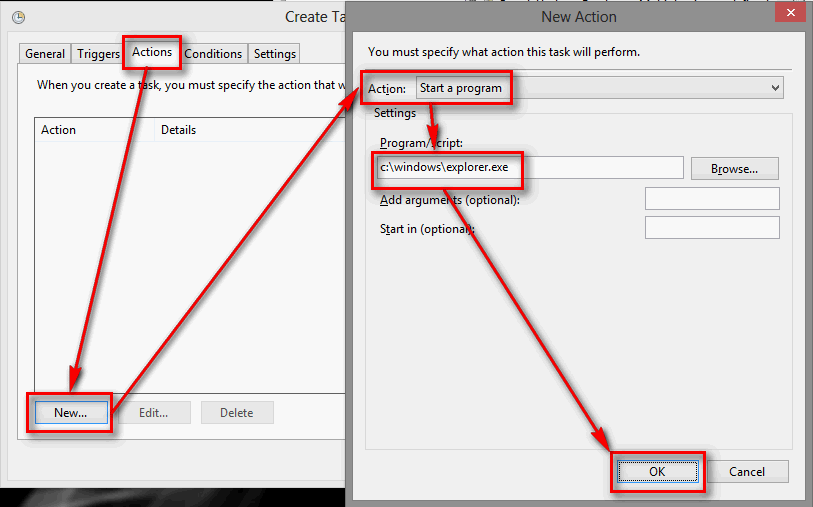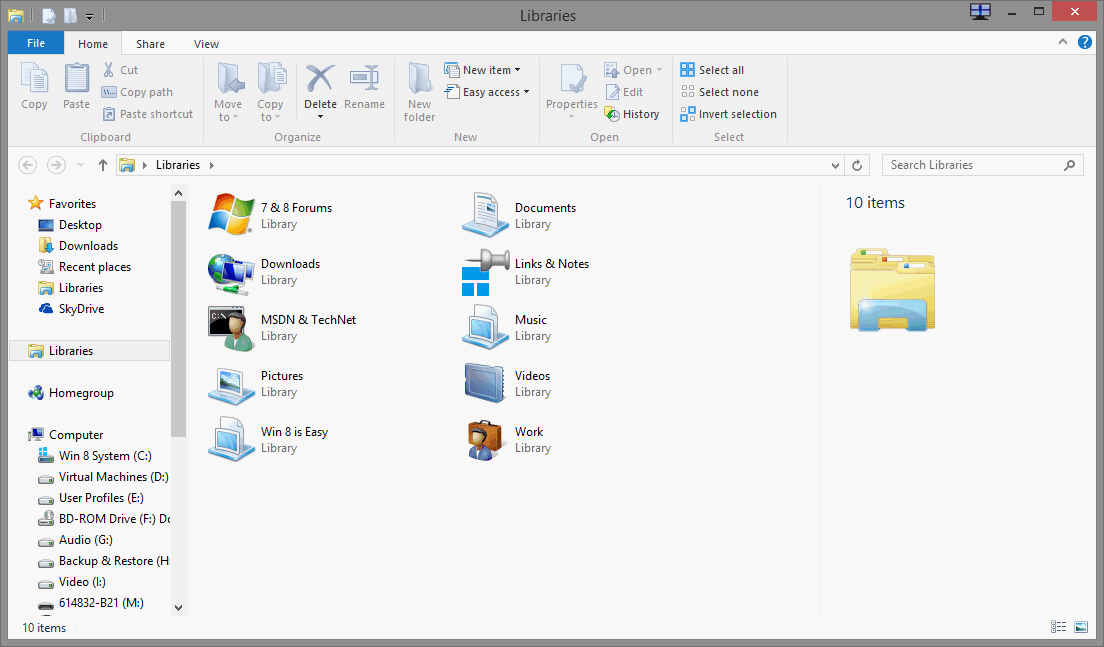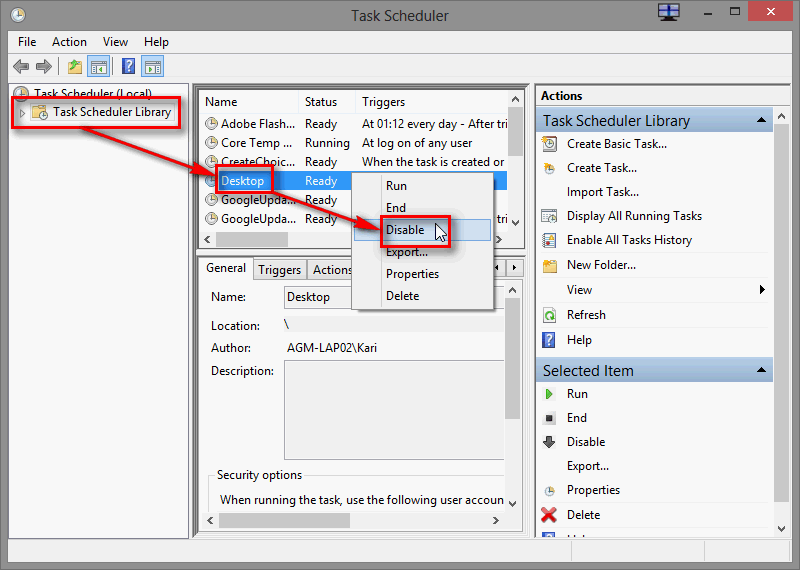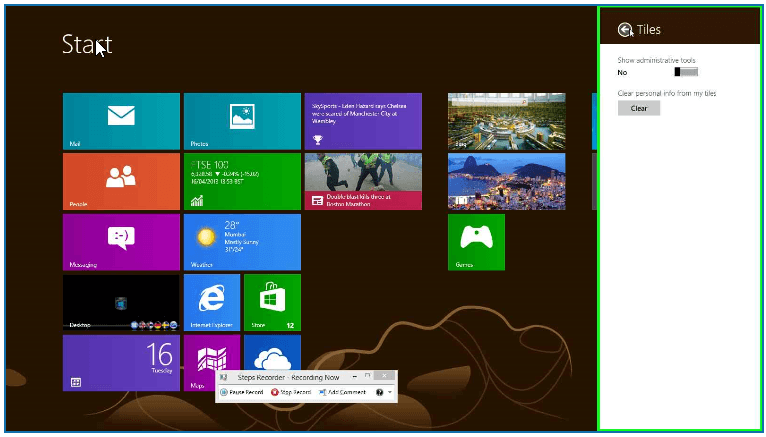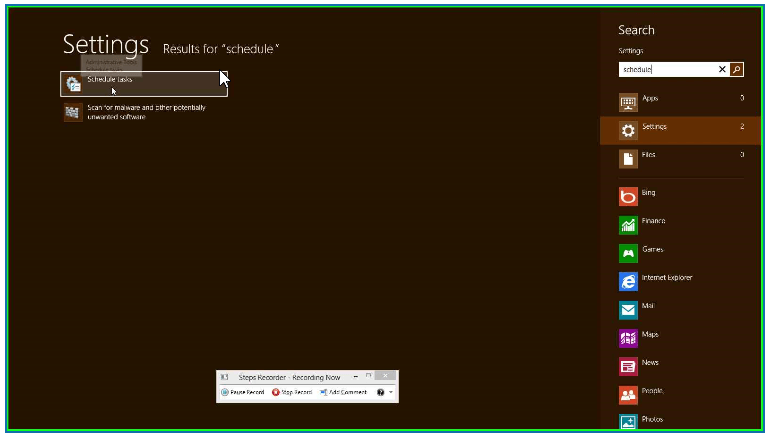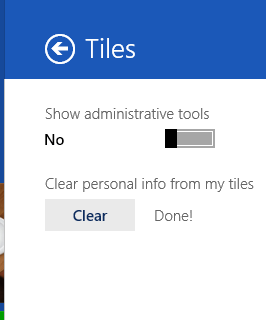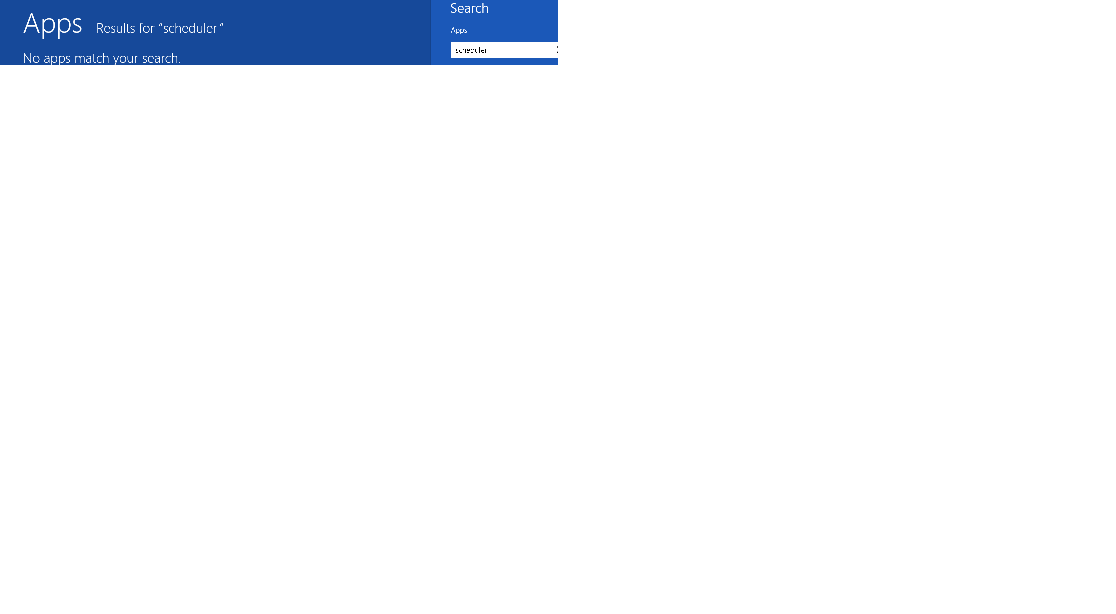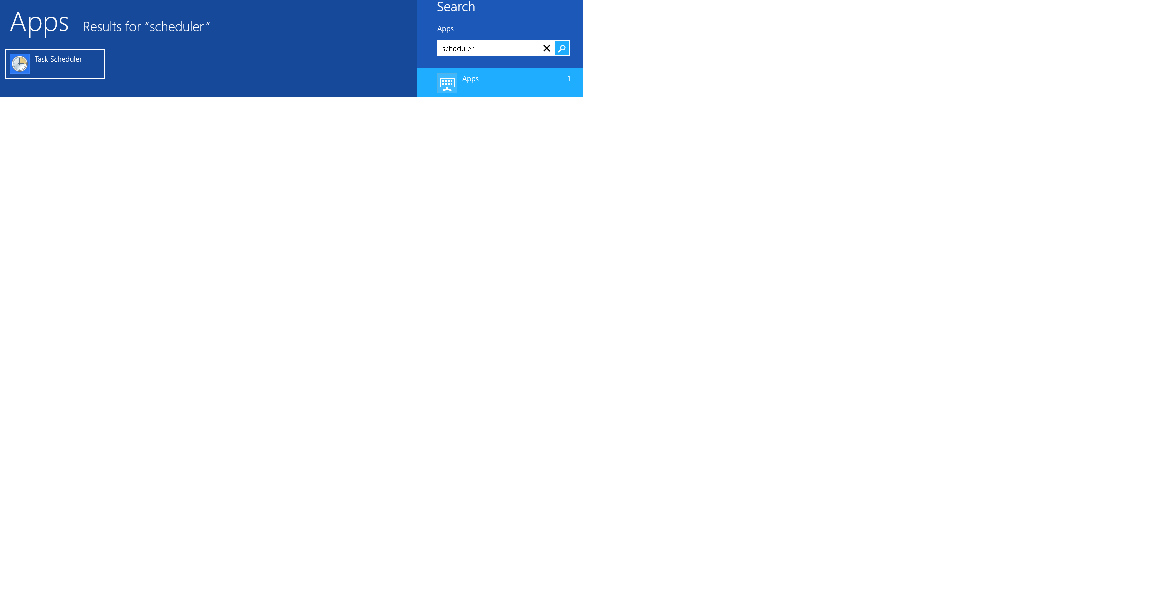How to Boot Windows 8 Directly to Desktop using a Scheduled Task
Personally I like the new Start Screen. For me it is more logical to use allowing more customization options than the Start Menu on previous Windows versions.
I like to see the Mail app live tile telling me about unread mail messages, the People app live tile notifying me when I have new messages on social media, my selected news app live tiles giving me brief summary of today's news.
However some users want to get directly to Windows desktop. This tutorial will show you how to boot Windows 8 directly to the desktop using a scheduled task to bypass the Start screen.
I like to see the Mail app live tile telling me about unread mail messages, the People app live tile notifying me when I have new messages on social media, my selected news app live tiles giving me brief summary of today's news.
However some users want to get directly to Windows desktop. This tutorial will show you how to boot Windows 8 directly to the desktop using a scheduled task to bypass the Start screen.
In Windows 8.1 and Windows RT 8.1, see OPTION TWO in the tutorial link below instead now.
How to Go to Desktop or Start when You Sign in or Close Apps in Windows 8 and 8.1
How to Go to Desktop or Start when You Sign in or Close Apps in Windows 8 and 8.1
Here's How:
1. Press Win + Q key to open Charms App Search or Win + W to open Charms Settings Search, type Schedule and hit Enter to start Task Scheduler. Alternatively press Win + X to open Windows Tools menu bottom left and select Computer Management, select Task Scheduler in the left pane
2. Click Create Task on Actions pane:
.
3. Name the Task as you wish, select Configure for: Windows 8, click OK:
.
4. Select the Triggers tab- Click New
- Select At log on from Begin the task drop down list
- Select Enabled
- Click OK
.
5. Select the Actions tab- Click New
- Select Start a program from the Action drop down list
- Type C:\Windows\Explorer.exe to Program / Script text field
- Click OK
.
6. Laptops / Notebooks only: Select the Conditions tab- Unselect Power: Start the task only if the computer is on AC power
(this takes care of that the task is run also when logging in using battery power)
That's it. Now every time you log in to Windows, it bypasses the Start Screen entering directly to Desktop, with File Explorer open showing your Libraries.
.
To again boot to Start Screen instead of Desktop, open the Task Scheduler as told above (step 1.), select Task Scheduler Library, right click your task and select Disable:
Kari
Attachments
Last edited by a moderator: