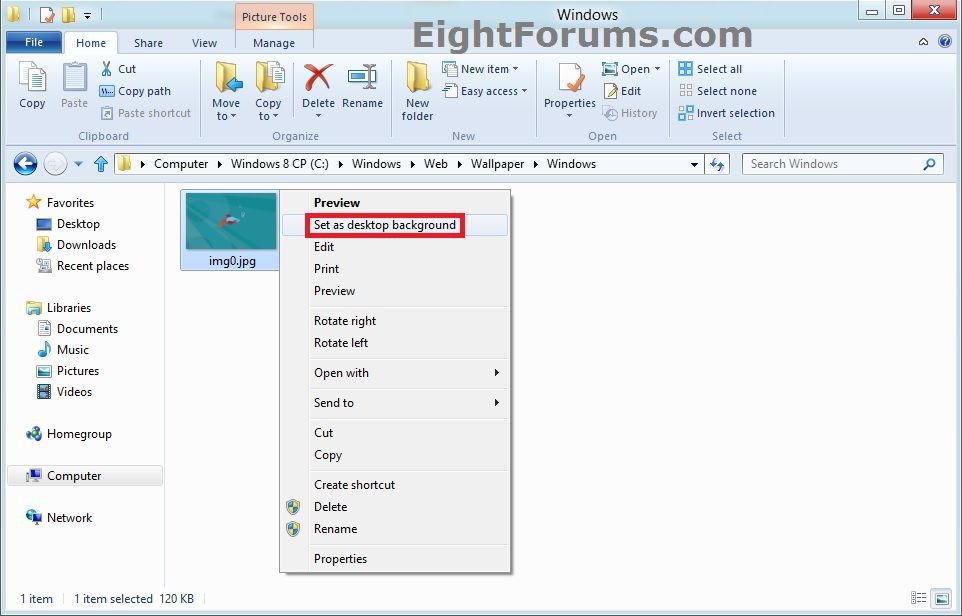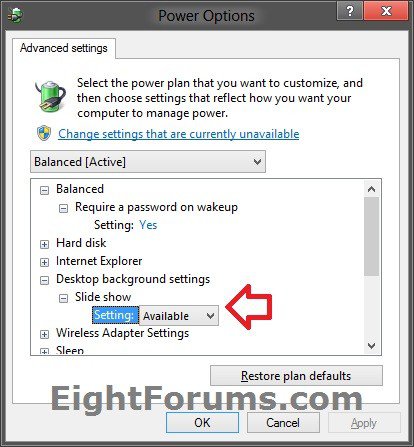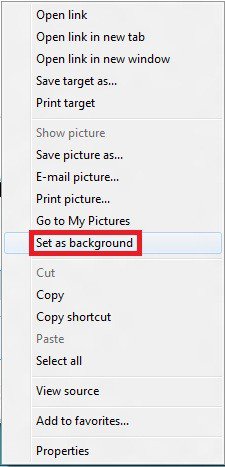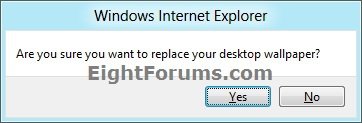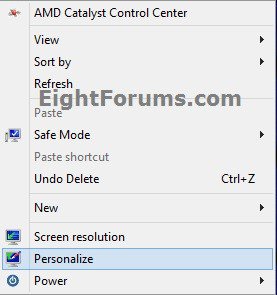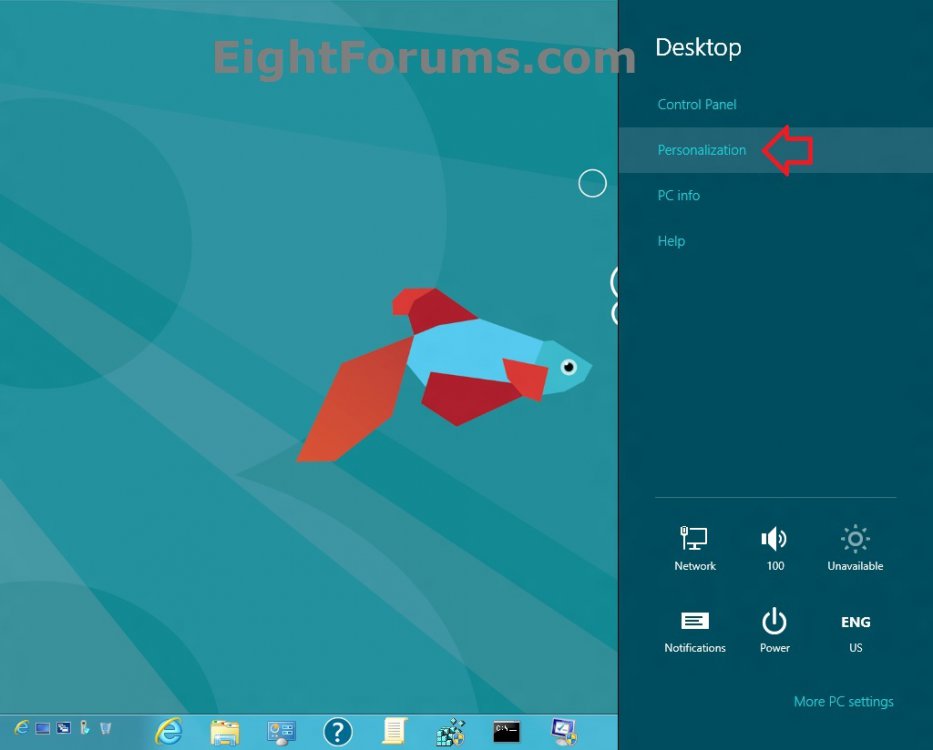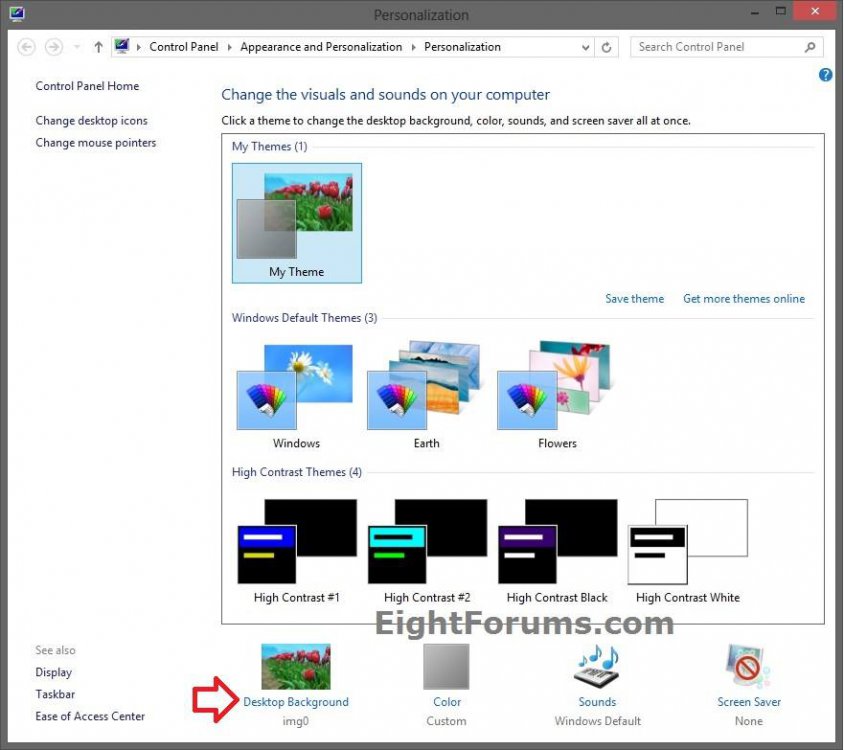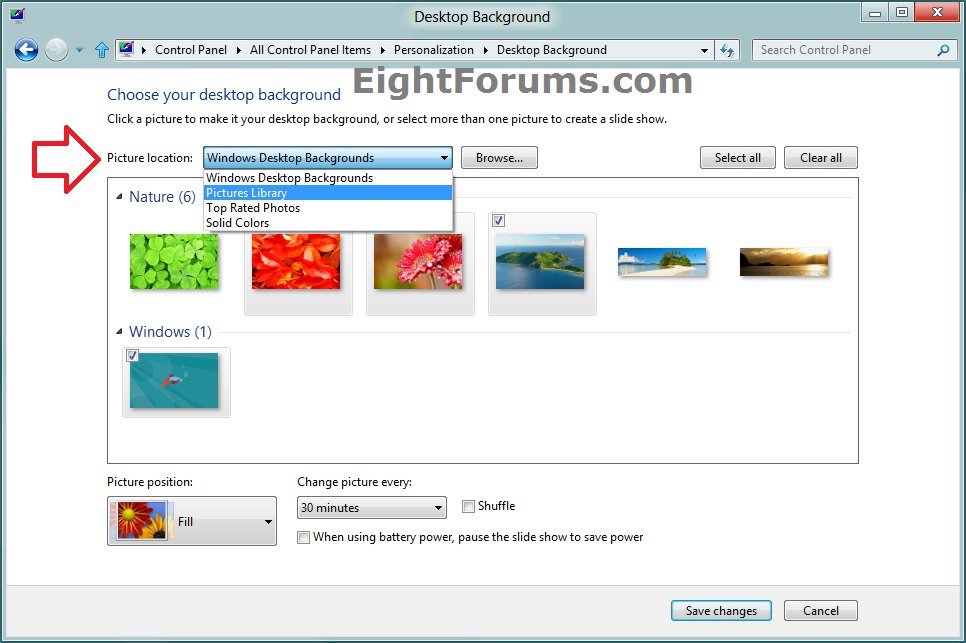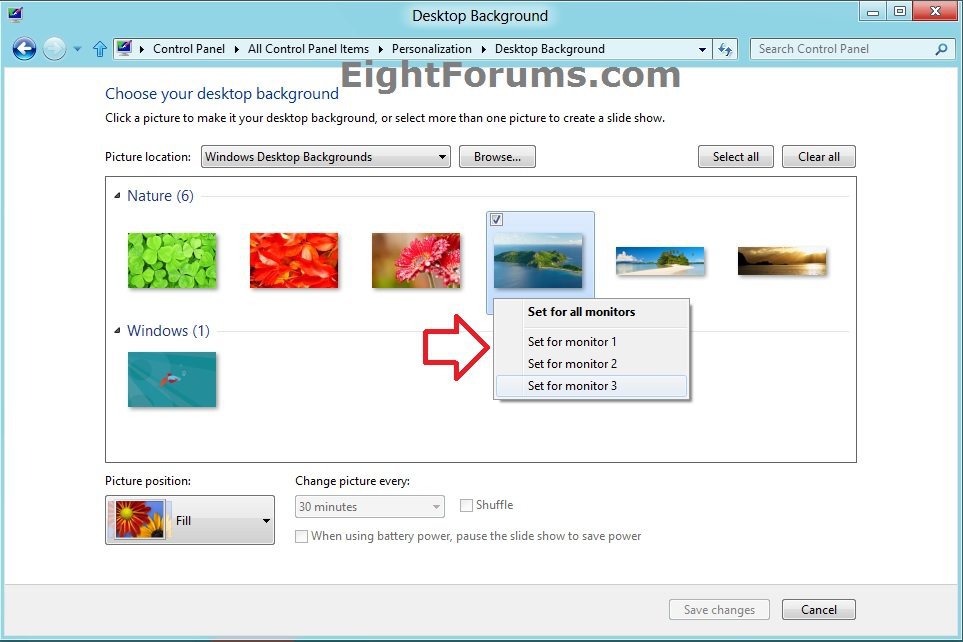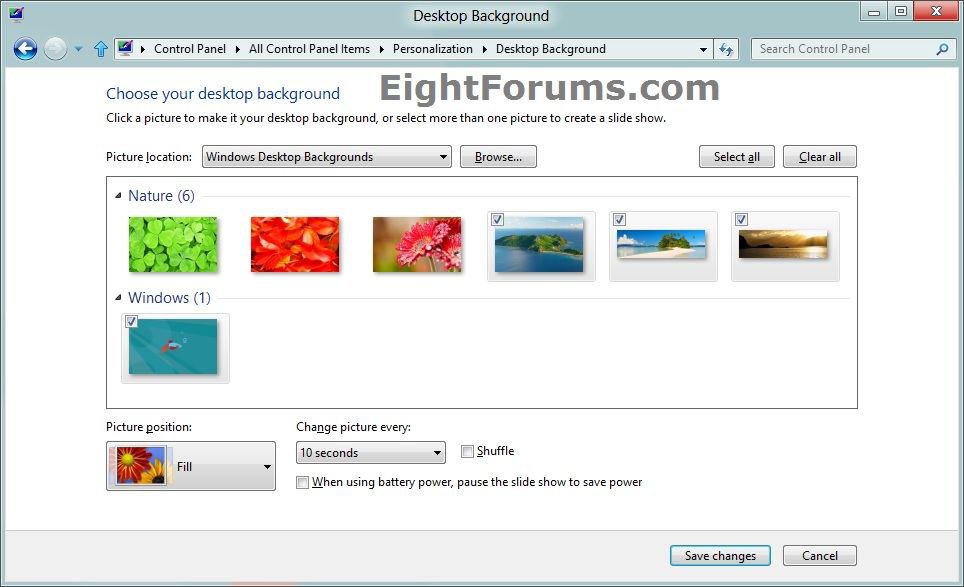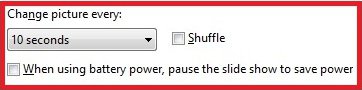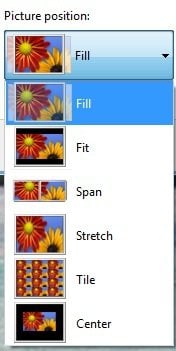How to Change Your Desktop Background and Slide Show in Windows 8 and 8.1
Your desktop background can be a different picture set for each specific monitor, a single picture set for all monitors, or a slide show playing selected pictures randomly on all monitors.
This tutorial will show you how to set images of your choice as your desktop background wallpaper or slide show in Windows 8, Windows RT, Windows 8.1,and Windows RT 8.1.
This tutorial will show you how to set images of your choice as your desktop background wallpaper or slide show in Windows 8, Windows RT, Windows 8.1,and Windows RT 8.1.
Using a picture that is the same size as the monitor(s) screen resolution will give you the best looking results.
If you have multiple monitors in a row, then using a widescreen picture that is close to the combined screen resolutions of the monitors will give you the best looking results. For example, a 3840 x 1200 widescreen picture looks great as one image across three 1920 x 1080 monitors using Fill. Your results may vary.
The default folder for Windows 8 wallpapers is located at: C:\Windows\Web\Wallpaper\Windows
The hidden cache folder that stores a copy of the current desktop background image is located at:
%AppData%\Microsoft\Windows\Themes\CachedFiles
If you are using a Microsoft account and have the Personalize setting turned on to sync, then the desktop background you currently have set will also be displayed on any PC that you sign in to with the same Microsoft account. The folder that contains this image on your PC is located below instead of the folder above:
%LocalAppData%\Microsoft\Windows\Themes\RoamedThemeFiles\DesktopBackground
If you have multiple monitors in a row, then using a widescreen picture that is close to the combined screen resolutions of the monitors will give you the best looking results. For example, a 3840 x 1200 widescreen picture looks great as one image across three 1920 x 1080 monitors using Fill. Your results may vary.
The default folder for Windows 8 wallpapers is located at: C:\Windows\Web\Wallpaper\Windows
The hidden cache folder that stores a copy of the current desktop background image is located at:
%AppData%\Microsoft\Windows\Themes\CachedFiles
If you are using a Microsoft account and have the Personalize setting turned on to sync, then the desktop background you currently have set will also be displayed on any PC that you sign in to with the same Microsoft account. The folder that contains this image on your PC is located below instead of the folder above:
%LocalAppData%\Microsoft\Windows\Themes\RoamedThemeFiles\DesktopBackground
OPTION ONE
"Set as Desktop Background" or Slide Show by Right Clicking on a Picture
1. Do either step 2, 3, or 4 below for what you would like to do.
2. To Set a Single Picture as Desktop Background
A) In Windows Explorer, navigate to the picture that you want to set as desktop background.
B) Right click or press and hold on the picture, and click/tap on Set as desktop background. (see screenshot below)
3. To Set Pictures as Your Desktop Background or Slide Show
A) In Windows Explorer, navigate to the folder that contains the pictures that you want to set as a slide show.
B) Select more than one picture in the folder, right click or press and hold on the selected pictures, and click/tap on Set as desktop background.
NOTE: You could also press and hold the CTRL key while clicking on pictures randomly to select them in the folder, then release the CTRL key when finished selecting pictures.
C) The selected pictures will now play as a slide show on all monitors randomly, and changing the picture at the time you already had set in step 10 of OPTION TWO below.
D) Open your Advanced Power Plan Settings. Under Desktop background settings for Slide show, make sure that you have the setting as Available, and click/tap on OK. (see screenshot below)
4. To Set a Single Picture as Desktop Background in Internet Explorer
A) While in Internet Explorer, right click or press and hold on a picture that you want to set as desktop background, and click/tap on Set as desktop background. (see screenshot below)
NOTE: Sometimes you may need to click on a picture in Internet Explorer first to view it's largest size.
B) Click/tap on Yes. (see screenshot below)
OPTION TWO
To Change Desktop Background or Slide Show in "Personalization"
1. Do step 2, 3, or 4 below for how you would like to open Personalization.
2. Right click or press and hold on your desktop, click/tap on Personalization, and go to step 5 below. (see screenshot below)
3. Open the Control Panel (icons view), click/tap on the Personalization icon, and go to step 5 below.
4. While on the desktop, open the Charms bar, click/tap on the Settings charm, click/tap on Personalization, and go to step 5 below. (see screenshot below)
5. Click/tap on the Desktop Background link at the bottom. (see screenshot below)
6. To the right of Picture location, either click/tap on the drop down menu arrow to select a picture folder location, or click/tap on the Browse button to navigate to and select a picture folder location. (see screenshot below)
NOTE: This will allow you to be able to select the pictures in the folder to set as your desktop background. To remove a folder from the Picture location, see: How to Remove the Windows 7 Desktop Background Picture Location History.
7. Do step 8, 9, or 10 below for what you would like to do.
8. To Set a Single Picture as Desktop Background for All Monitors
NOTE: If you have more than one monitor, then the same selected picture will display on all monitors.
A) Click/tap on a image to select (check) it, then go to step 11 below.
OR
B) Right click or press and hold on an image, and click/tap on either Set as desktop background (one monitor) or Set for all monitors (multiple monitors), then go to step 11 below.
9. To Set a Picture as Desktop Background for Specific Monitors
NOTE: You will not be able to do this step have if you only have one monitor. This will allow you to have a different picture on each monitor.
A) Right click or press and hold on an image, and click/tap on Set for monitor #. (see screenshot below)
B) Repeat step 9A if you have more monitors that you would like to set a specific picture for.
C) When finished, go to step 11 below.
10. To Set a "Slide Show" as Desktop Background for All Monitors
NOTE: If you have more than one monitor, then each monitor will show a different picture from the slide show.
A) Select (check) as many pictures that you would like to be included in the Slide Show. (see screenshot below)
NOTE: You could also press and hold the CTRL key while clicking on pictures randomly to select them in the folder, then release the CTRL key when finished selecting pictures.
B) Set the Change picture every time option for how often you would like the pictures in the slide show to change. (see screenshot below)
C) Check the Shuffle box if you would like the selected pictures to be played randomly in the slide show. (see screenshot above)
D) If you like, and if available, check the When using battery power, pause the slide show to save power box. (see screenshot above)
NOTE: This option is only available if your computer has a battery (ex: laptop or tablet), or is connected to a UPS.
E) Open your Advanced Power Plan Settings. Under Desktop background settings for Slide show, make sure that you have the setting as Available, and click/tap on OK. (see screenshot below)
F) Go to step 11 below.
11. Under Picture position, click/tap on how you want the selected picture(s) to show on the desktop background. (see screenshot below)
12. When finished, click/tap on the Save changes button at the bottom. (see screenshot under step 6)
13. You can now close the Personalization window if you like. (see screenshot under step 5)
That's it,
Shawn
Related Tutorials
- How to Add Desktop Background File Location context menu in Windows 8 and Windows 10
- Change Your Start and Sign in Screen Background and Color in Windows 8 and Windows 8.1
- How to Set a Default Start Background Image for All Users in Windows 8.1
- How to Allow or Prevent Changing Desktop Background in Vista, Windows 7, and Windows 8
- How to Remove the Desktop Background Picture Location History in Windows 7 and Windows 8
- How to Show your Desktop Background on Start Screen in Windows 8.1
- How to Change Start and Sign in Screen Background and Color in Windows 8
- How to Change the Lock Screen Background Image in Windows 8
- How to Duplicate, Extend, or Switch Display to a "Second Screen" in Windows 8
- How to Create a Theme in Windows 8
- How to Save a Theme in Windows 8
- How to Switch Between Themes in Windows 8
- Add or Remove "Personalize" from Desktop Context Menu in Windows 7 and Windows 8
- Add or Remove Expanding "Personalize" Desktop Context Menu in Windows 7 and Windows 8
- How to Set Bing Homepage Image in Bing Desktop as Desktop Background in Windows 8
- How to Restore Missing "Desktop" Tile on Start Screen in Windows 8
- Add or Remove "Set as desktop background" from Context Menu in Windows 7 and Windows 8
- Set Desktop, Lock, and Start Background to Show Image or Solid Color in Windows 8 and 8.1
- Add or Remove "Next desktop background" from Desktop Context Menu in Windows 7 and Windows 8
- How to Add or Remove Desktop Background "Slide Show" in Power Options in Windows
Attachments
Last edited by a moderator: