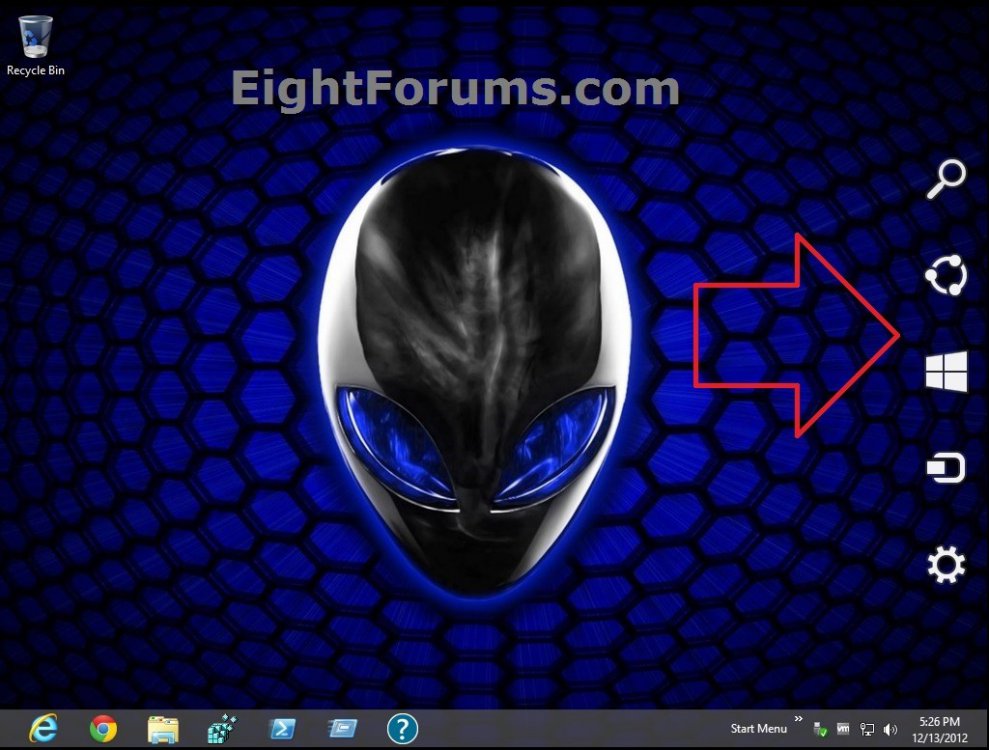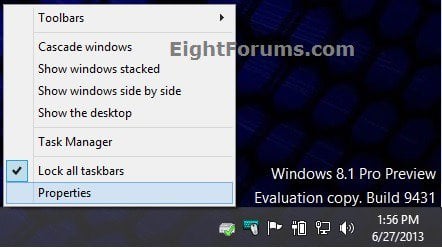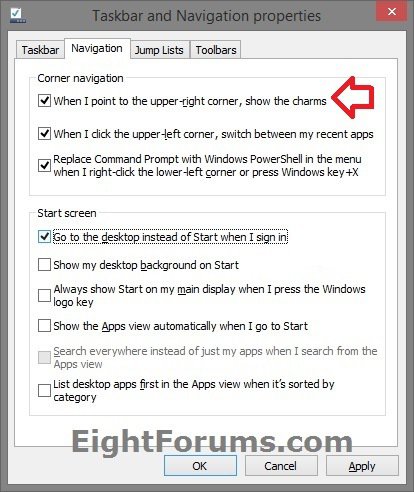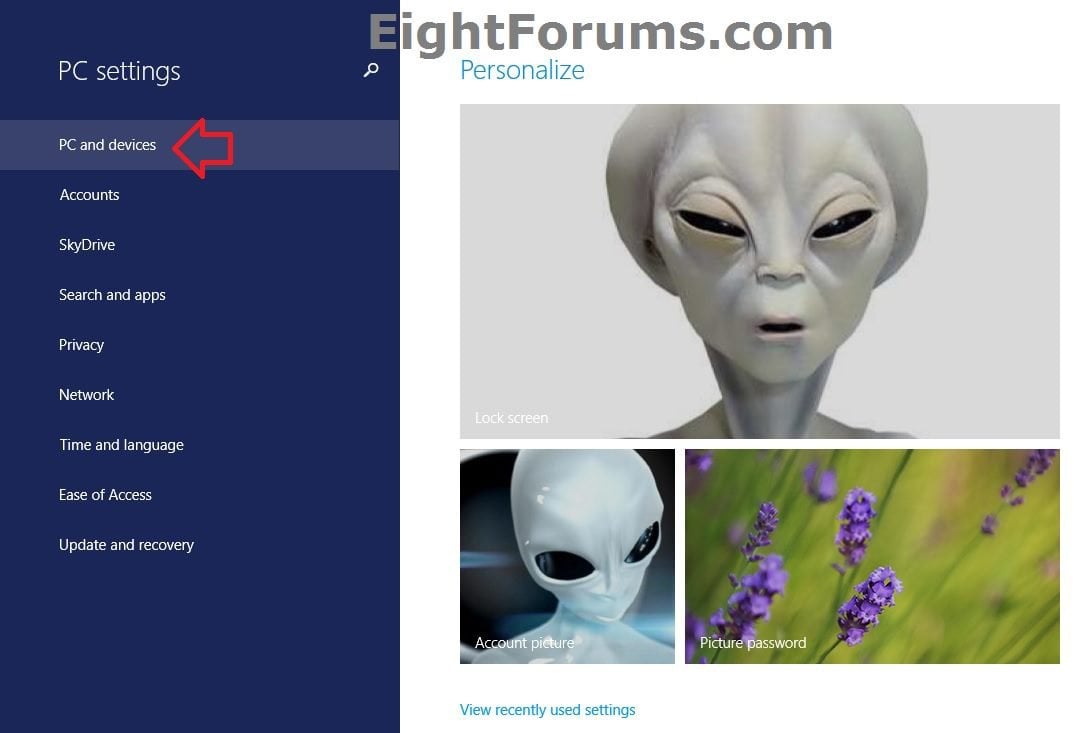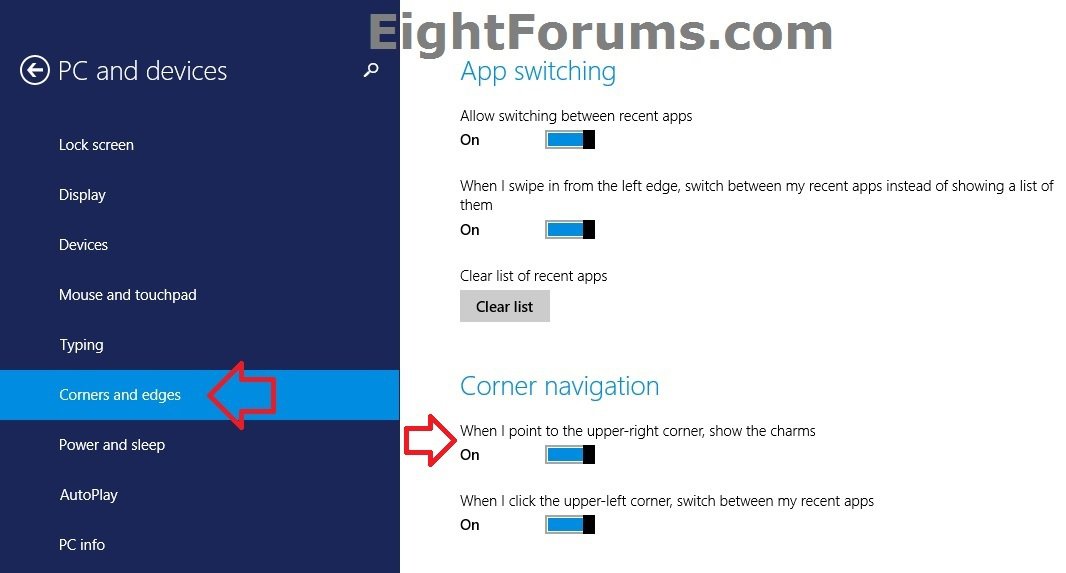How to Enable or Disable Charms Hint Corners in Windows 8 and Windows 8.1
This tutorial will show you how to enable or disable the Charms hint for when the pointer is moved to the upper or lower right corners of the display in only your user account in Windows 8, Windows RT, Windows 8.1, and Windows RT 8.1.
This does not disable the Charms Bar.
This does not disable the Charms Bar.
When you disable the Charms Bar hint in Windows 8, you will still be able to open the Charms Bar using any other method below.
How to Open the Charms Bar in Windows 8 and 8.1
How to Open the Charms Bar in Windows 8 and 8.1
EXAMPLE: Charms Bar Hint in Windows 8 and Windows 8.1
OPTION ONE
Enable or Disable Charms Hint Hot Corners using a REG File
1. Do step 2, 3, or 4 below for what you would like to do.
2. Disable Upper-right and Bottom-right Corners for Charms Hint in Windows 8 and 8.1
A) Click/tap on the Download button below to download the file below, and go to step 5 below.
Disable_TR_BR_Corners_charms_hint.reg
3. Disable Only Upper-right Corner for Charms Hint in Windows 8 and 8.1
A) Click/tap on the Download button below to download the file below, and go to step 5 below.
Disable_TR_Corner_charms_hint.reg
4. To Enable the Charms Hint Corners in Windows 8 and 8.1
NOTE: This is the default setting, and will undo both step 2 and 3 above.
A) Click/tap on the Download button below to download the file below, and go to step 5 below.
Enable_charms_bar_hint.reg
5. Save the .reg file to your Desktop.
6. Double click/tap on the downloaded .reg file to merge it.
7. Click/tap on Run, Yes (UAC), Yes, and OK when prompted.
8. Sometimes you may need to restart explorer or sign out and in to apply.
9. When finished, you can delete the downloaded .reg file if you like.
OPTION TWO
Enable or Disable Charms Hint Hot Corners in "Taskbar and Navigation properties"
1. From your desktop, right click or press and hold on the taskbar, and click/tap on Properties. (see screenshot below)
2. In Taskbar and Navigation properties, click/tap on the Navigation tab, and do step 3 or 4 below for what you would like to do. (see screenshot below)
3. Enable Upper-right Corner for Charms Hint in Windows 8.1
NOTE: This is the default setting.
A) Check the When I point to the upper-right corner, show the charms box, and click/tap on OK.
4. Disable Upper-right Corner for Charms Hint in Windows 8.1
A) Uncheck the When I point to the upper-right corner, show the charms box, and click/tap on OK.
OPTION THREE
Enable or Disable Charms Hint Top Right Corner in PC settings
1. In Windows 8.1 or Windows RT 8.1, open PC settings, and click/tap on PC and devices on the left side. (see screenshot below)
2. Click/tap on Corners and edges on the left side of "PC and devices, then do step 3 or 4 below for what you would like to do. (see screenshot below step 5)
3. Enable Upper-right Corner for Charms Hint in Windows 8.1
NOTE: This is the default setting.
A) Under Corner navigation on the right side, mode the When I point to the upper-right corner, show the charms slider to the right to turn it on, and go to step 5 below.
4. Disable Upper-right Corner for Charms Hint in Windows 8.1
A) Under Corner navigation on the right side, mode the When I point to the upper-right corner, show the charms slider to the left to turn it off, and go to step 5 below.
5. When finished, you can close PC settings if you like.
That's it,
Shawn
Attachments
Last edited by a moderator: