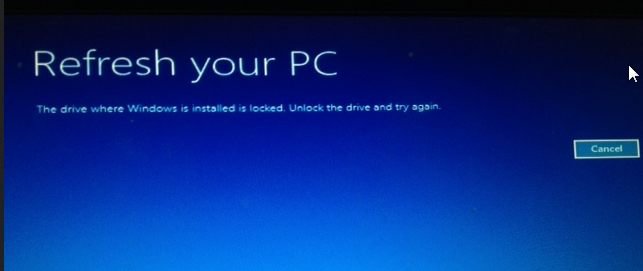Jbarksdale
New Member
- Messages
- 1
Hi,
I had this problem and went to this thread for advice with no luck. I managed to get this problem fixed, I have no idea how it happened and really how what I did fixed it but it did with all my files and setting back, exactly as it was before. I had the exact same errors as OP including the mysterious "locking" of the HDD. I would post screens but I have literally have no idea how I would get this problem again.
Heres how I fixed it:
First, get a live version of Linux Ubuntu 12.10, Download Ubuntu Desktop | Ubuntu make sure its not the LTS version and make sure you either burn it to disk or mount to a USB, I mounted to a USB using http://www.linuxliveusb.com/
Once you have booted into the live desktop (dont install it remember!) open up GParted (top icon on the left side, search for gparted) and you should notice a key next to your windows partition. If you don't then I don't know if this will help you.
If you see the key (or if you dont, you could try it anyway) open up terminal (same top icon search for terminal) and run the command "sudo umount -a" and hit enter. It should come up with some errors but that's ok. close down terminal.
Next go back to GParted. One of the top icons in GParted lets you refresh the drive (i cant remember which, sorry) hit that and it should refresh the drives status. Now you should see a red explanation mark next to your drive (instead of a key). If you right click your drive and press information, it should come up with lots of error, including one that says something like: try running chkdsk in windows to fix this error, this is good because thats what comes next.
Now of course we haven't got windows to run chkdsk but now if you boot, you should get a different error from the one you did before. dont do a system restore, grab your windows 8 installation disk and load that up. choose your language, then click "repair my pc" go though the settings until you get the command line. you should still get the "X: Sources" thing but thats ok. Run the command "CHKDSK C: /F" Mine came up with no errors so then I ran "CHKDSK D: /F" and that had similar results with no errors.
At first I thought it hadn't worked because of no errors, so I restarted my pc and it booted straight into windows like it did before! I literally have no idea why but it did, its worth ago!
Sorry for the lack of accuracy, I'm not at the PC that had the error right now, otherwise I would give more info. Let me know if this worked for you and if you have any advances.
Cheers,
Tom
tl;dr: Just read it, it might save your PC!
The only one that worked after days of searching and pages of flipping through this forum. Thanks a million.
My Computer
System One
-
- OS
- Windows 7/ Windows 8/ Ubuntu