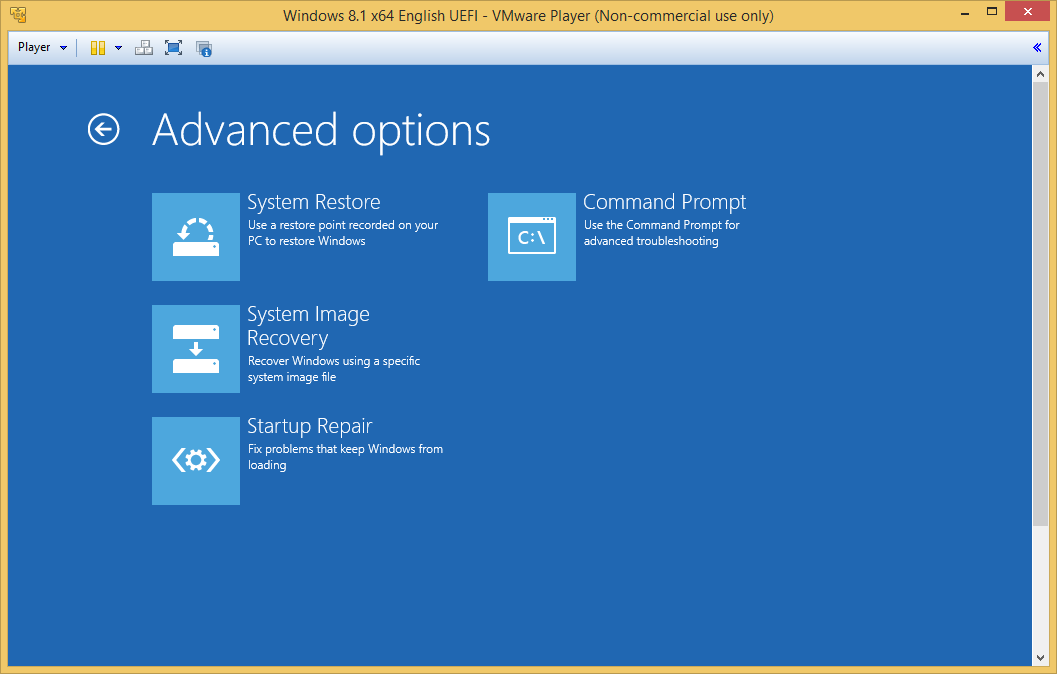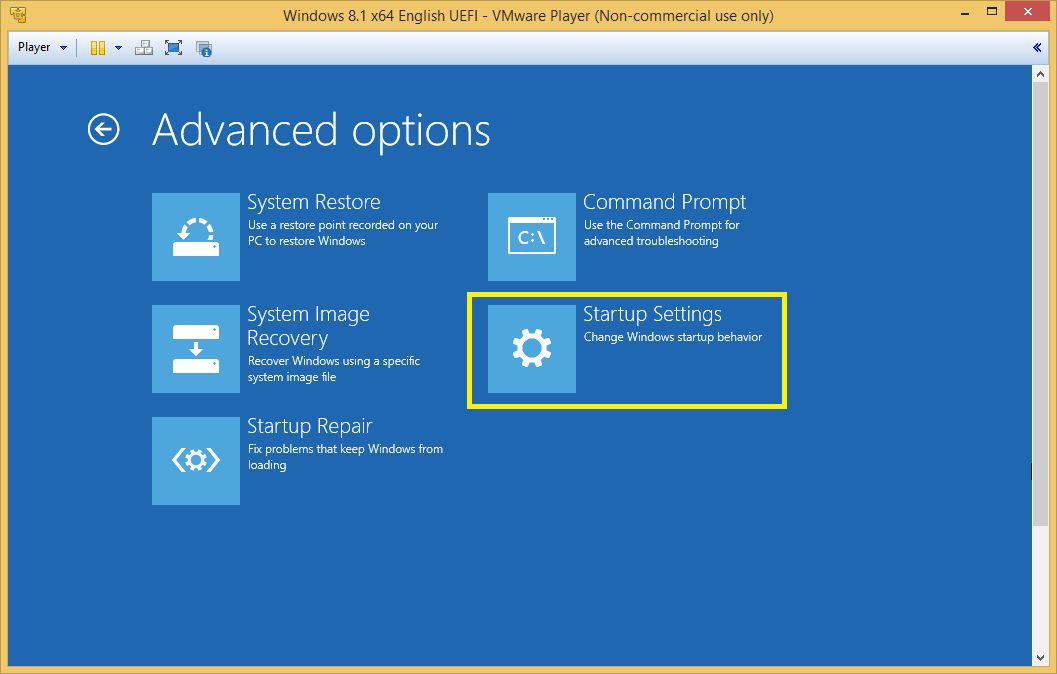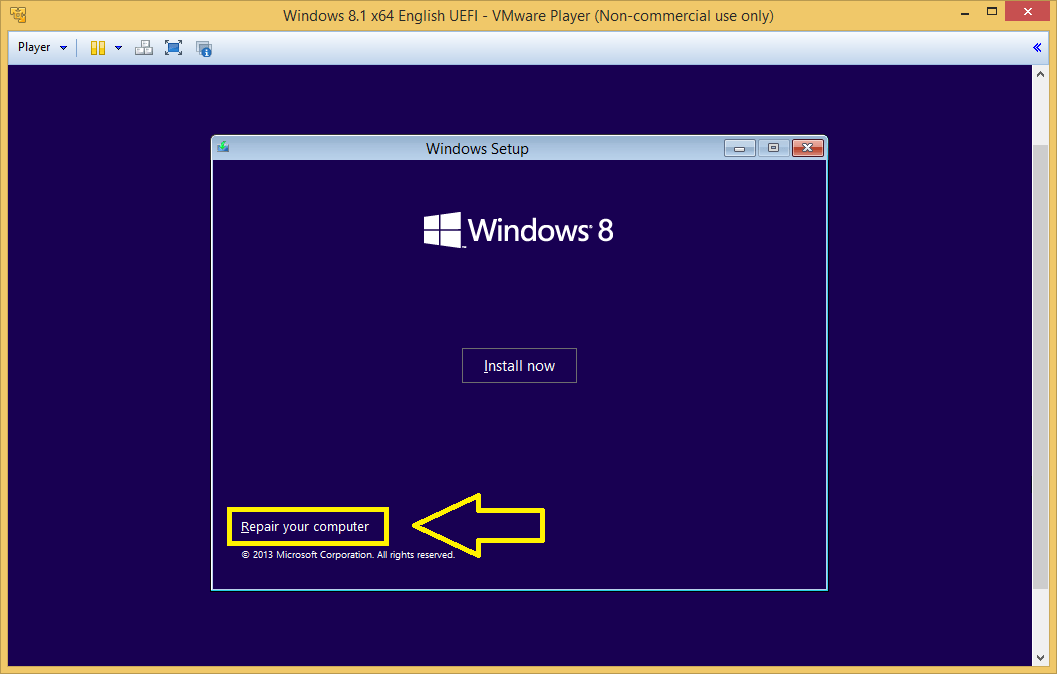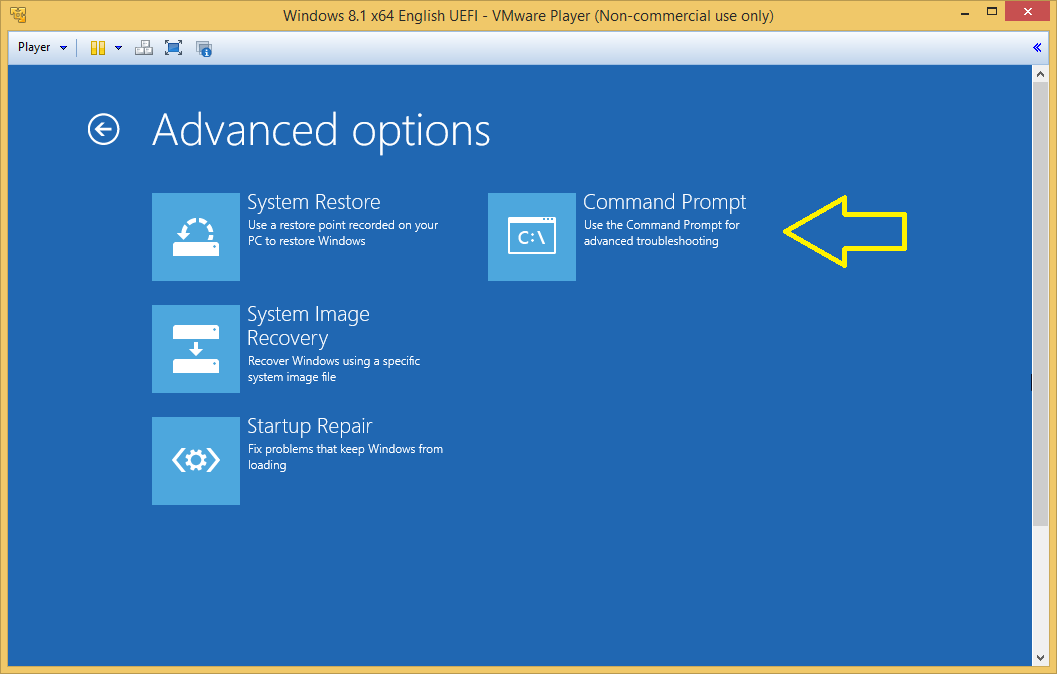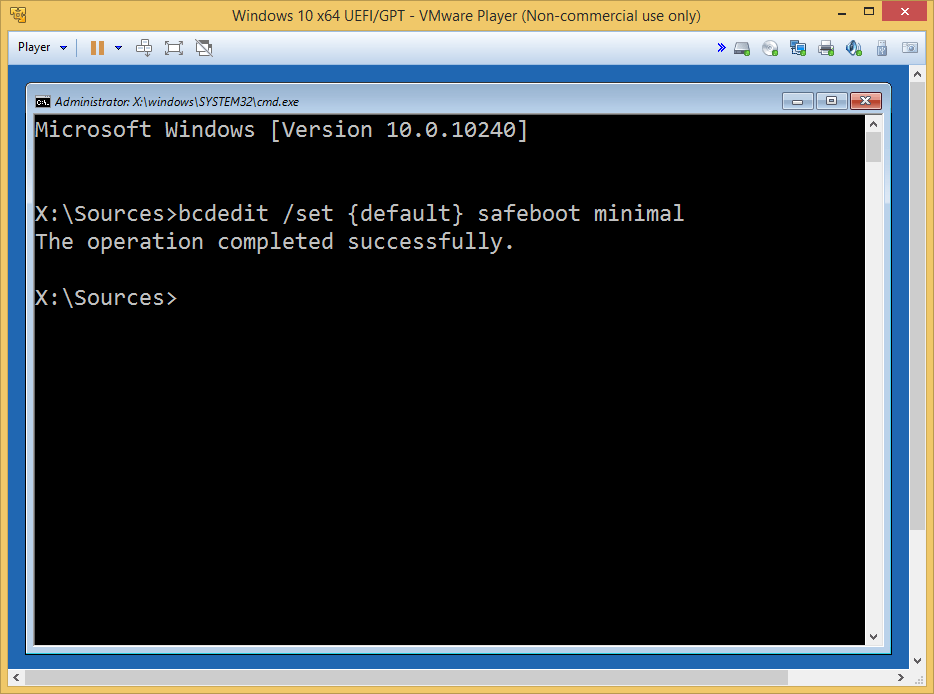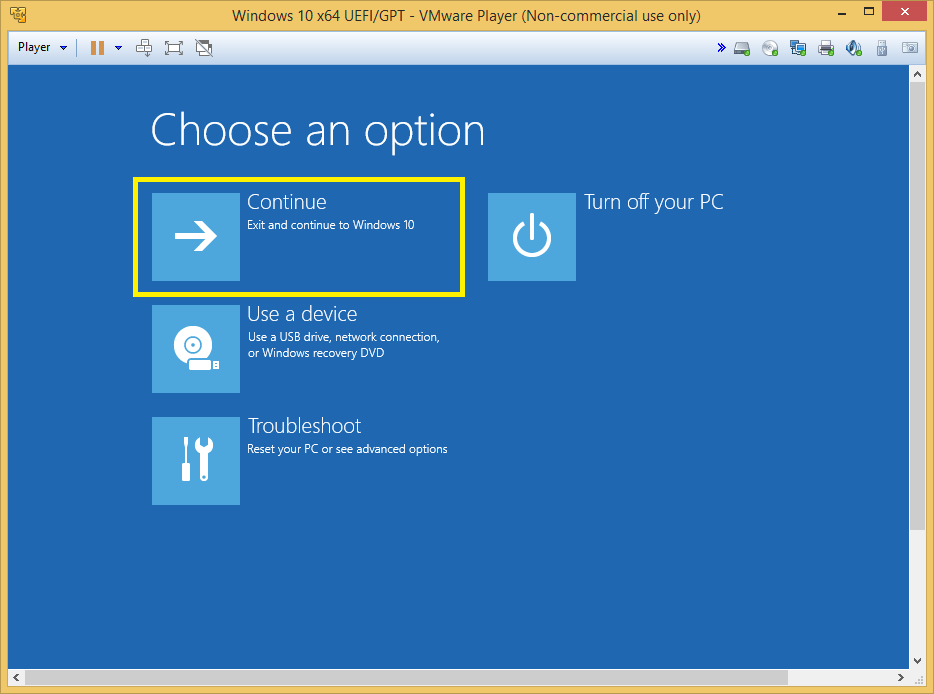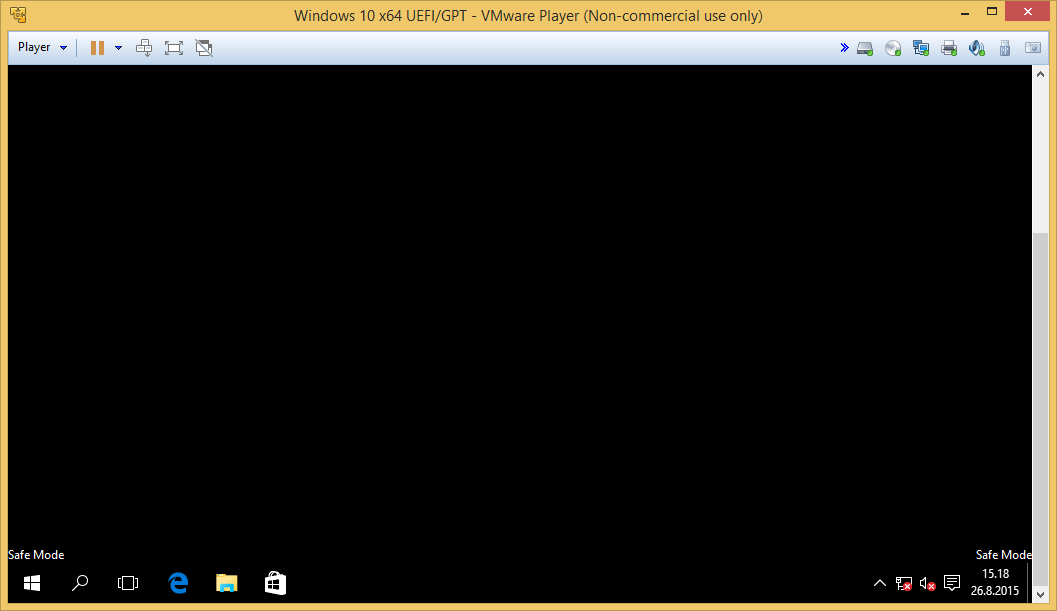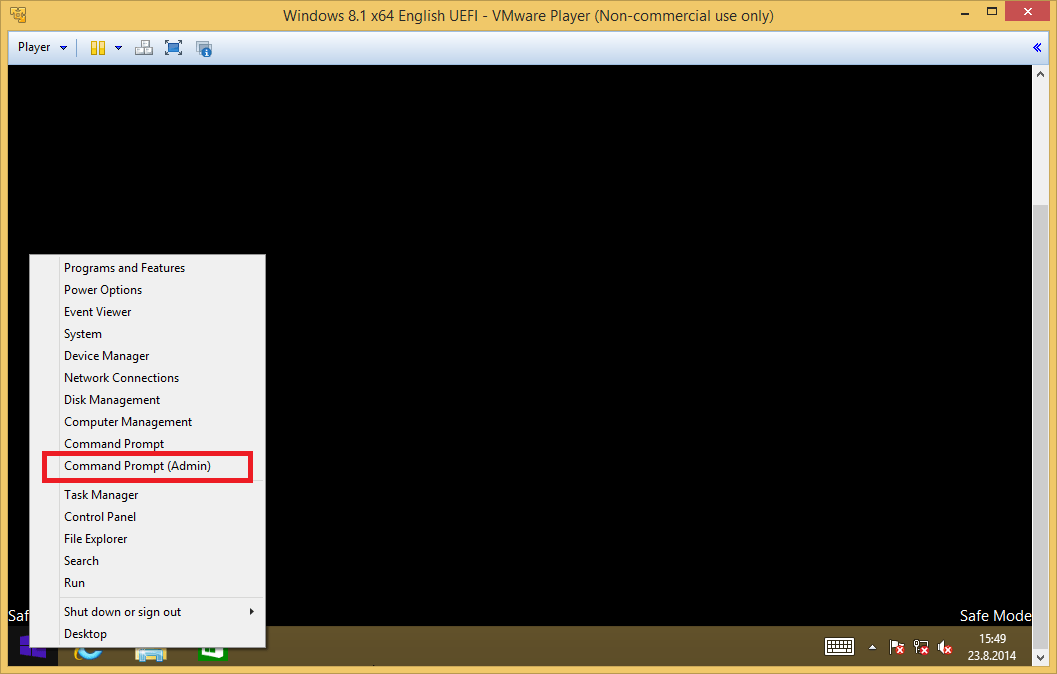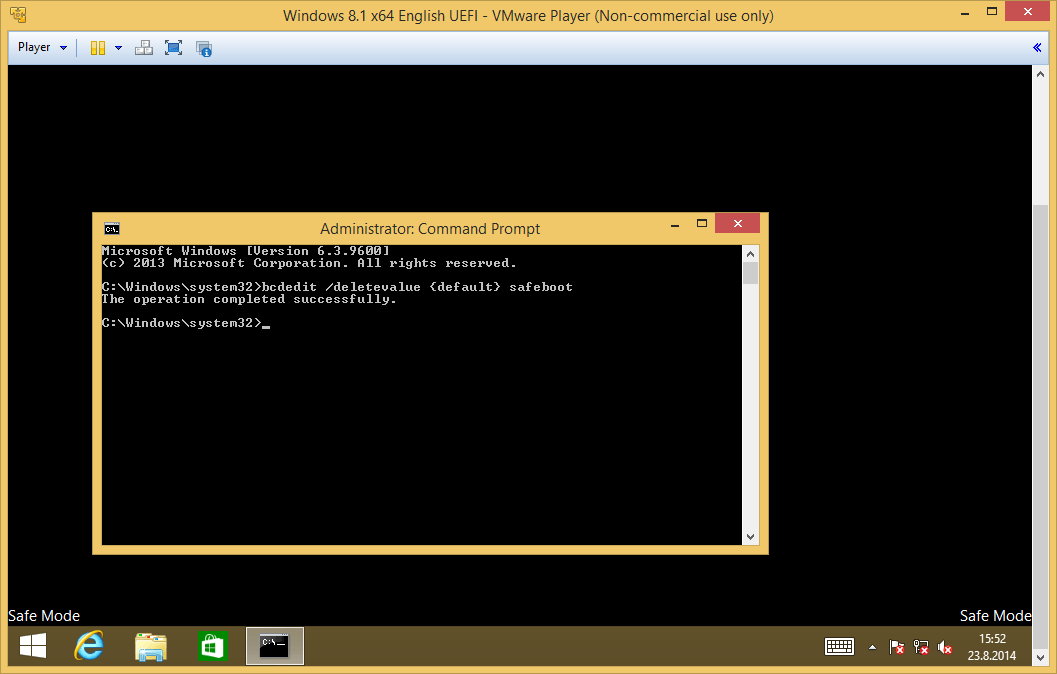hi,
I recently installed a rogue video driver that was meant for win vista x64 on my win 8 x64 as i was having problem with the default one. It gave a warning that the os is not supported. But i ignored it and forced installed it through device manager. The screen blinked as usual when installing a video driver. But then i noticed that it was blinking infinitely without any display. Now i cant boot normaly as it starts blinking after boot screen without any display. I can remove the driver in safe mode but i have tried f8 it doesnt work. How can i boot into safe mode?
Sorry for mistakes i am typing this from an old java phone. Thanks.
I recently installed a rogue video driver that was meant for win vista x64 on my win 8 x64 as i was having problem with the default one. It gave a warning that the os is not supported. But i ignored it and forced installed it through device manager. The screen blinked as usual when installing a video driver. But then i noticed that it was blinking infinitely without any display. Now i cant boot normaly as it starts blinking after boot screen without any display. I can remove the driver in safe mode but i have tried f8 it doesnt work. How can i boot into safe mode?
Sorry for mistakes i am typing this from an old java phone. Thanks.
My Computer
System One
-
- OS
- Microsoft(R) Windows 8 x64
- Computer type
- PC/Desktop
- System Manufacturer/Model
- Dell Inc. Optiplex(TM) GX620
- CPU
- Intel(R) Pentium(TM) D 925 3.0 GHz
- Motherboard
- Dell Inc. 0ND237
- Memory
- Samsung DDR2 2 GB 300 MHz
- Graphics Card(s)
- Integrated Intel(R) 82945g Express Chipset Family 256 MB
- Sound Card
- Integrated SoundMAX Digtal Audio
- Monitor(s) Displays
- Dell Inc. E153FP LCD Monitor (Single)
- Screen Resolution
- 1024x768
- Hard Drives
- Seagate(R) 160 GB SATA
- PSU
- 250-300 W
- Case
- Dell Inc. Genuine
- Cooling
- N/A
- Keyboard
- Standard USB Keyboard
- Mouse
- Standard USB Mouse
- Internet Speed
- 1 Mbps
- Browser
- Opera Software(R) Opera(TM) browser
- Antivirus
- Kaspersky Lab(R) PURE(TM) 3.0