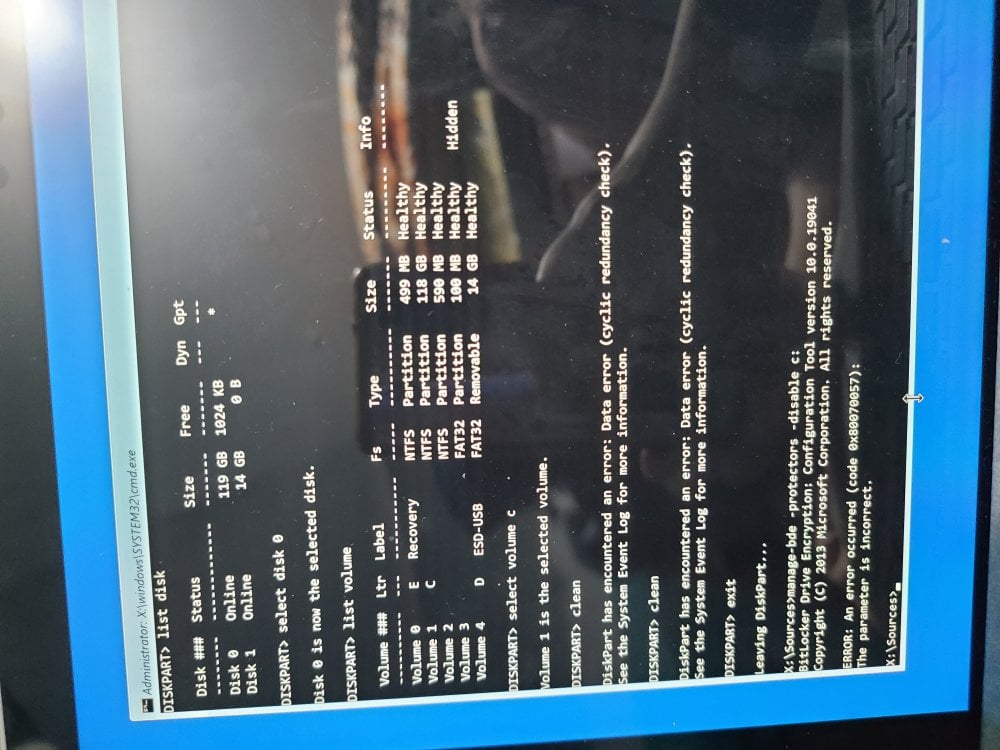How to Use BitLocker Repair Tool to Recover a Drive in Windows 7 and Windows 8
This tutorial will show you how to use the BitLocker Repair Tool to recover your data from a damaged encrypted operating system (OS) drive, fixed data drive (ex: internal volume/drive), or removable data drive (ex: USB drive) in Windows 7 and Windows 8.
You must be signed in as an administrator to be able to do the steps in this tutorial.
 Note
Note
 Warning
Warning
 Tip
Tip
EXAMPLE: Before and After using BitLocker Repair Tool
NOTE: In this example, the BitLocker encrypted drive is F: and the output volume is E: .
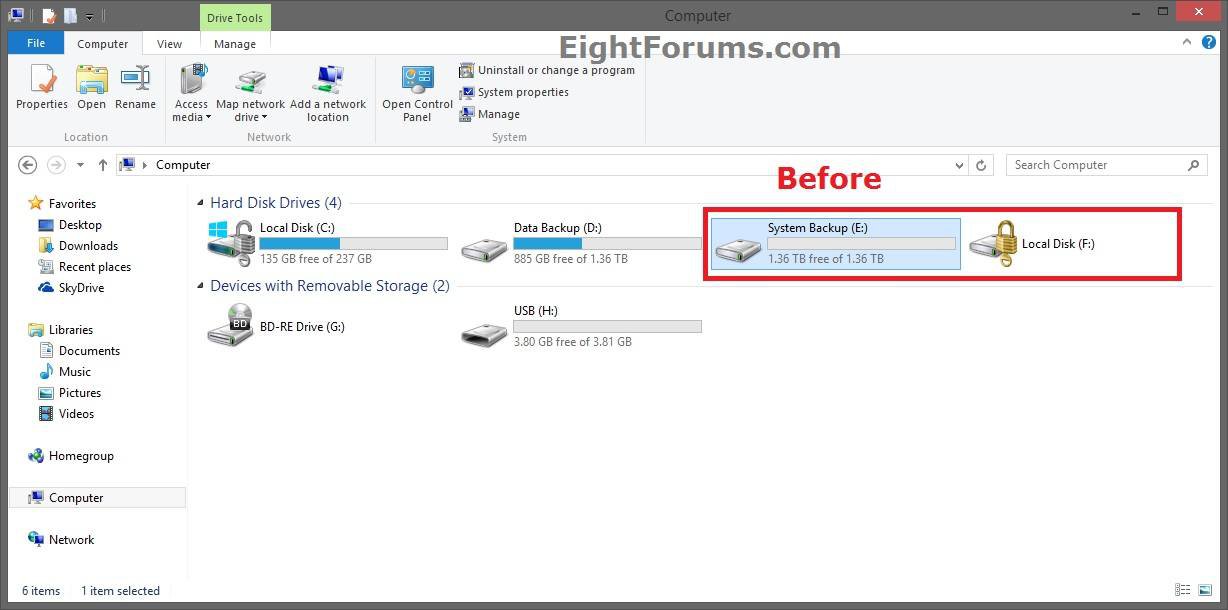
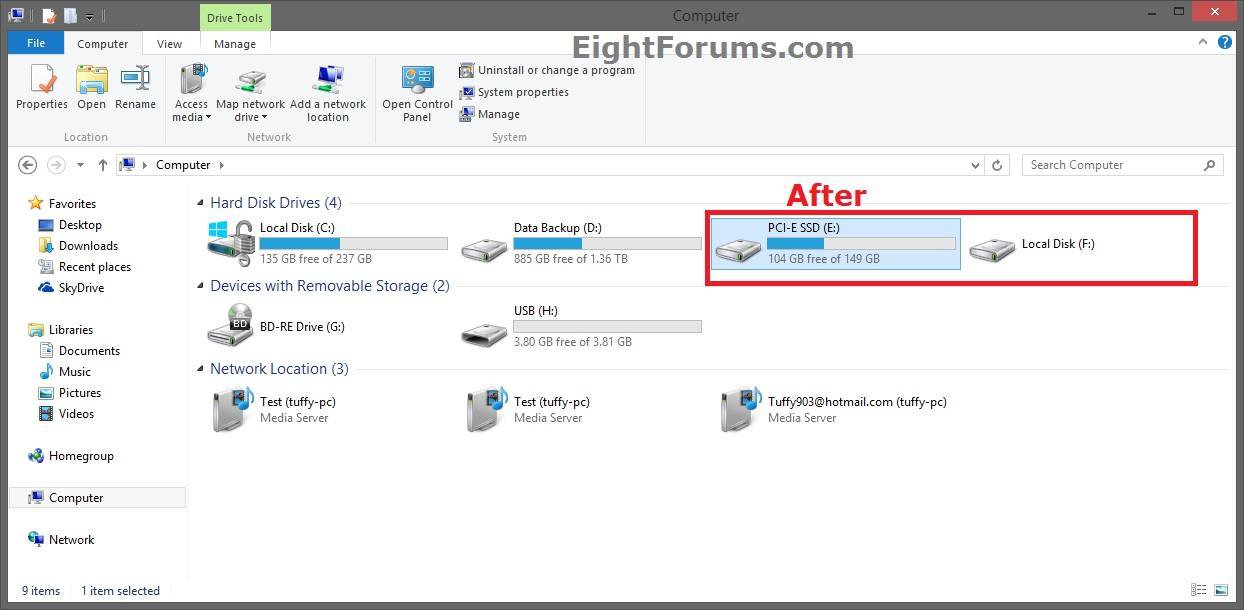
Here's How:
1. Do step 2, 3, or 4 below depending on what you would like to do.
2. To Use the Password in Windows 8
NOTE: This option is only available in Windows 8, and would be for an OS drive, fixed data drive, or removable data drive that you have configured to be unlocked by a password.
A) Open an elevated command prompt.
B) In the elevated command prompt, type the command below, and press Enter. (see screenshot below)
repair-bde F: E: -pw -F
 Note
Note
C) When prompted in the command prompt, type the recovery password for this encrypted drive, press Enter, and go to step 5 below.
NOTE: You will not see the password as you type it.
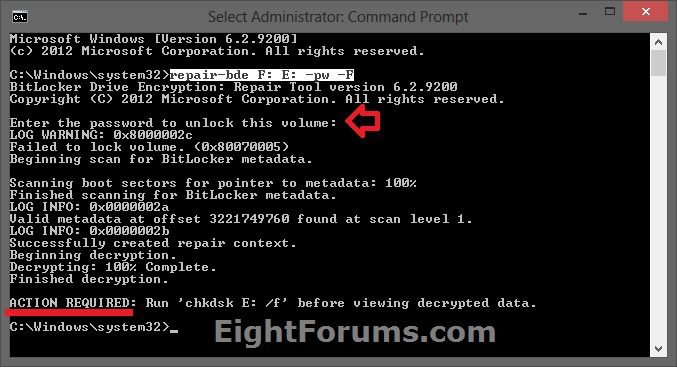
3. To Use the Recovery Key in Windows 7 and 8
NOTE: This would be for an OS drive, fixed data drive, or removable data drive that you still have the recovery key either saved to your Microsoft account, saved to a file, saved to a USB flash drive, or printed.
A) Open an elevated command prompt.
B) In the elevated command prompt, type the command below, press Enter, and go to step 5 below. (see screenshot below)
repair-bde F: E: -rp BitLockerRecoveryKey -F
For example:
repair-bde F: E: -rp 261173-522599-237072-583517-442068-316811-199375-623755 -F
 Note
Note

4. To Use the Startup Key in Windows 7 and 8
NOTE: This would only be for an OS drive that you have configured to be unlocked by a USB flash drive.
A) Since you will not be able to boot from the OS drive, you will need to first connect it to another Windows Server 2008 R2, Windows 7, Windows Server 2012, or Windows 8 PC.
B) Open an elevated command prompt in the other PC.
C) In the elevated command prompt, type the command below, press Enter, and go to step 5 below. (see screenshot below)
repair-bde F: E: -rk I:\StartupKey.BEK -F
For example:
repair-bde Z: E: -rk I:\AFA58D77-94CD-4300-8009-68B36AE53276.BEK -F
 Note
Note
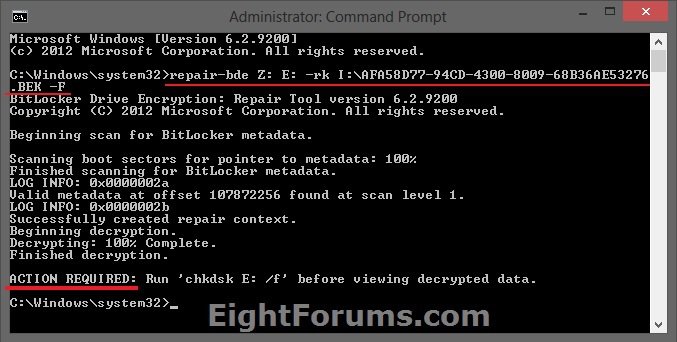
5. When finally successfully finished, follow any given "ACTION REQUIRED" first. For example, to run chkdsk on the output volume before opening. (see screenshots below step 2, 3, and 3 above)
NOTE: The BitLocker Repair Tool may take a long time to finish, but you will still be able to use your PC during the recovery process. Just do not turn off the PC until it has finished.
6. You will now be able to open the output volume (ex: E) to view the decrypted files from the BitLocker encrypted drive (ex: F).
That's it,
Shawn
The BitLocker Repair Tool (Repair-bde) is a command-line tool included with Windows Server 2008 R2, Windows 7, Windows Server 2012, and Windows 8. This tool attempts to repair or decrypt a damaged BitLocker-encrypted volume using the supplied recovery information to reconstruct critical parts of the drive and salvage recoverable data to another volume.This tutorial will show you how to use the BitLocker Repair Tool to recover your data from a damaged encrypted operating system (OS) drive, fixed data drive (ex: internal volume/drive), or removable data drive (ex: USB drive) in Windows 7 and Windows 8.
You must be signed in as an administrator to be able to do the steps in this tutorial.
- You must have at least one of the following for the BitLocker encrypted drive:
- Password
- Recovery key
- Startup key .BEK file location
- You will need to have an empty output volume (drive) of equal or larger size than the damaged BitLocker encrypted drive. The contents of the output volume will be completely deleted and overwritten by the decrypted contents of the damaged BitLocker drive.
The BitLocker Repair Tool should only be used as a last resort when you were unable to decrypt or unlock the encrypted drive using either the password, recovery key, USB flash drive, or BitLocker Recovery.
If you were signed in to your Microsoft account when you encrypted a drive with BitLocker, then you can get your recovery key from your OneDrive at the link below.
Microsoft account: BitLocker recovery keys
Microsoft account: BitLocker recovery keys
EXAMPLE: Before and After using BitLocker Repair Tool
NOTE: In this example, the BitLocker encrypted drive is F: and the output volume is E: .
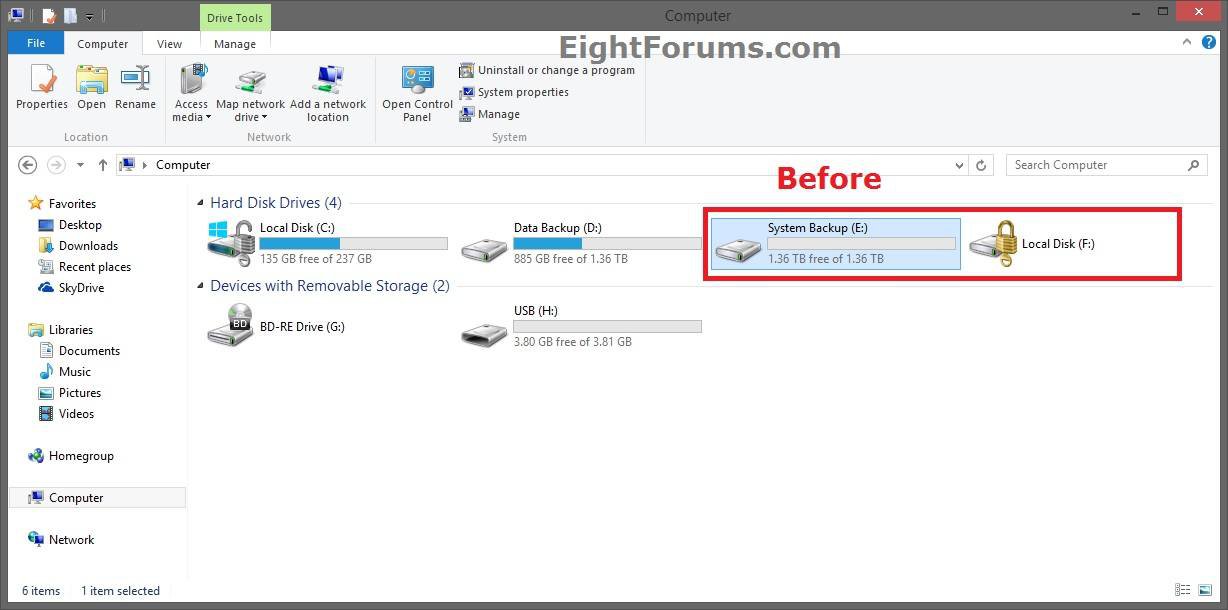
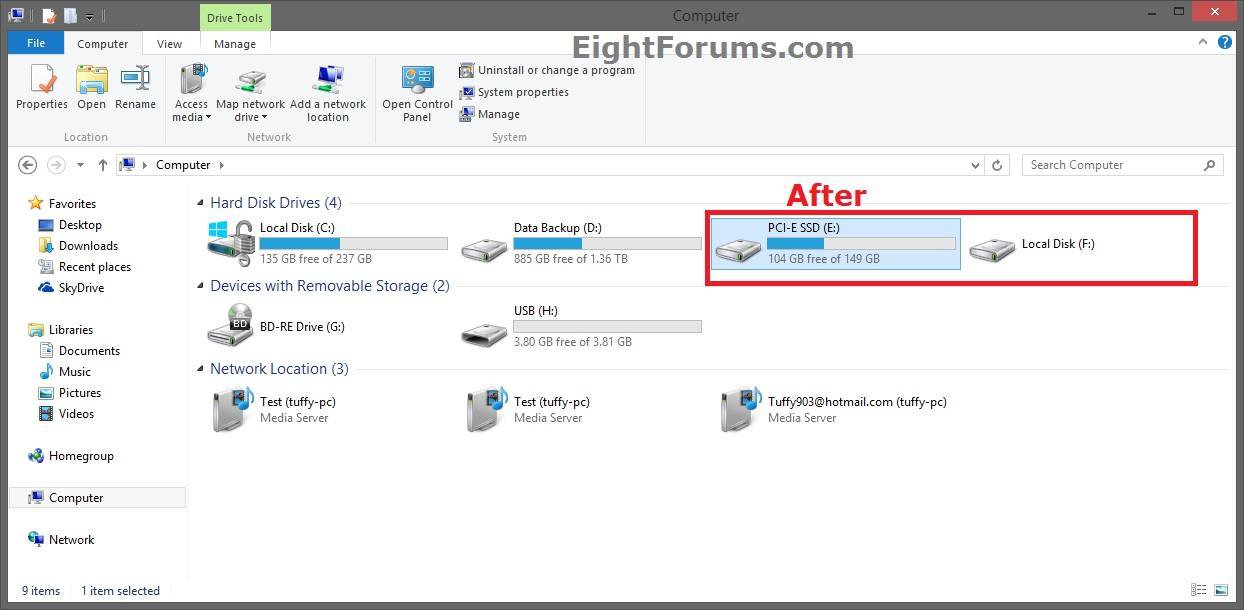
Here's How:
1. Do step 2, 3, or 4 below depending on what you would like to do.
2. To Use the Password in Windows 8
NOTE: This option is only available in Windows 8, and would be for an OS drive, fixed data drive, or removable data drive that you have configured to be unlocked by a password.
A) Open an elevated command prompt.
B) In the elevated command prompt, type the command below, and press Enter. (see screenshot below)
repair-bde F: E: -pw -F
For only items in red in the command above:
Substitute F for the drive letter of the Bitlocker encrypted drive. Not the last F.
Substitute E for the drive letter of the output volume you want to have the contents of the Bitlocker encrypted drive decrypted and copied to.
Substitute F for the drive letter of the Bitlocker encrypted drive. Not the last F.
Substitute E for the drive letter of the output volume you want to have the contents of the Bitlocker encrypted drive decrypted and copied to.
C) When prompted in the command prompt, type the recovery password for this encrypted drive, press Enter, and go to step 5 below.
NOTE: You will not see the password as you type it.
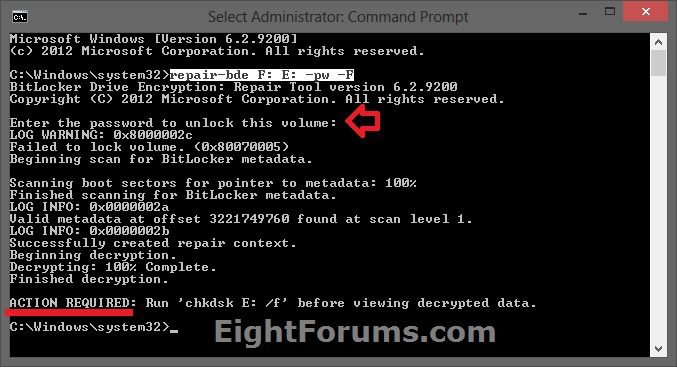
3. To Use the Recovery Key in Windows 7 and 8
NOTE: This would be for an OS drive, fixed data drive, or removable data drive that you still have the recovery key either saved to your Microsoft account, saved to a file, saved to a USB flash drive, or printed.
A) Open an elevated command prompt.
B) In the elevated command prompt, type the command below, press Enter, and go to step 5 below. (see screenshot below)
repair-bde F: E: -rp BitLockerRecoveryKey -F
For example:
repair-bde F: E: -rp 261173-522599-237072-583517-442068-316811-199375-623755 -F
For only items in red in the command above:
Substitute F for the drive letter of the Bitlocker encrypted drive.
Substitute E for the drive letter of the output volume you want to have the contents of the Bitlocker encrypted drive decrypted and copied to.
Substitute BitLockerRecoveryKey for the actual 48 digit recovery key for the encrypted drive like below.
Saved to USB or File:
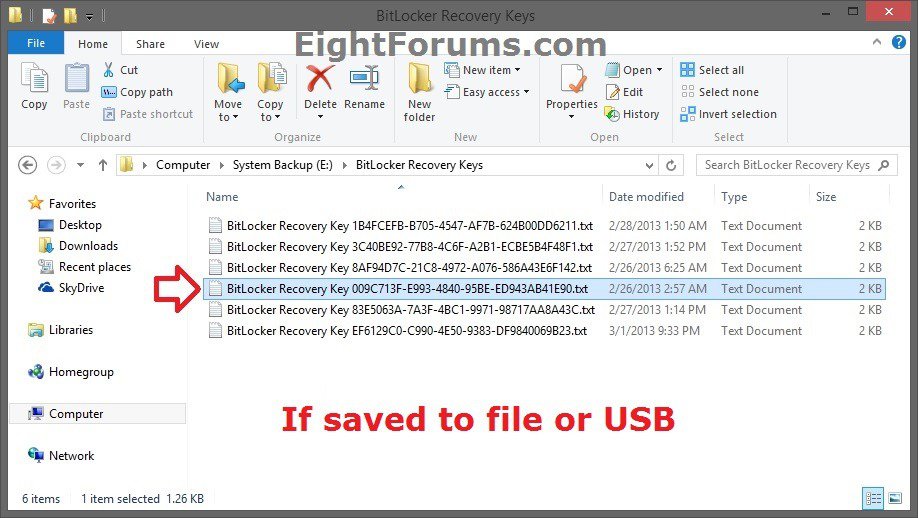
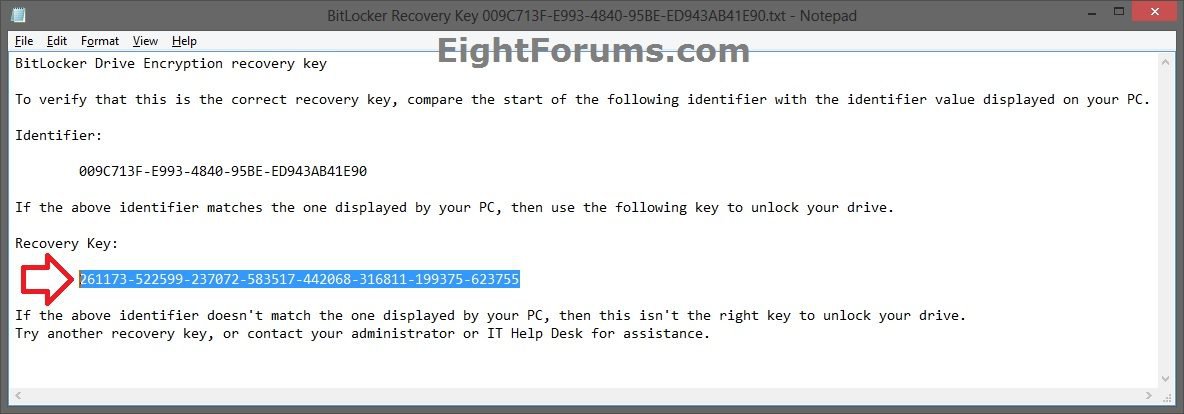
Saved to Microsoft account:
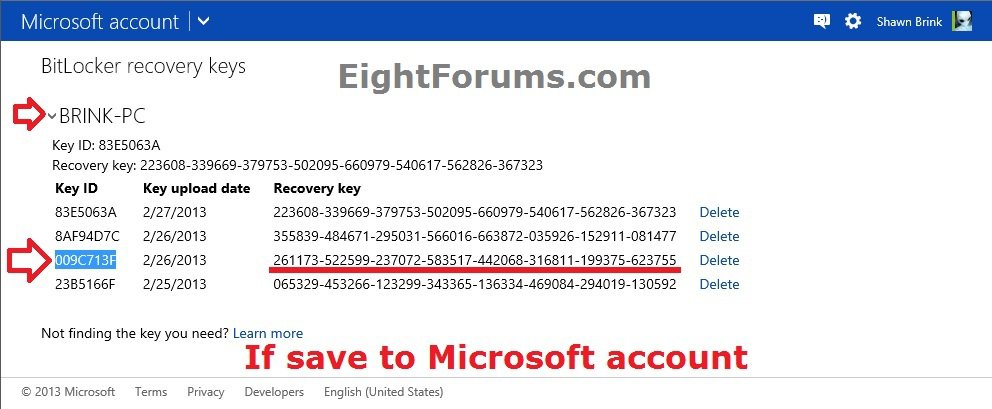
Substitute F for the drive letter of the Bitlocker encrypted drive.
Substitute E for the drive letter of the output volume you want to have the contents of the Bitlocker encrypted drive decrypted and copied to.
Substitute BitLockerRecoveryKey for the actual 48 digit recovery key for the encrypted drive like below.
Saved to USB or File:
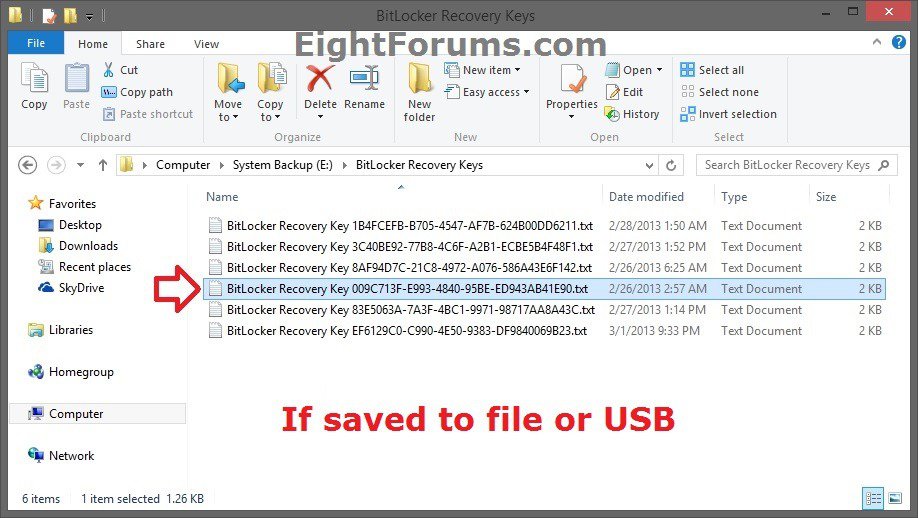
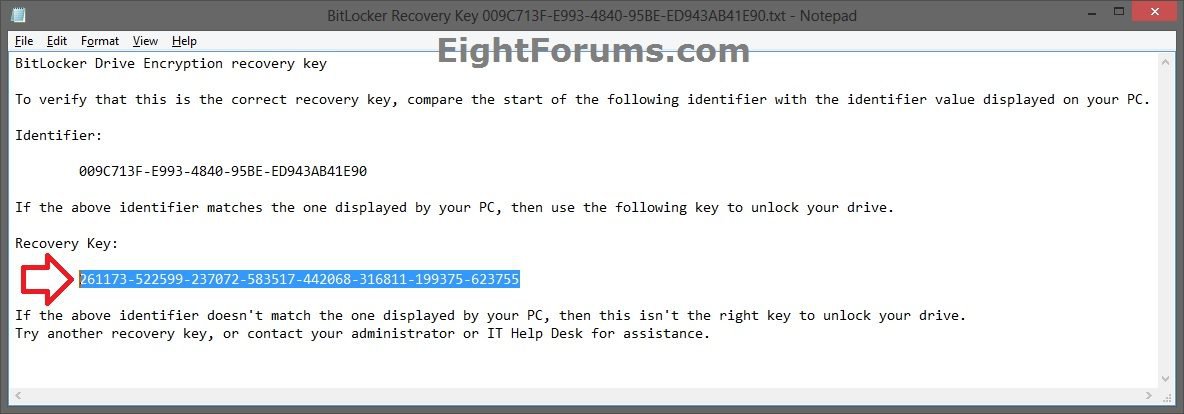
Saved to Microsoft account:
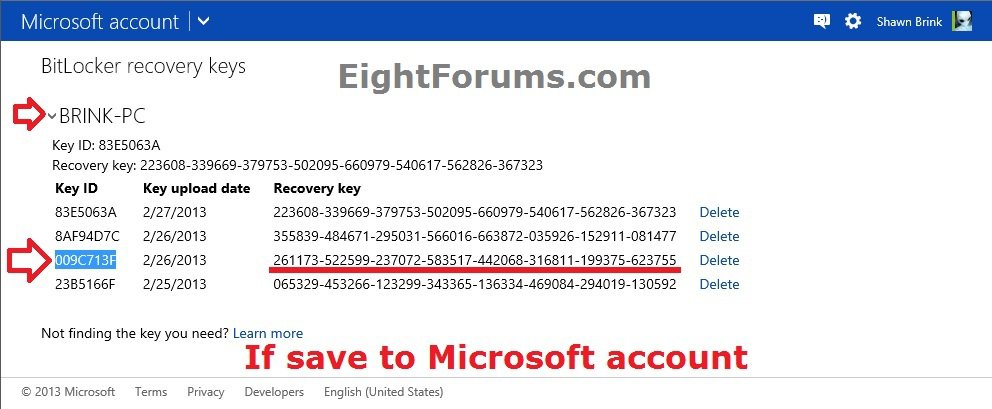

4. To Use the Startup Key in Windows 7 and 8
NOTE: This would only be for an OS drive that you have configured to be unlocked by a USB flash drive.
A) Since you will not be able to boot from the OS drive, you will need to first connect it to another Windows Server 2008 R2, Windows 7, Windows Server 2012, or Windows 8 PC.
B) Open an elevated command prompt in the other PC.
C) In the elevated command prompt, type the command below, press Enter, and go to step 5 below. (see screenshot below)
repair-bde F: E: -rk I:\StartupKey.BEK -F
For example:
repair-bde Z: E: -rk I:\AFA58D77-94CD-4300-8009-68B36AE53276.BEK -F
For only items in red in the command above:
Substitute F for the drive letter of the Bitlocker encrypted drive.
Substitute E for the drive letter of the output volume you want to have the contents of the Bitlocker encrypted drive decrypted and copied to.
Substitute I for the USB drive letter that the startup key has been saved or copied to.
Substitute StartupKey for the actual file name of the startup key for the encrypted drive like below. The BEK file (startup key) will be a hidden protected OS file.
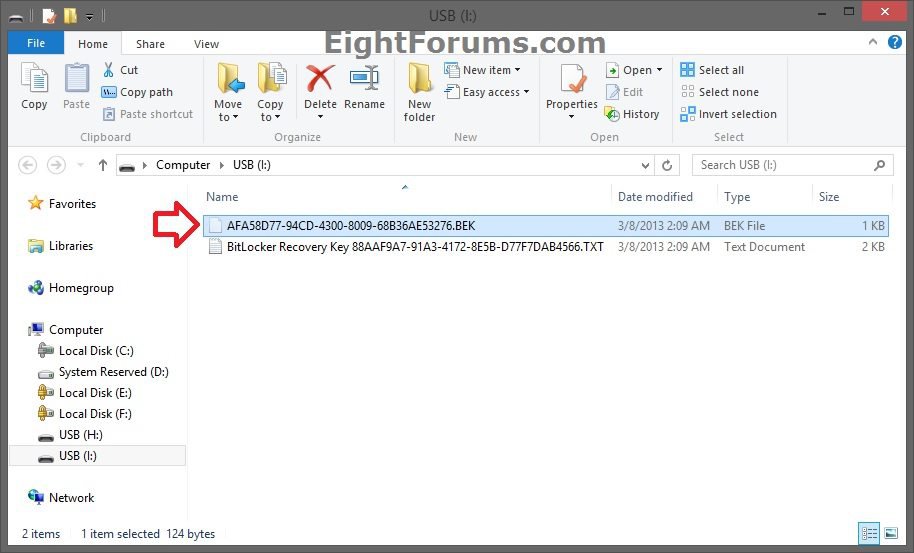
Substitute F for the drive letter of the Bitlocker encrypted drive.
Substitute E for the drive letter of the output volume you want to have the contents of the Bitlocker encrypted drive decrypted and copied to.
Substitute I for the USB drive letter that the startup key has been saved or copied to.
Substitute StartupKey for the actual file name of the startup key for the encrypted drive like below. The BEK file (startup key) will be a hidden protected OS file.
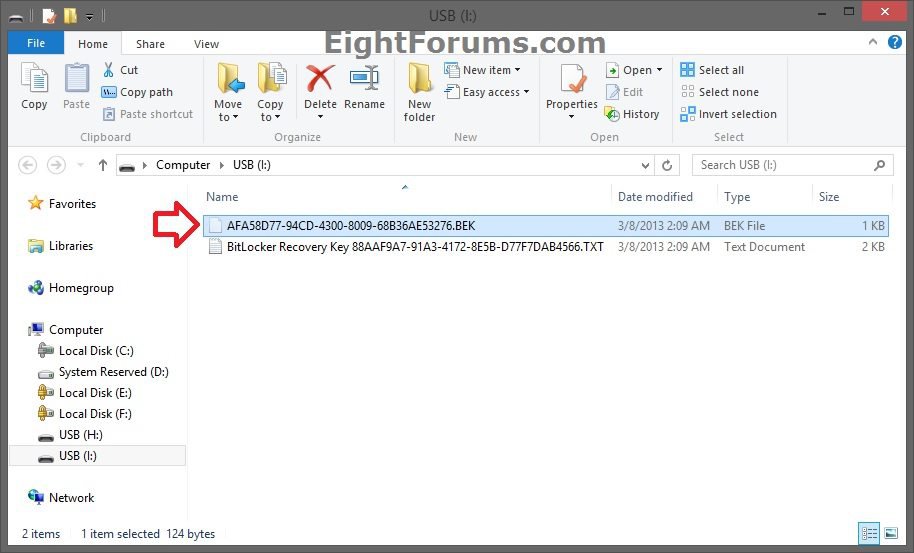
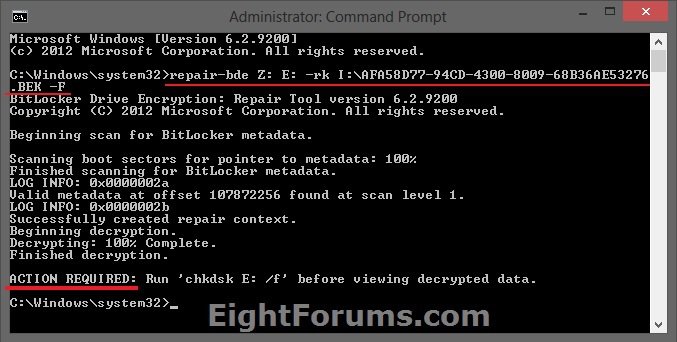
5. When finally successfully finished, follow any given "ACTION REQUIRED" first. For example, to run chkdsk on the output volume before opening. (see screenshots below step 2, 3, and 3 above)
NOTE: The BitLocker Repair Tool may take a long time to finish, but you will still be able to use your PC during the recovery process. Just do not turn off the PC until it has finished.
6. You will now be able to open the output volume (ex: E) to view the decrypted files from the BitLocker encrypted drive (ex: F).
That's it,
Shawn
Related Tutorials
- How to Unlock a Windows 7 Computer Locked by BitLocker Drive Encryption
- How to Unlock a Data or Removable Drive Locked by BitLocker Drive Encryption
- How to Back Up the BitLocker Recovery Key of a Drive in Windows 8
- How to Unlock a Drive using BitLocker Recovery in Windows 8
- How to Turn On or Off BitLocker for Fixed Data Drives in Windows 8
- How to Turn On or Off BitLocker for Windows 8 OS Drive with or without TPM
- How to Copy the BitLocker Startup Key for the OS Drive in Windows 8
- How to Turn On or Off BitLocker To Go for Removable Data Drives in Windows 8
- How to Turn On or Off Auto-unlock of BitLocker Encrypted Data Drives in Windows 8
- How to Suspend or Resume BitLocker Protection of a Drive in Windows 8
- How to Choose BitLocker Drive Encryption Method and Cipher Strength in Windows 8
- Add "Lock Drive" to Unlocked BitLocker Drives Context Menu in Windows 7 and Windows 8
- How to Change or Reset the BitLocker Password of a Drive in Windows 8
- Allow or Prevent Standard Users from Changing BitLocker Password or Pin in Windows 8
- How to Check BitLocker Status of Drive in Windows 7 and Windows 8
Attachments
Last edited: