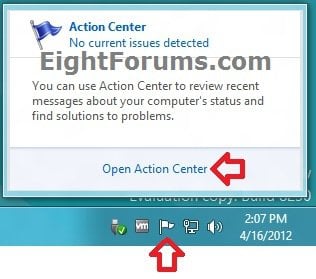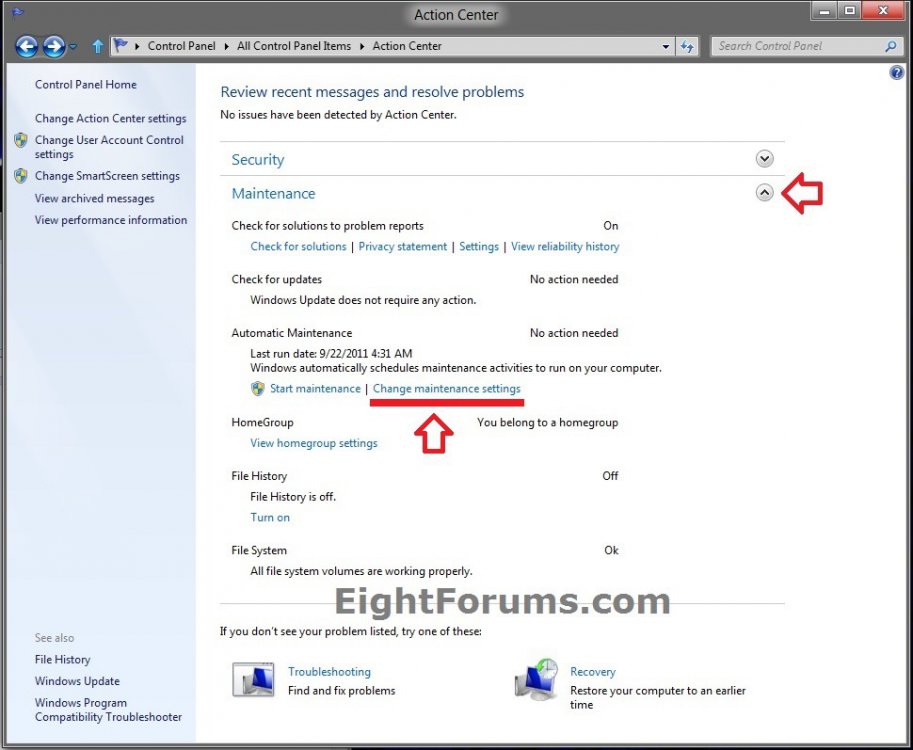How to Change Automatic Maintenance Settings in Windows 8 and 8.1
Windows depends on execution of inbox and third party maintenance activity for much of its value-add, including Windows Update, and automatic disk defragmentation, as well as antivirus updates and scans. Additionally, enterprises frequently use maintenance activity such as Network Access Protection (NAP) scanning to help enforce security standards on all enterprise workstations.
Maintenance activity in Windows is designed to run in the background with limited user interaction and minimal impact to performance and energy efficiency. However, in Windows 7 and earlier versions, performance and energy efficiency are still impacted due to the non-deterministic and widely varied schedule of the multiple maintenance activities in Windows. Responsiveness to users is reduced when maintenance activity runs while users are actively using the computer. Apps also frequently ask the user to update their software and run background maintenance, and direct users to multiple experiences, including Action Center, Control Panel, Windows Update, Task Scheduler MMC snap-in, and third-party controls.
The goal of Automatic Maintenance is to combine all background maintenance activity in Windows and help third-party developers add their maintenance activity to Windows without negatively impacting performance and energy efficiency. Additionally, Automatic Maintenance enables users as well as enterprises to be in control of maintenance activity scheduling and configuration.
For more information about "Automatic Maintenance", see: Automatic Maintenance (Windows)
This tutorial will show you how to change the Automatic Maintenance settings for what time to run the daily maintenance tasks, and if to allow the scheduled maintenance to wake the computer to run at the scheduled time in Windows 8, Windows RT, Windows 8.1, and Windows RT 8.1.
You must be logged in as an administrator to be able to do the steps in this tutorial.
Maintenance activity in Windows is designed to run in the background with limited user interaction and minimal impact to performance and energy efficiency. However, in Windows 7 and earlier versions, performance and energy efficiency are still impacted due to the non-deterministic and widely varied schedule of the multiple maintenance activities in Windows. Responsiveness to users is reduced when maintenance activity runs while users are actively using the computer. Apps also frequently ask the user to update their software and run background maintenance, and direct users to multiple experiences, including Action Center, Control Panel, Windows Update, Task Scheduler MMC snap-in, and third-party controls.
The goal of Automatic Maintenance is to combine all background maintenance activity in Windows and help third-party developers add their maintenance activity to Windows without negatively impacting performance and energy efficiency. Additionally, Automatic Maintenance enables users as well as enterprises to be in control of maintenance activity scheduling and configuration.
For more information about "Automatic Maintenance", see: Automatic Maintenance (Windows)
This tutorial will show you how to change the Automatic Maintenance settings for what time to run the daily maintenance tasks, and if to allow the scheduled maintenance to wake the computer to run at the scheduled time in Windows 8, Windows RT, Windows 8.1, and Windows RT 8.1.
You must be logged in as an administrator to be able to do the steps in this tutorial.
Here's How:
1. Do either step 2 or 3 below for how you would like to open the Action Center.
2. While on your desktop, click/tap on the Action Center system icon on the taskbar, click/tap on the Open Action Center link, and go to step 4 below. (see screenshot below)
3. Open the Control Panel (icons view), click/tap on the Action Center icon, and go to step 4 below.
4. In Action Center, expand Maintenance, and click/tap on the Change maintenance settings link. (see screenshot below)
5. Select the time that you would like to have Automatic Maintenance run daily at, then allow (check) or not allow (uncheck) Automatic Maintenance to wake the computer to run at this scheduled time. When finished, click/tap on OK. (see screenshot below)
NOTE: Automatic maintenance is set to wake up your computer and run maintenance tasks at 2 AM by default.
6. If prompted by UAC, then click/tap on Yes.
7. When finished, you can close the Action Center.
That's it,
Shawn
Related Tutorials
- How to Check for and Install Windows Updates in Windows 8 and 8.1
- How to Manually Start or Stop "Automatic Maintenance" in Windows 8 and 8.1
- How to Enable or Disable Automatic Maintenance in Windows 8 and 8.1
- How to Turn Automatic Updating On or Off in Windows 8 and 8.1
- Enable or Disable Windows Updates from Automatically Restarting the Computer
- How to Use "Optimize Drives" to Defrag HDD and TRIM SSD in Windows 8 and 8.1
- How to Change "Optimize Drives" Schedule Settings in Windows 8 and 8.1
Attachments
Last edited by a moderator: