theloveclub
New Member
- Messages
- 2
Good day to all. I'm having a hard time changing my software protection properties, specifically the startup type in the General tab. I will attach an image of what it looks like (will the picture enlarge when you click it?):
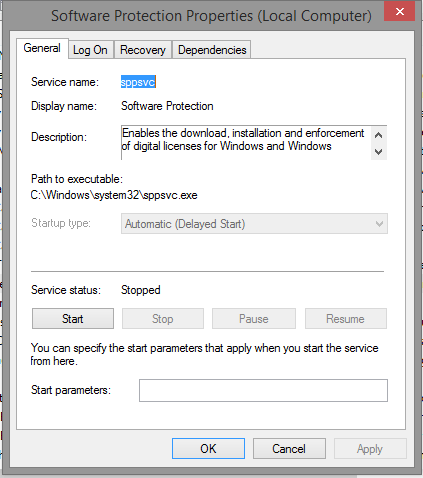
If you look at it, the startup type is grayed out and cannot be selected and changed. I have tried searching for remedies for this and some people said that I should temporarily disable my antivirus software, and so I did. But to no avail. I'm also the admin and the sole user in this computer. Can anyone please help me? Thank you so much for taking your time in reading this.
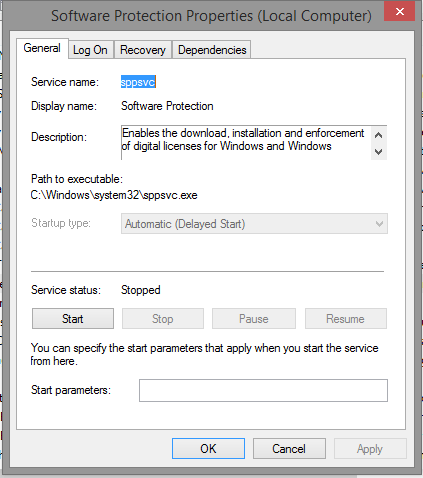
If you look at it, the startup type is grayed out and cannot be selected and changed. I have tried searching for remedies for this and some people said that I should temporarily disable my antivirus software, and so I did. But to no avail. I'm also the admin and the sole user in this computer. Can anyone please help me? Thank you so much for taking your time in reading this.
My Computer
System One
-
- OS
- Windows 8.1

