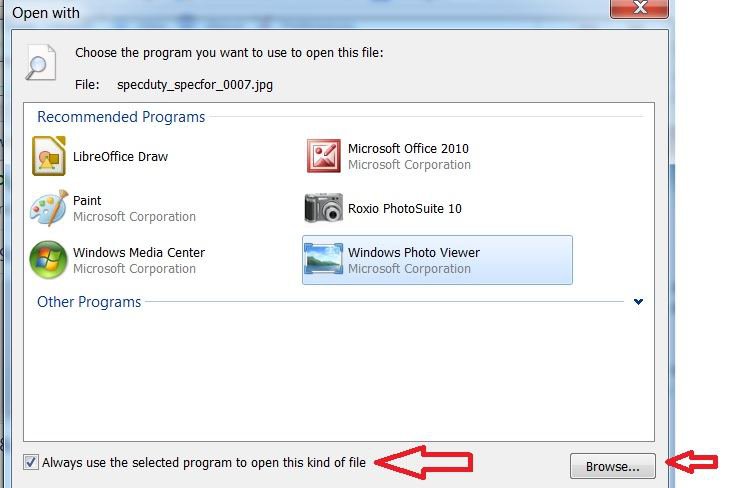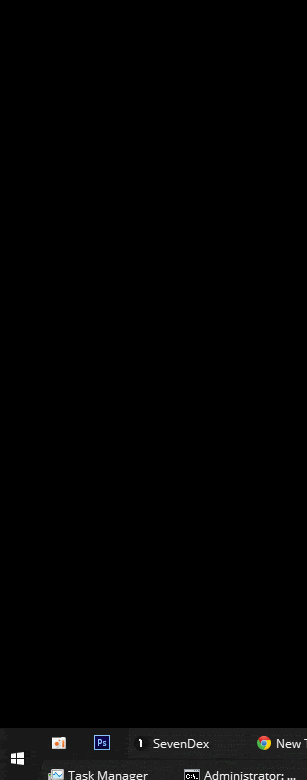Asagrim
Member

- Messages
- 43
Hello!
During my everyday computer use i not only view, but actually edit content. Having a file type associated by default with a viewer/player application is very counter productive for me at times, because i have to use the right click menu every single time if i want to open a file for editing.
So, is there a way to always trigger the "open with" dialogue for certain extensions? I tried removing file association defaults for .jpg files to see if that produces the effect i was looking for, but i can't, i can only change the default association, but not remove it, which is not what i am looking for.
During my everyday computer use i not only view, but actually edit content. Having a file type associated by default with a viewer/player application is very counter productive for me at times, because i have to use the right click menu every single time if i want to open a file for editing.
So, is there a way to always trigger the "open with" dialogue for certain extensions? I tried removing file association defaults for .jpg files to see if that produces the effect i was looking for, but i can't, i can only change the default association, but not remove it, which is not what i am looking for.
Last edited:
My Computer
System One
-
- OS
- Windows 8.1
- Computer type
- PC/Desktop
- CPU
- i3-6100
- Motherboard
- ASUS Z170I PRO GAMING
- Memory
- Kingston 1x8GB 2400MHz@CL15
- Graphics Card(s)
- Sapphire HD7850 2GB
- Monitor(s) Displays
- LG 34UM68-P
- Screen Resolution
- 2560x1080
- Hard Drives
- SAMSUNG 840 Pro 128GB SSD
- PSU
- Corsair TX650W (Seasonic OEM)
- Case
- Zalman M1
- Cooling
- Cooler Master Hyper 212X
- Keyboard
- Ozone Strike Battle MX Brown
- Mouse
- Roccat Nyth
- Internet Speed
- 34 Mbit
- Browser
- Chrome, Cyberfox, Vivaldi
- Antivirus
- common sense upper-intermediate v3.0
- Other Info
- Some of the hardware might seem odd (PSU, SSD), but I'm not wasting money on replacing perfectly functional hardware only because a newer version is out. Nor am I willing to pay extortion money for replacements or intended upgrades (GPU, RAM), especially if that "upgrade" has a hardware design flaw (CPU).