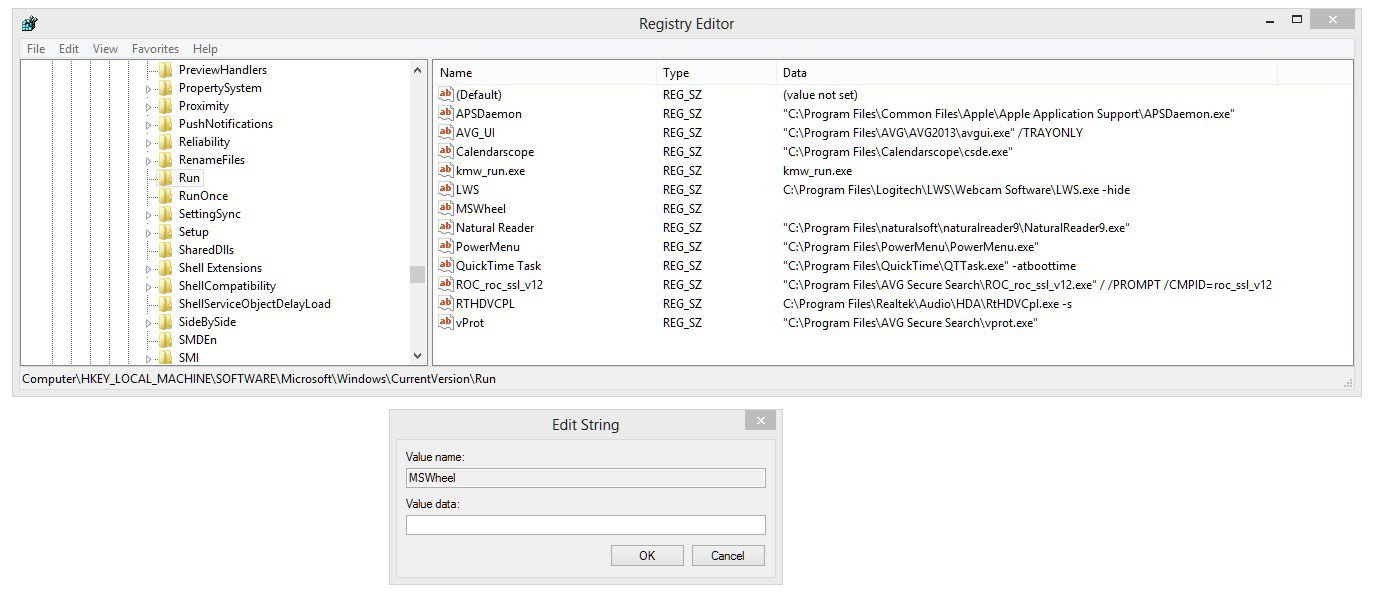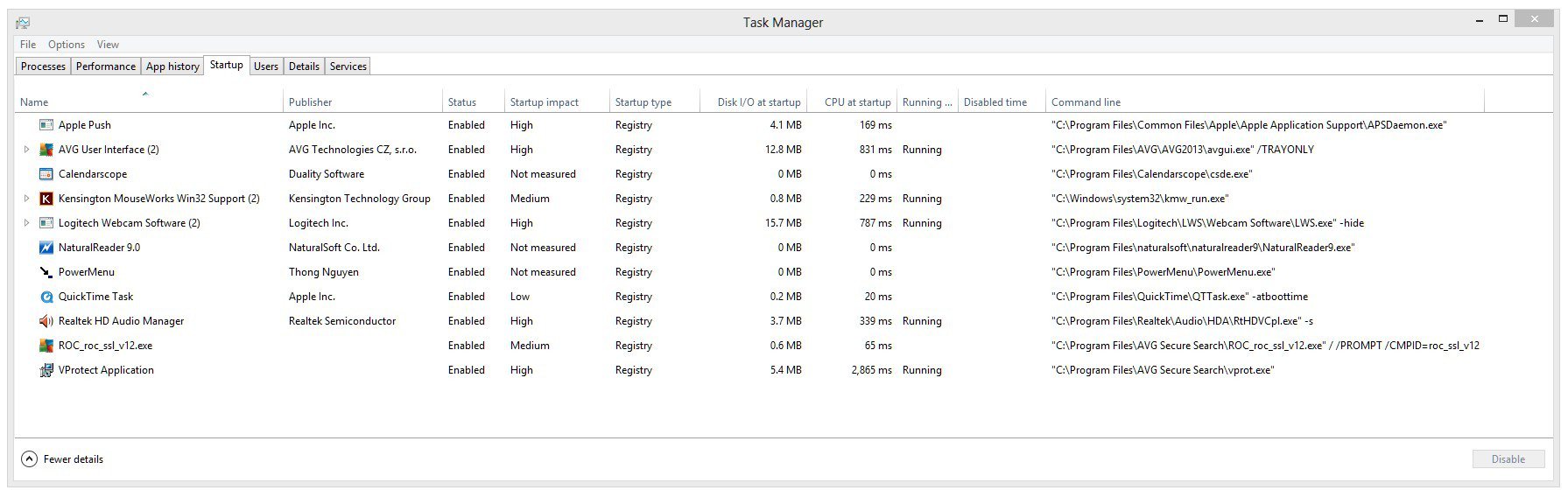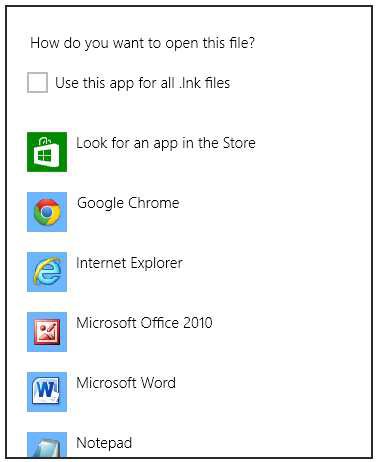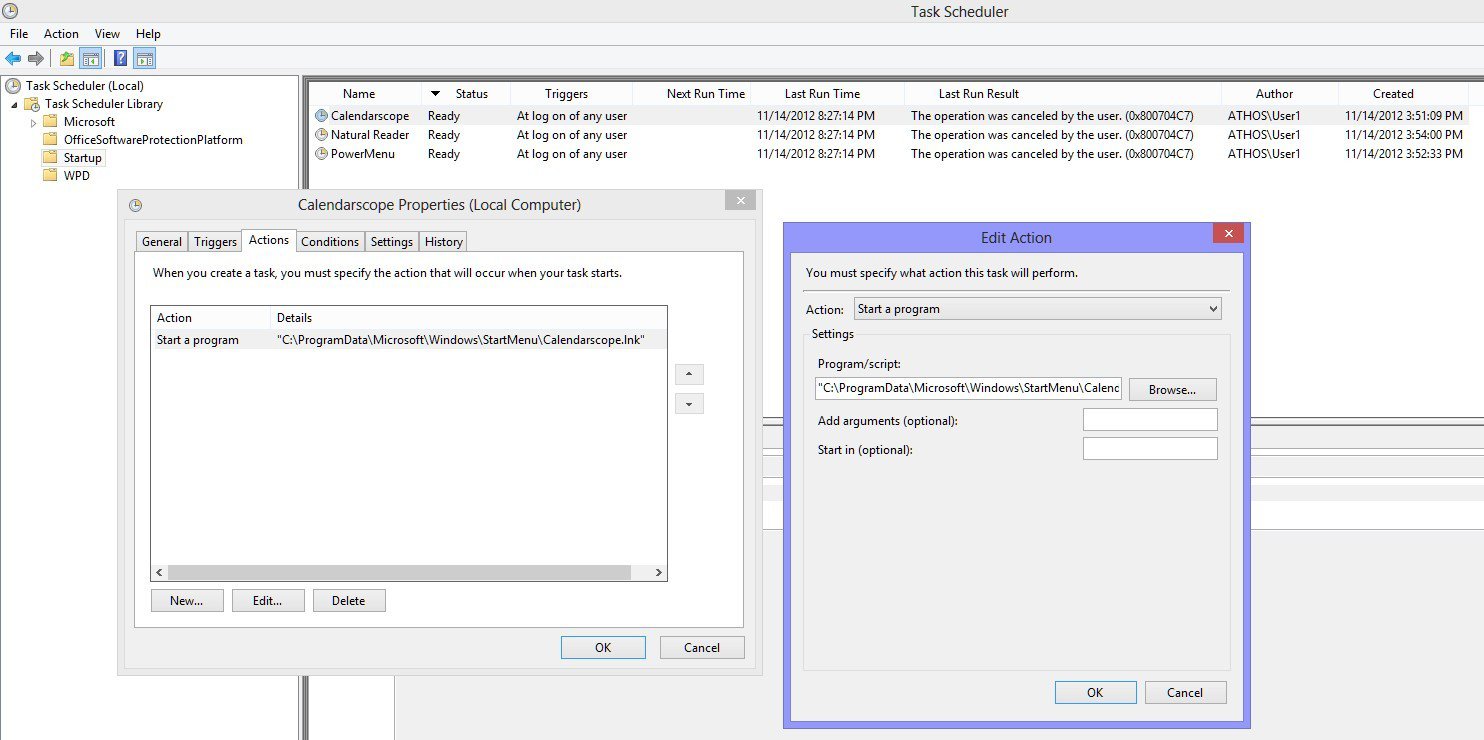I'm running Win 8 Pro 32-bit
I want these three programs to load on Startup:
Calendarscope
Natural Reader
PowerMenu
I have tried putting Shortcuts to them in the Startup for "All Users," and just the "Current User," and both at the same time - and they still won't launch.
I looked through this page:
http://www.eightforums.com/tutorials/5180-startup-items-manage-windows-8-a.html
I thought maybe the way to go is to make them all Registry Startups, so I have all of my Startups here in the Registry now. I made REG_SZ's for the above three:
* * * * * * * * * * * * * * * * * * * * * * * * * * * *
HKEY_LOCAL_MACHINE\SOFTWARE\Microsoft\Windows\CurrentVersion\Run
Calendarscope . . . "C:\Program Files\Calendarscope\csde.exe"
Natural Reader . . . "C:\Program Files\naturalsoft\naturalreader9\NaturalReader9.exe"
PowerMenu . . . "C:\Program Files\PowerMenu\PowerMenu.exe"
* * * * * * * * * * * * * * * * * * * * * * * * * * * *
In the Task Manager, they're all Enabled. Please see screen shots.
. . . and they still won't launch . . .
[Related: I see MSWheel in my Registry Startups, with no path. I think that should be ok to delete. How does something get in there with no path?]
I right-clicked on the .exe's and gave them global compatibility for Win XP SP3 / Run as Administrator . . . and they still won't launch . . .
I'm thinking that I need to make the Program folders compatibile now - that they won't launch due to some security setting - but there are a lot of settings in there, and before I go allowing Full Control by all Groups and User Names, I thought it might be a good idea for me to try and find out if this is what's causing it, or if it's something else.
* * * * * * * * * * * * * * * * * * * * * * * * * * * *
* * * * * * * * * * * * * * * * * * * * * * * * * * * *
* * * * * * * * * * * * * * * * * * * * * * * * * * * *
This is also related and useful to know, how to clear past notification icons:
www.addictivetips.com/windows-tips/clear-past-notification-icons-in-windows-7/
HKEY_CURRENT_USER \ Software \ Classes \ Local Settings \ Software \ Microsoft \ Windows \ CurrentVersion \ TrayNotify
Delete both: IconStreams and PasteIconsStream
Now hit Ctrl+Alt+Del to open Task Manager, and kill the explorer.exe process
Once done, go to File > Run, enter explorer.exe and hit Enter, this will start explorer.exe again
. . . but with Windows 8, you get a blue screen with nothing on it - do Ctrl+Alt+Del - a Restart gets you back.
I want these three programs to load on Startup:
Calendarscope
Natural Reader
PowerMenu
I have tried putting Shortcuts to them in the Startup for "All Users," and just the "Current User," and both at the same time - and they still won't launch.
I looked through this page:
http://www.eightforums.com/tutorials/5180-startup-items-manage-windows-8-a.html
I thought maybe the way to go is to make them all Registry Startups, so I have all of my Startups here in the Registry now. I made REG_SZ's for the above three:
* * * * * * * * * * * * * * * * * * * * * * * * * * * *
HKEY_LOCAL_MACHINE\SOFTWARE\Microsoft\Windows\CurrentVersion\Run
Calendarscope . . . "C:\Program Files\Calendarscope\csde.exe"
Natural Reader . . . "C:\Program Files\naturalsoft\naturalreader9\NaturalReader9.exe"
PowerMenu . . . "C:\Program Files\PowerMenu\PowerMenu.exe"
* * * * * * * * * * * * * * * * * * * * * * * * * * * *
In the Task Manager, they're all Enabled. Please see screen shots.
. . . and they still won't launch . . .
[Related: I see MSWheel in my Registry Startups, with no path. I think that should be ok to delete. How does something get in there with no path?]
I right-clicked on the .exe's and gave them global compatibility for Win XP SP3 / Run as Administrator . . . and they still won't launch . . .
I'm thinking that I need to make the Program folders compatibile now - that they won't launch due to some security setting - but there are a lot of settings in there, and before I go allowing Full Control by all Groups and User Names, I thought it might be a good idea for me to try and find out if this is what's causing it, or if it's something else.
* * * * * * * * * * * * * * * * * * * * * * * * * * * *
* * * * * * * * * * * * * * * * * * * * * * * * * * * *
* * * * * * * * * * * * * * * * * * * * * * * * * * * *
This is also related and useful to know, how to clear past notification icons:
www.addictivetips.com/windows-tips/clear-past-notification-icons-in-windows-7/
HKEY_CURRENT_USER \ Software \ Classes \ Local Settings \ Software \ Microsoft \ Windows \ CurrentVersion \ TrayNotify
Delete both: IconStreams and PasteIconsStream
Now hit Ctrl+Alt+Del to open Task Manager, and kill the explorer.exe process
Once done, go to File > Run, enter explorer.exe and hit Enter, this will start explorer.exe again
. . . but with Windows 8, you get a blue screen with nothing on it - do Ctrl+Alt+Del - a Restart gets you back.
Attachments
My Computer
System One
-
- OS
- Windows 8.1 Pro 32-bit
- Computer type
- PC/Desktop
- System Manufacturer/Model
- HP Compaq DC7600 Convertible Minitower
- CPU
- Intel Pentium 4 521, Prescott 90nm Technology
- Motherboard
- Hewlett-Packard 09F0h (XU1 PROCESSOR)
- Memory
- 2.00GB Dual-Channel DDR2 @ 332MHz (5-5-5-15)
- Graphics Card(s)
- 512MB NVIDIA GeForce 8600 GT
- Sound Card
- Realtek High Definition Audio
- Monitor(s) Displays
- HP 2311
- Screen Resolution
- 1920x1080@60Hz
- Hard Drives
- 149GB SAMSUNG HD160JJ ATA Device (SATA)
233GB Maxtor 7L250S0 ATA Device (SATA)
- Keyboard
- Logitech K120
- Mouse
- Kensington Expert Mouse K64325
- Internet Speed
- 1.5MB DSL
- Browser
- Firefox
- Antivirus
- Avast, Malwarebytes